Unable to preview .ppt/.doc/.xls files
If somehow you are unable to preview .ppt/.pptx/.doc/.xls files in Eagle, the reason being to it could be the following:
- The device didn't have Office 2019/ Office 365 installed, or the currently installed version is outdated.
- The device may have multiple office versions installed, but the upgrade/uninstall procedure wasn't done properly, leaving a messed-up system Registry.
How to fix
1. Make sure you have Office 2019 / Office 365 installed (Skip this step if you already have Office in your device)
- Go to the official site of Office 365
- Sign in with your Microsoft Account, then click Download.
- In the download popup window, select "other option"
- Select "Office - 64 bit"
- Click "Install"
- Download the installer
- Double-click on the installer, the program will run automatically, you'll be able to use after the installation is completed.
2. Fix the Registry with the Office 365 /Office 2019 built-in repair tool
- Open "Settings > Apps".
- Find "Microsoft Office" in the Apps & features list.
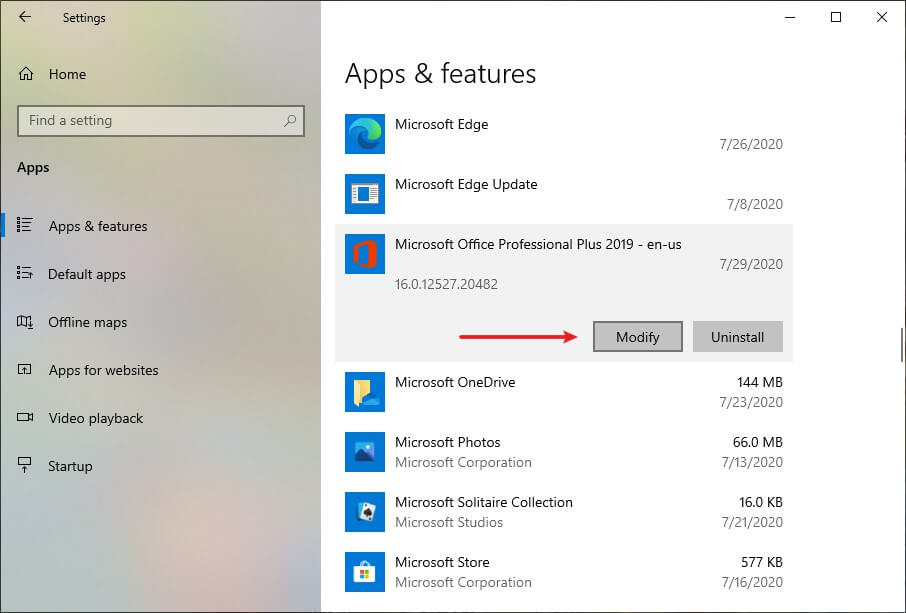
- Click and select "Modify".
- Select "Quick Repair", then click "Repair".
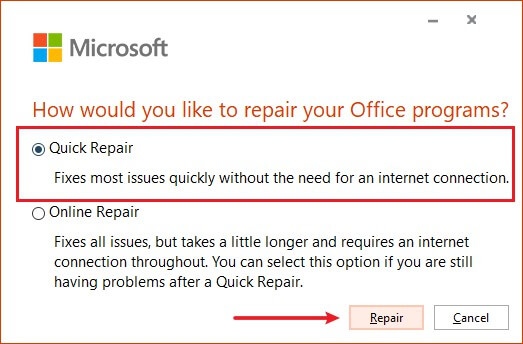
- Click "Repair".
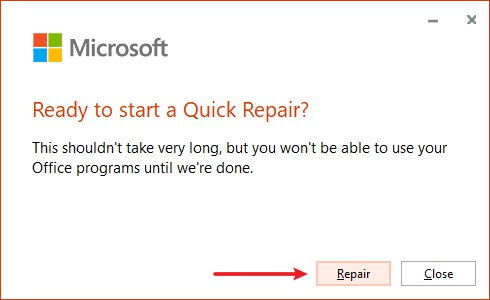
- The repair progress will be finished within approx. 3 minutes.
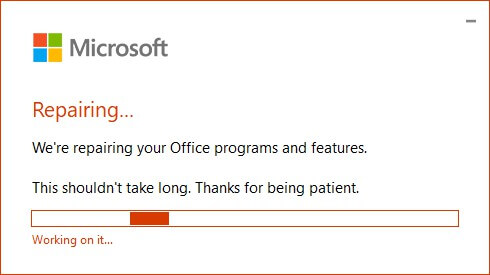
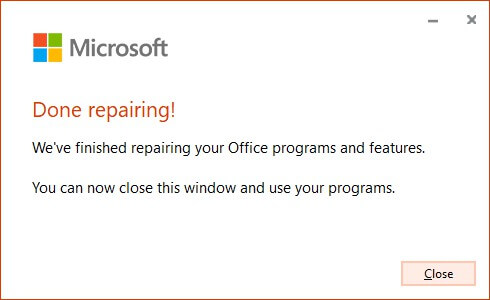
- Right-click the file in question, and click "More" > "Refresh Thumbnail" to see if the issue is fixed.
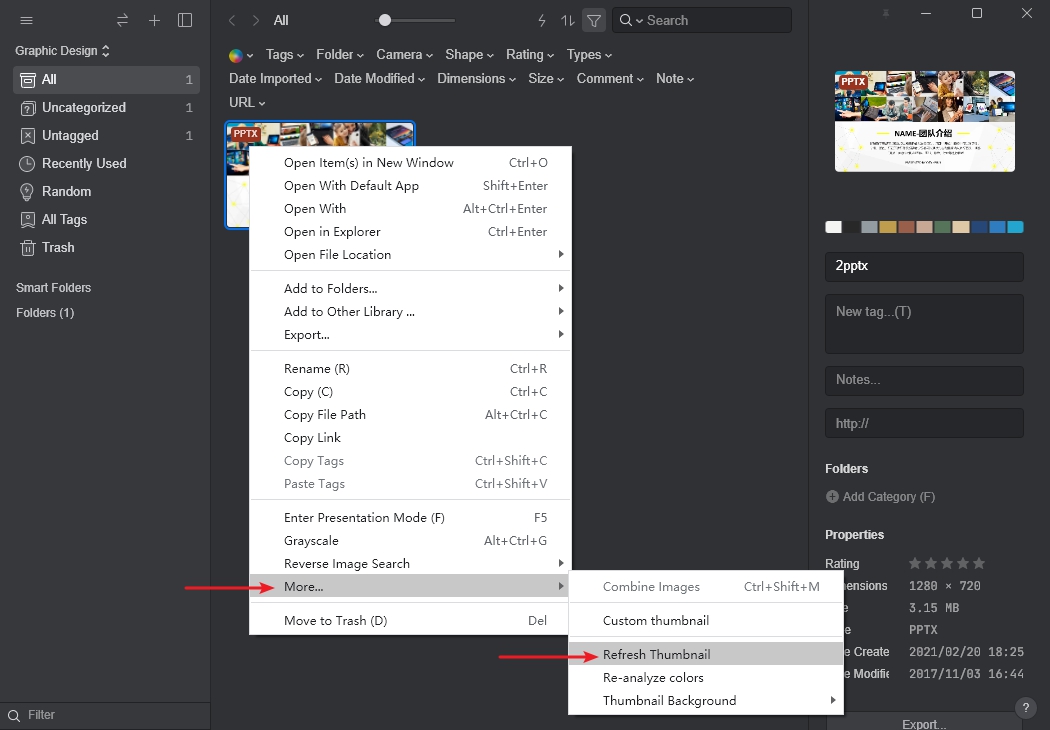
3. Delete littered Office entries in the registry
- Click the Start menu to the bottom left, type to search "regedit".
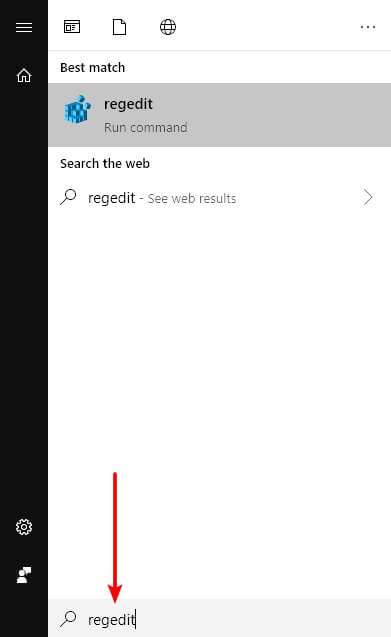
- Click to run Windows Registry Editor.
- Enter "Computer\HKEY_CLASSES_ROOT\TypeLib\{00020813-0000-0000-C000-000000000046}" in the path, then press enter.
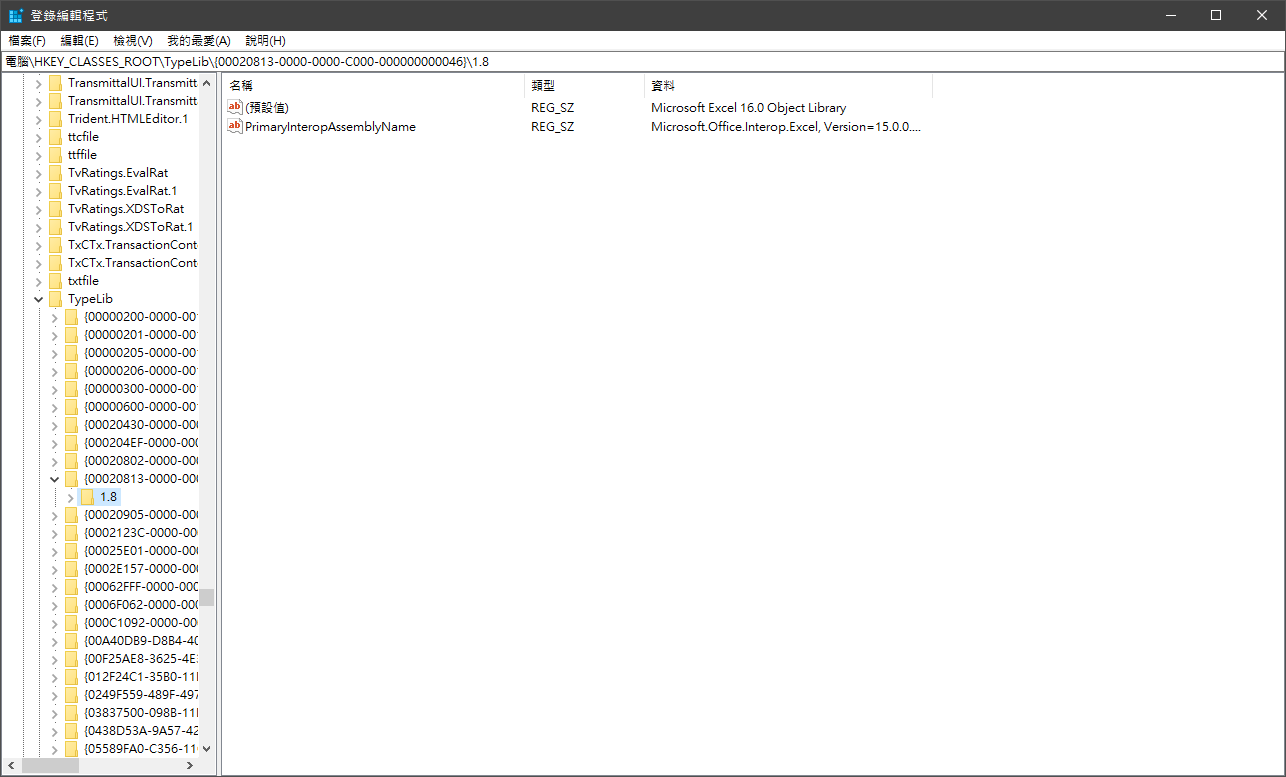
- Find folders named as "1.8" and "1.7" (keep "1.9" or higher folders) in directory "00020813-0000-0000-C000-000000000046", right-click and delete them.
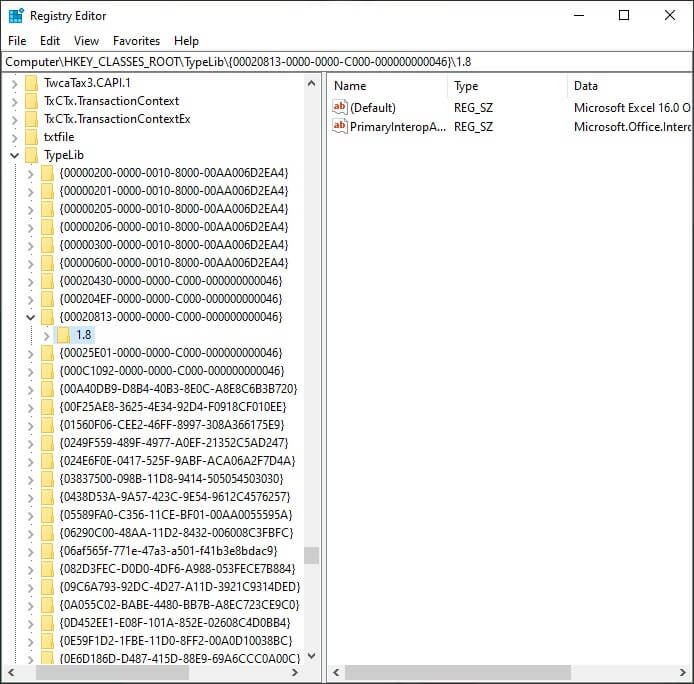
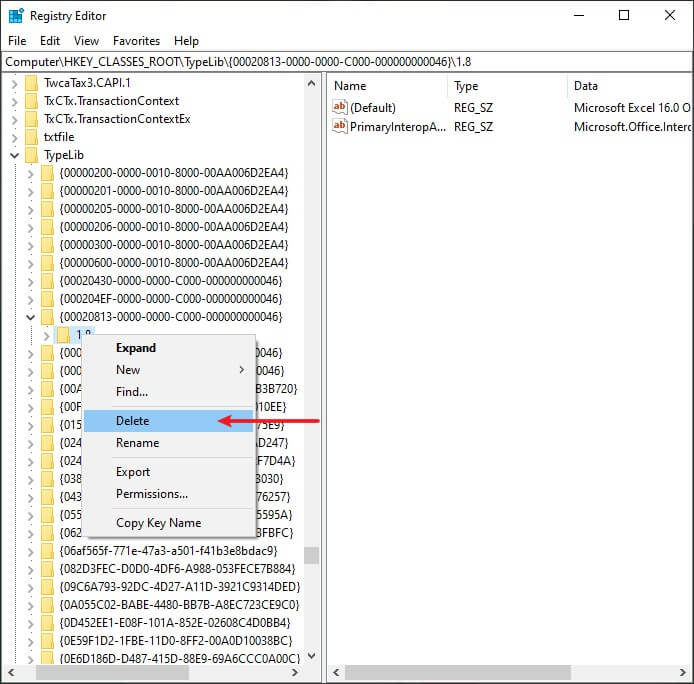
- Right-click the file in question, and click "More" > "Refresh Thumbnail" to see if the issue is fixed.
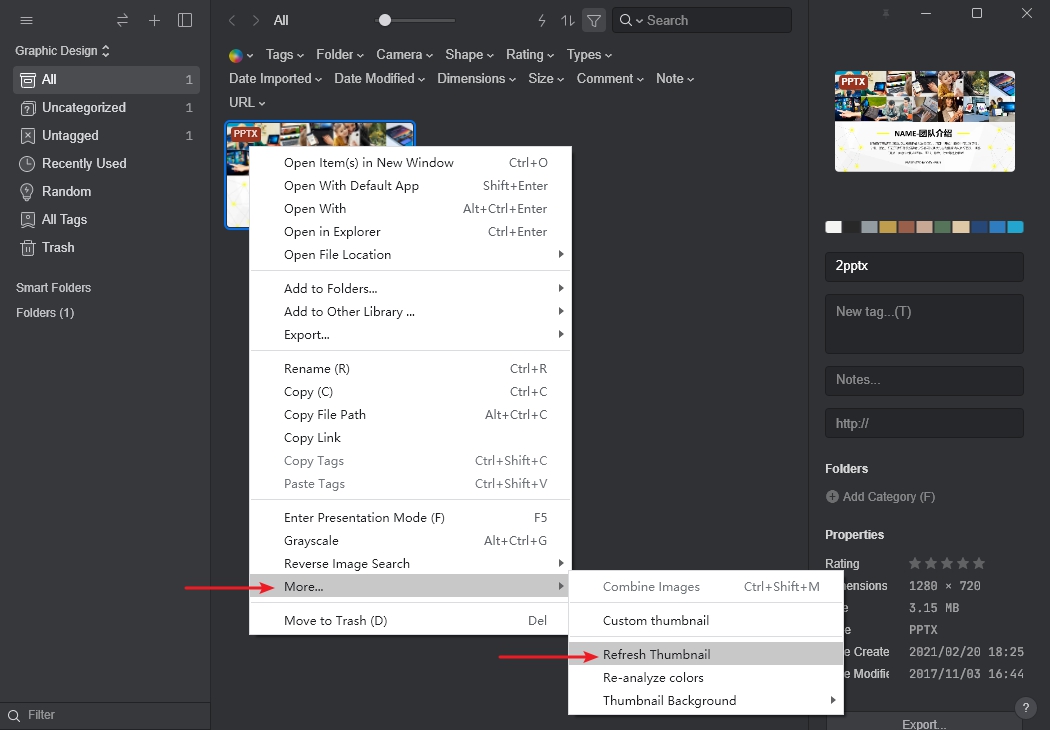
Note: Whether or not the Office is activated, Eagle can import .doc, .ppt files or so as long as the Office is installed properly
Note2: Office files encrypted by third-party tools may not be imported in Eagle.