Unable to preview .mp4 files
Common causes to this could be the following:
- The application is not installed properly
Please try to download and reinstall Eagle's latest version. This could also happen If your device has installed cleaner software or anti-malware software, some of Eagle's essential files may be quarantined/blocked mistakenly by that software. - Graphic card driver missing (Windows)
Try reinstalling or updating the driver of your graphic card, and test whether the issue is solved yet. - The mp4 format isn't compatible
As for the moment, Eagle only supports videos encoded in H.264 / H.265 / AV1 / VP9 / VP8 format, it could be that the video you're trying to import is encoded in other formats. If this is the case, you can convert the file format into the one that Eagle supports. Please refer to the following steps:
Use "HandBrake" converter to convert file format
- Install HandBrake (freeware, support macOS/Windows)
HandBrake is an encoder/decoder that can convert almost all video formats to the formats that are supported widely.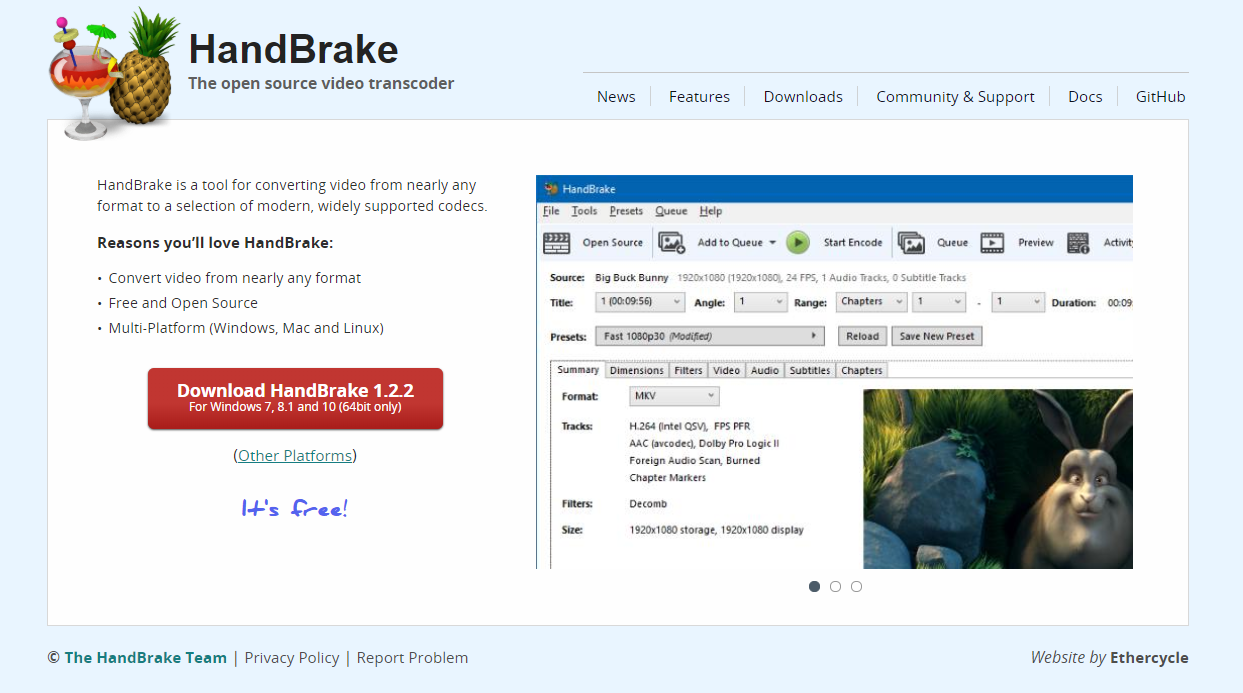
- Open HandBrake
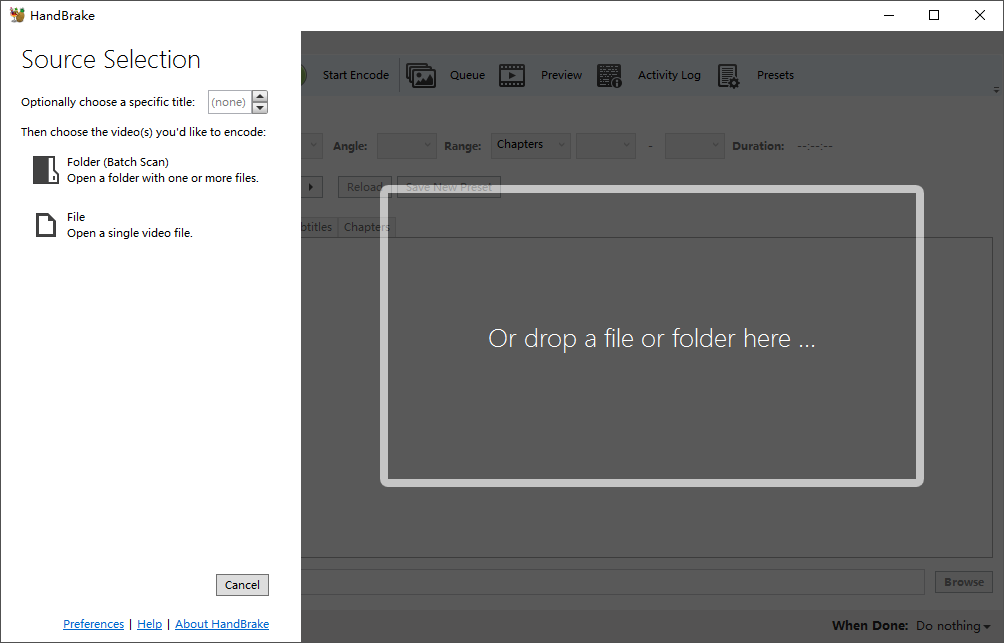
- drag the video file and drop in the application.
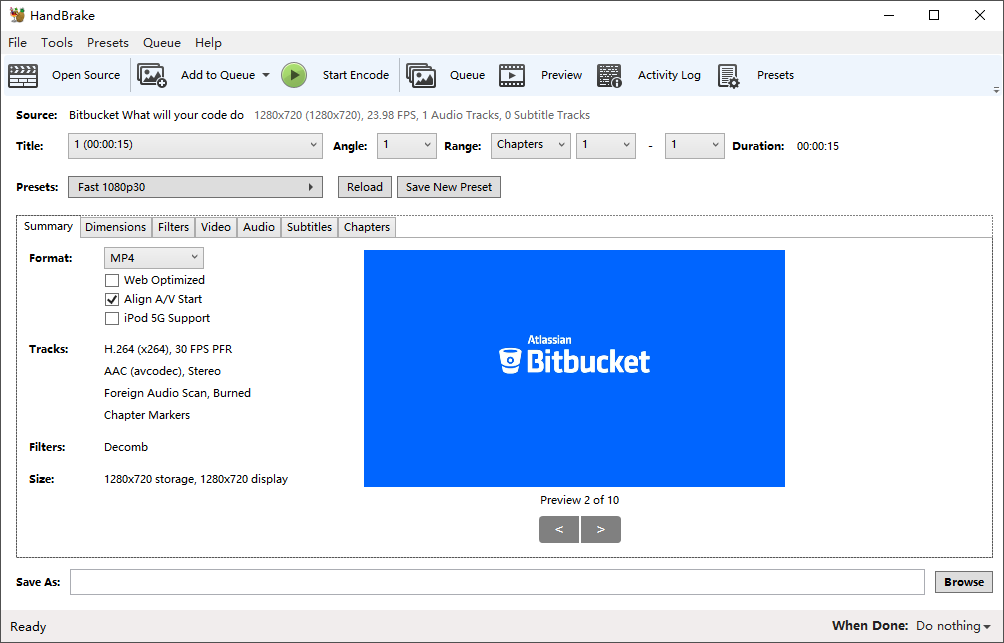
- Set output path and format (H.264 format is recommended)
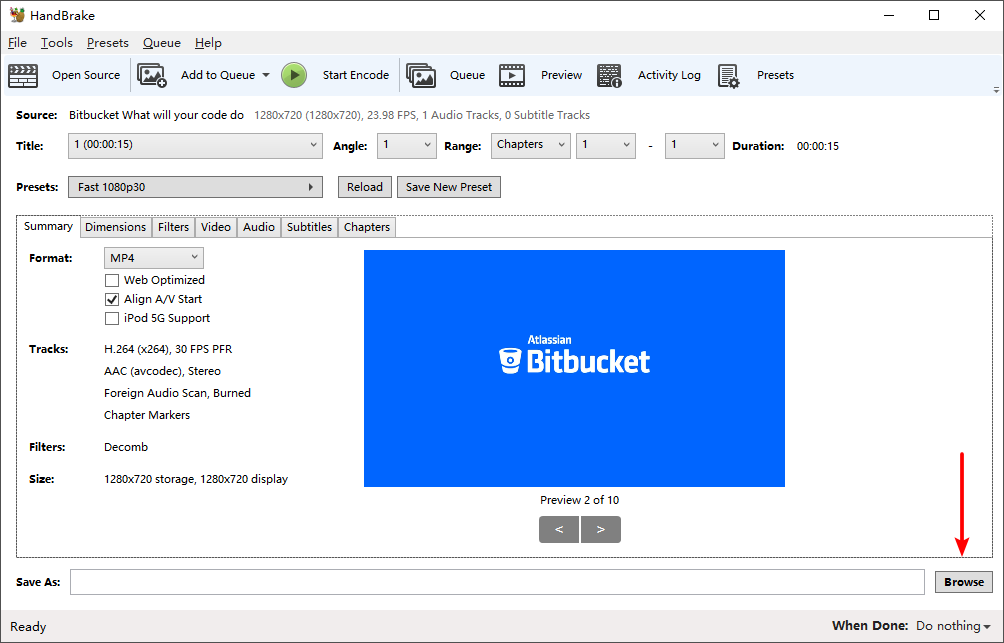
- Click "Start Encode" above to start converting
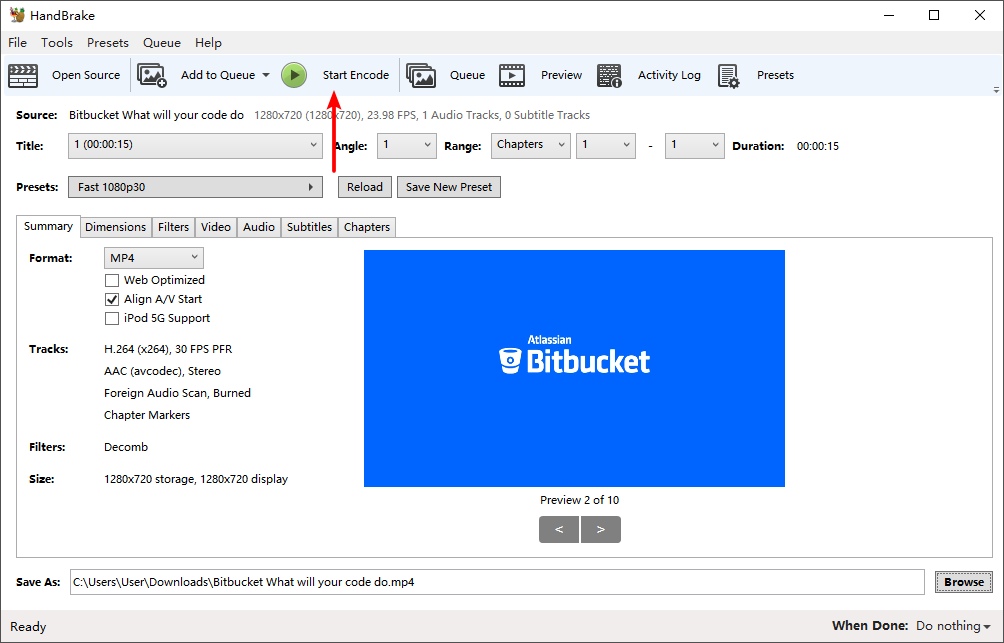
- After the conversion is complete, retry to import videos into Eagle again.