The extension keeps telling me to Open Eagle, but I already have Eagle Opened
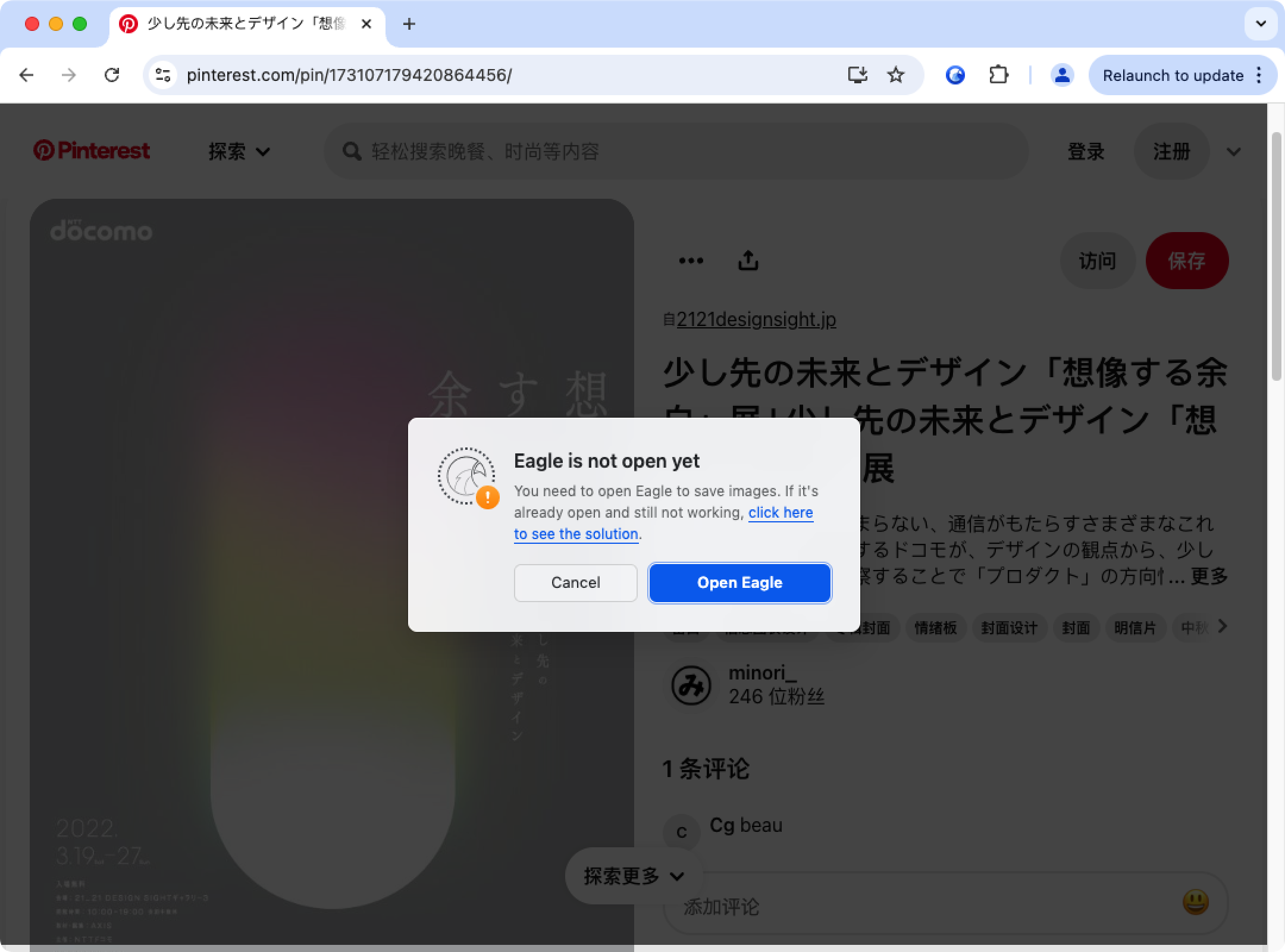
Before you start the troubleshooting, it is suggested to get the latest version of Eagle App and Eagle browser extension, the issue you encountered might have been solved in the update.
A. Reset Chrome HSTS and Cache file settings
Resetting the HSTS Domain security policies may allow Eagle extension to connect to localhost again. The connection to localhost is essential for Eagle to communicate with the extension. To reset the HSTS setting, please refer to the following steps, then restart the browser to see if the issue persists.
- Input the following link directly in the address bar: chrome://net-internals/#hsts
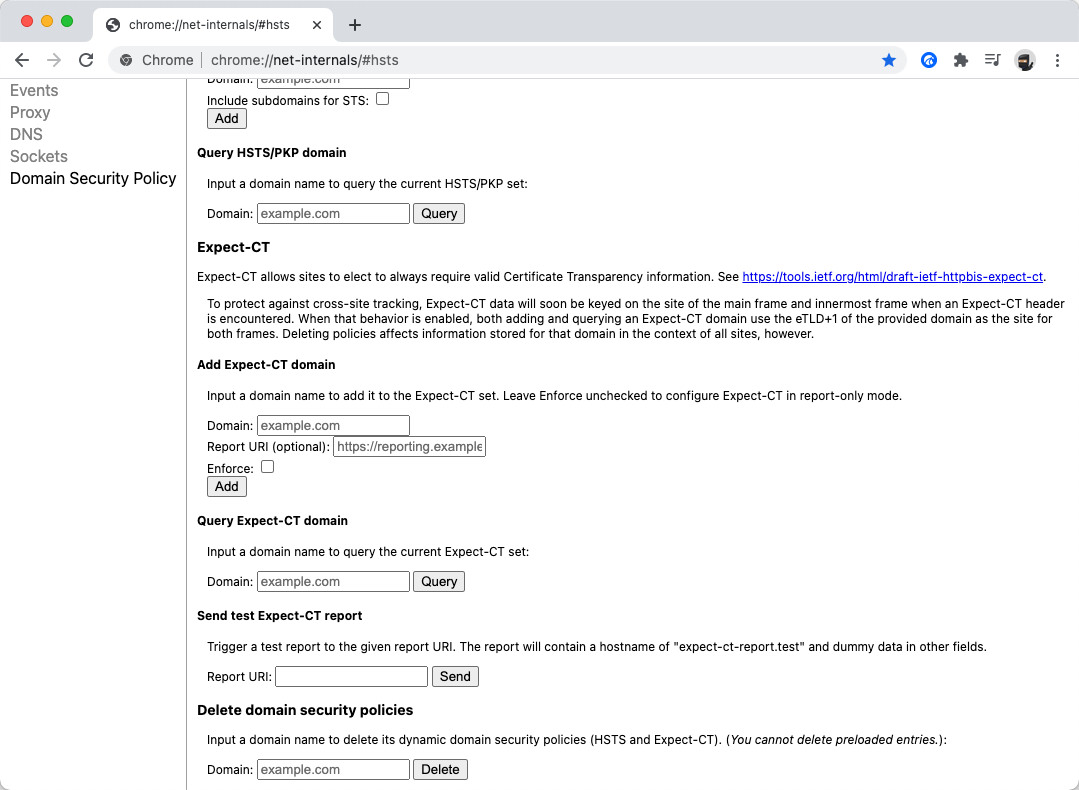
- Find 'Delete domain security policies', then input 'localhost' in the 'Domain' box, then click 'Delete' button
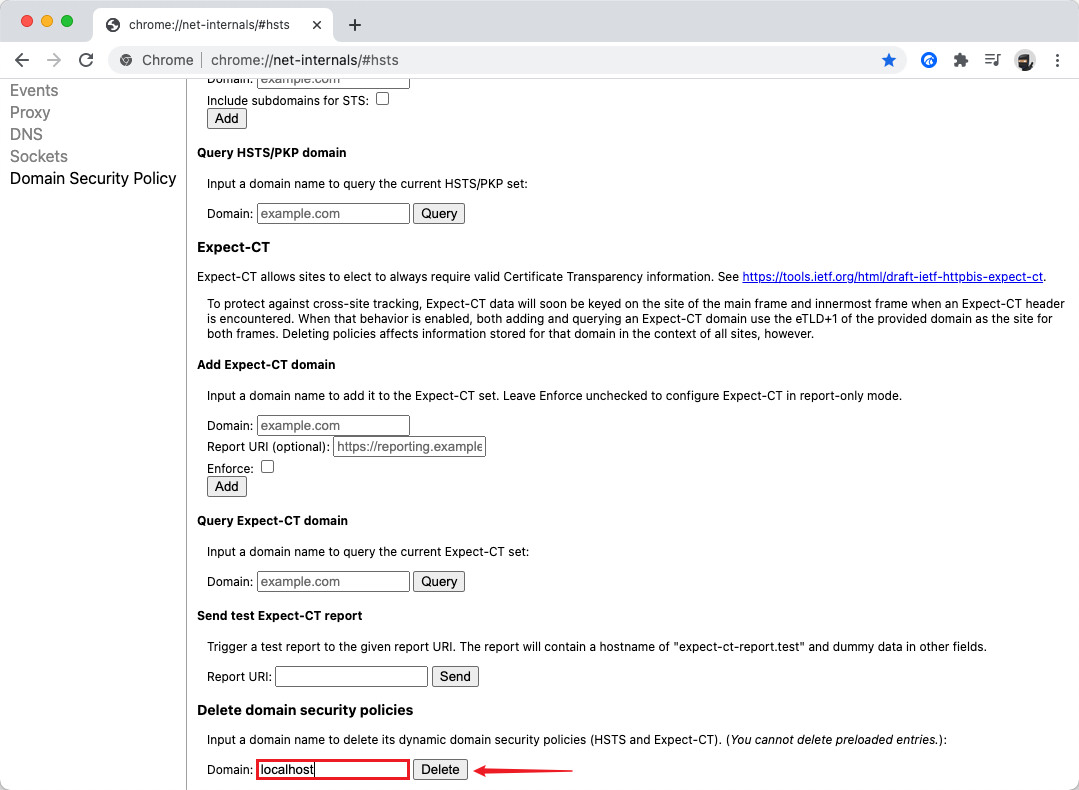
- Input the following link directly in the address bar: chrome://settings/clearBrowserData
- Check 'Cookies and other site data' option, then click 'Clear data'
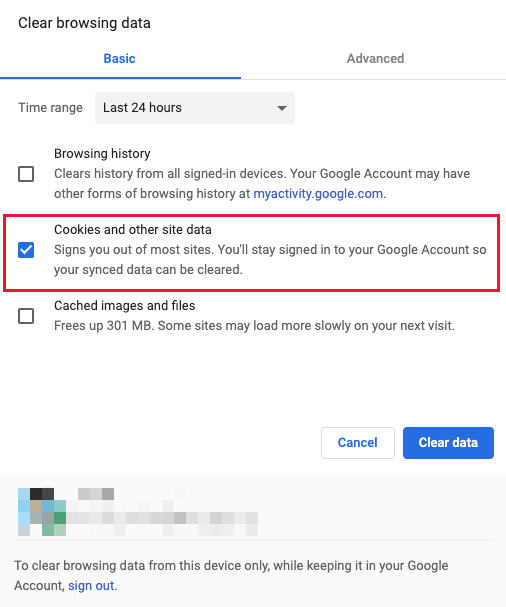
- Restart the browser and check if the issue persists
B. Firewall Settings
This only happens in Windows environments. The issue happens when the user runs Eagle for the first time, but didn't grant permission to Firewall settings. If the above troubleshooting didn't work out, you might want to check your firewall setting. For more information, please see the following steps:
- Find and open 'Firewall & network protection' in the Control panel -> Network & Internet -> Windows Firewall, then click 'Allow an app through firewall'
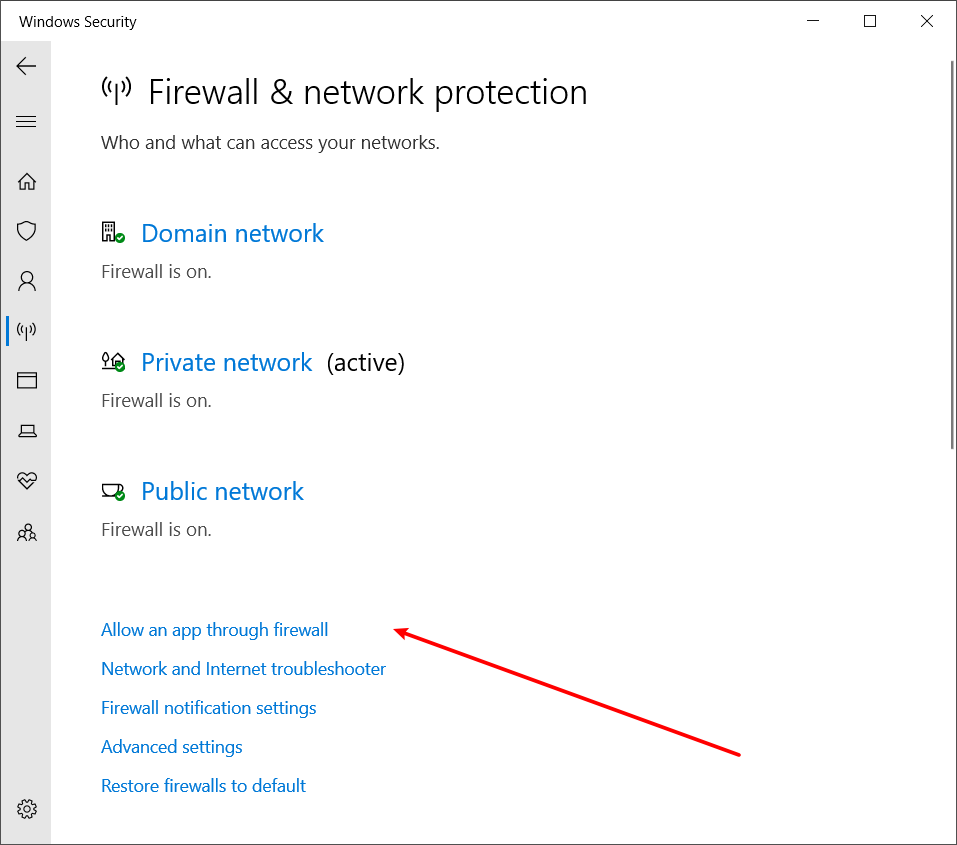
- Click 'Change settings' in the tab

- Add Eagle.exe target path to the input box
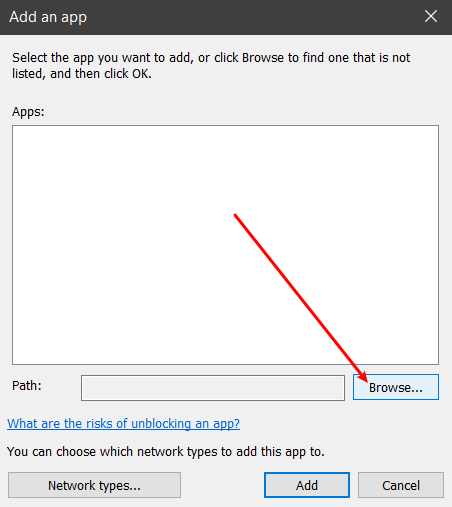
- Click 'Network types...'
- Crosscheck all boxes, then click OK
- Relaunch the application and see if the issue persists.
If the issue remains unsolved, please contact us with Eagle Debug Report attached.