Eagle 2.0 Release Notes
Hi, I am Augus, founder of Eagle. Here, I am very excited to announce that we have released the major update, Eagle 2.0, which is the largest version update scale-wise we have ever released, the update consists of not only the long-waited new features but also significant boosts of overall performances and stability, along with quality-of-life upgrades to functions and details. we hope you enjoy this update💪.
Remark: Eagle is a local based app, which means everything you collected will only be stored in your personal computer and will not be sent to any server for other use, nor will it be backed-up in the cloud. We suggest you cultivate the habit of back-up regularly to secure the data continuity. You can click here for more detail.
Followings are the features included in this update:
🏳️ More Languages Supported
- Spanish interface supported
- German interface supported
🧭 New Browser Extension For Safari Released
How to install:
https://docs-en.eagle.cool/article/242-how-to-install-eagle-browser-extension-in-safari
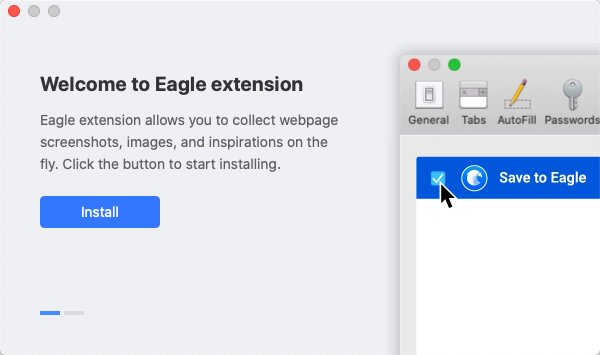
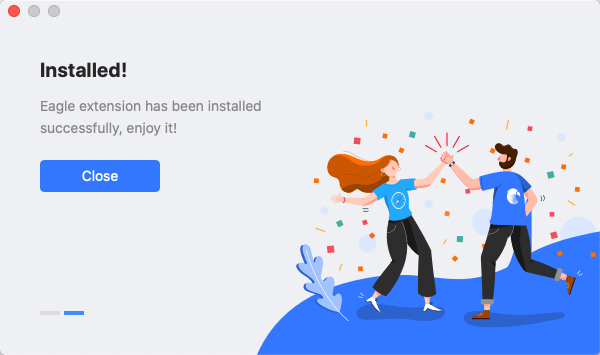
💻 Support for Apple M1 Processor
- M1 has better performance(roughly 25~40%), compared to iMac with Intel i9 9900k build
- The Application's initialization speed is increased by 200~400%
- The efficiency for adding files is increased by 50~100%
- The efficiency for color analysis is boosted by 200%(190 images processed per second)
- Approximately 50~200% performance boost in all tasks
📦 More Formats Supported
- Supports Adobe InDesign formats(.indd, .indt, idml)
- Supports CLIP STUDIO PAINT format(.clip)
- Supports Edraw Max(.eddx) format
- Supports Edraw MindMaster(.emmx) format
- Supports .ttc format
- Supports .woff format
- Supports .mkv(H.264) format
- Supports PSD file with 32-bit channel(Windows)
🏎 Massive Performance Improvement
- Reduced Eagle's memory usage(↓30~50%)
- Reduced the Library's memory usage(↓40~50%)
- Reduced the hard-disk space taken up by thumbnails(↑25~2000%)
- Reduced the memory usage for large image render(↓200%)
- Optimized the CPU usage when Eagle is idling
- Increased the rendering performance and clearness of the image
- Increased speed when loading the Library(↑25~30%)
- Increased the App's performance when initiating(↑20-30%)
- Increased the smoothness when scrolling the image List (↑50%)
- Enhanced the performance of Color Analysis(↑350 ~ 600%)
- Enhanced the efficiency when importing local files (↑50% ~ 100%)
- Shortened the process time when exporting eaglepack (↑60% ~ 90%)
- Increased the effectiveness of fuzzy search feature (↑500%)
- Boosted the refresh thumbnail efficiency (↑100% ~ 500%)
- Enhanced the keyword search efficiency (↑30%)
- Increased the update speed when making changes to properties of the image (↑30 ~ 120%)
- Optimized the performance of Tag/Folder filter condition of Smart Folder(↑2000%)
🍭 New Interface
In Eagle 2.0, we have implemented a large scale revamp in the User Interface, the new design is more clean and intuitive, with better space utilization, efficiency, and aesthetic appeal. Please see the difference below: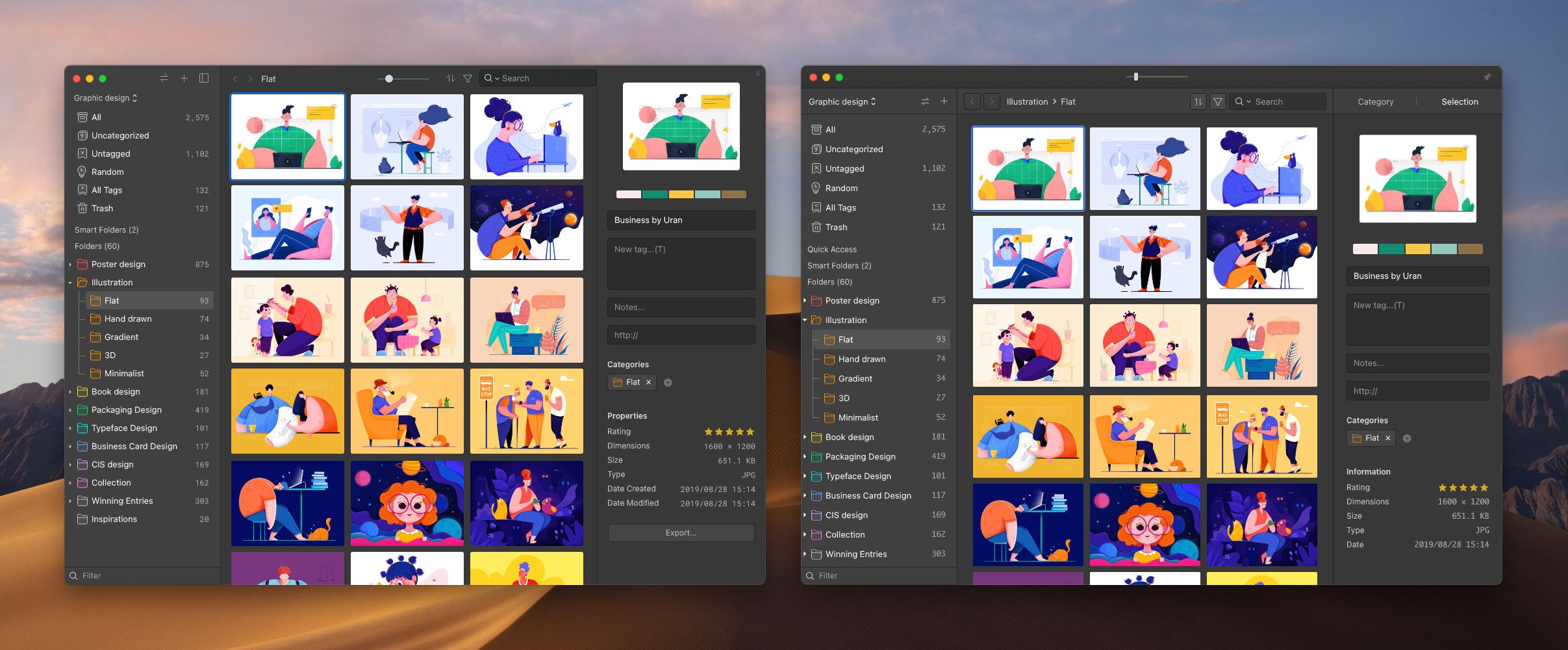
🖌 Icon Redesign
- Icons designed for various display size
- In accordance with the design guidelines of the new OS
- Visually recognizable in both light/dark background themes
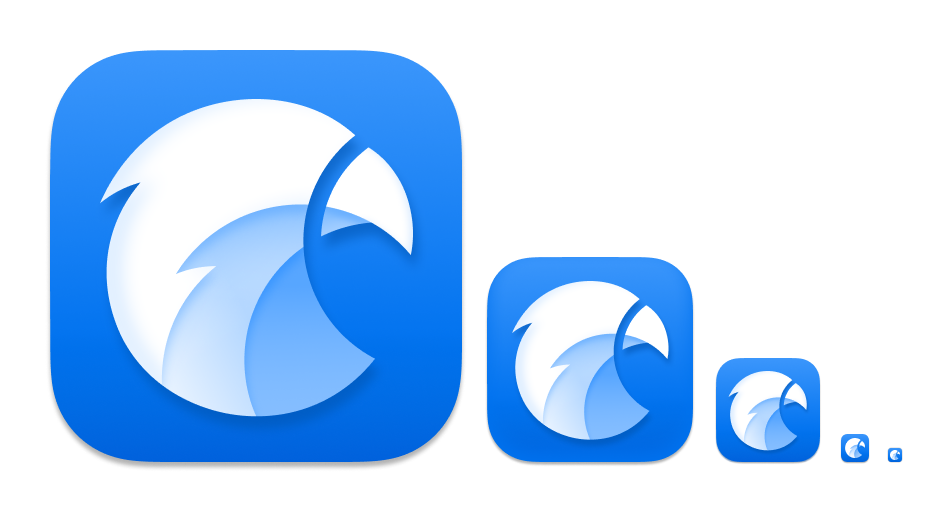
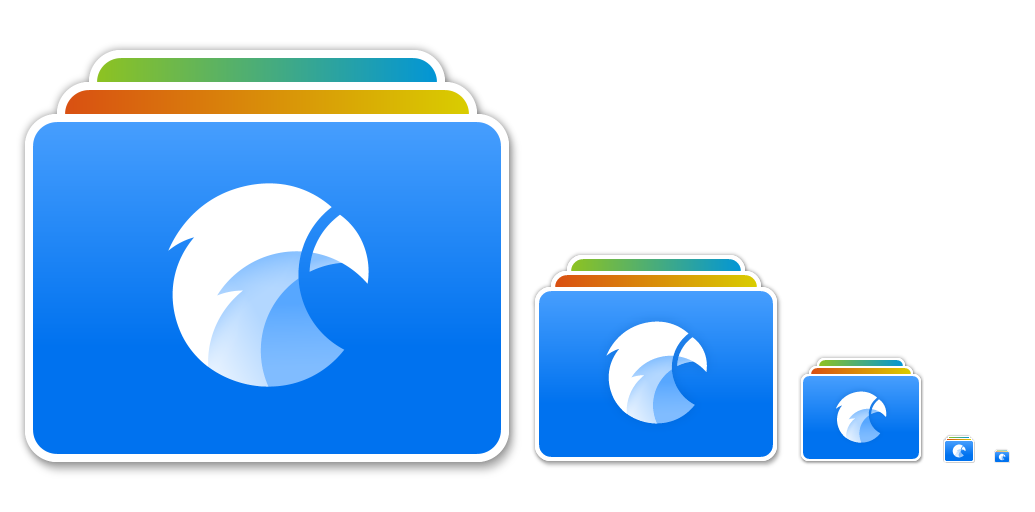
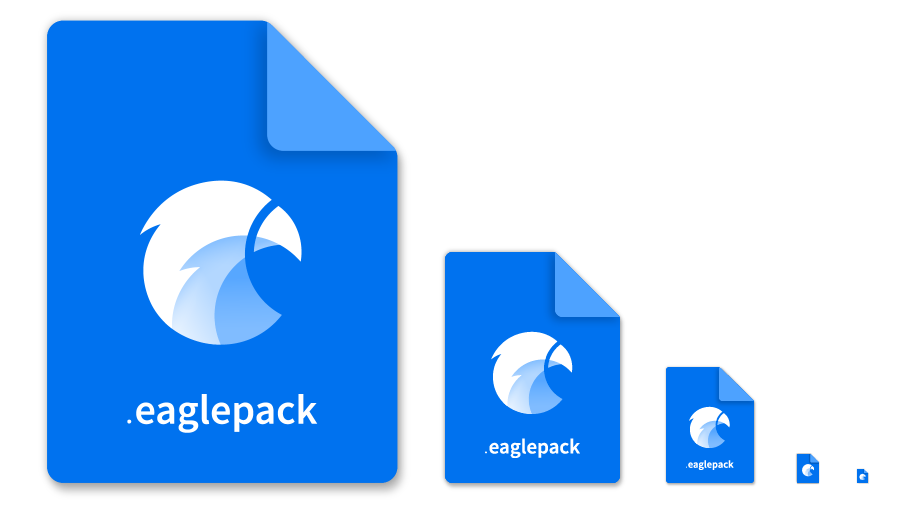
🎨 Brand New Color Analysis Algorithm
- The Overall performance is raised ↑400~600%
- Better filter performance ↑50%
- More Accurate analysis results
- Dynamic number of color analysis results(No longer fixed to 5 colors)
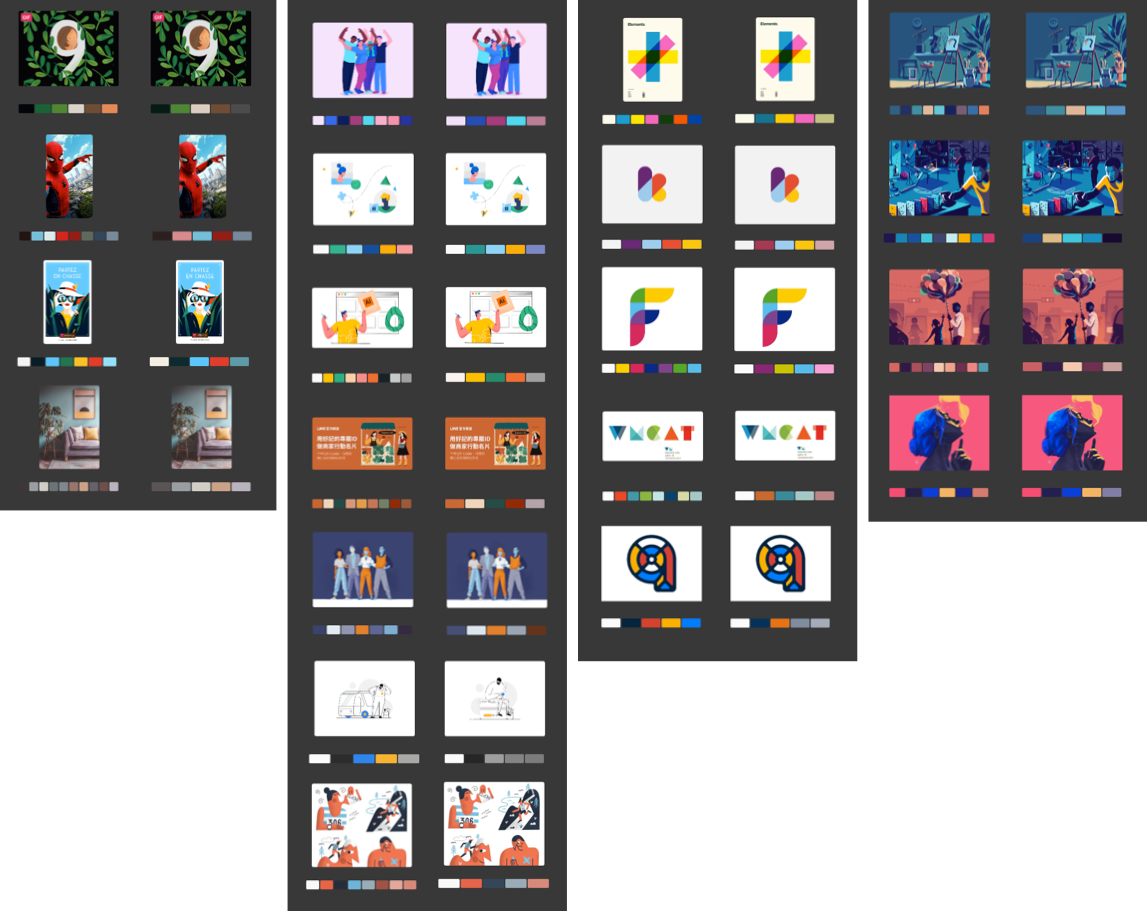
Remark: Eagle won’t proactively reanalyze the color after the update, you could multi-select items you want to reanalyze, right-click and select ‘Re-analyze Colors’ option to perform the action.
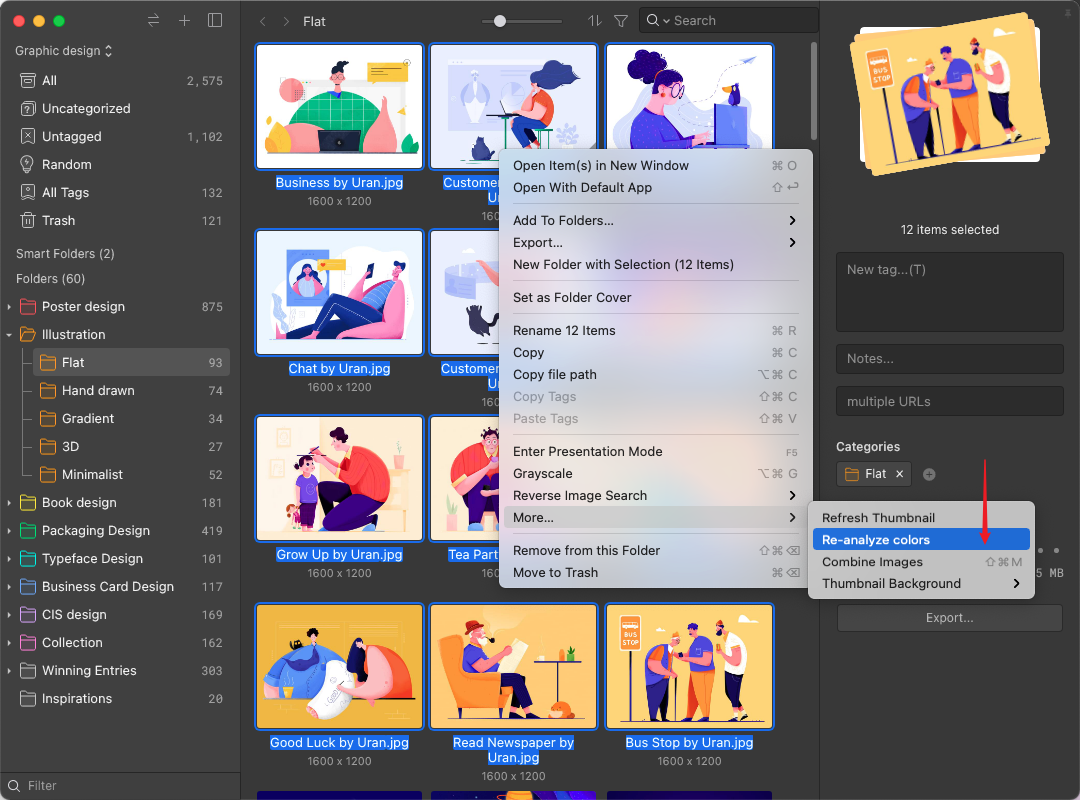
📚 Create Empty Template Of Source Files
In the new version, you can create source files, for example, .psd, .ai, .docx, .txt files, right in Eagle, just like how you create empty files in Windows Explorer. You no longer have to create files with other Apps, then add to Eagle again.

📝 Supports .txt Notepad Format
You can create, add .txt files into Eagle, so you can edit your thoughts for copywriting, drafts and design ideas.
🏷 Save Webpage Bookmarks
With Eagle's browser extension, you can not only catch inspirations of the webpage using 'Capture Full Page' screenshot, but also save the webpage to Eagle as an URL bookmark via the 'Save Bookmark' feature.
What's different to 'Capture Full Page' is that you can open and preview the webpage right in Eagle, and you don't have to store the huge-sized screenshots in your device. For the introduction to the feature, please click here.
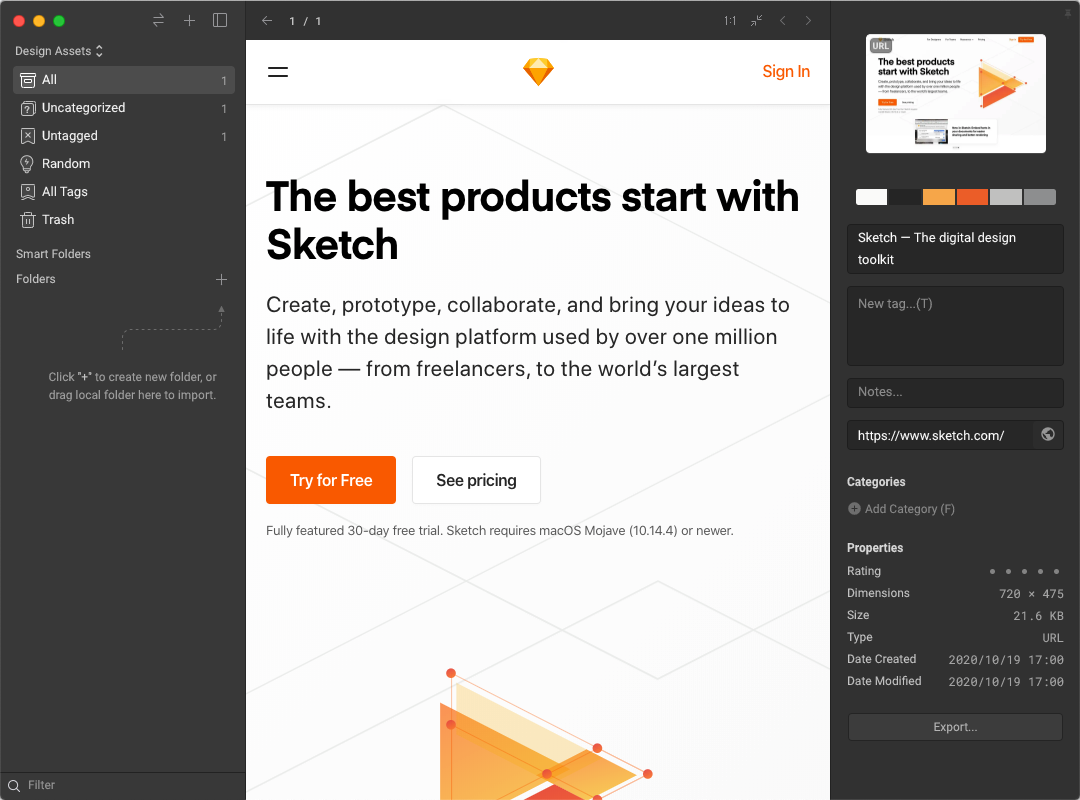
📹 Save 'Youtube/Vimeo' Videos
Outside managing local media files, in Eagle 2.0, you can also save Youtube/Vimeo video links with the browser extension. The video can be saved as a shortcut link item in Eagle, you can open and preview it online and almost no hard disk spaces will be taken. For more information about the feature, please click here.
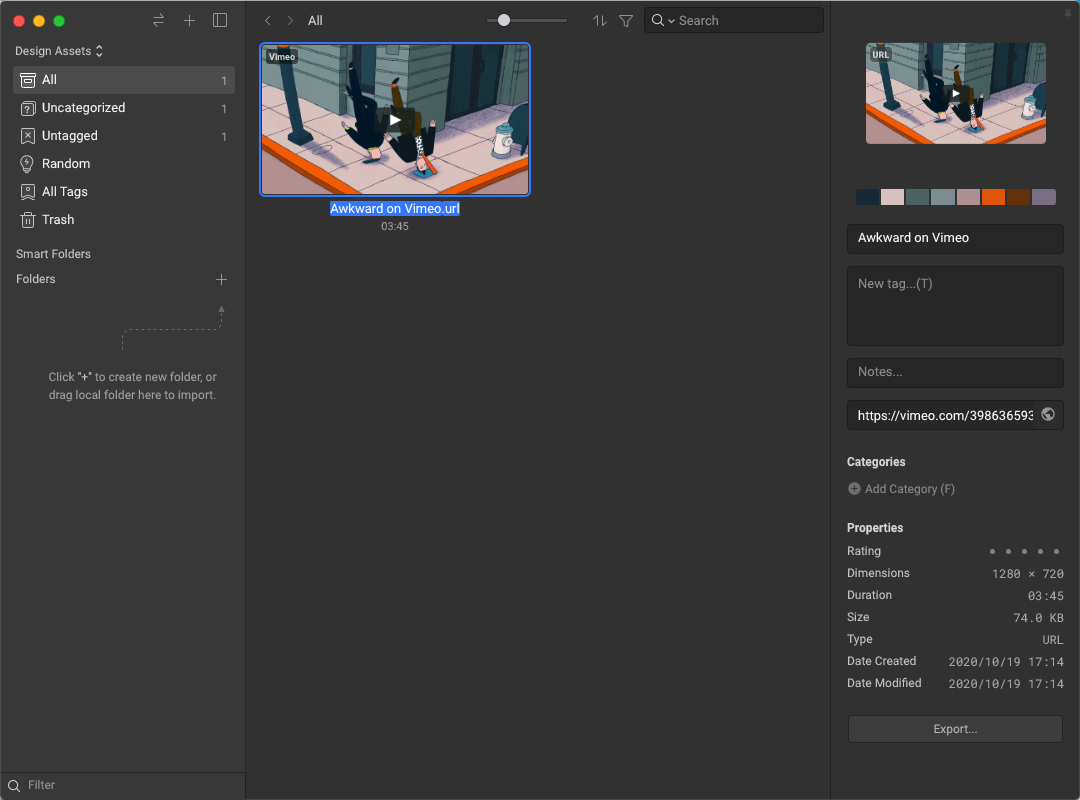
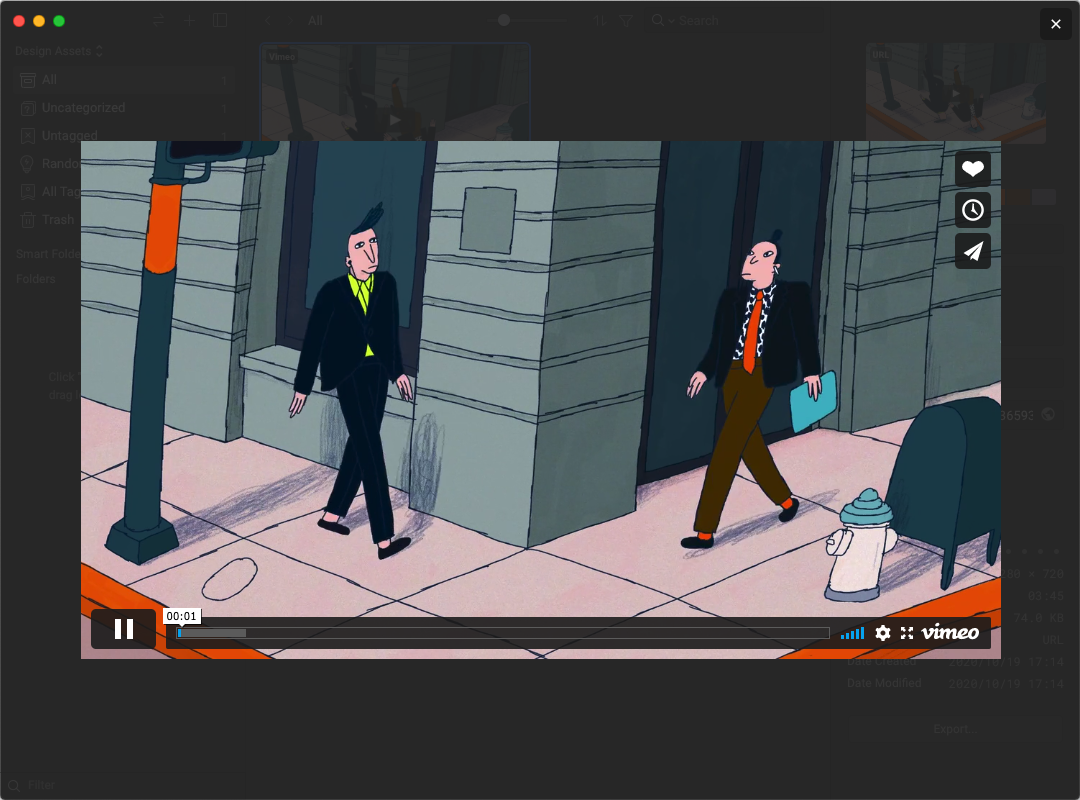
📁 Hierarchical Smart Folders
From now on, you can create Smart Folders with multiple nested structures, this makes more sophisticated auto-categorization possible.
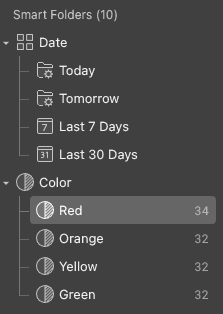
✍️ Video Notes
You can leave quick notes and thoughts to a specific timestamp of the video now with the Video Note feature, click here for more information.
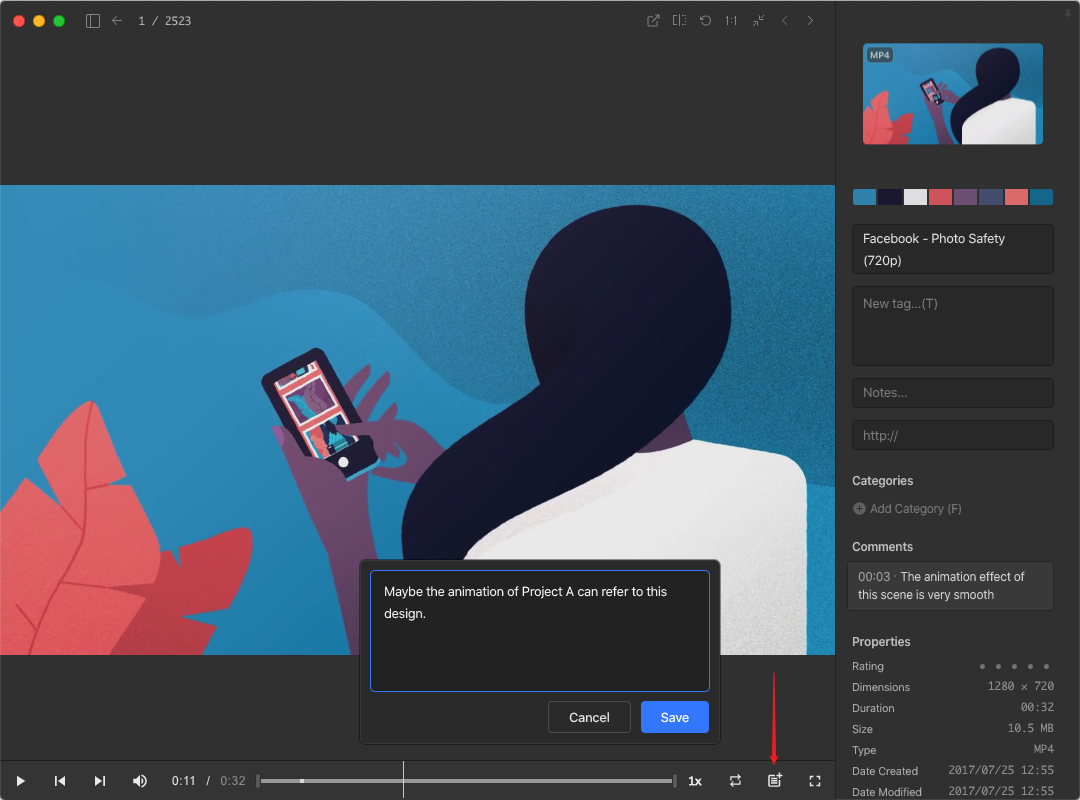
👀 Auto Import Files Added To Watched Folder
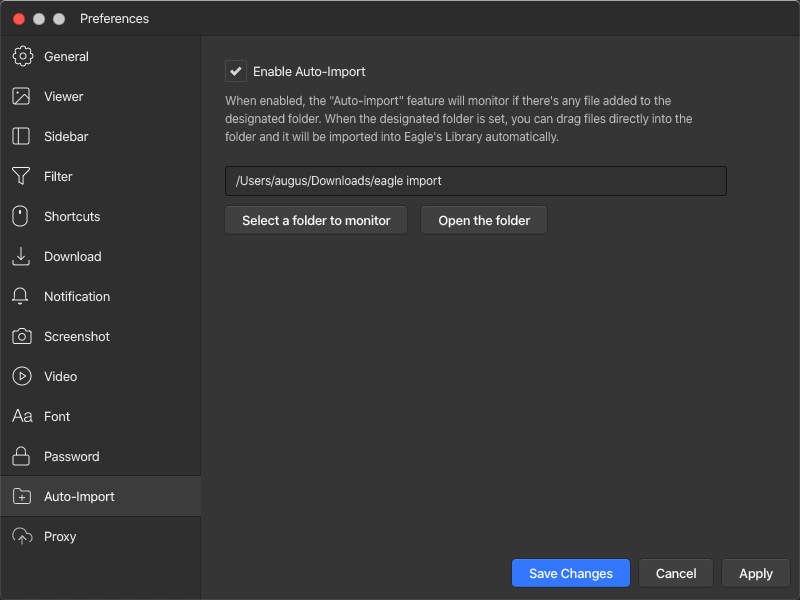
- Import files into Eagle Library quickly.
- Export PhotoShop, Sketch files to Eagle Library.
- Import Files saved via the Browser's save window.
📦 A More Comprehensive Export Feature
You can export images you collected in the specified format(JPG/PNG/WebP/BMP/Original), adjust sizes(Max height/width/Max long side/Original), rename files, and export quality(JPG/WebP, 1-100). If you write articles or blogs often, this could help export images in a standardized specification in an efficient manner. For more information, please click here.
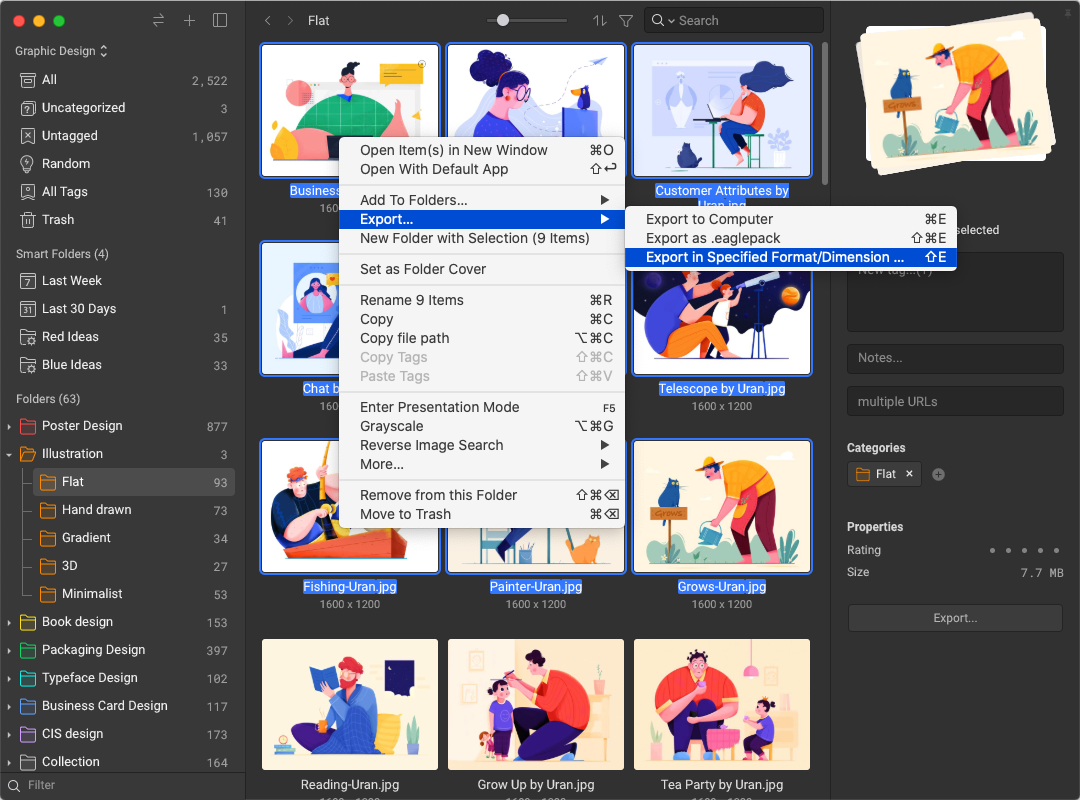
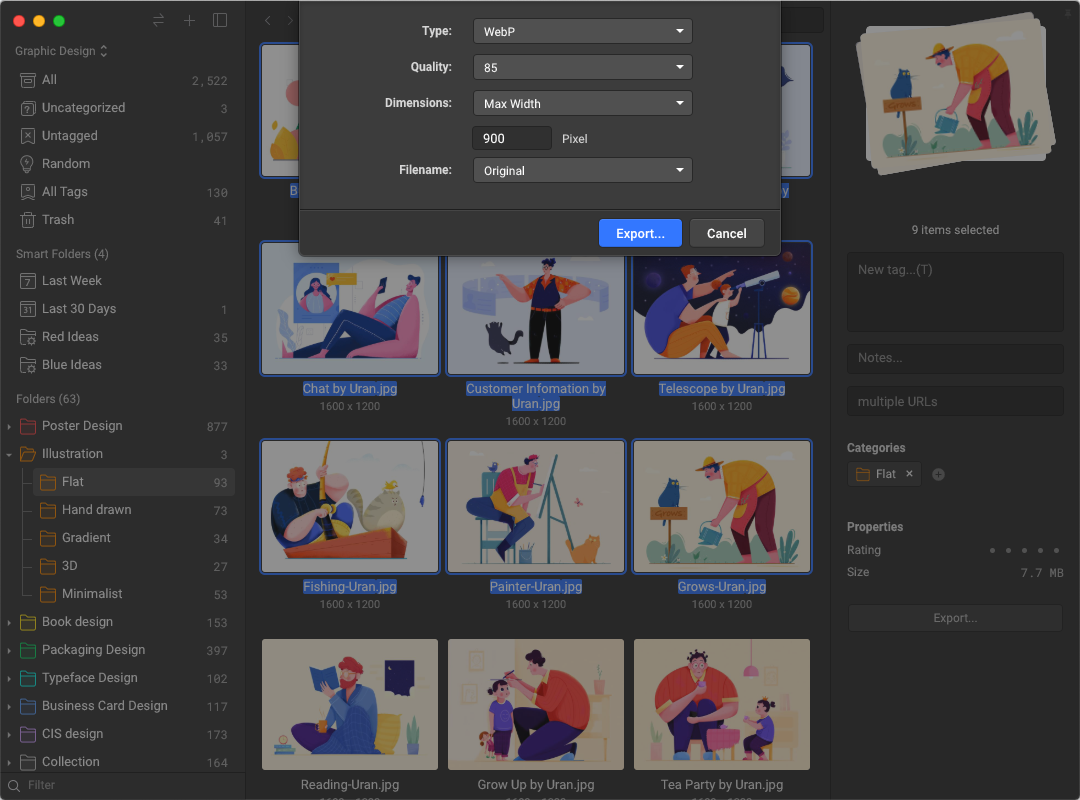
Sidebar
- Supports batch rename feature for 'Folders', 'Smart Folders', works just like how you batch rename images
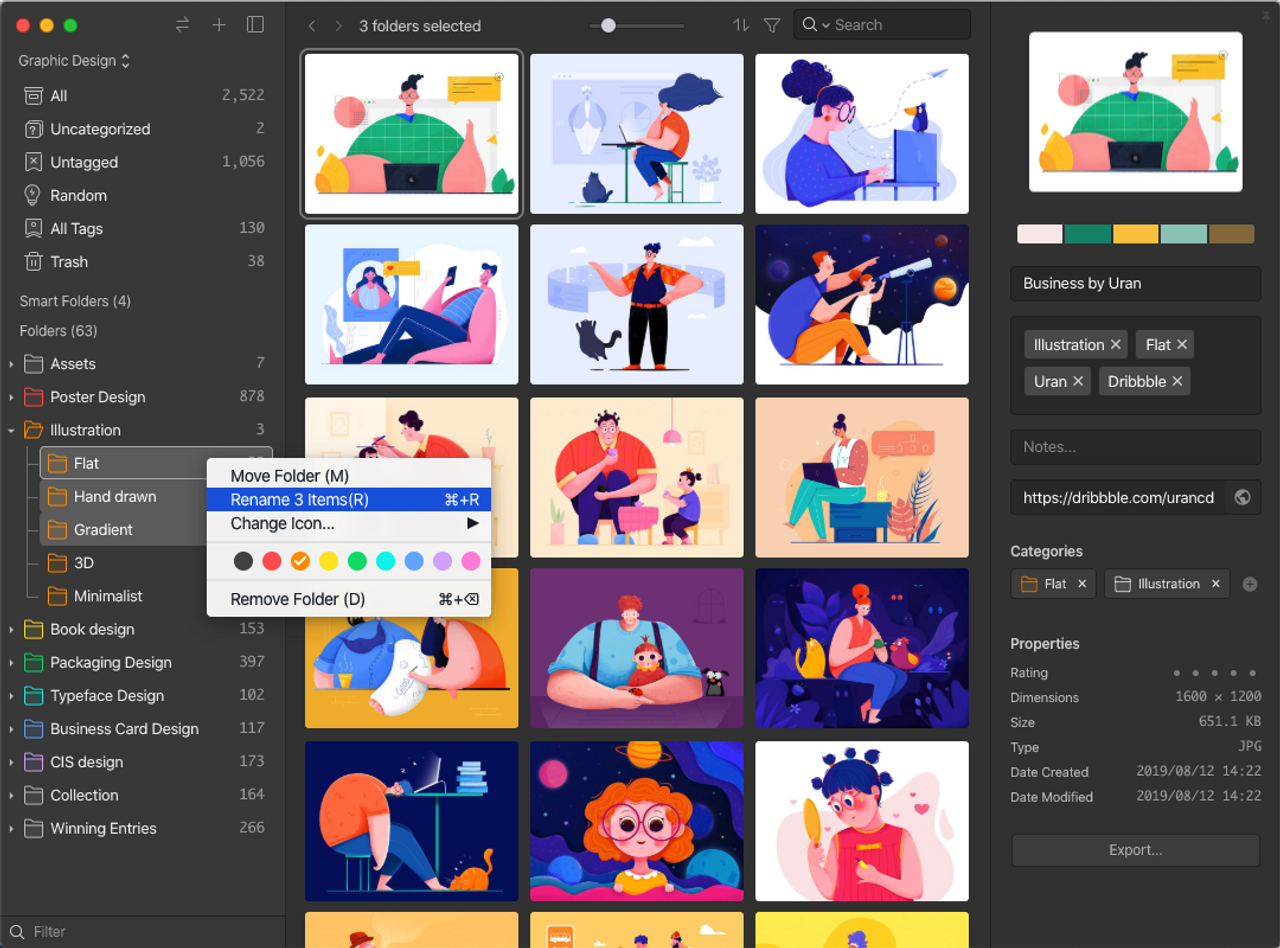
- Introduced the 'Quick Access' feature so you can set frequently viewed items on top of the sidebar
- You can create a new 'Same Hierarchy' Folder with the right-click menu
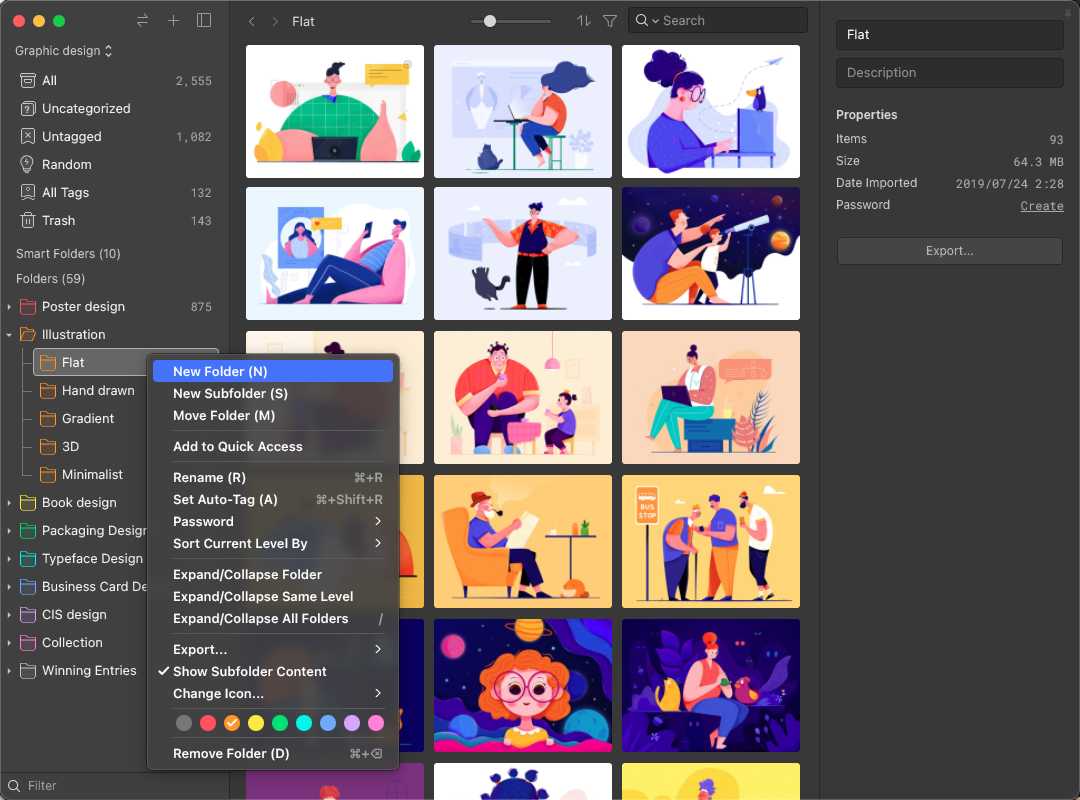
- You can 'Expand/Collapse' all folders with the right-click menu
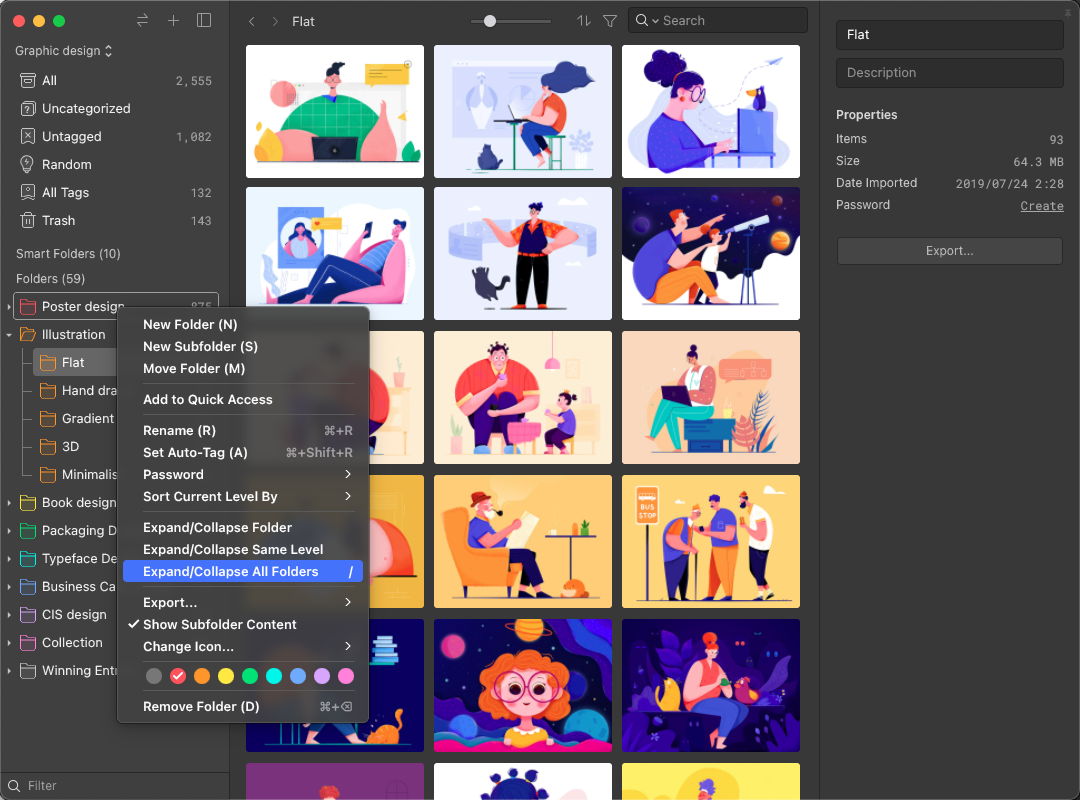
- You can sort folders by Title with Ascending/Descending order
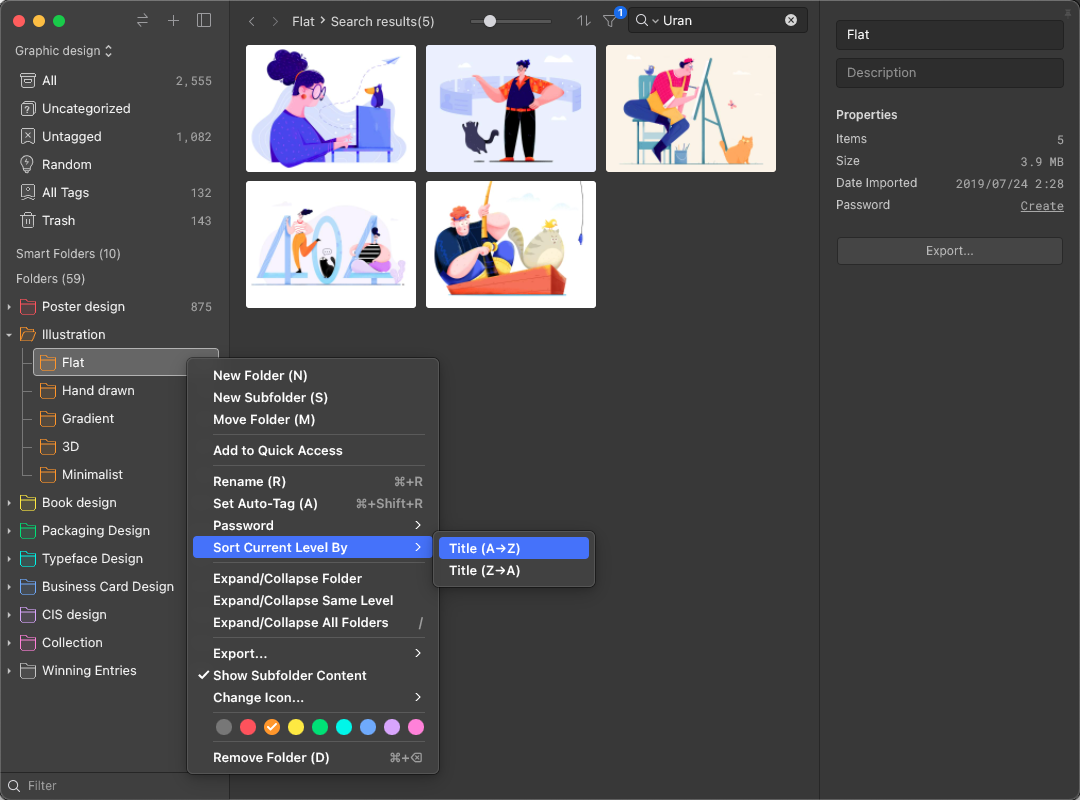
The List
- Enhanced the clearness of thumbnails in the List
- Introduced a new 'Grid Layout' option, assets will be displayed in a neat order
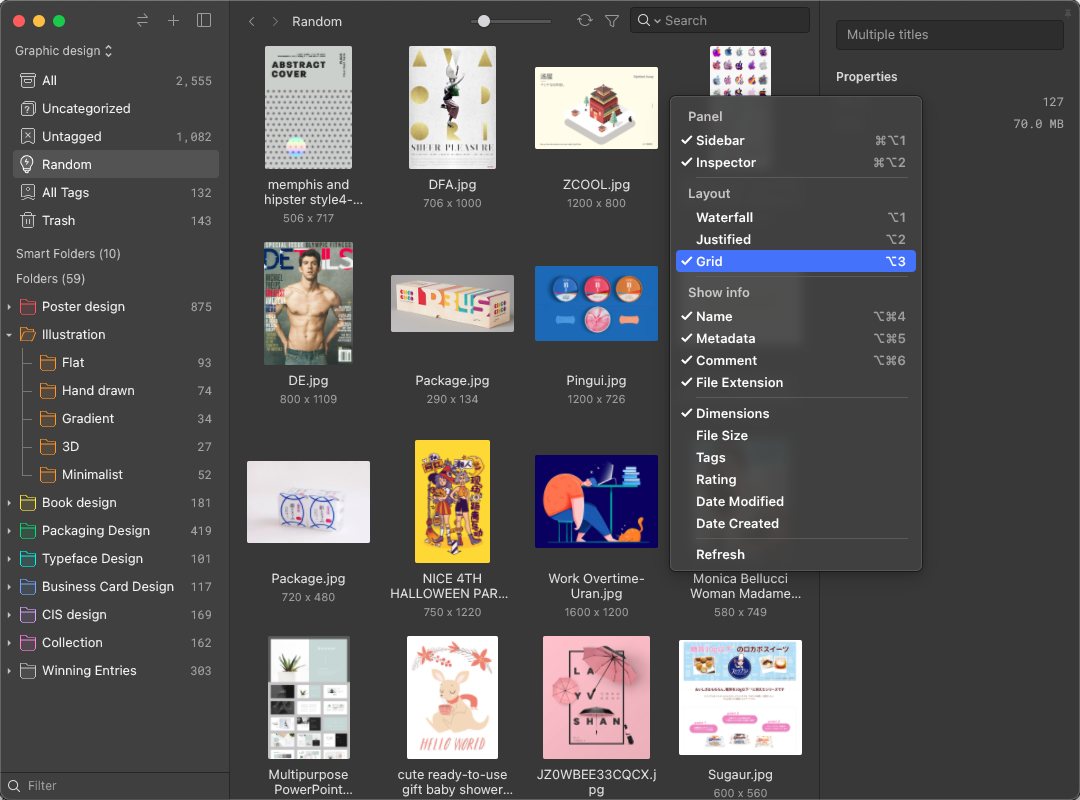
- Implemented a button at top left, you can toggle to show/hide Sidebar, Inspector, all sidebars, right clicking on the button could hide all sidebars
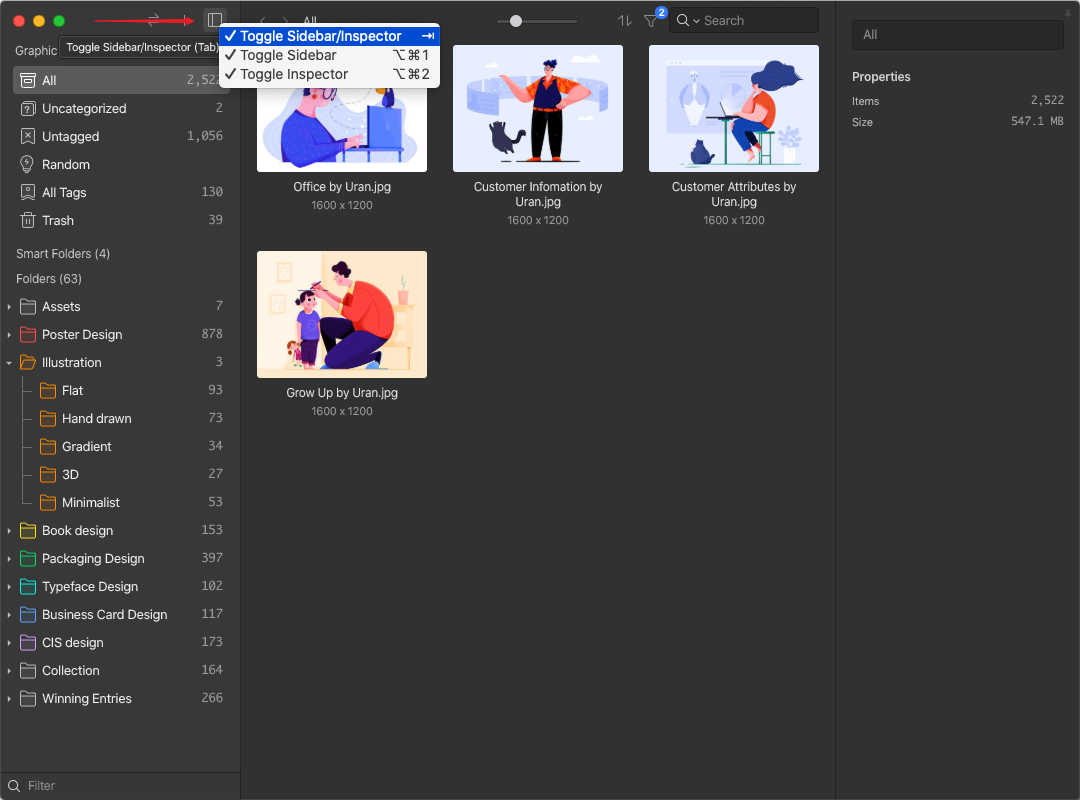
- The name of the item can now display two rows, and is extended to 3 rows when renaming
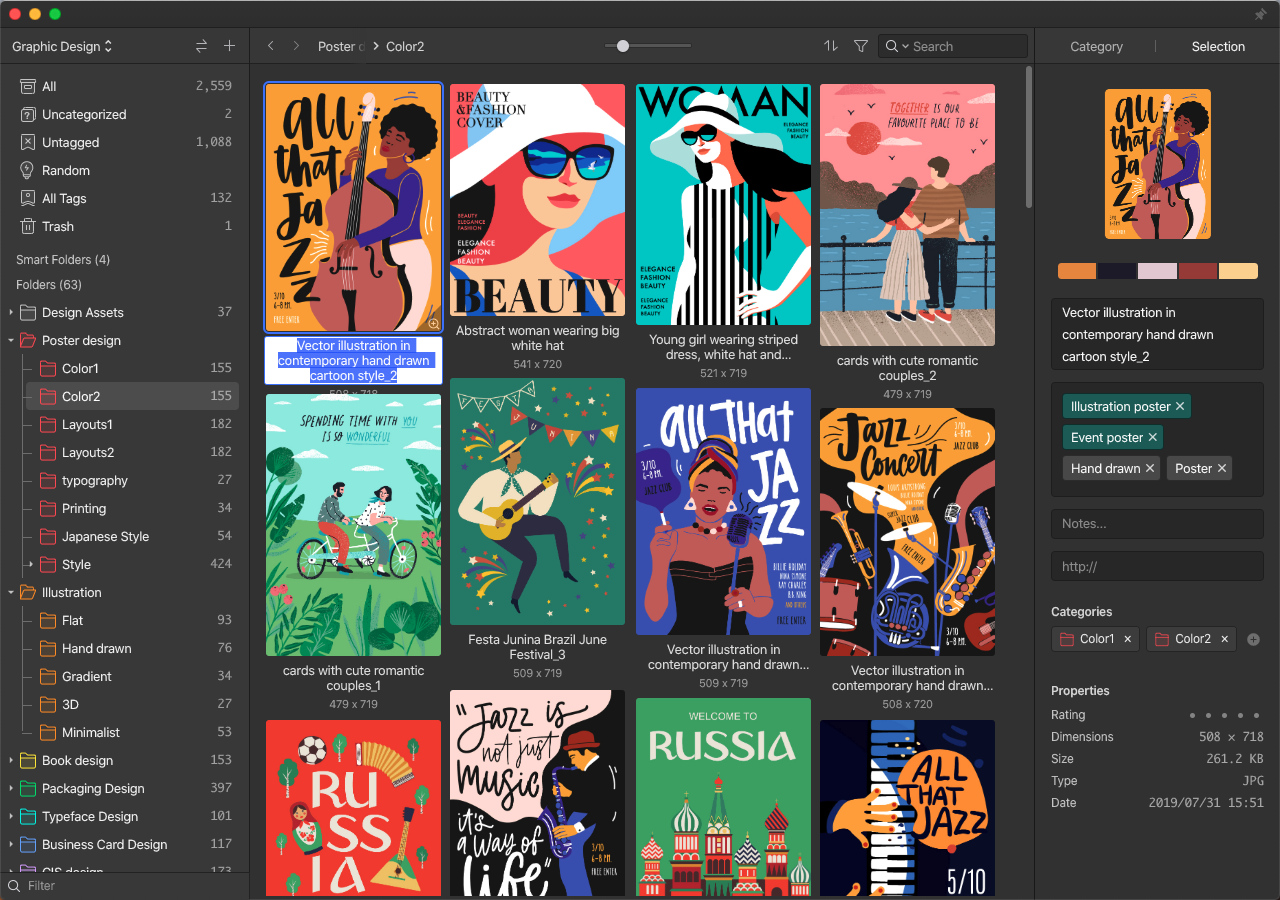
- You can choose to show/hide the extension name following the asset's name
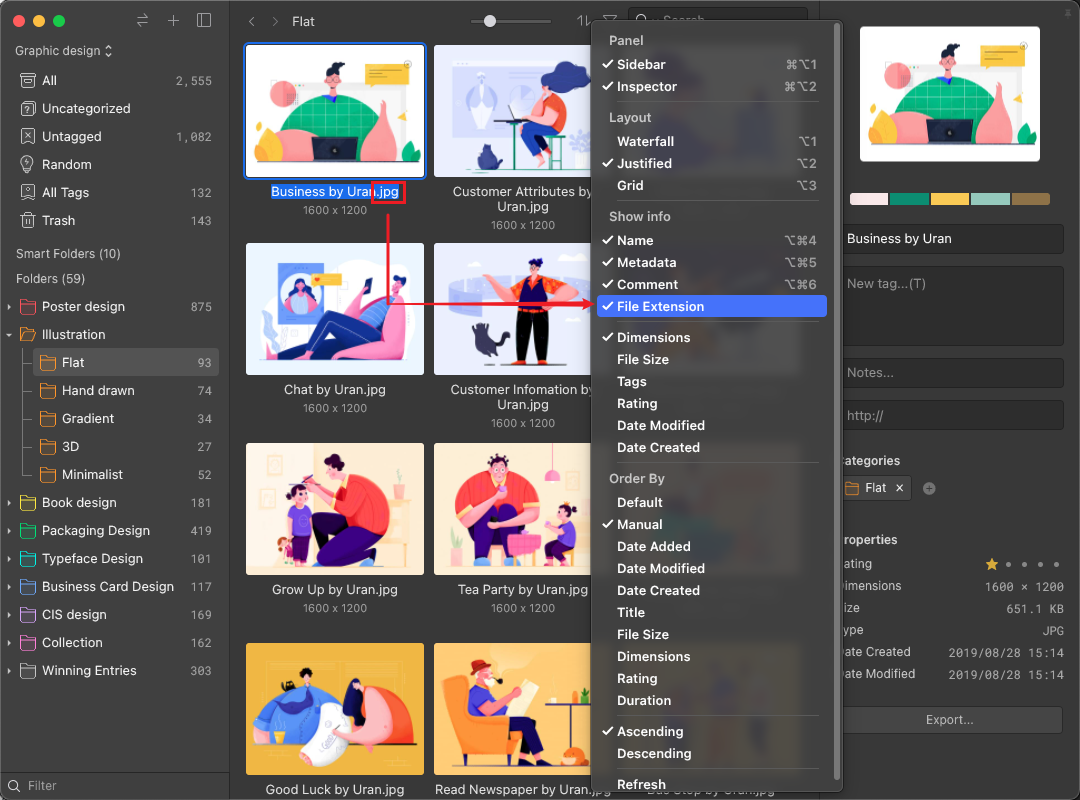
- A more detailed information will be displayed when hovering over the filename
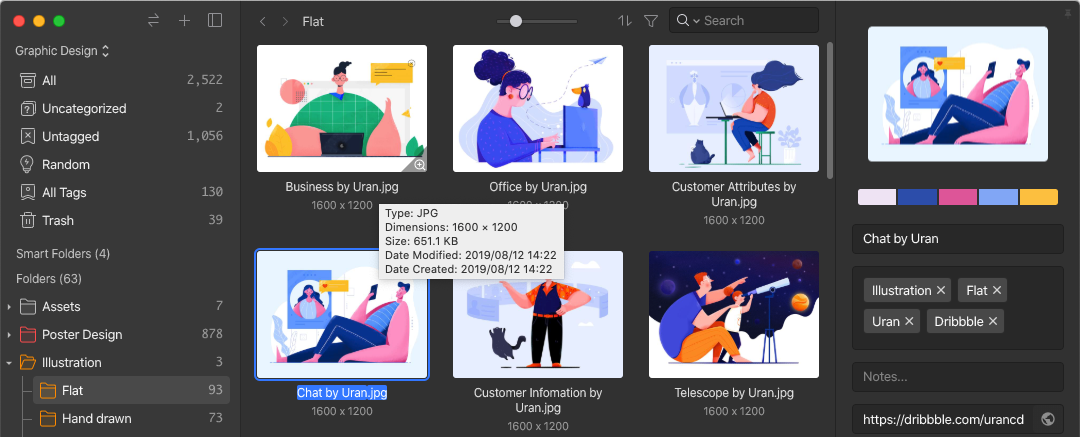
- After a file is categorized, clicking the toast can go to its folder right away

- A total number of the images dragged will show when dragging multiple items
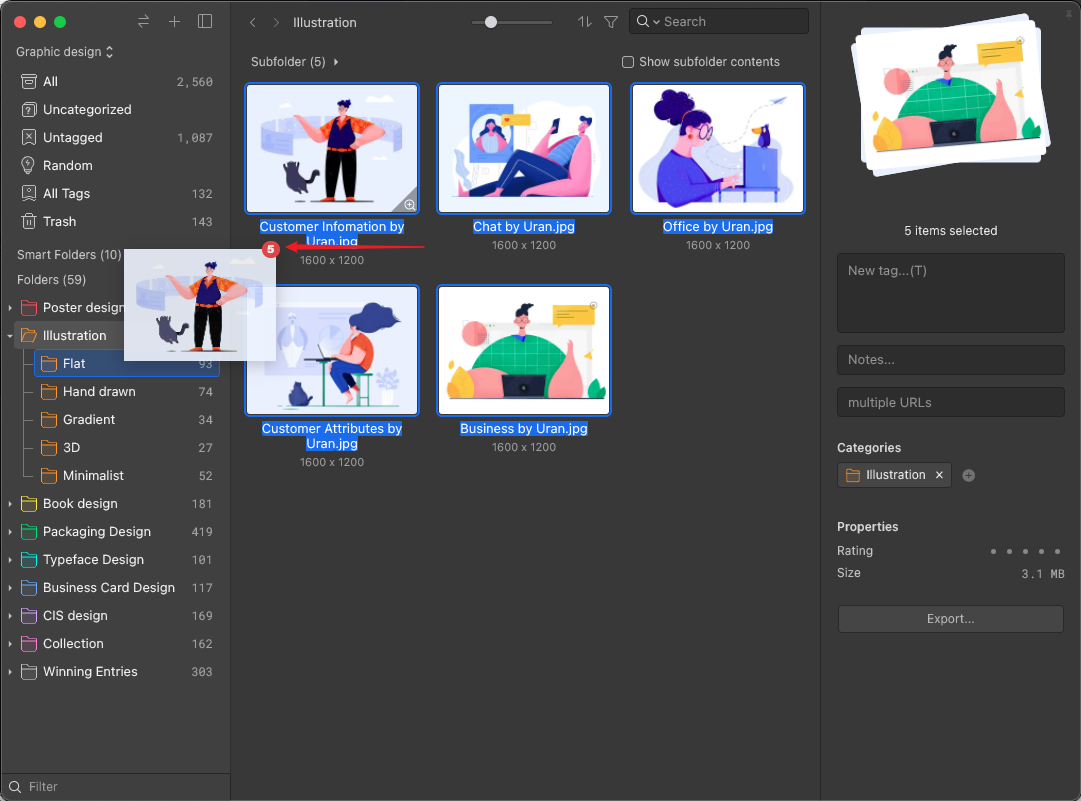
- You can turn off the hover-preview for audio files. Clicking the button on the top right corner would re-enable the function
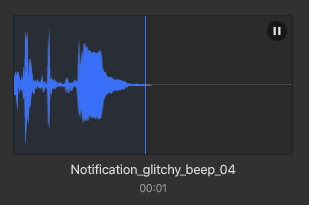
- You can now sort order by ‘Date Created, Date Modified’
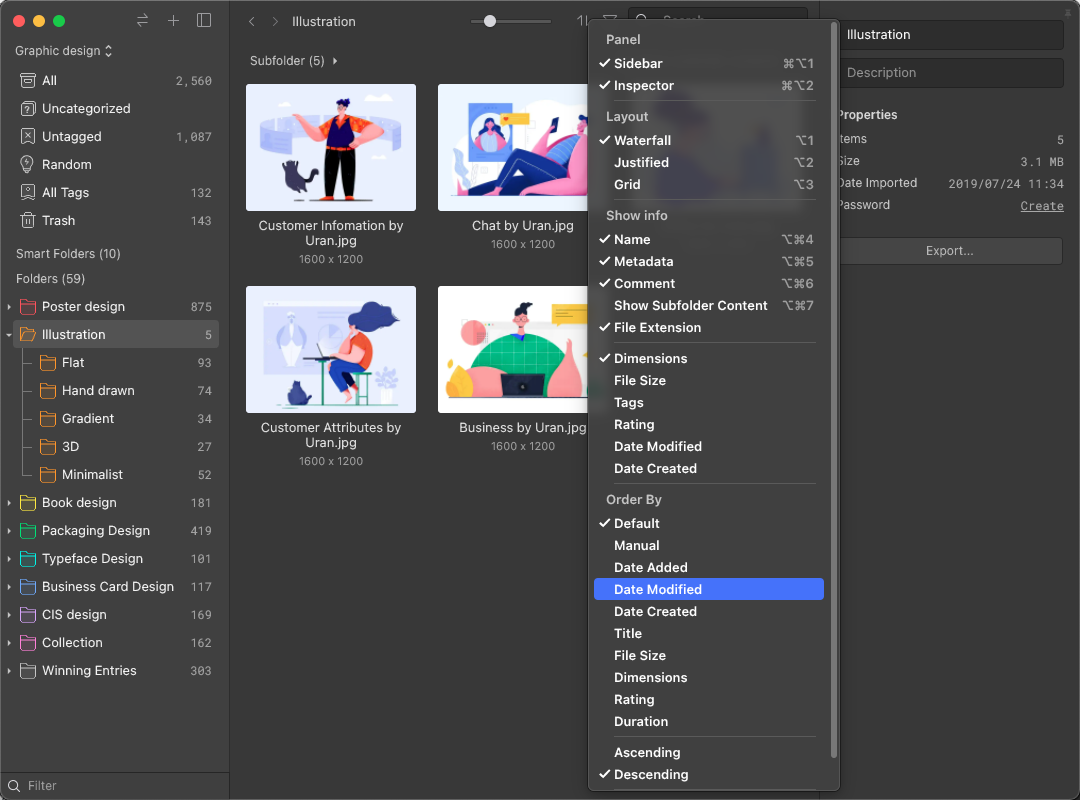
- You can choose to display ‘Date Created, Date Modified’ of the item in the List
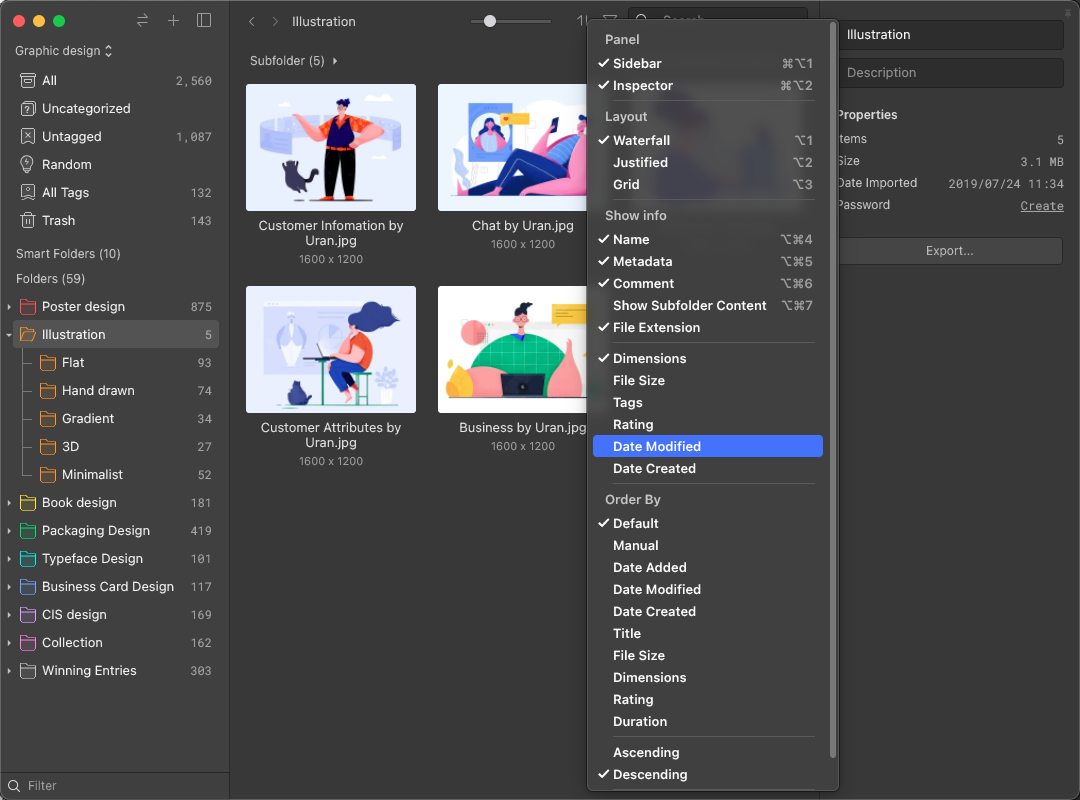
Random Mode
You can input keywords to specify the search scope of the Random Mode
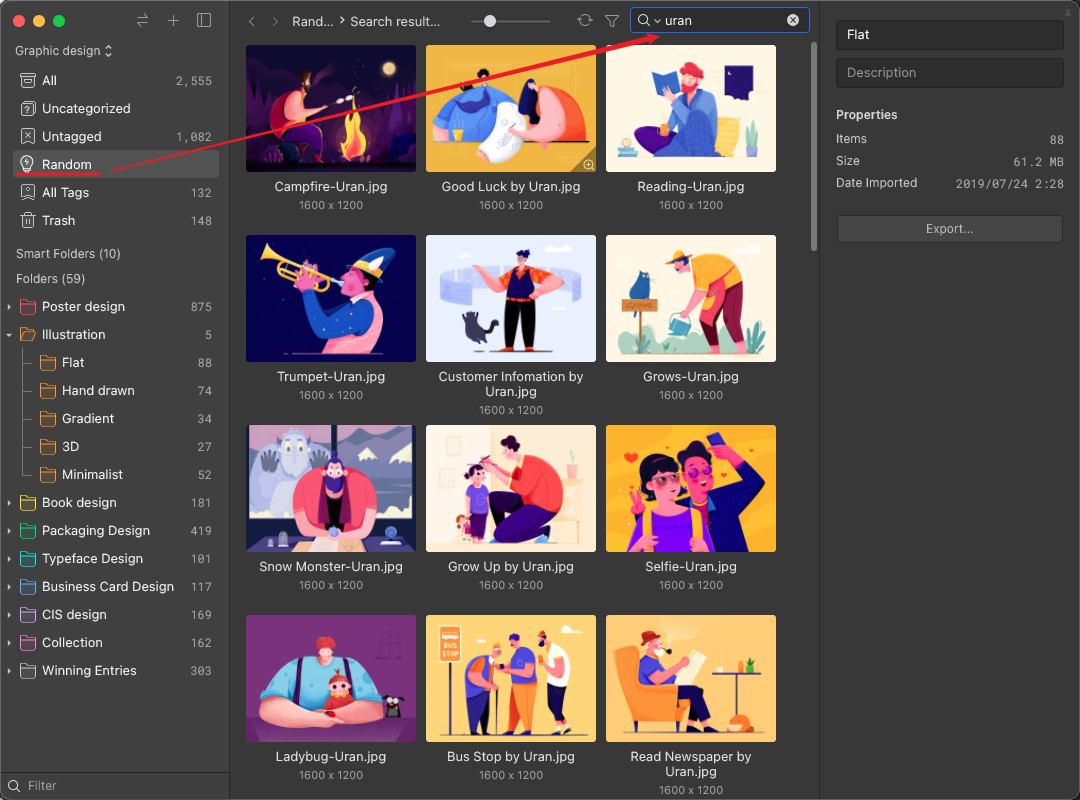
Detail View Mode
- Implemented the ‘Preview in Grayscale’(Ctrl+Alt+G) to help determine the contrast of images
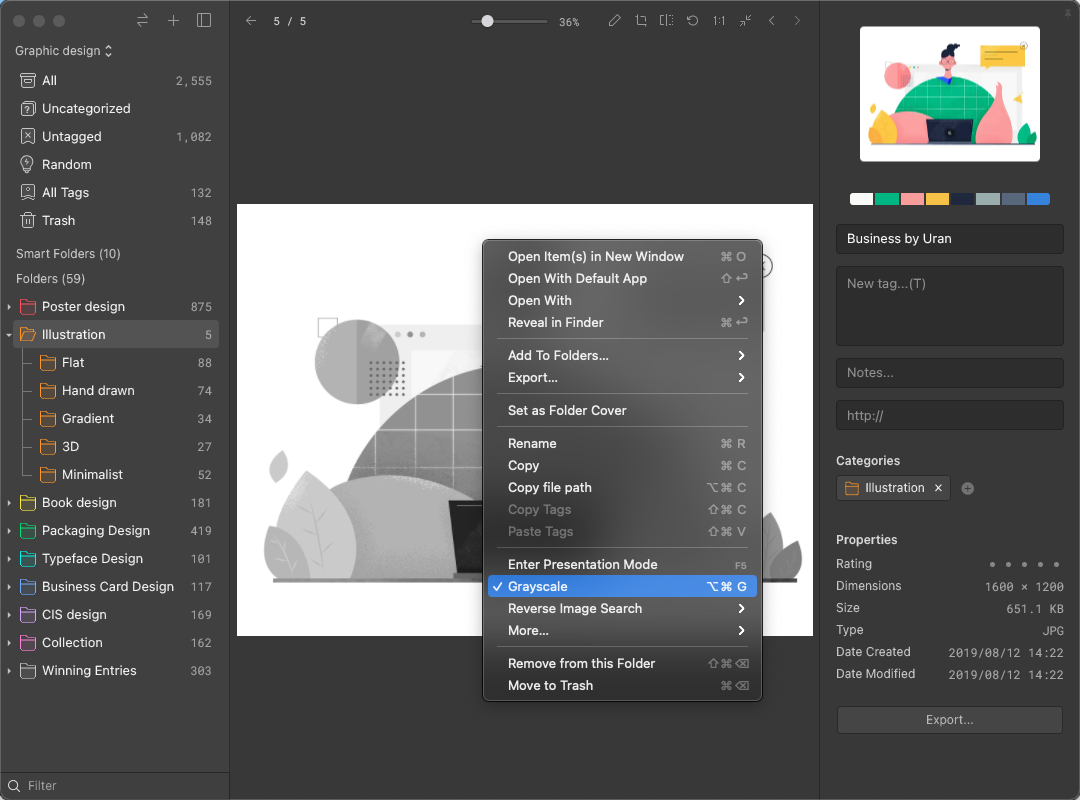
- Improved the image rendering algorithms to reduce the aliasing in images with high resolution
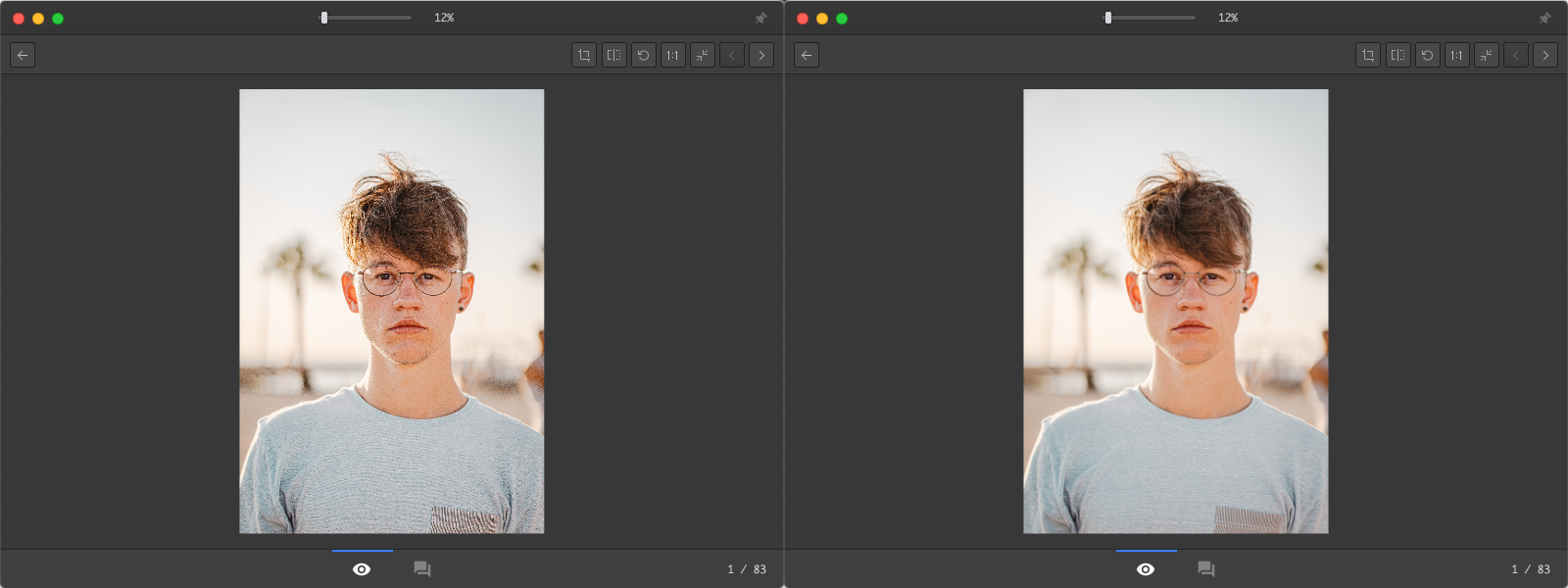
- Cut down the time required to switch between images, the sense of flickering is also reduced
- You can use Home/End or ⌘+↑↓ to go to top/bottom of the image when browsing long images
- Added ‘Show in Eagle’ feature when the image is opened in a new window for a quicker locate
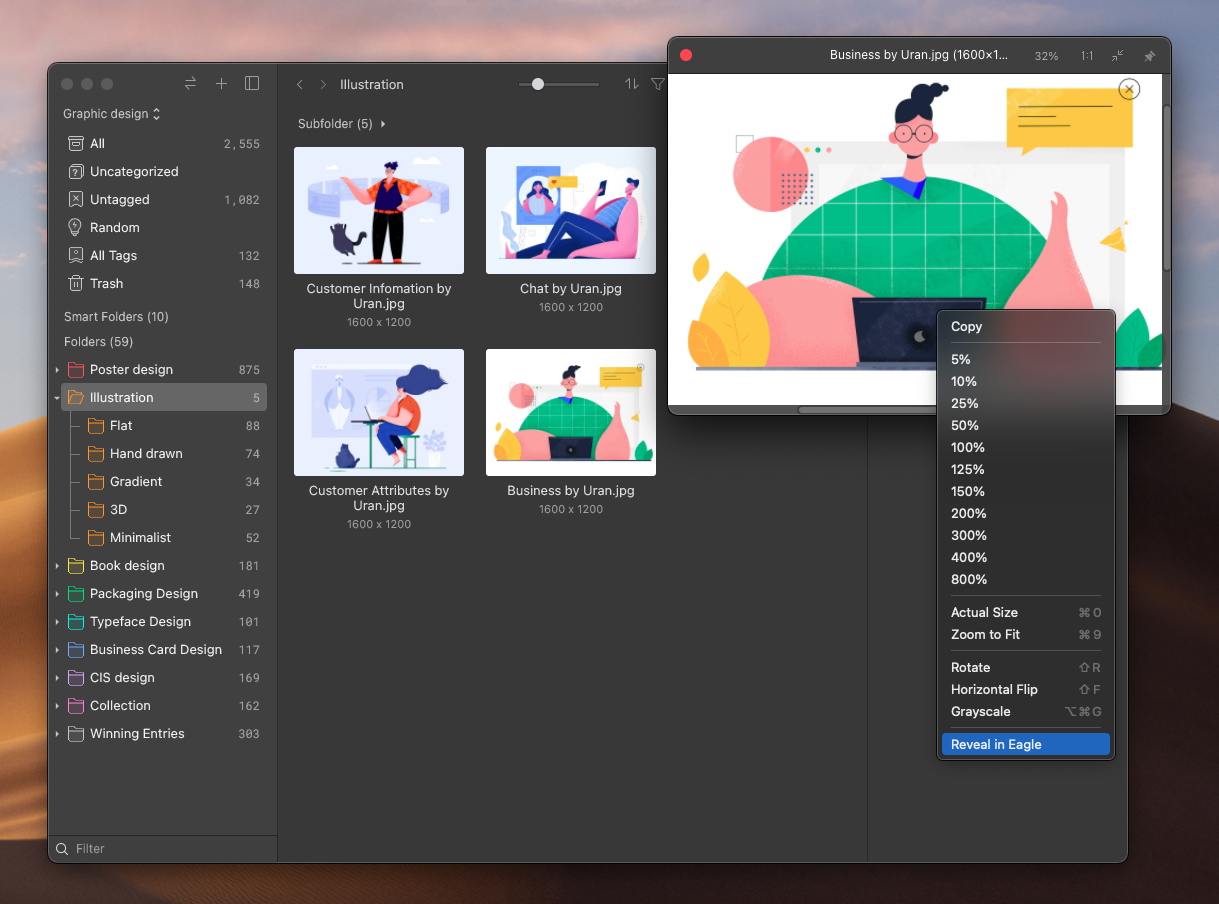
Video Player
- You can save current frame of the video as a new image or copy to clipboard
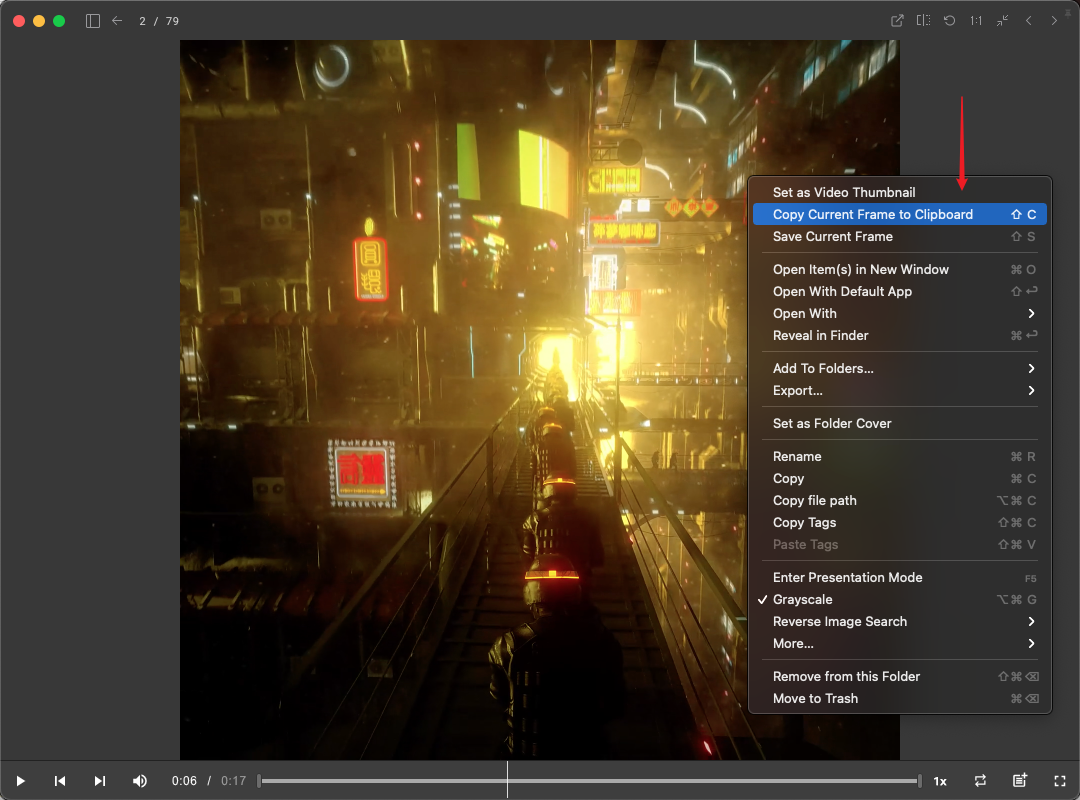
- Added ‘Forward, Backward’ button in the toolbar
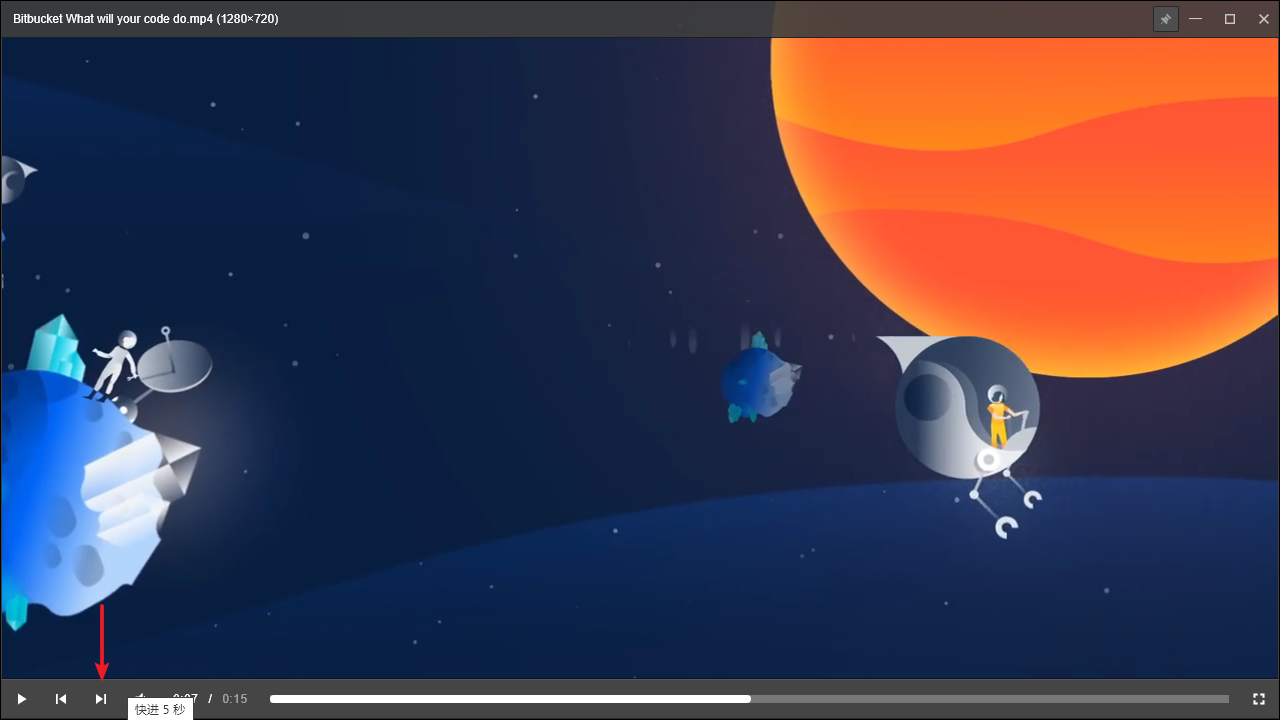
- You can use [ ] key to step 1 frame forward/backward
- Implemented the feature to ‘Loop the designated section’

- You can now rotate videos by 90, 180, 270 degrees

- You can horizontally flip the video
- Smoother moving with ‘Shift+ Wheel’ Or ‘Trackpad’
- Now you can drag the progress bar in the video player to change the video's progress
Comment Mode
- Supports word wrapping, text scrolling to display comments in a more comprehensive way
- You can mouse-over the comment to preview its content without switching into the Comment mode
- Mouse-over the comment field in the Inspector will highlight the respective commented area
- Mouse-over the number of comments will display its textual contents
Search
- Keyword search will now include "Folder's Description", you can mark synonyms or related keywords in the description to make the search easier
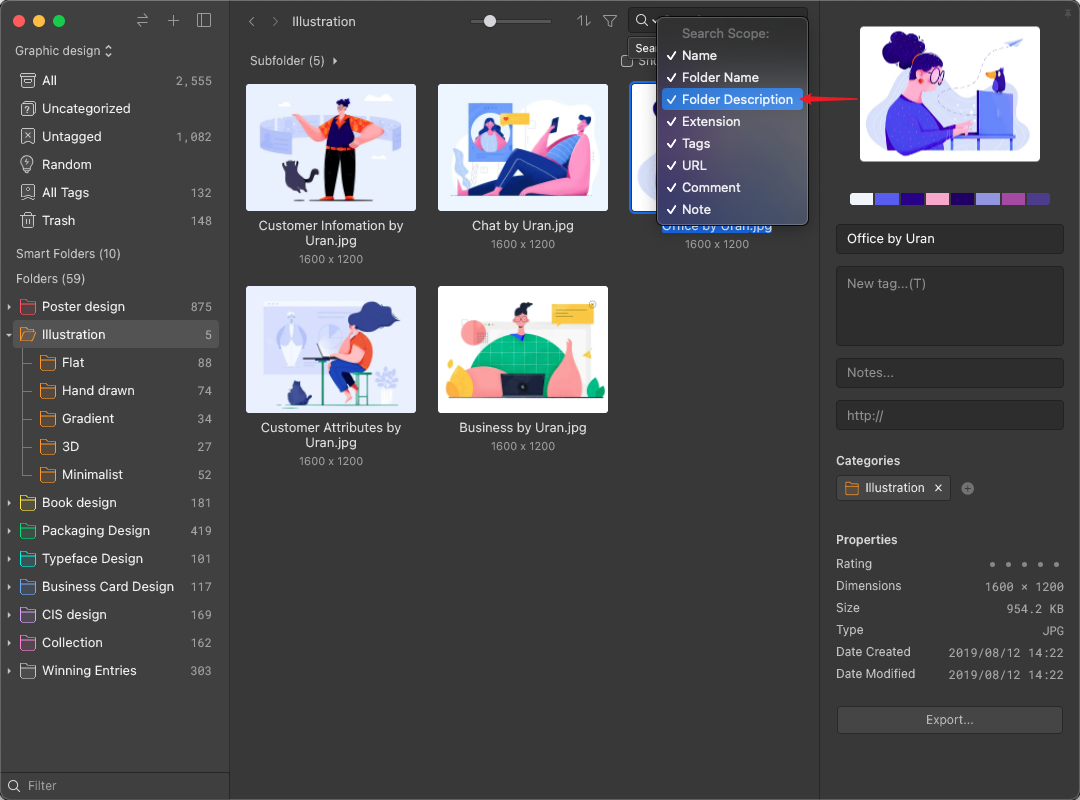
Filter
- You can adjust the 'Accuracy' parameter for color filter to determine the range of the results
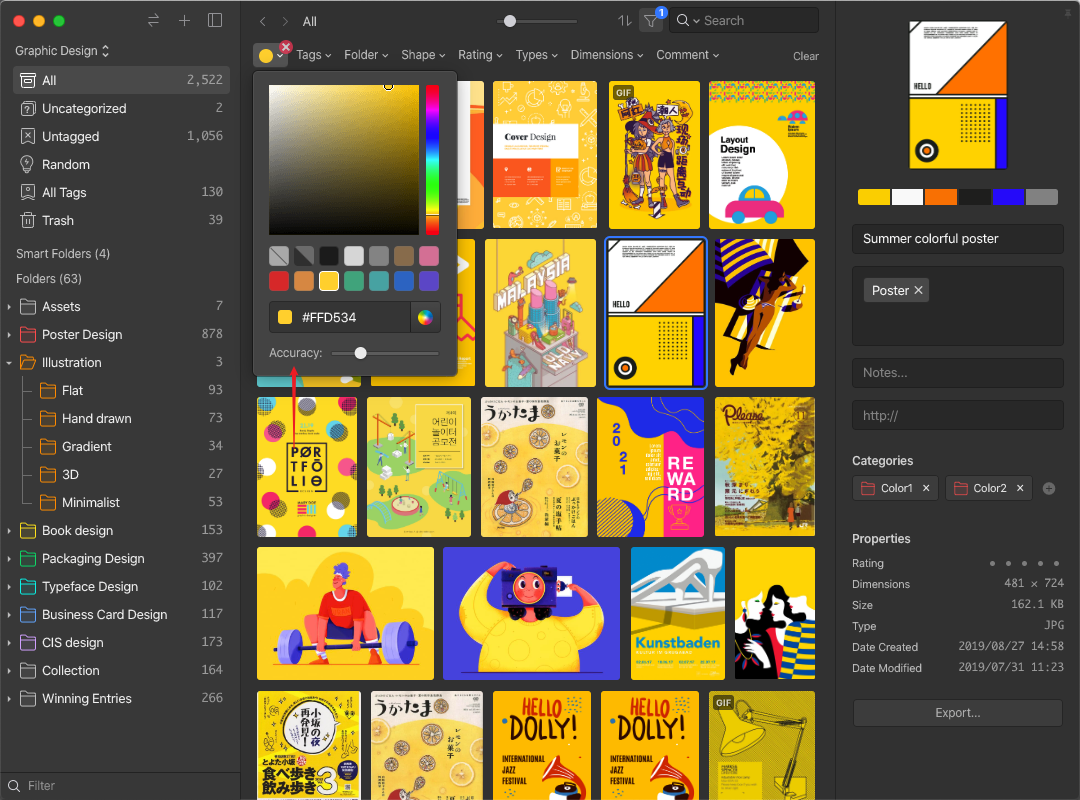
Inspector
- Added a 'List Display' option in the Tag module so you can spot tags with eyes easier
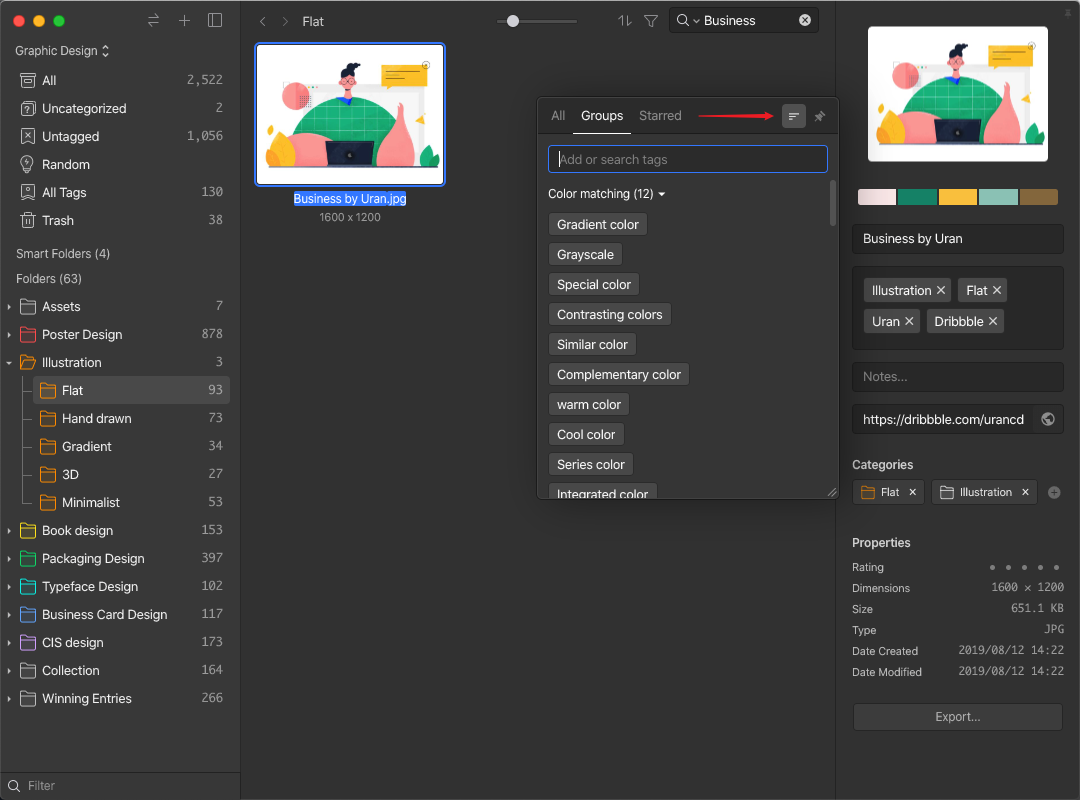
- Copying Tags will now copy to clipboards, so you can duplicate texts to other apps
- You can manage tags by right-clicking on tags in the tagging module directly
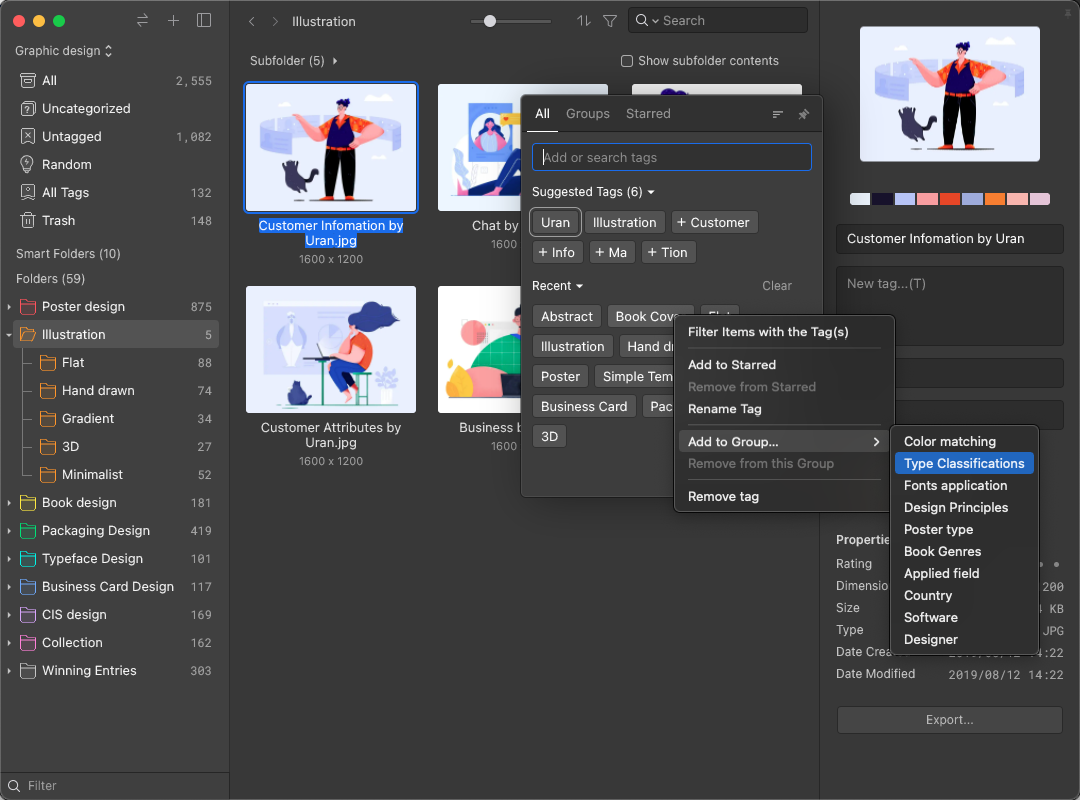
- You can Expand/Collapse suggested and recent tags
- Right-clicking on tag groups can Expand/Collapse all groups quickly
- You can rename, search tags by just right-clicking on tags
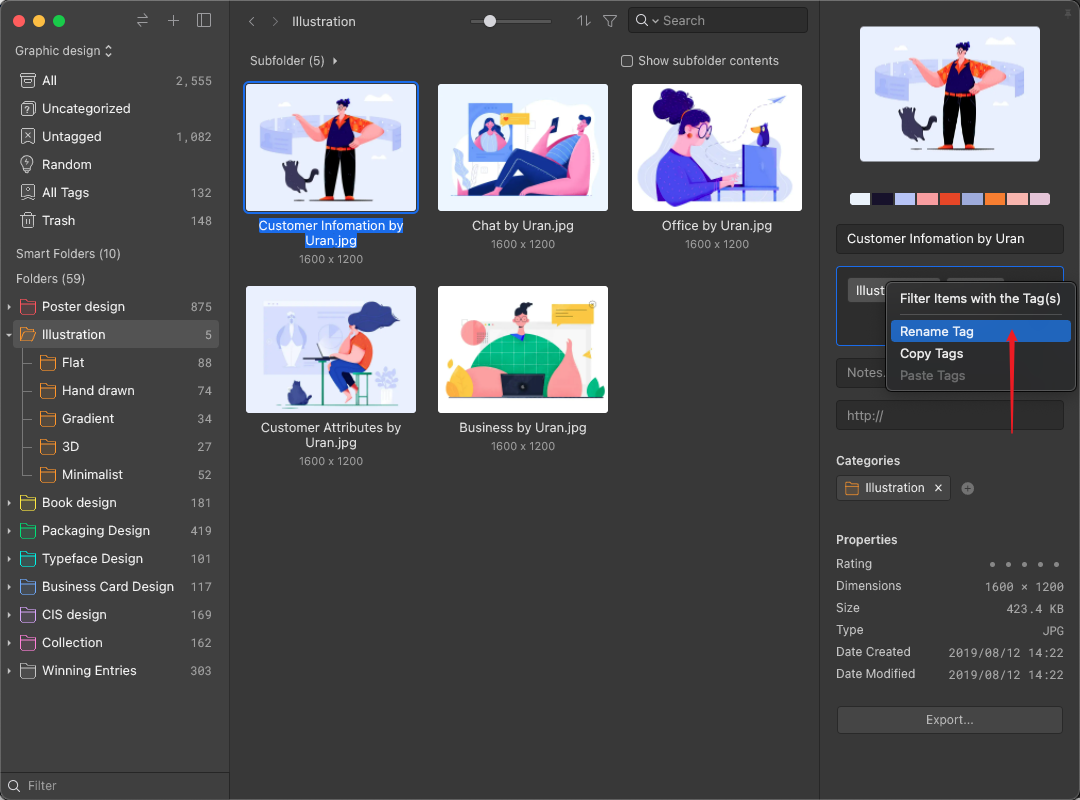
- Tags with longer names can be fully displayed
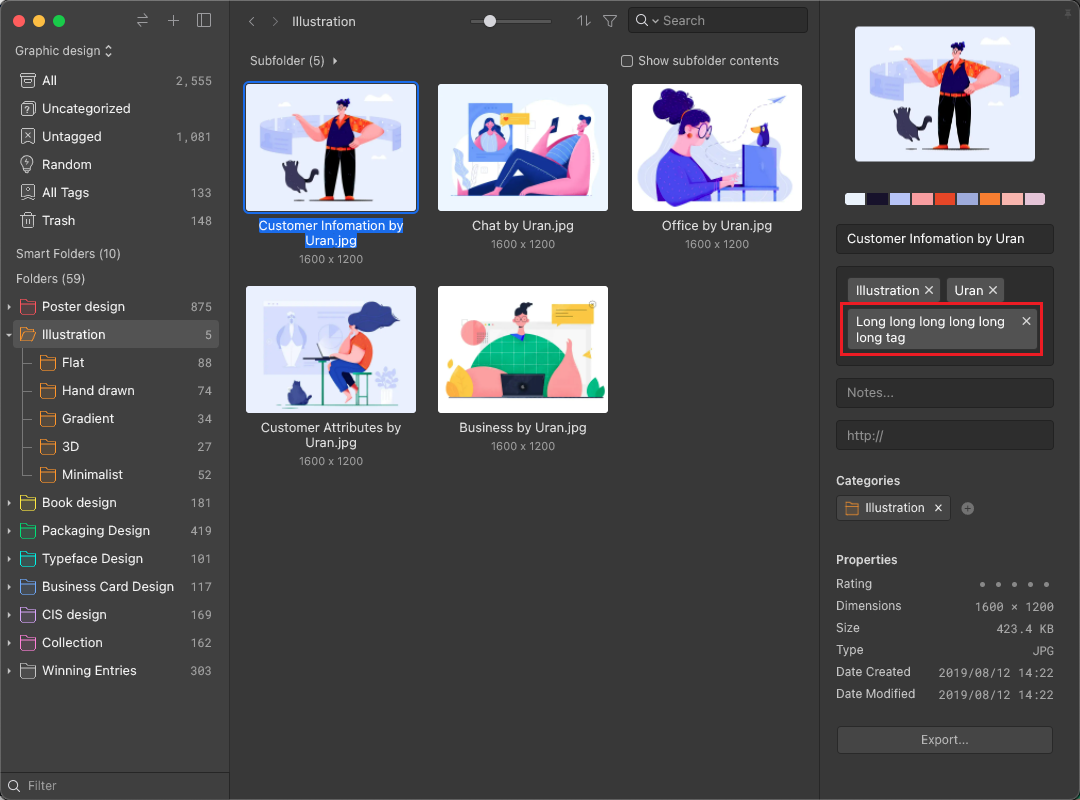
- Now you can copy color codes in RGBA, HSL, HSV, HWB, CMYK formats
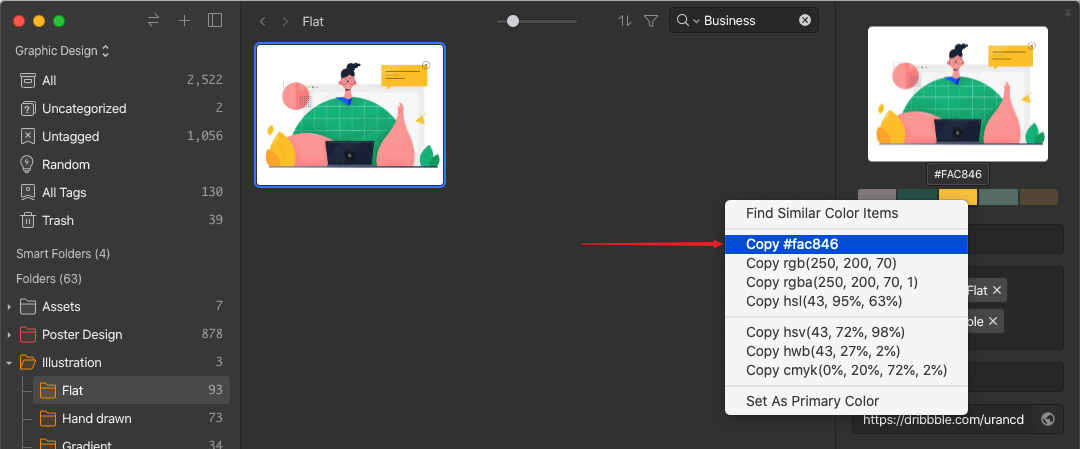
- Added an 'Export' button to the Inspector
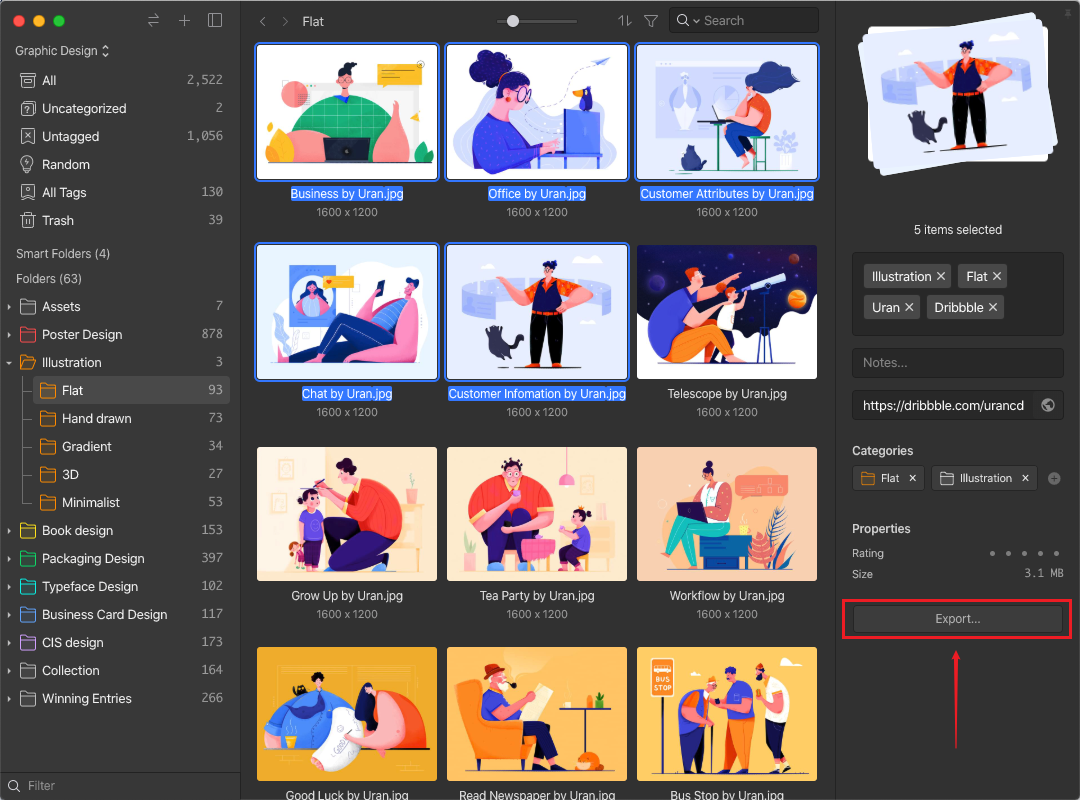
- Mousing over the folder in the Inspector will now display its full path
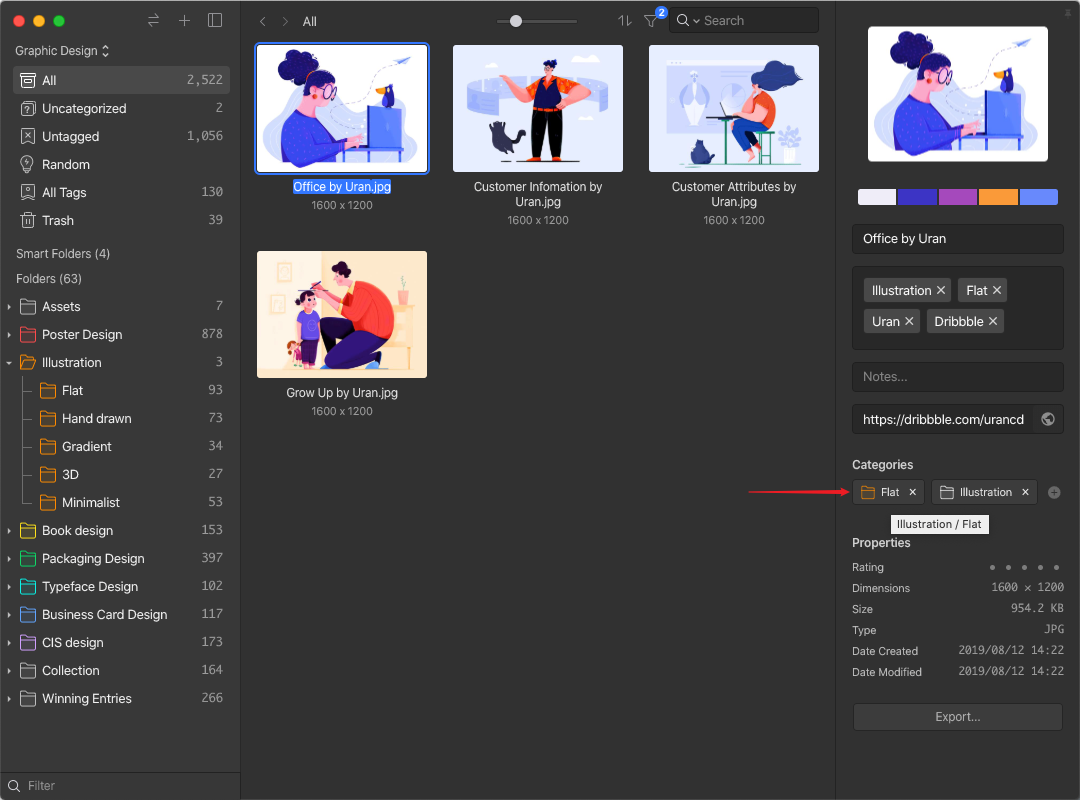
Browser Extension
- The drag-save module can now ‘Drag to specific folder’ directly
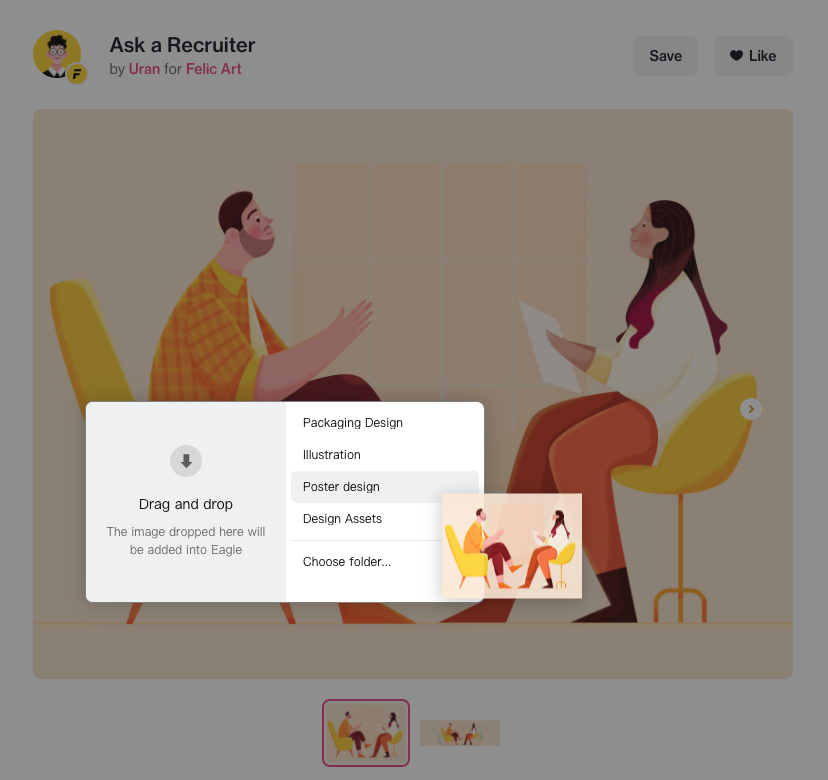
- Supports drag-save Mp4 videos on the webpage
- Now you can collect from local pages/files with 'file:///' links
- You can collect images from blob:// links
Batch Save
- You can now specify a scope of ‘Max/Min‘ height and width to filter images to be collected
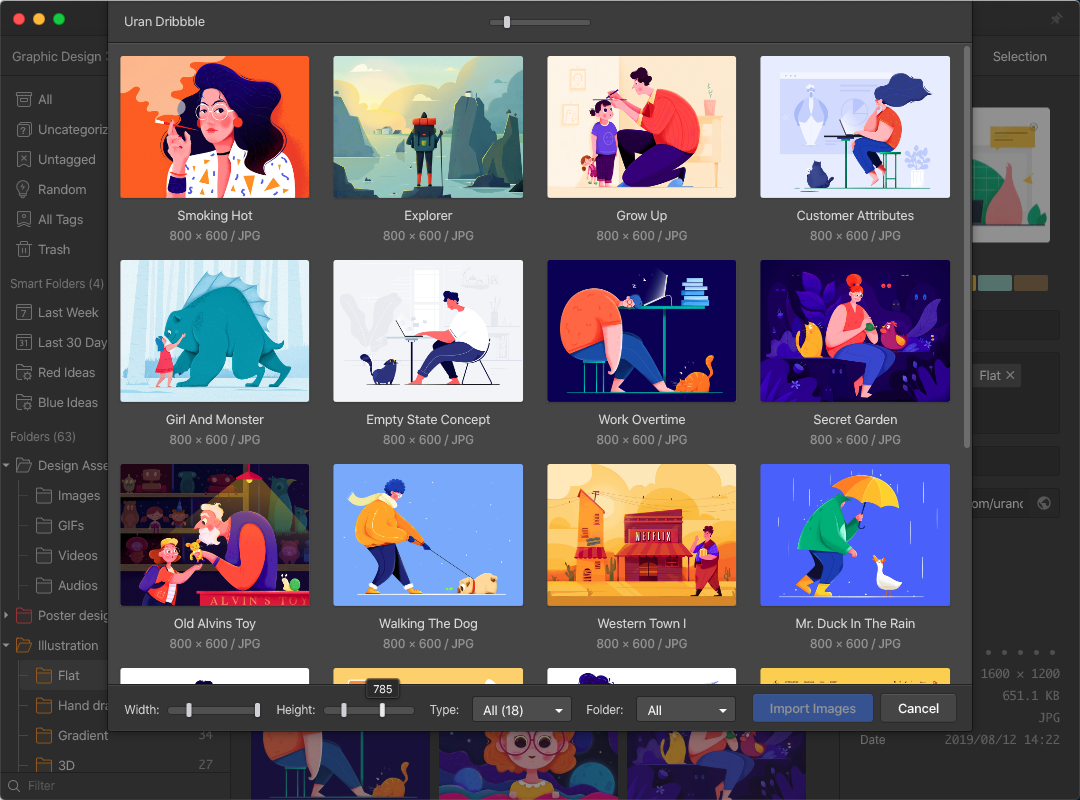
- Added the function to ‘Select All’, ‘Invert Selection’

- Added "Keyword Filtering" feature in the Batch Save interface
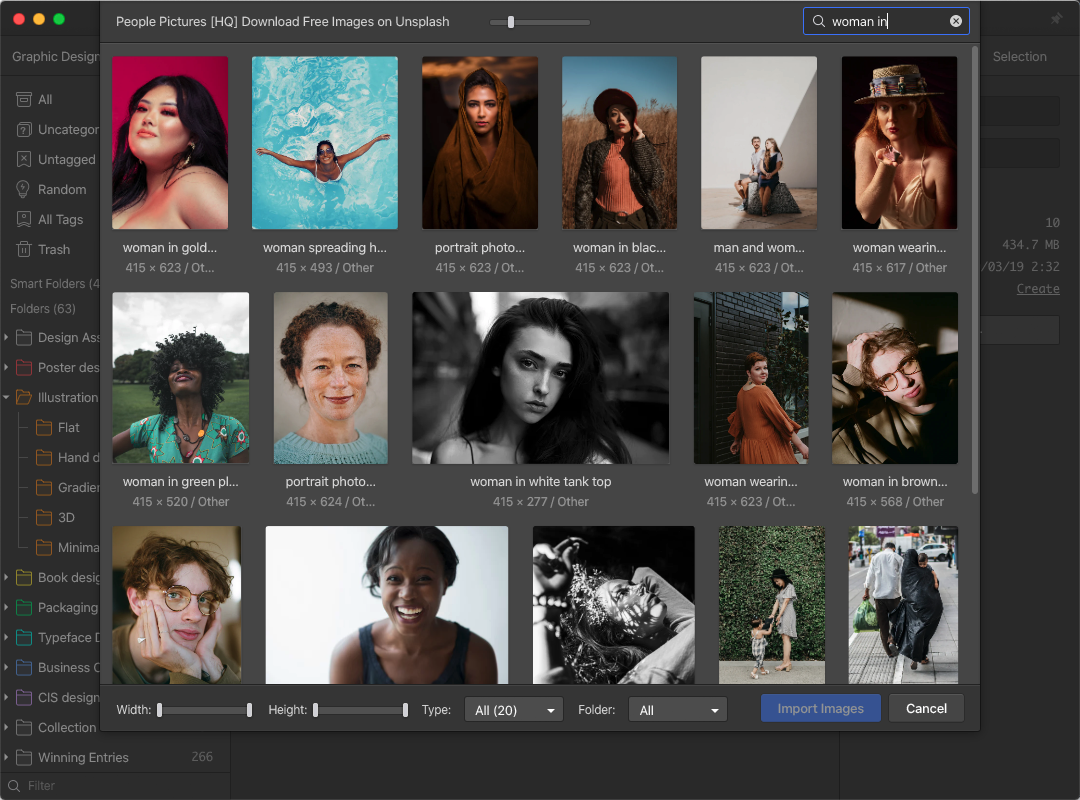
- You can now batch-save mp4/webm videos on the webpage
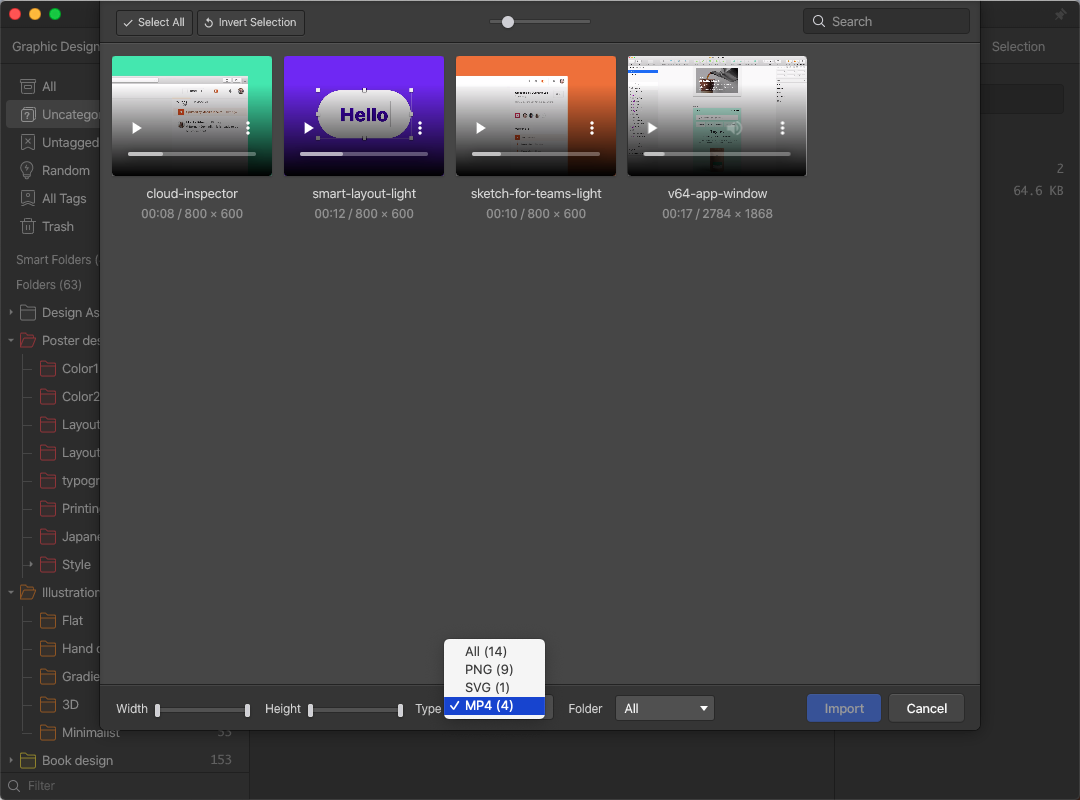
- Introduced "Search Folder by Keyword" feature in the batch save interface
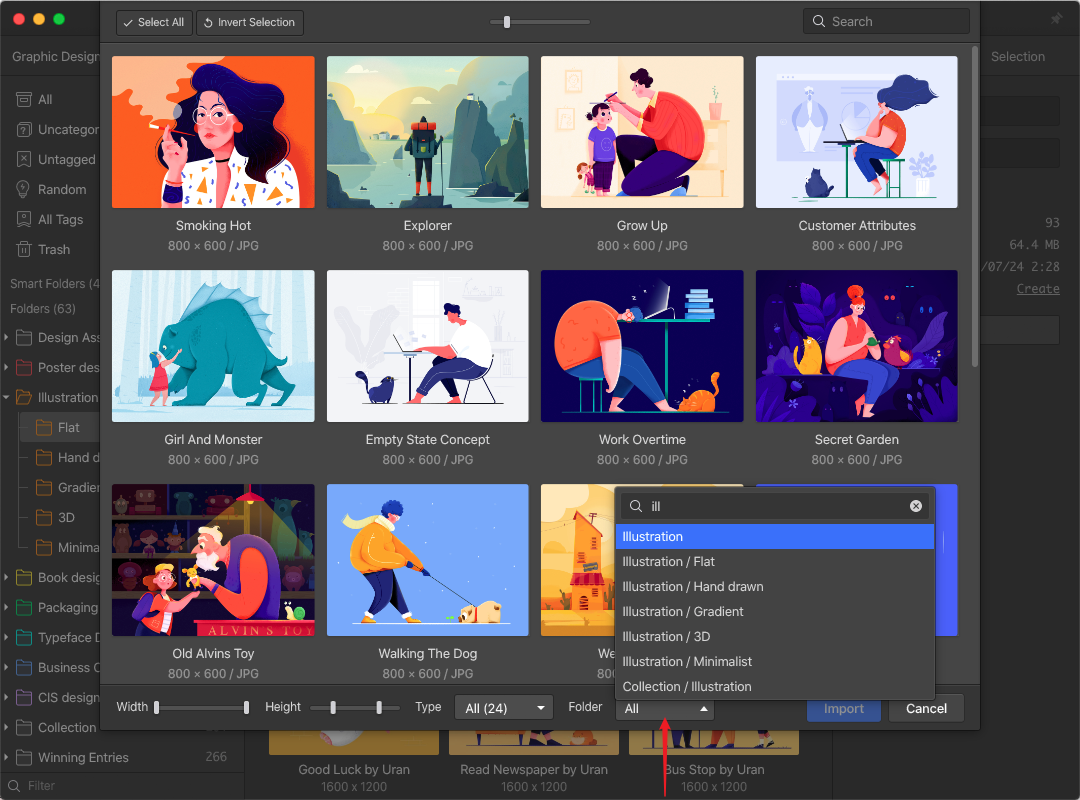
- Now you can 'Create New Folder' in the Batch Save modal
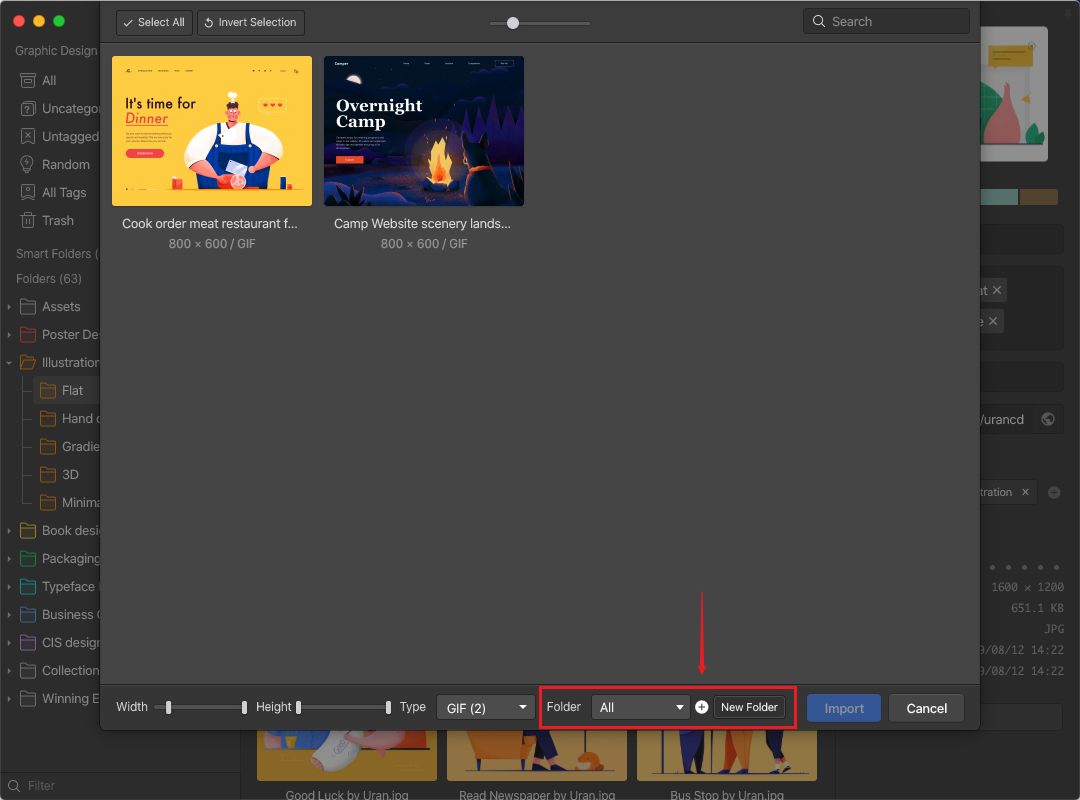
- The filter condition set last time will be remembered automatically
All Tags
- Added a 'Show In List Mode' option

- You can now drag the vertical divider line in ‘All Tags’ to adjust its width
- You can now copy tags to clipboard with ⌘/Ctrl + C
Combine Images
- The combined imaged will now be put alongside the original images, instead of being put at the top of the List
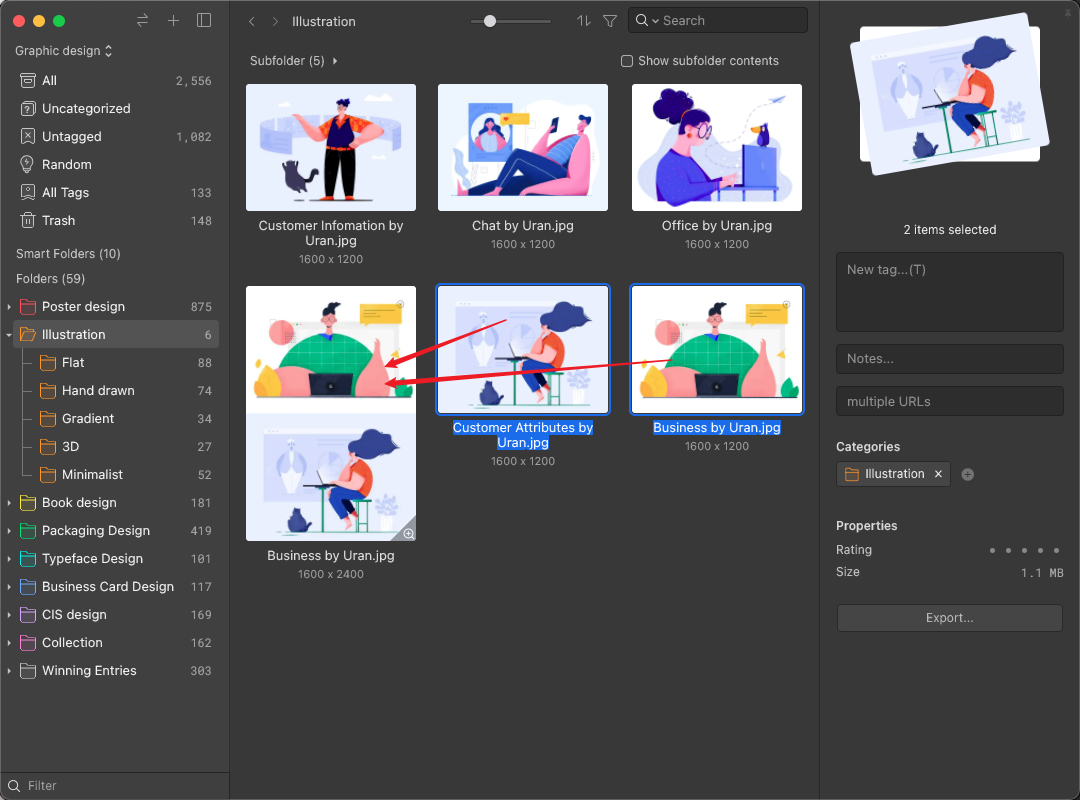
- WebP、GIF formats is now supported
- The ‘Alignment’ setting will be remembered until next change
Color Management
The Color Management feature is available starting from Eagle 2.0, at the moment, there are 3 Color Spaces available: sRGB, Display P3, Unmanaged. Eagle will apply‘Unmanaged’ setting by default, which means it will apply the Color Profile currently used by the system.
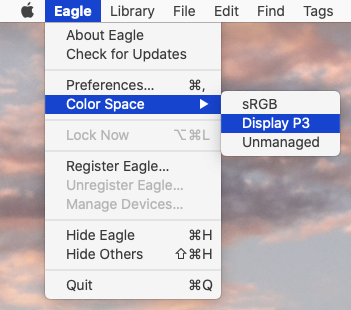
- Unmanaged → Follow the Profile setting currently used by the monitor
- sRGB → Force to apply sRGB Color Space
- Display P3 → Force to apply Display P3 Color Space
License Key Management
- Introduced the new device manager, click the ‘Manage Devices…’ option in the menu to call up the modal
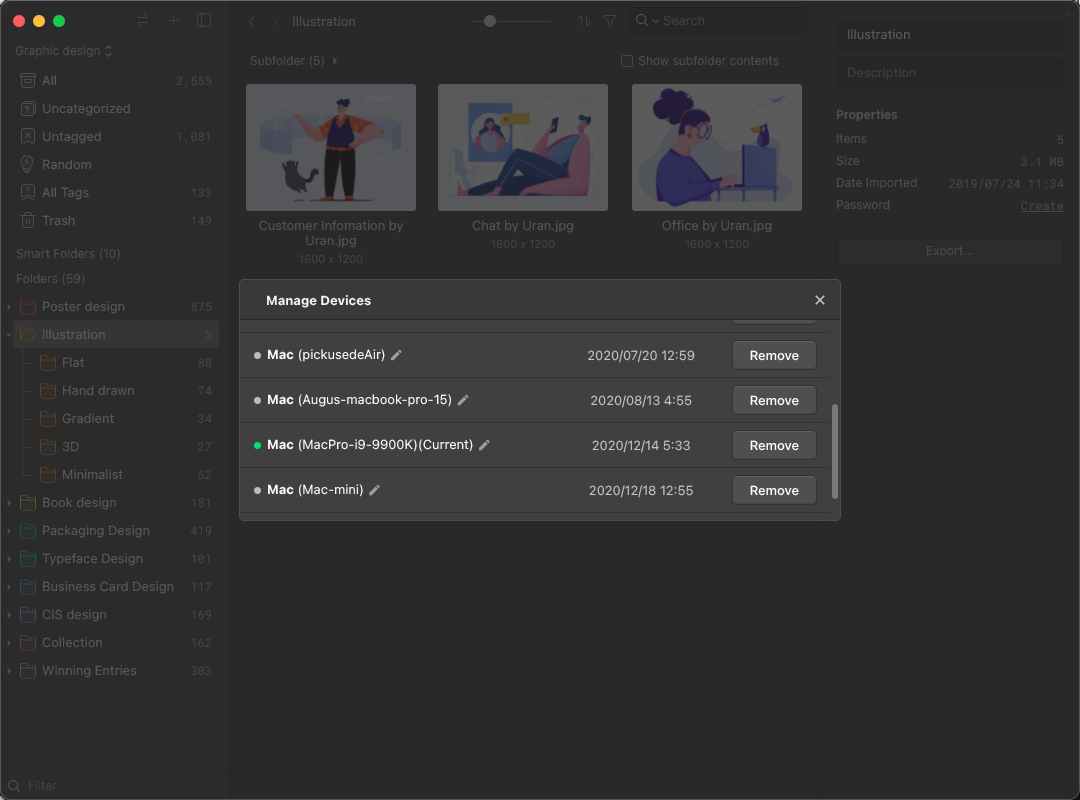
- You can rename the Device name for easier identification and management
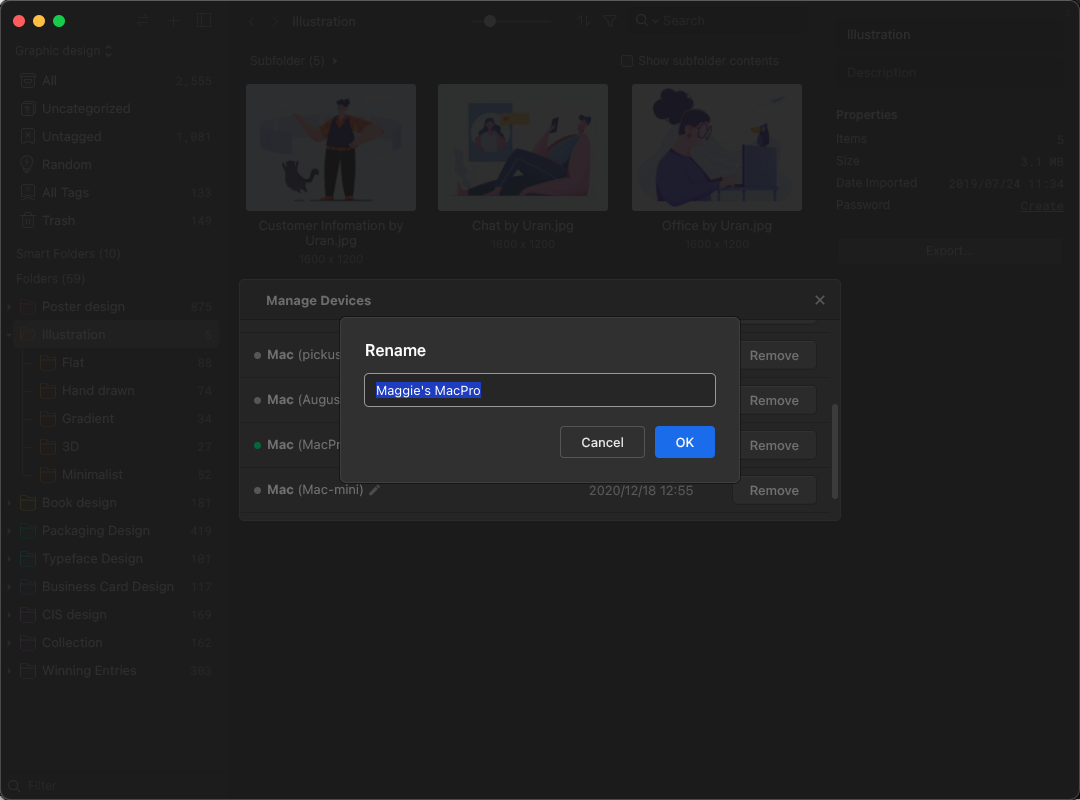
Eagle API
We are officially releasing Eagle API in Eagle 2.0 version, with the release of Eagle API, we hope that every user could make the most of it and develop more customized plugins or add-ons to address various needs.
For more information about how to use the API, please see:
- Eagle API Document
https://api.eagle.cool/
- Example: Import Pinterest boards using Tampermonkey Script + Eagle API
https://api.eagle.cool/examples/tampermonkey-example
Shortcut Keys
- Added a ‘Show Eagle’ global shortcut key to call up Eagle interfaces anytime, anywhere
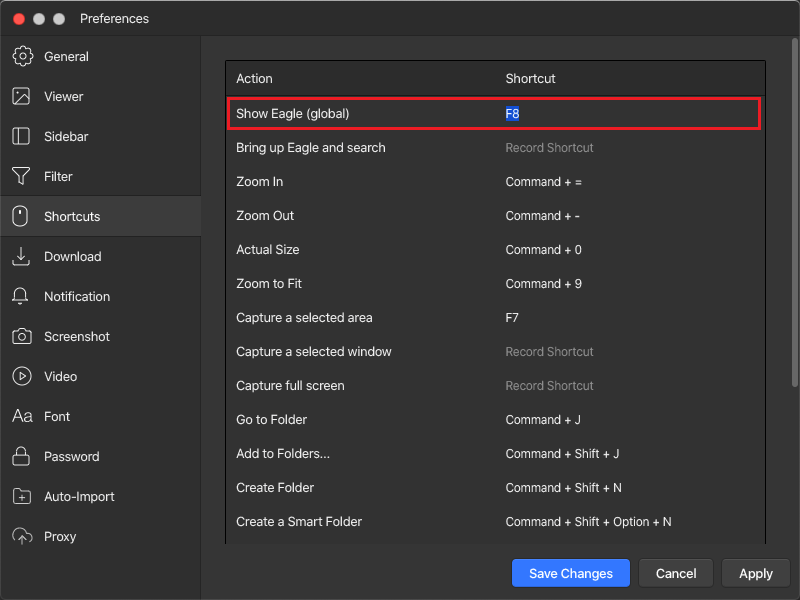
- Added Shift + E shortcut key to export images to computer in specific format/dimensions
- Added Ctrl/⌘ + E shortcut key to export item(s) selected to computer
- Added Ctrl/⌘ + Shift + E shortcut key export item(s) selected as Eaglepack
- Added Ctrl/⌘ + Alt + G shortcut key to toggle Grayscale mode on/off quickly
Preferences
- You can now customize ‘double click ’ behavior for folders in sidebar
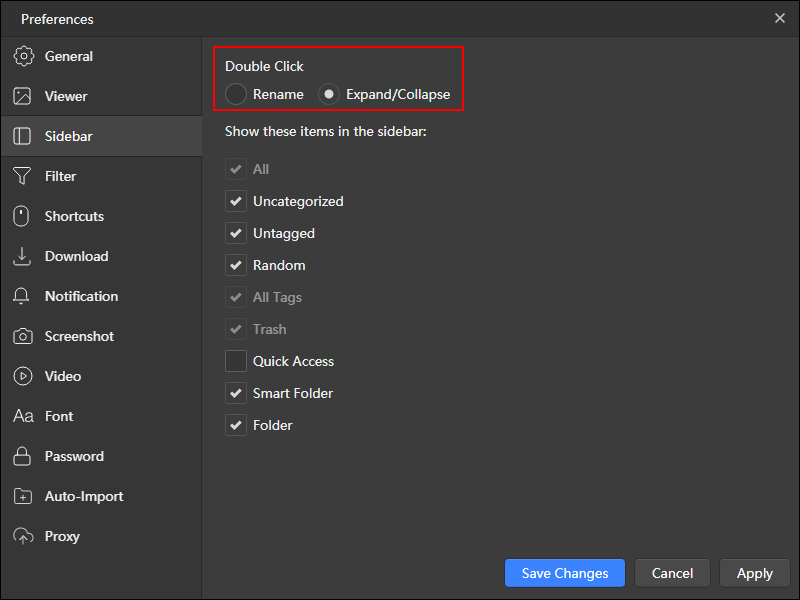
- Supports to save the screenshot in WebP formats to minimize the file size
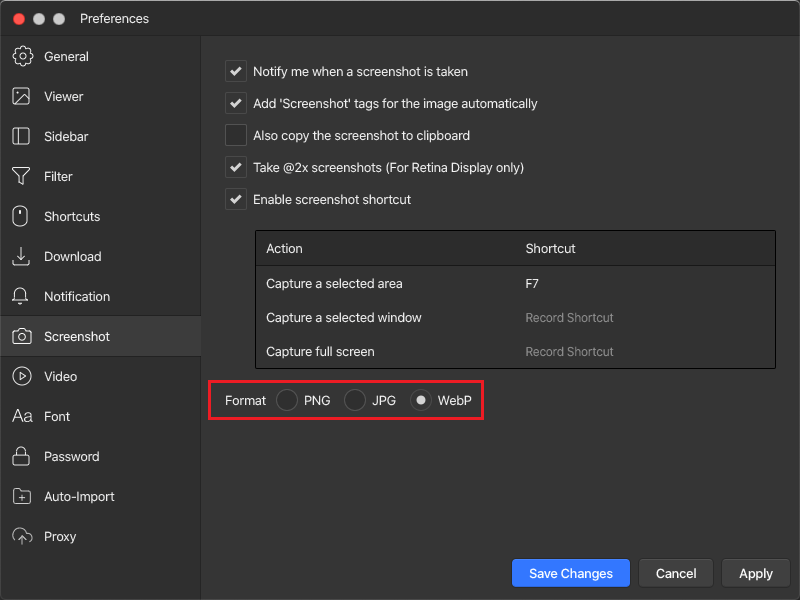
- Added the ‘Auto’ theme option which will change dynamically depending on the system theme
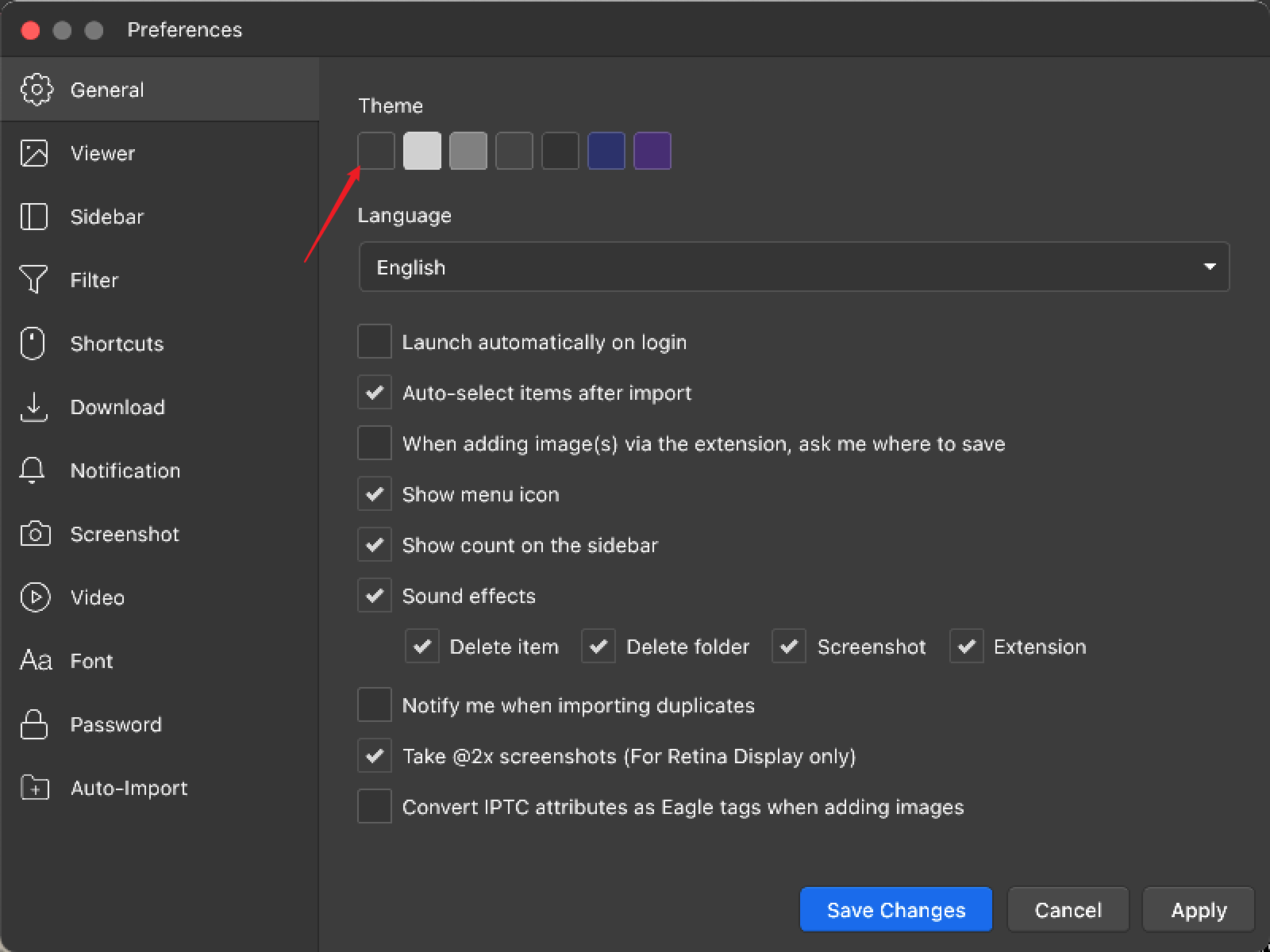
- You can toggle the option "Remember the position/zoom ratio of the last viewed images" on/off
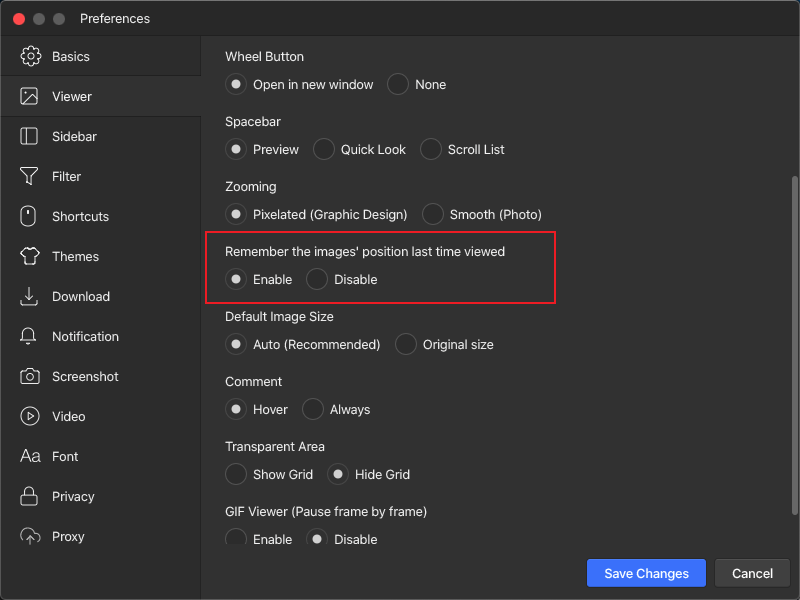
- You can disable the ‘Video Hover Preview’ feature now
- Added the ‘Apply’ button so you can preview the change instantly
- You can customize the key mapping for Switch Library shortcut key ⌘/Ctrl + L
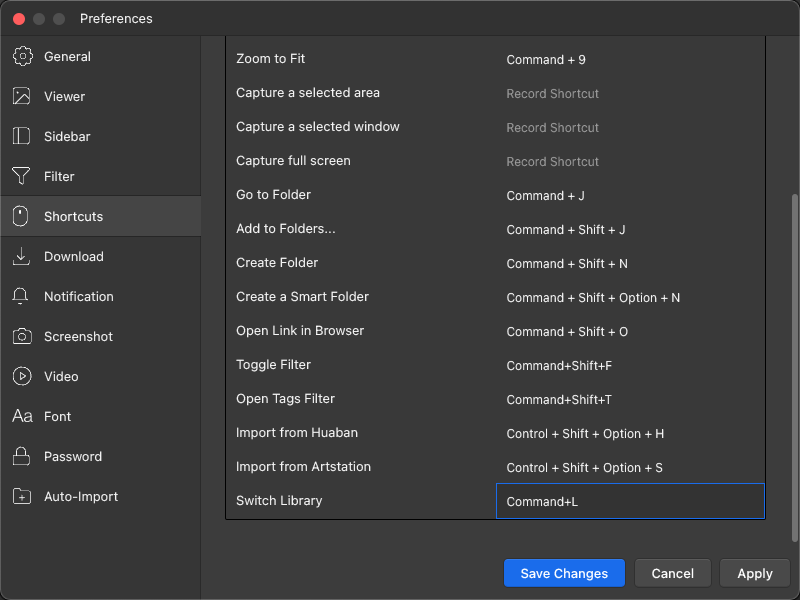
👍 Like Eagle? Your help is welcomed!
If you find the new version amazing or want to show your gratitude for Eagle team’s effort, please share Eagle to whom you think we might be of help. Or alternatively, you can give us an upvote here. Your support is our greatest reward!
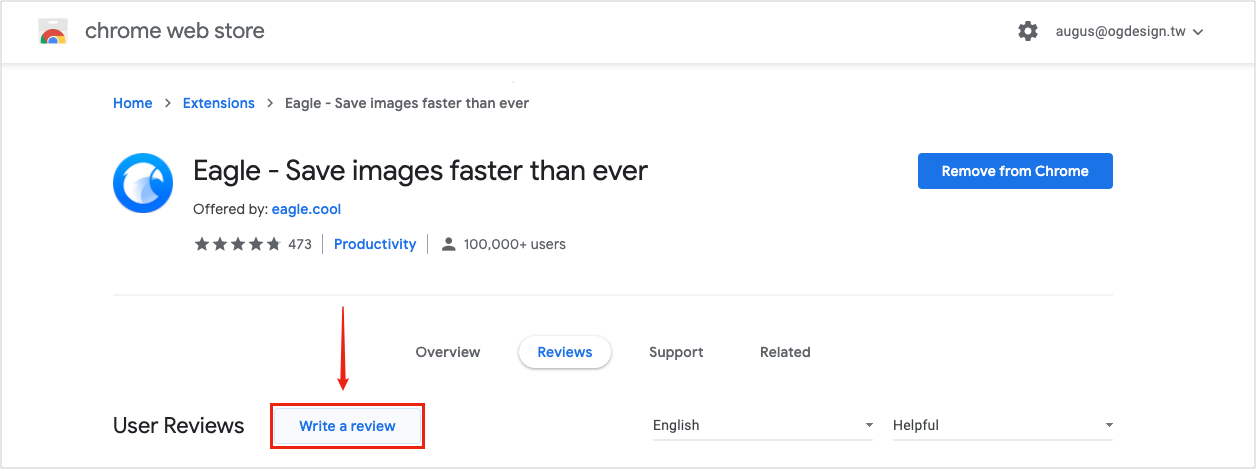
- Eagle - Chrome Web Store
https://chrome.google.com/webstore/detail/eagle/lieogkinebikhdchceieedcigeafdkid
- Eagle - Firefox Add-ons
https://addons.mozilla.org/en-US/firefox/addon/eagle-app/
- Upvote at Product Hunt
https://www.producthunt.com/posts/eagle-5
- Invite you to become Eagle App's referrer
https://forms.gle/jdrNrcYqXLwAsm5E9
👎Any Suggestion Or Complaints for Eagle Team?
Your feedback values a lot to us! If you ever noticed a glitch, crash, or anything about Eagle, be sure to let us know! Click here to know how to contact us, we appreciate the effort you spent to get in touch with us. We hope you enjoy Eagle!