An error showed "There is no enough disk space to add file" even though there is still space
In the case that you are sure there is still space available in your disk, but Eagle somehow tells you you can't add file(s) because there is no enough space, the reason for this could be that you are using the disk in the FAT32 format, and the number of files has exceeded its limit.
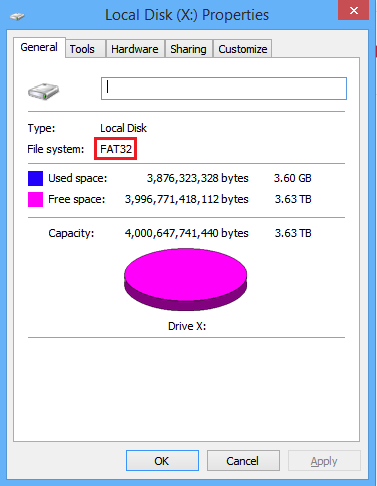
The maximum number of files is determined by the disk format
The limitation of file number can vary drastically depending on the disk format. Let's take FAT32 and NTFS for example, here are differences between two formats:
FAT32
- Maximum disk size: 2TB
- Maximum file size: 4GB
- Maximum number of files on disk: 268,435,437
- Maximum number of files in a single folder: 65,534
NTFS
- Maximum disk size: 256 terabytes
- Maximum file size: 256 terabytes
- Maximum number of files on disk: 4,294,967,295
- Maximum number of files in a single folder: 4,294,967,295
From the list above, you can find that the maximum number of files for old FAT32 format is very low, while the number of files on NTFS formats is almost unlimited.
How to fix
By simply reformatting the disk into another one (HFS+ / APFS / exFAT), this issue could be addressed. Please refer to the following steps:
- Back-up the data to another disk
- Reformat the FAT32 disk into another proper format (Windows → NTFS、macOS → APFS/HFS+)
- Copy the data backups back to the disk
- Done! open the Eagle app client again.
Data Source: [1] [2]