Search by BPM
The filter also provides an audio file filtering function, using BPM (Beats Per Minute) as the filtering criterion, allowing you to easily filter out the audio type you need based on BPM. After Eagle 4.0, if there are music or sound effect files in the library, you can find the BPM filter (if there are no audio files in the library, it will not be displayed). If the filter options do not appear immediately after importing music or sound effect files, it is recommended to try switching different libraries or restarting Eagle.
- Click the "funnel" button on the toolbar to open the filter.

- Click the "+" button to expand the filter condition menu, find "BPM", and click it.
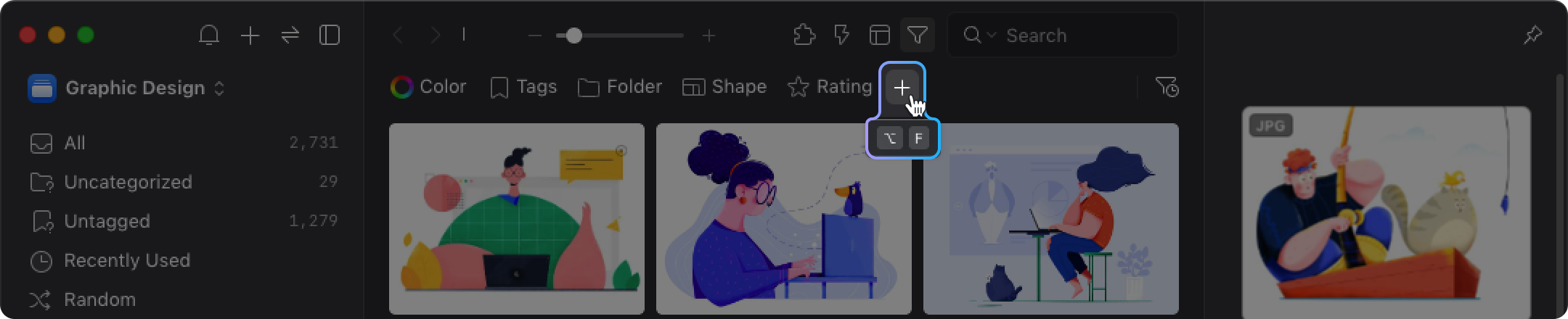
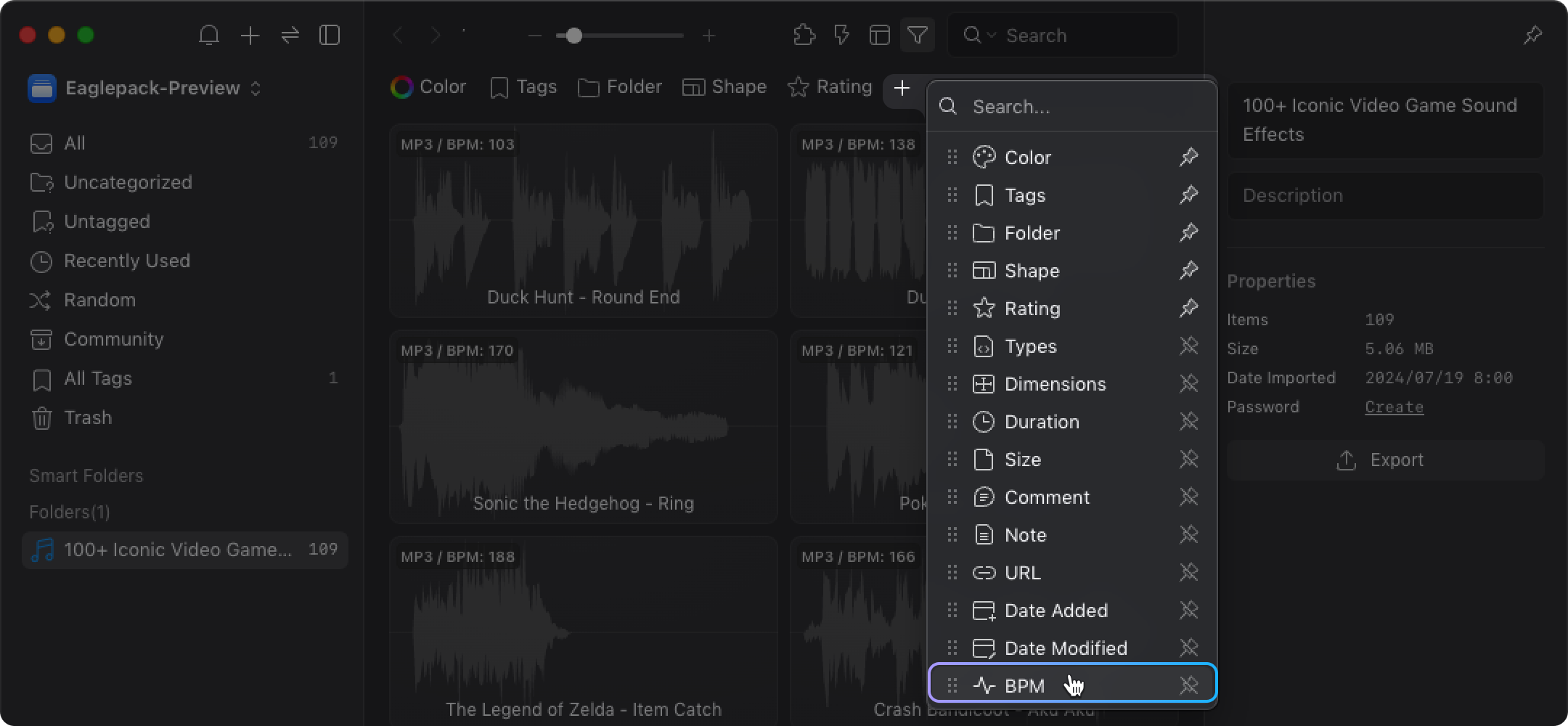
- Enter the minimum or maximum BPM filtering range according to your needs.
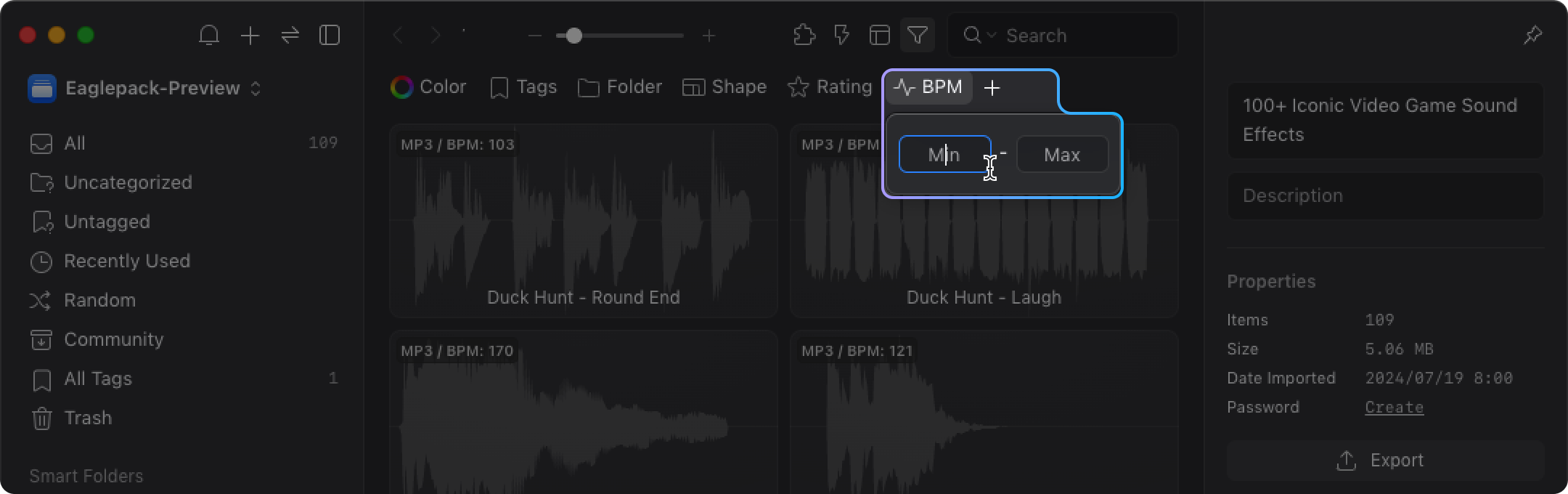
- Once completed, the image list will display the filtering results.
Currently, Eagle supports previewing 6 audio file formats. For details, refer to this article: "What files formats Does Eagle support?" If you have any other audio file format needs, feel free to click the "Contact Us" button at the top right of the page and contact us via the form.