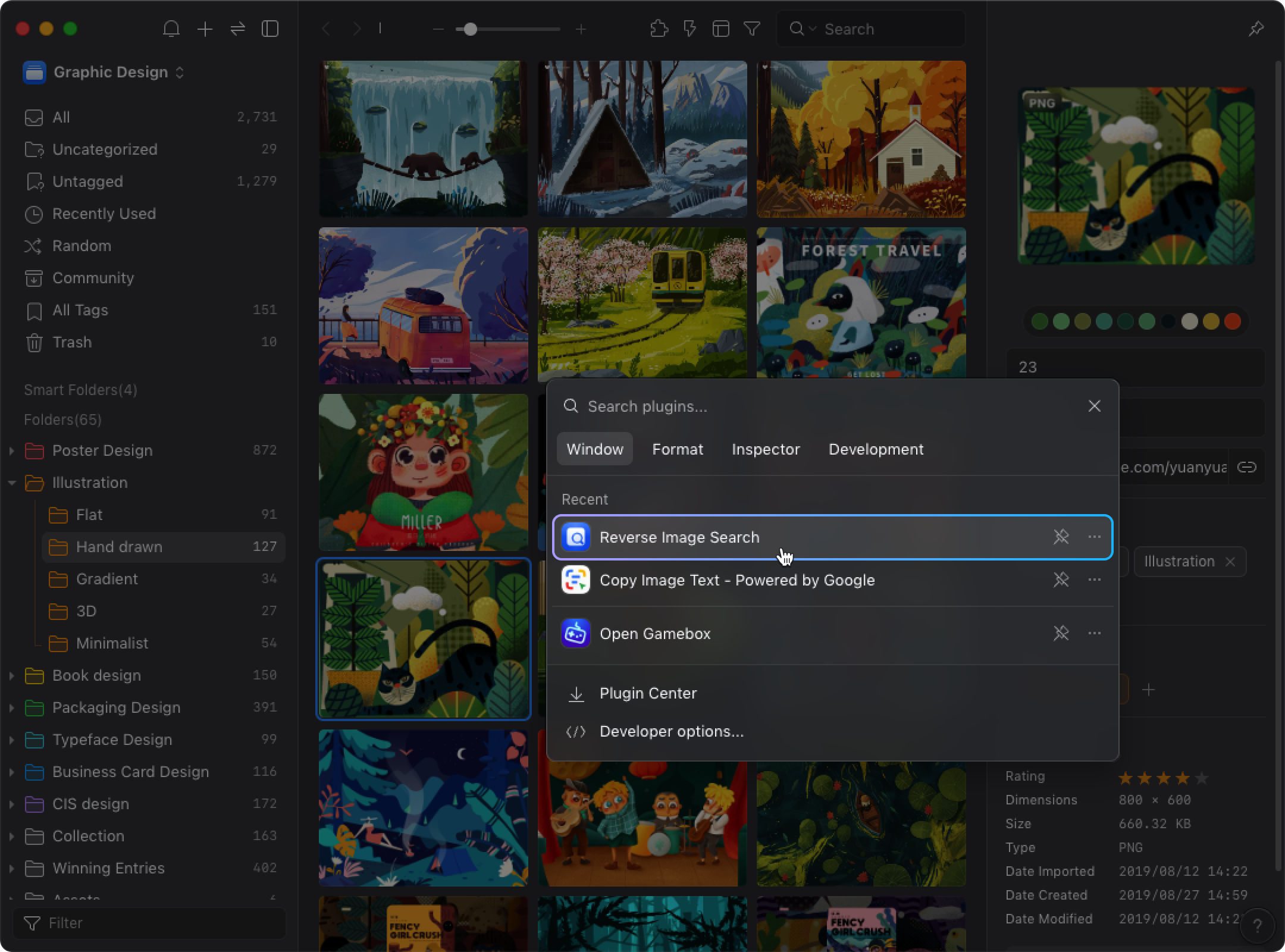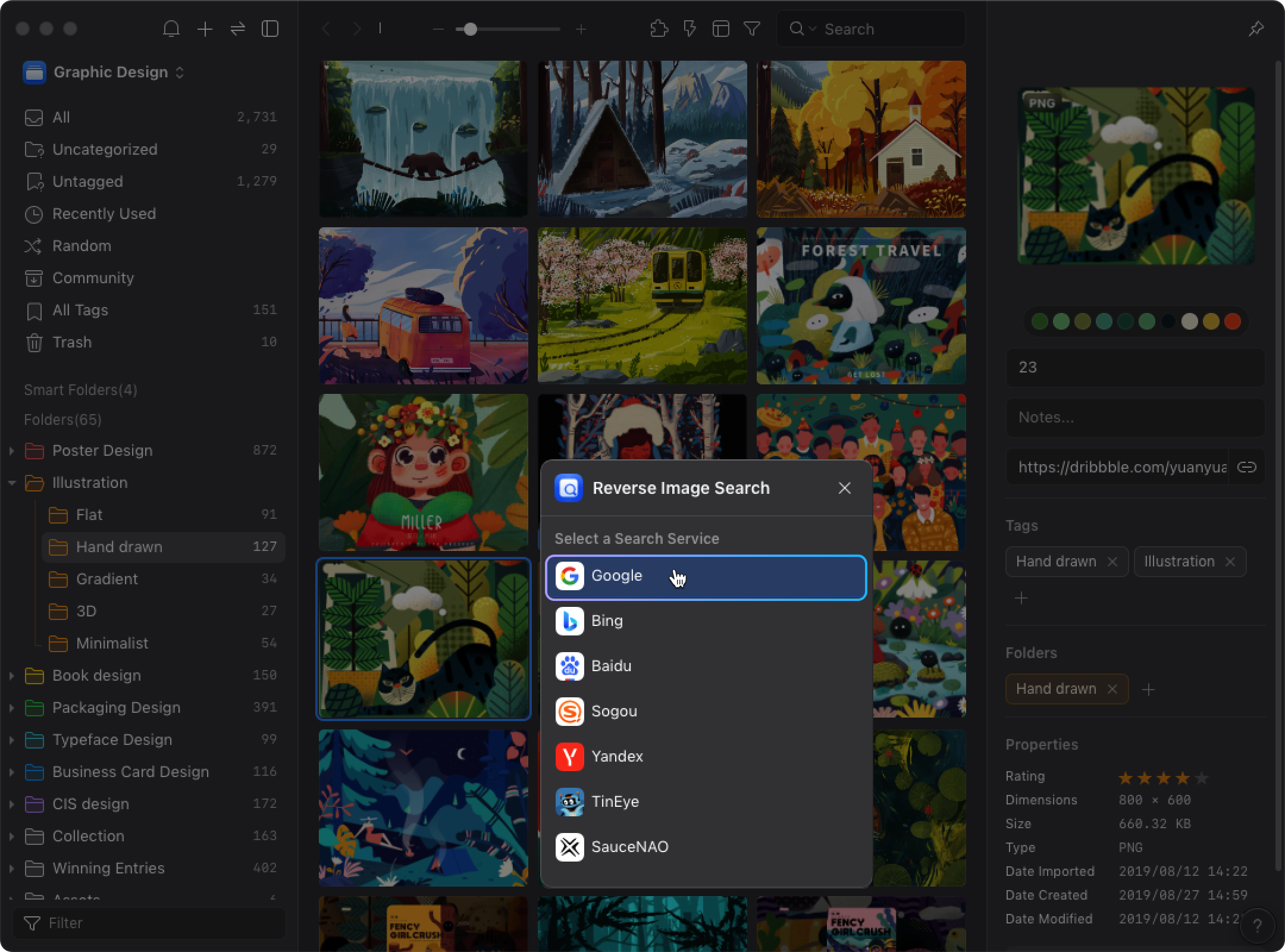Reverse image search
If you want to search for information related to an image but can't find its source or don't know which keywords to use, you can utilize the "Reverse Image Search" feature to help find related information. Here’s how to use it:
- Right-click on the image to open the menu and select "Reverse Image Search," then choose the search service you want to use (e.g., Google).
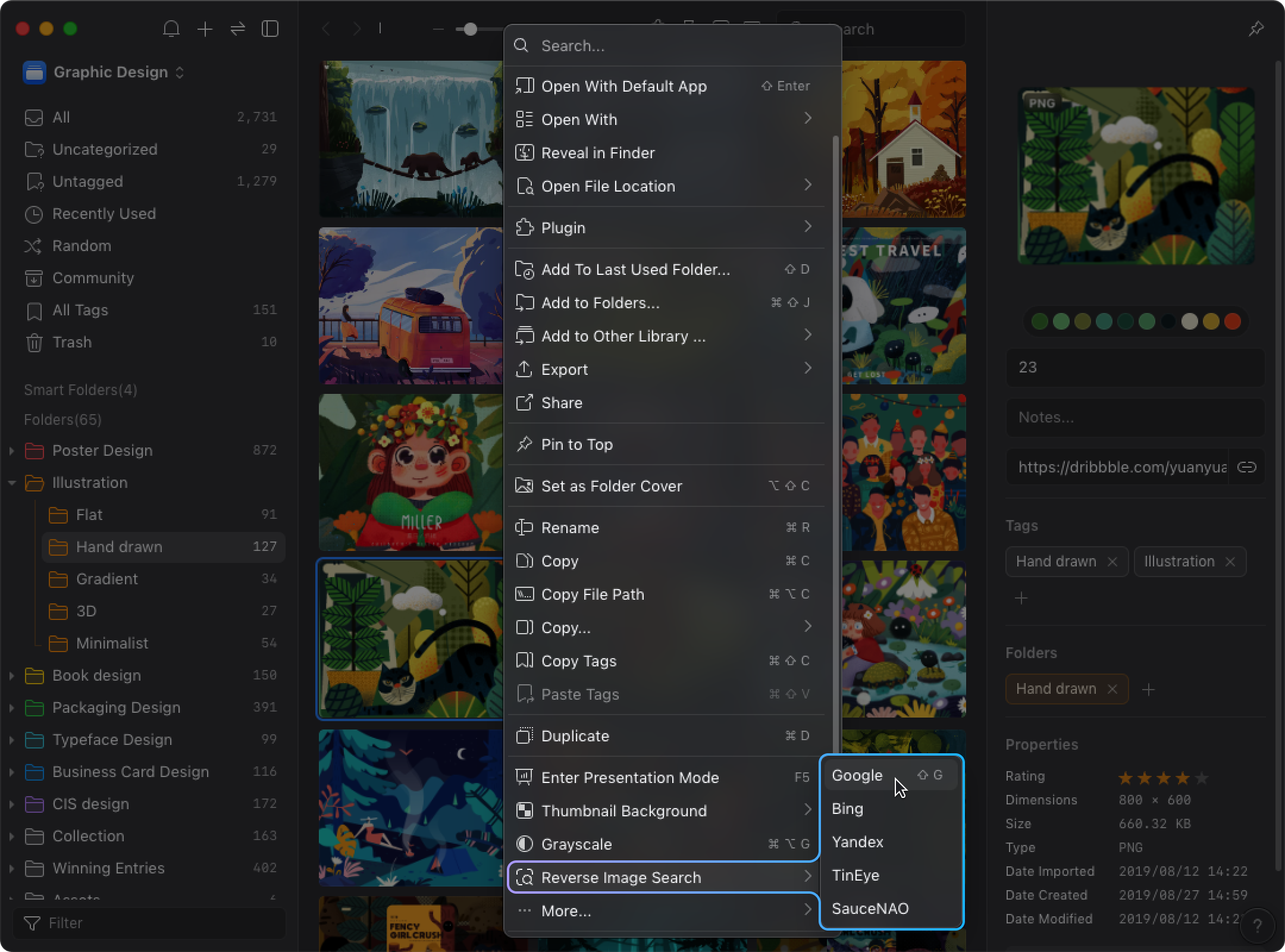
- After Eagle 4.0, if the "Plugin-Reverse Image Search" has not been installed, you will be prompted to complete the installation first.
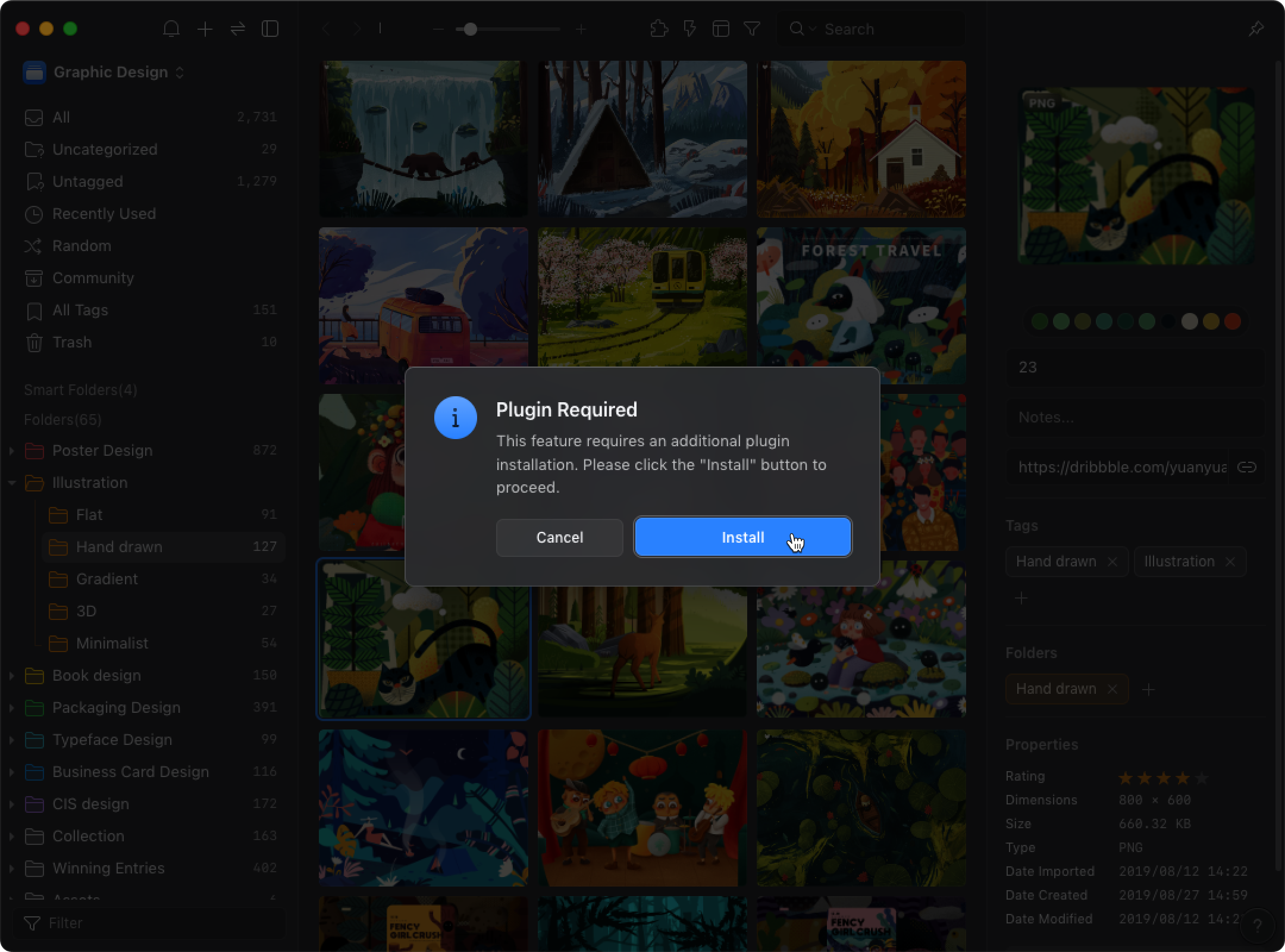
- Going to install will automatically open the Plugin Center, click install and complete the process.
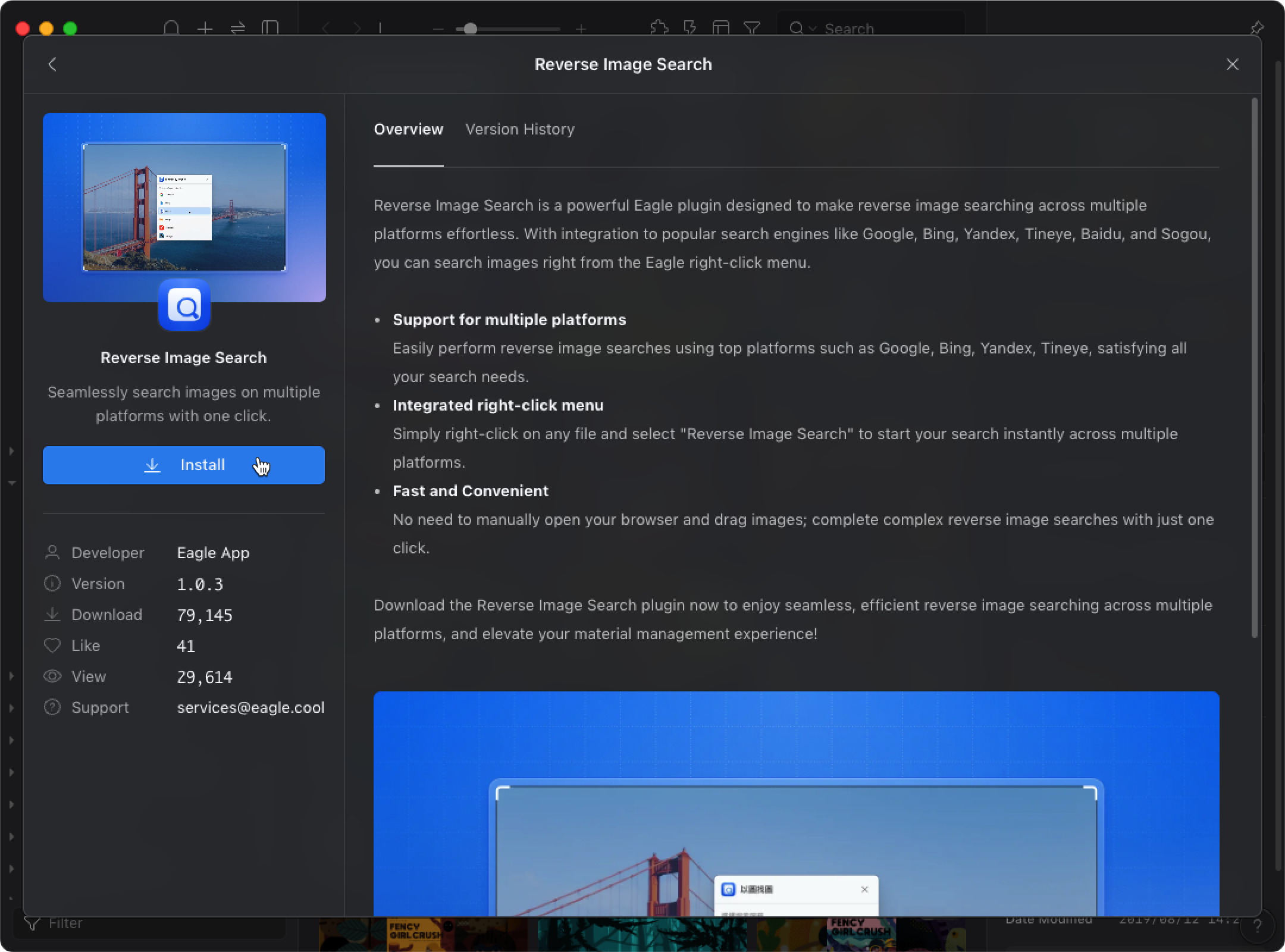
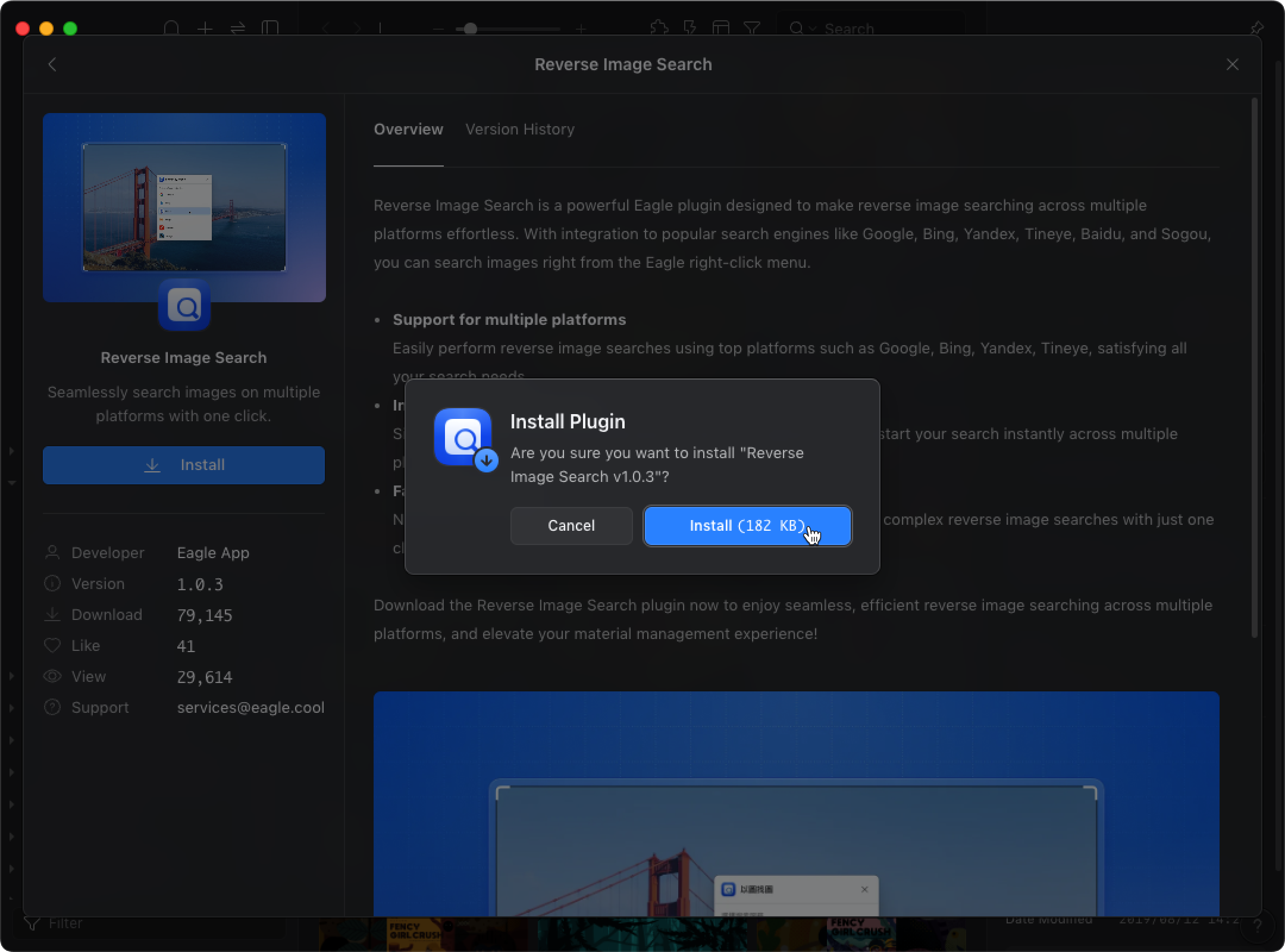
- After returning to the image list, right-click on the image you want to search and navigate through the menu: Reverse Image Search → select the service you want to search with.
- Or open the plugin (shortcut key: P), click on "Reverse Image Search" to open the panel → select the service you want to search with.