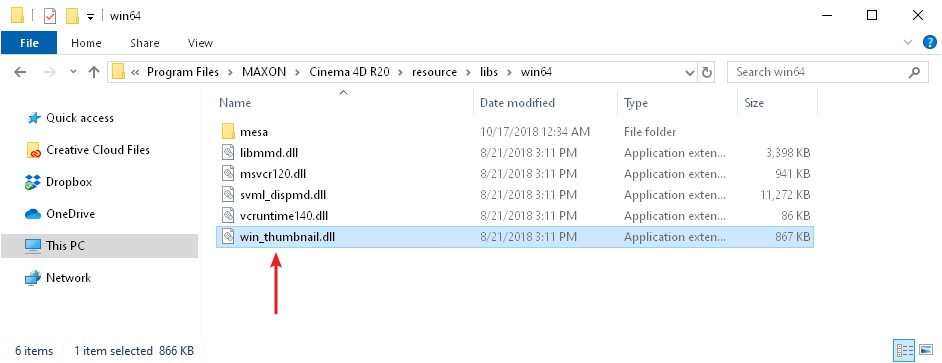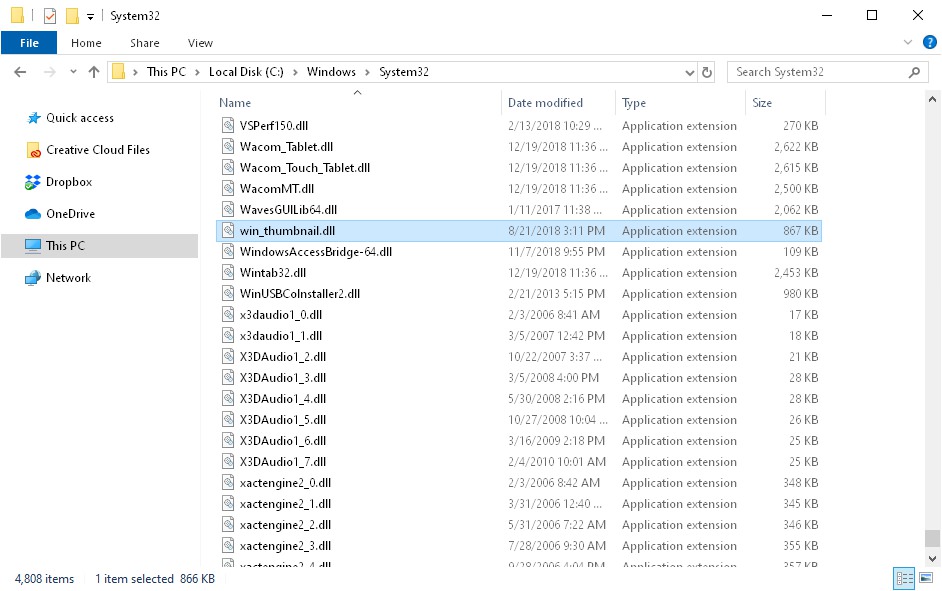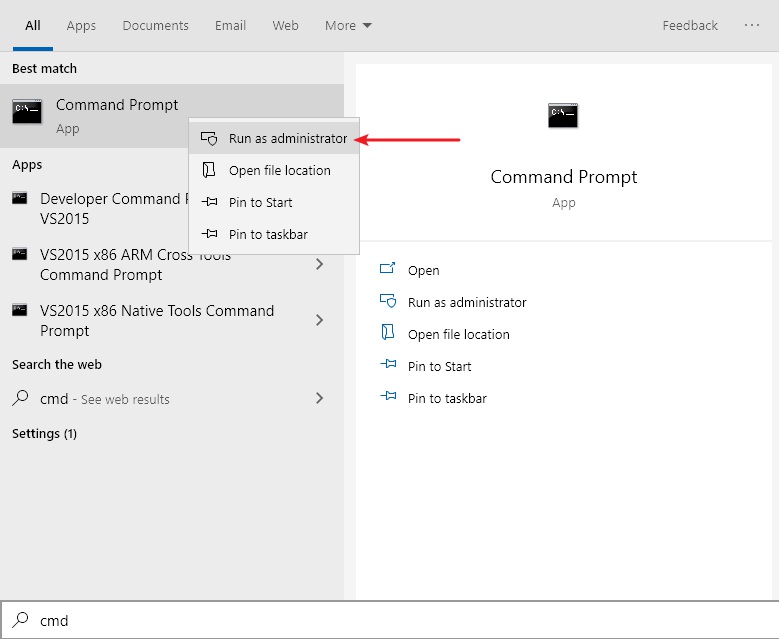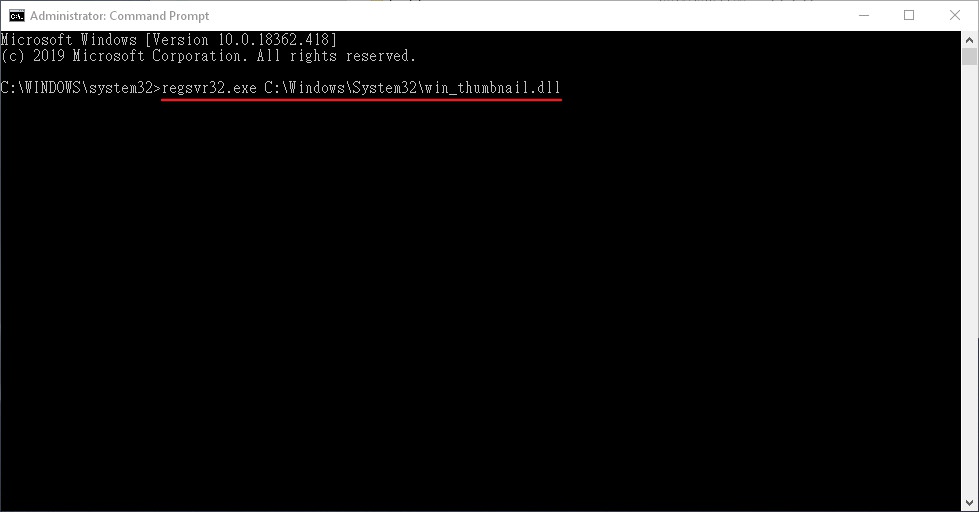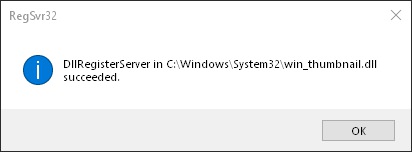Cinema 4D (C4D) files didn't show thumbnails properly
Solution for macOS
The reason to this could be that your computer doesn't have c4d software installed. After having the software installed, it should be working as intended.
Solution for Windows
This problem may be caused by the incomplete installation of the c4d software package. You can follow the steps below to fix it:
- Open c4d installation directory and go to the "\resouces\libs\win64" folder, find "win_thumbnail.dll" file
- Copy the "win_thunail.dll" file and paste to the "C:\Windows\System32\" folder
- Click "Windows Icon", then type to search CMD, right-click on the "Command Prompt" and select "Run as administrator
- Enter "regsvr32.exe C:\Windows\System32\win_thumbnail.dll" to run the command.
- The notification window will pop up and the setting is complete.
- Back to Eagle, right-click the c4d files in question, select "More..." > "Updates Thumbnails". Now, the thumbnails should be displayed normally.