I use Eagle on Windows, but its interface text is very blurry
If your Eagle interface font and icon are blurry, as shown in the following, this could be related to "Nvidia Graphics Card Settings".
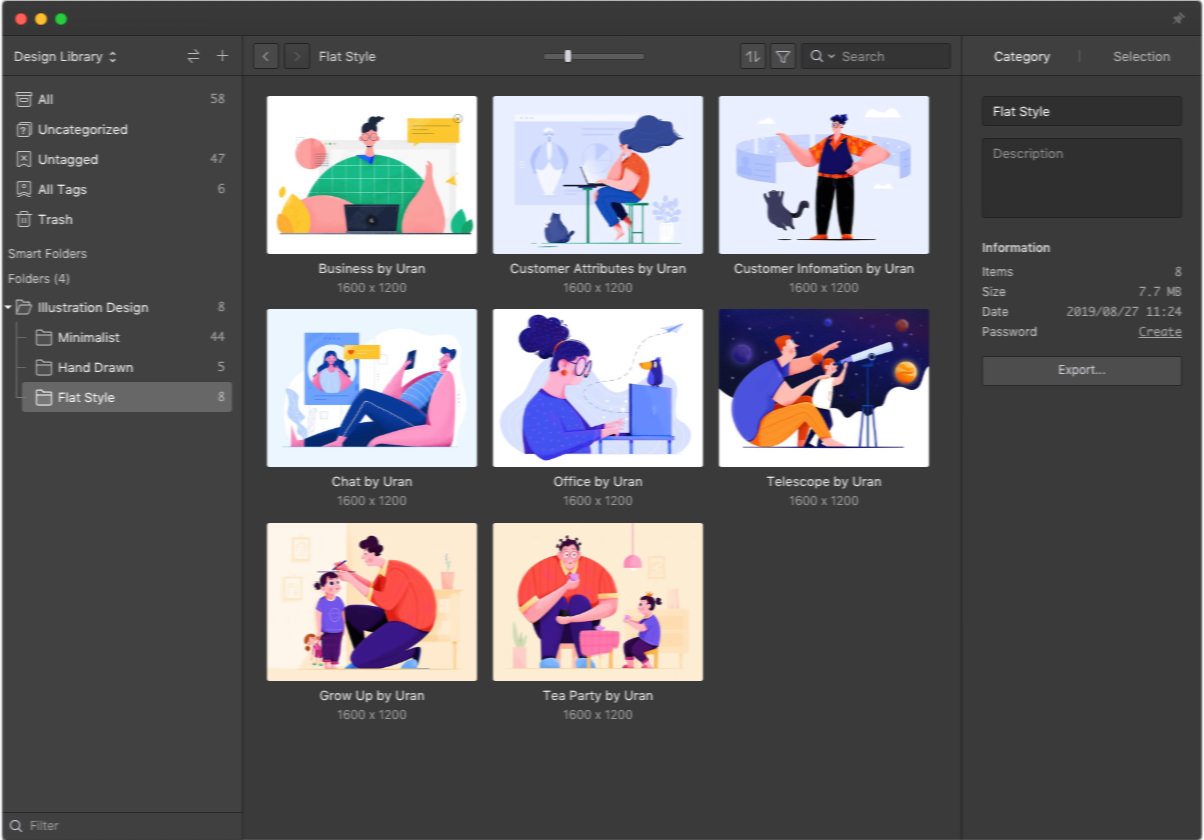
How to fix:
We can change the "Nvidia control panel" settings to solve the issue for Eagle, the steps are shown below:
- Click "Windows icon" button in the lower-left corner, search for "Control Panel" and click on it.
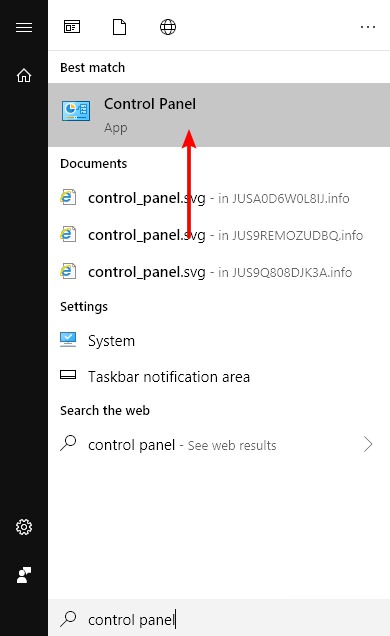
- Open the control panel, search for "Nvidia" in the upper right corner and select "NVIDIA".
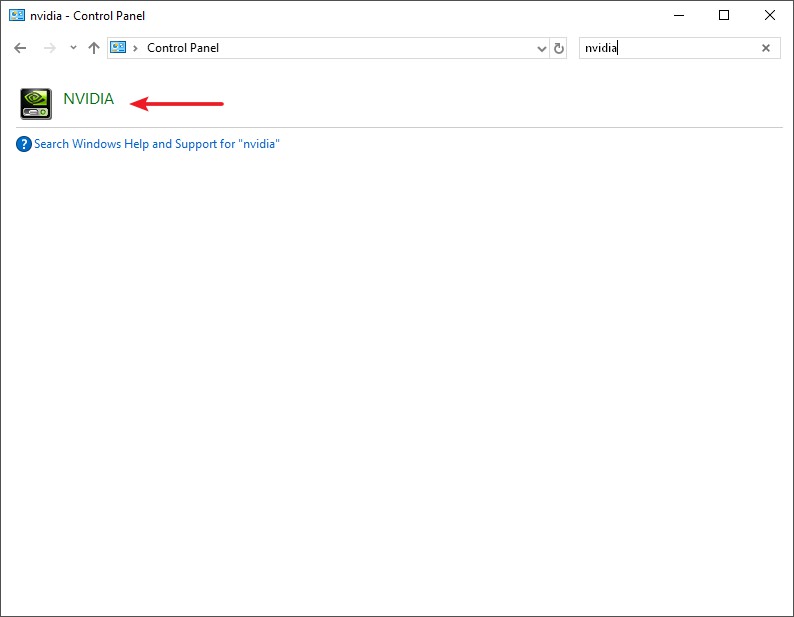
- Opening "NVIDIA Control Panel", select "Manage 3D Settings".
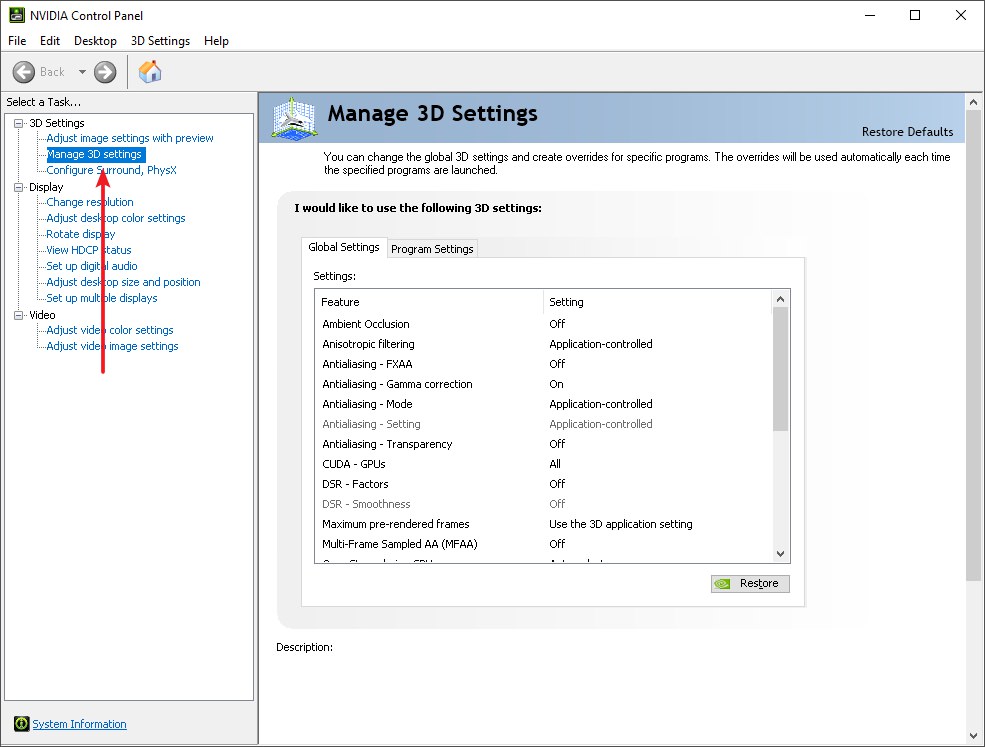
- Select "Program Settings".
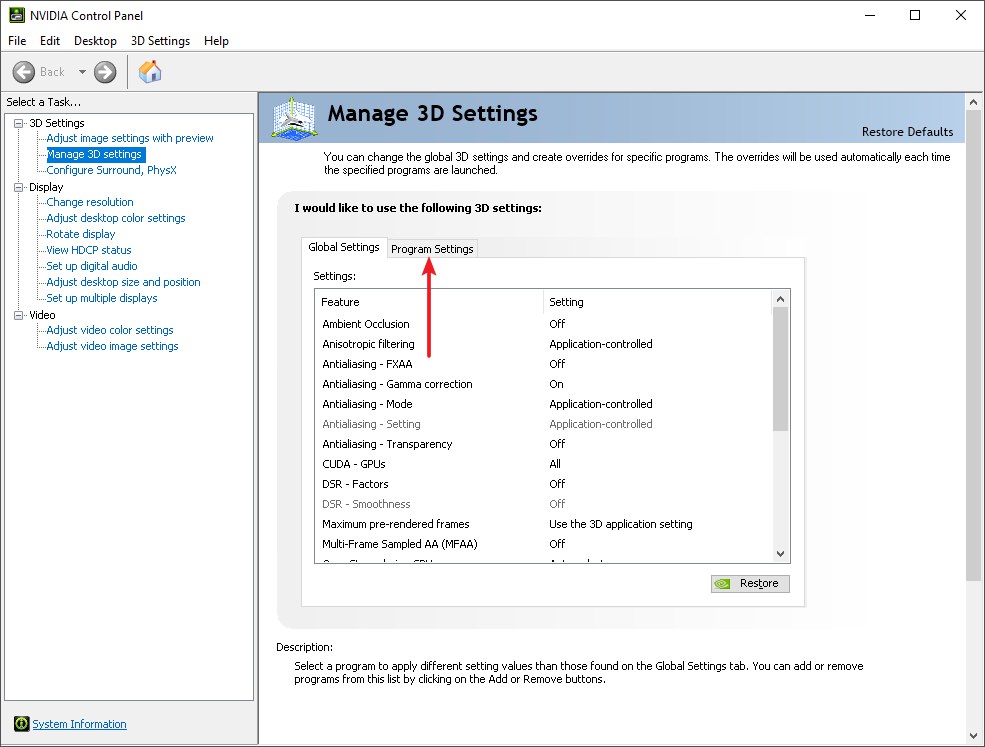
- Click on "add".
- Select "Browser..." and go to Eagle's directory, add "Eagle.exe" file into the programs list.
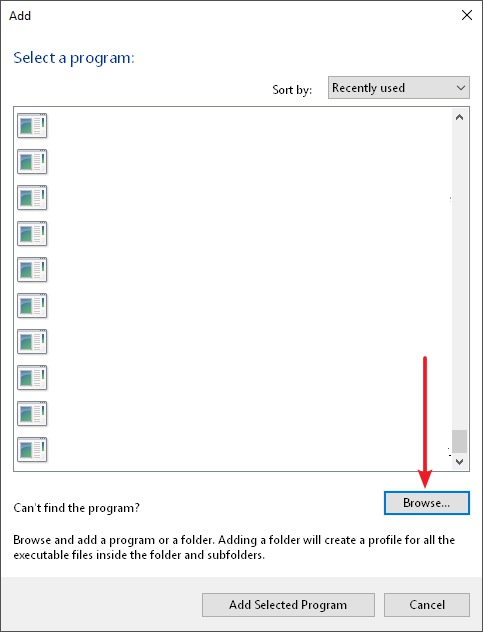
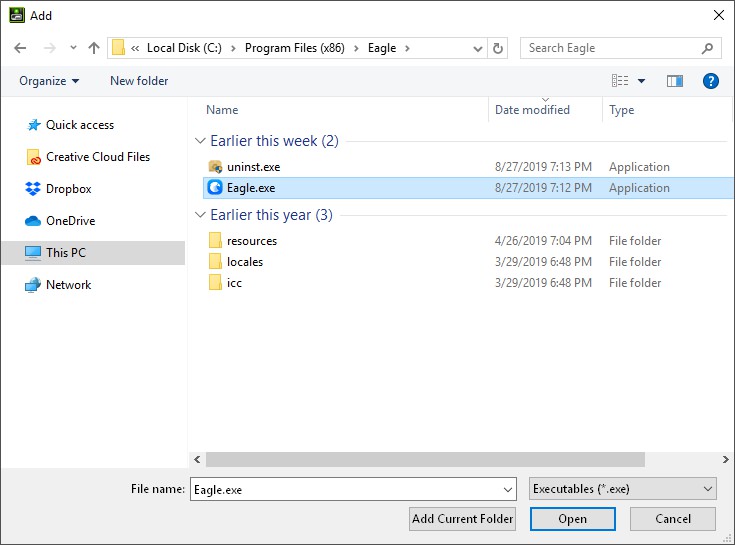
- Find "FXAA" in the list, click on the right to set it to "Off".
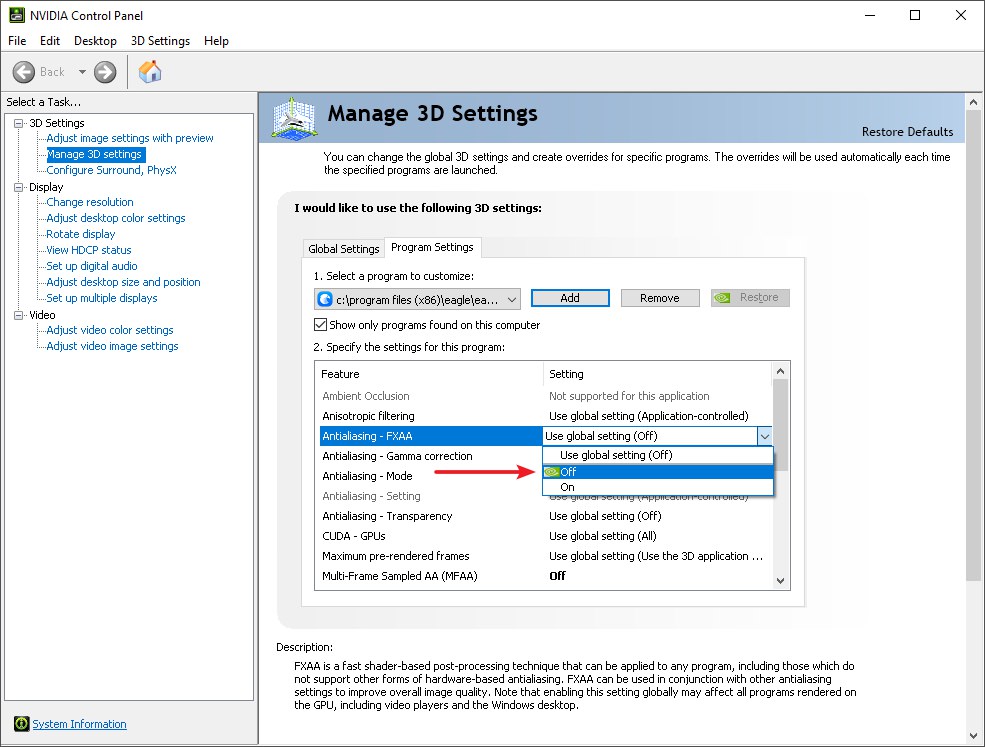
- Click the "Apply" button
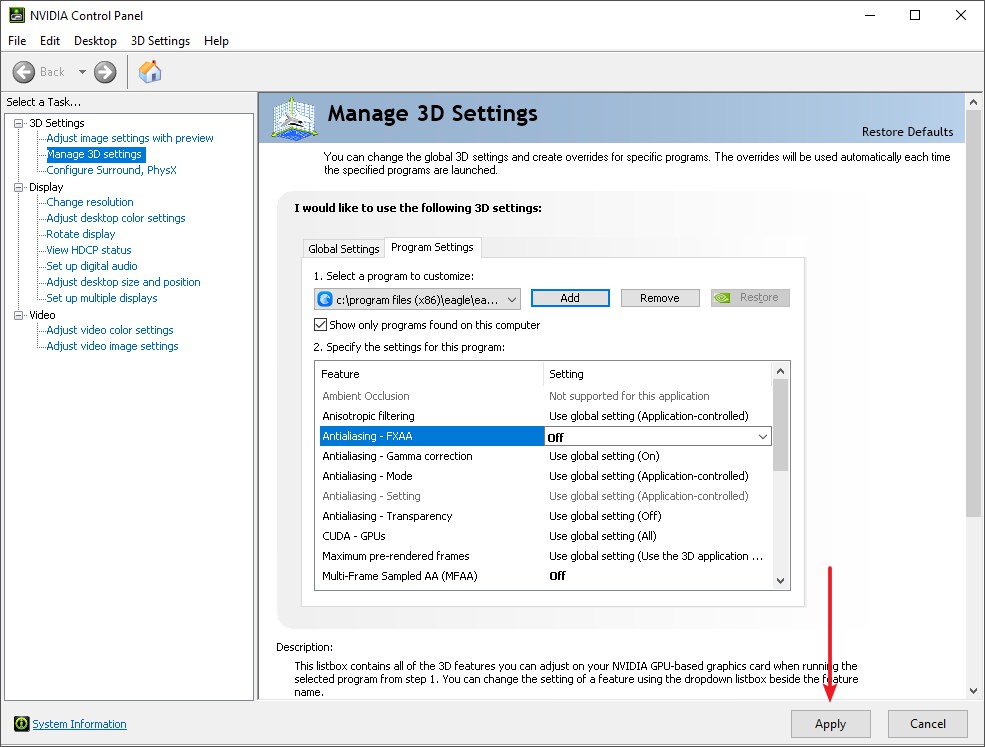
- Then restart Eagle, the issue should be solved.
Remark: "FXAA" is abbreviation for "Fast Approximate Anti-Aliasing", it's a anti-aliasing graphic technology, and is also the reason why texts and icons displayed in Eagle are blurred.