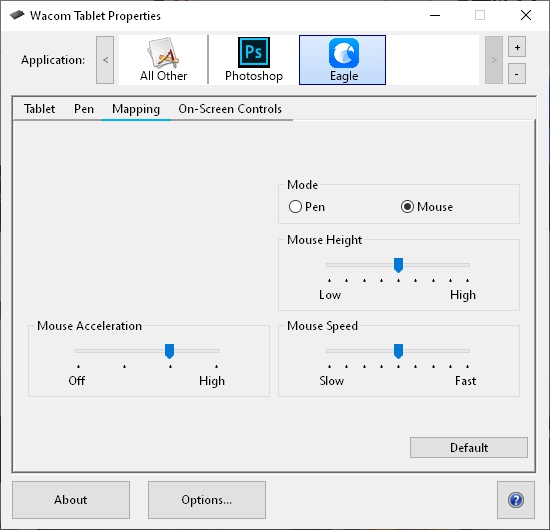Unable to click or drag using "Wacom Tablet" .
If you're unable to click or drag images in Eagle with Wacom Tablet or Pen, The common cause to this may be the setting or driver is not properly set.
How to fix:
To fix the issue, you could customize its preferences for applications. First off, you'll need to open up the "Wacom Tablet Properties" 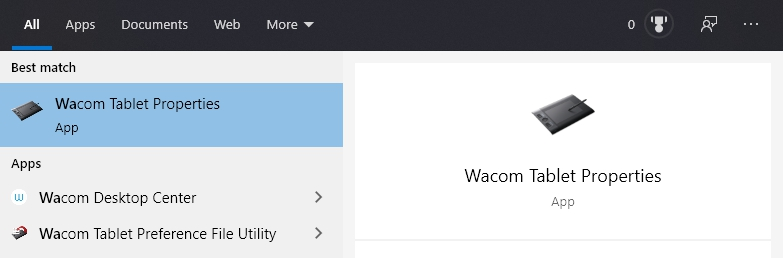
The following settings could both address the issue, you could choose one from below:
- Solution1: Find “Mapping" and uncheck the "Use Windows Ink" option
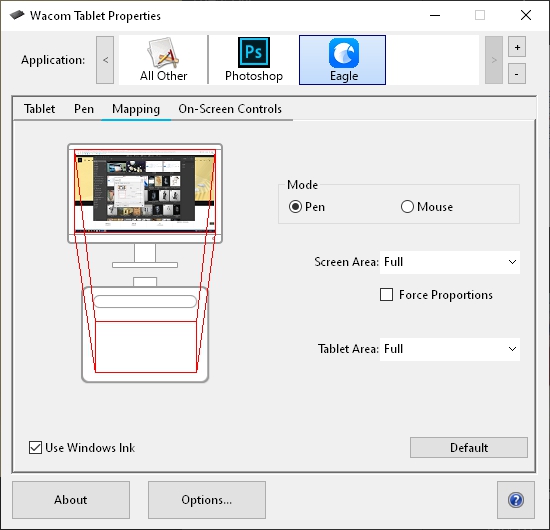
- Solution2: Find "Mapping" and change Mode from "Pen" to "Mouse"