How to Preview AI and EPS Files in Windows?
If you are a Windows user and need to preview AI or EPS vector format files, we recommend using Eagle's format extension plugin to solve this issue.
Here are the installation steps:
- In the Eagle software, navigate to "Plugins" and then "Plugin Center."

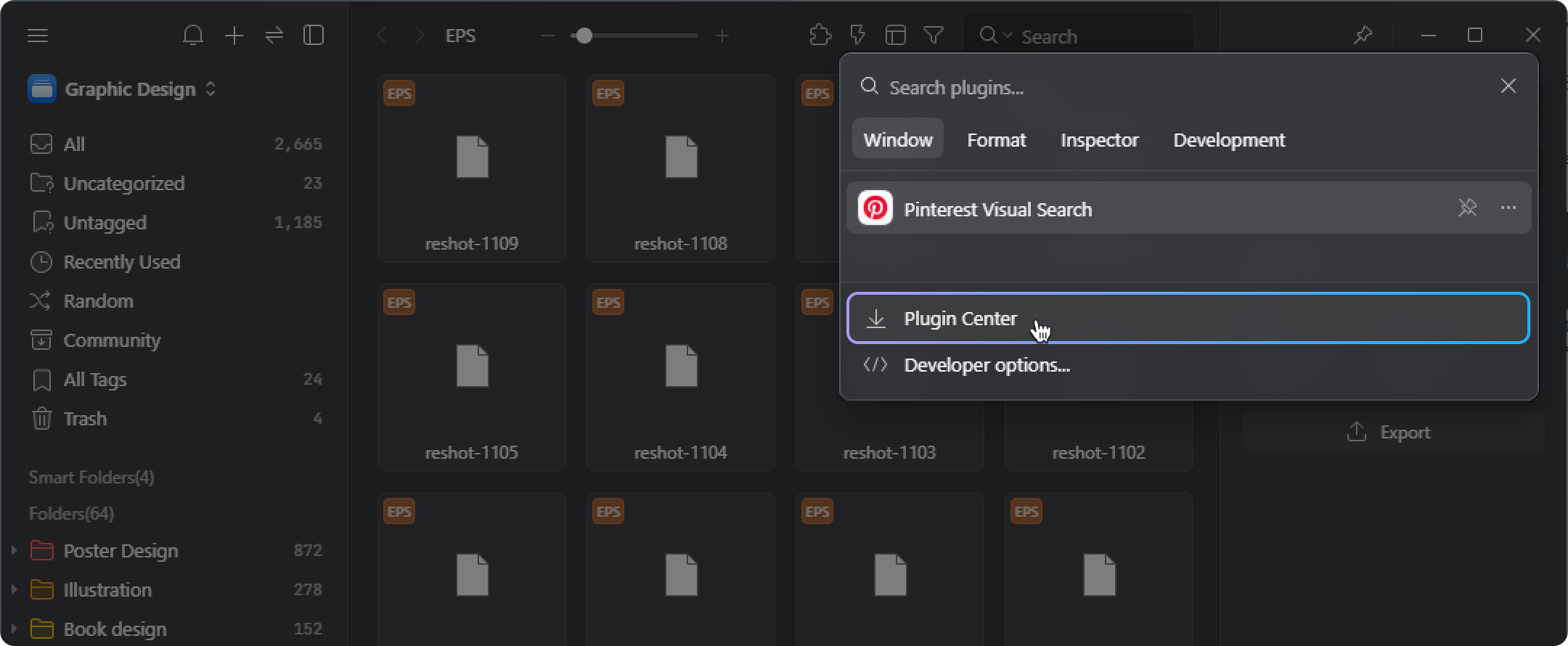
- You can directly search using the keyword: "EPS". Alternatively, find "AI, EPS Format Extension" under the format extension category, and download and install the plugin.
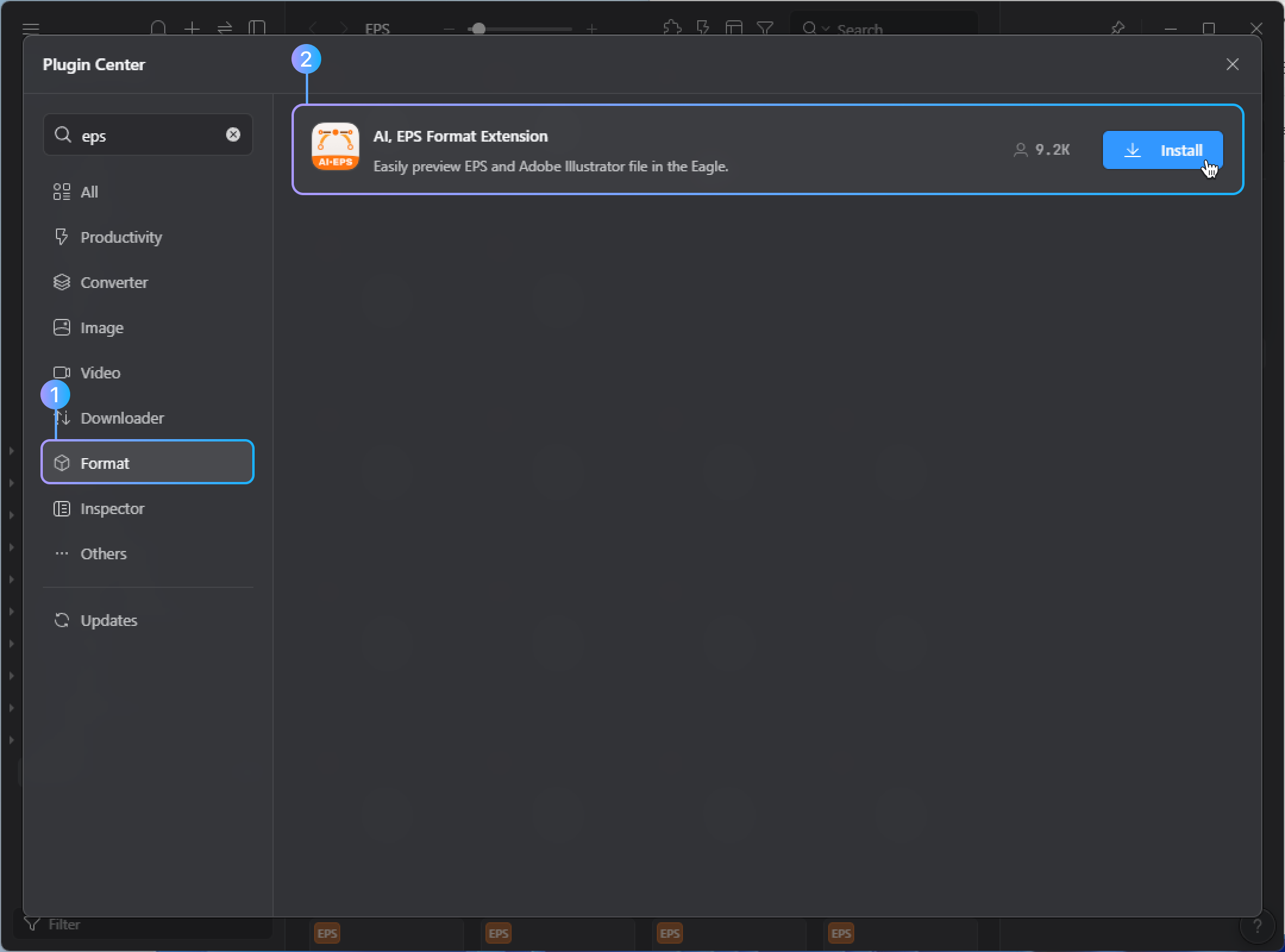
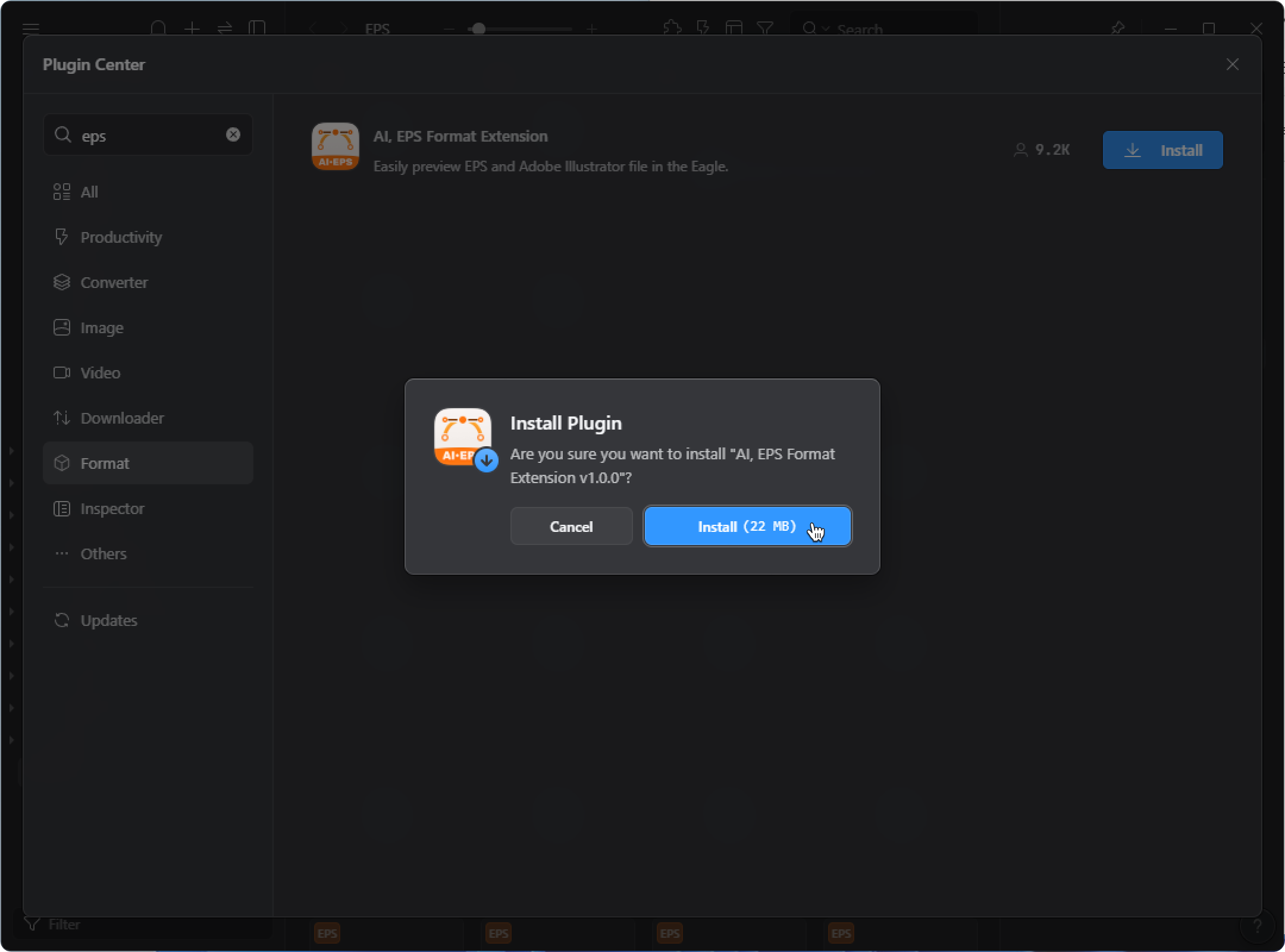
- After installation, right-click on an AI or EPS file, select "More" and "Refresh Thumbnail" to re-enable the preview function.
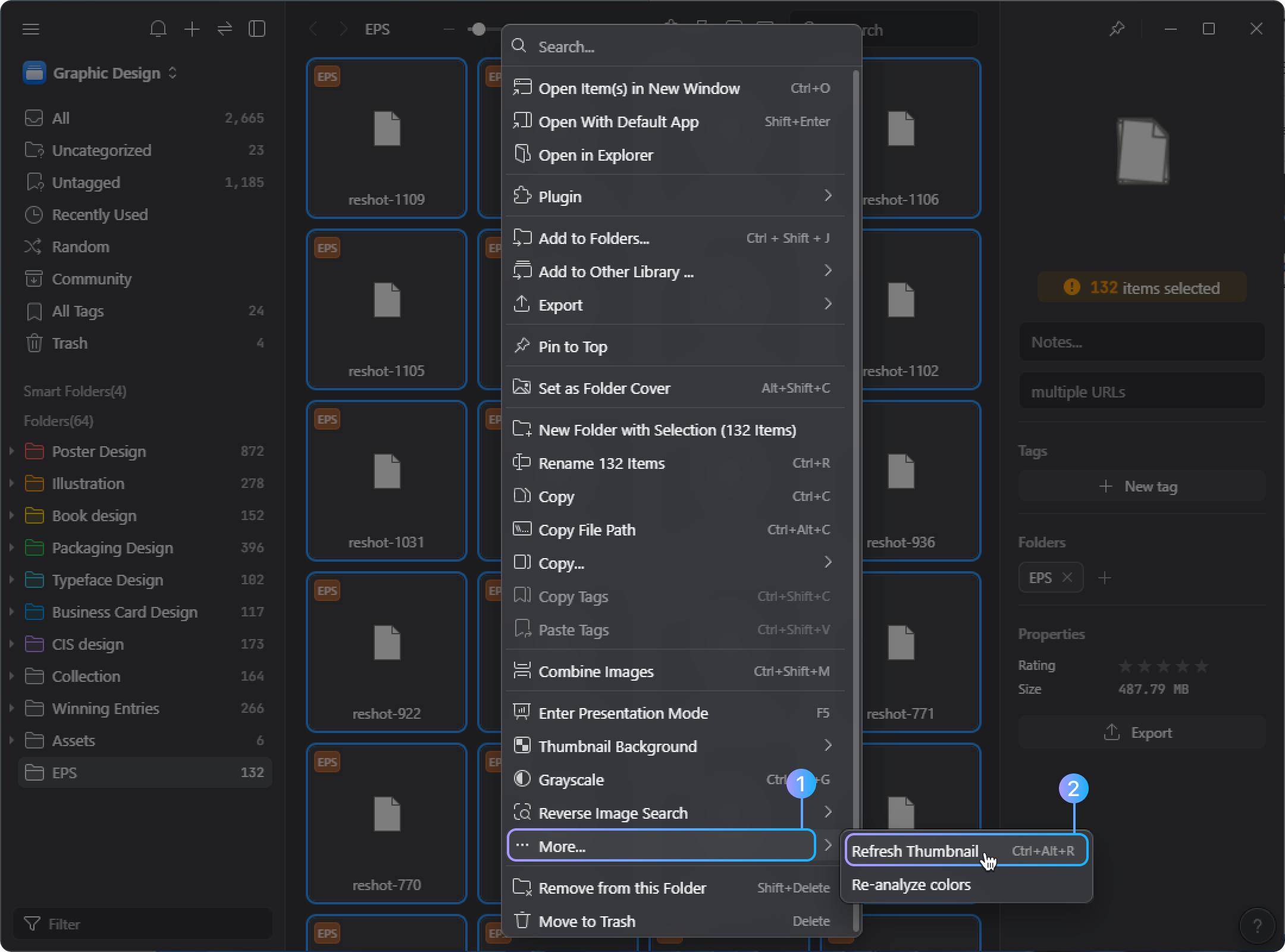
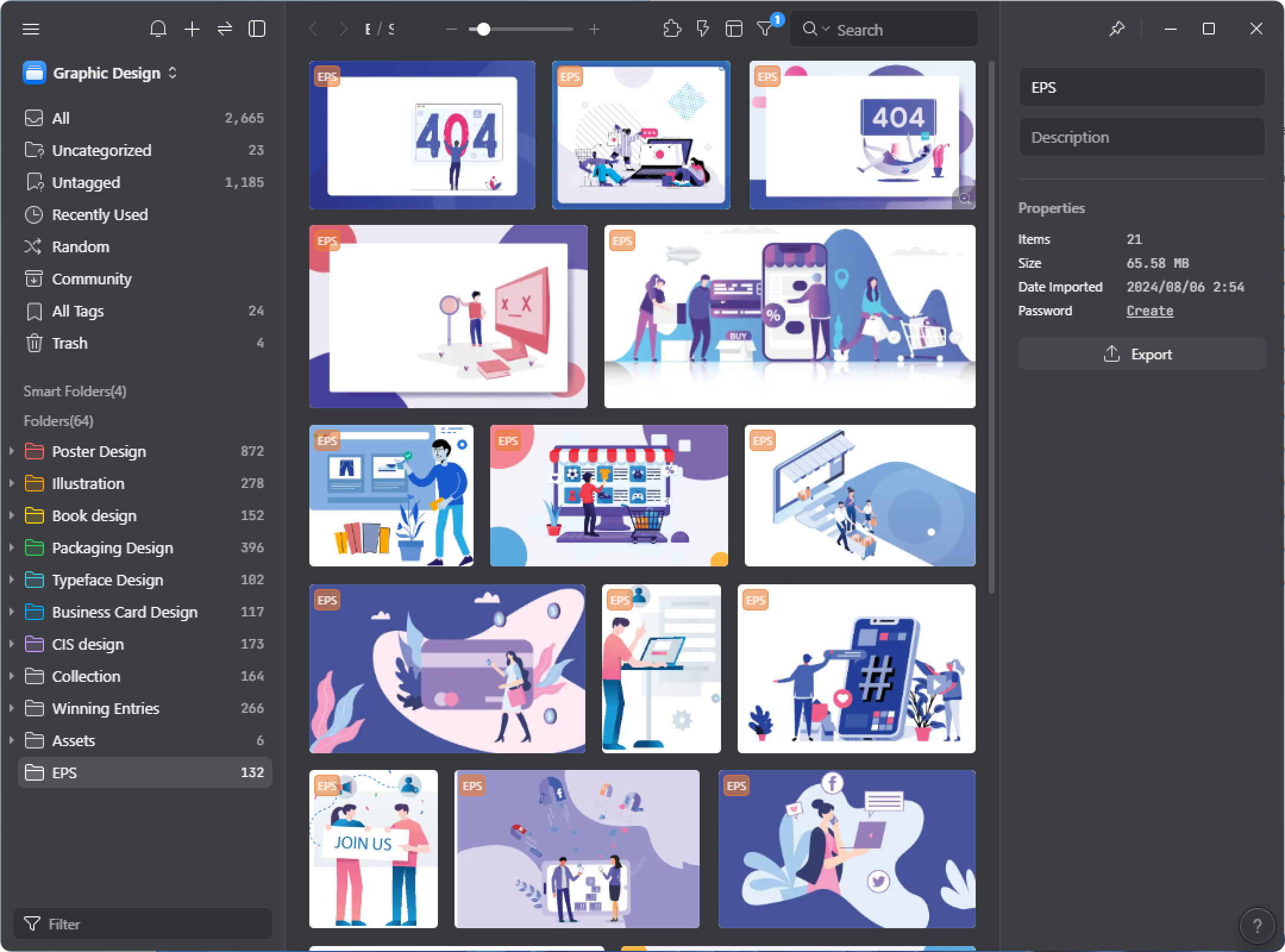
By following these steps, you will be able to smoothly preview AI or EPS vector files in Eagle on Windows.