Why can't I preview EPS files after updating to macOS 14.0?
Since Apple released macOS Sonoma, macOS 14.0 and later versions no longer support the native preview functionality for .ps and .eps file formats. To learn more about this change, you can check Apple's official documentation by clicking here Viewing .ps and .eps files on Mac.
Solution: Install the EPS Extension Plugin
For Eagle software users who rely on macOS system to preview EPS files, this might be inconvenient. However, the good news is that our development team has found a solution — the "EPS Format Extension" plugin. By installing this plugin, you can restore the EPS file preview functionality in Eagle software.
Here is the installation method provided:
- In the Eagle software, locate "Plugins" and "Plugin Center."

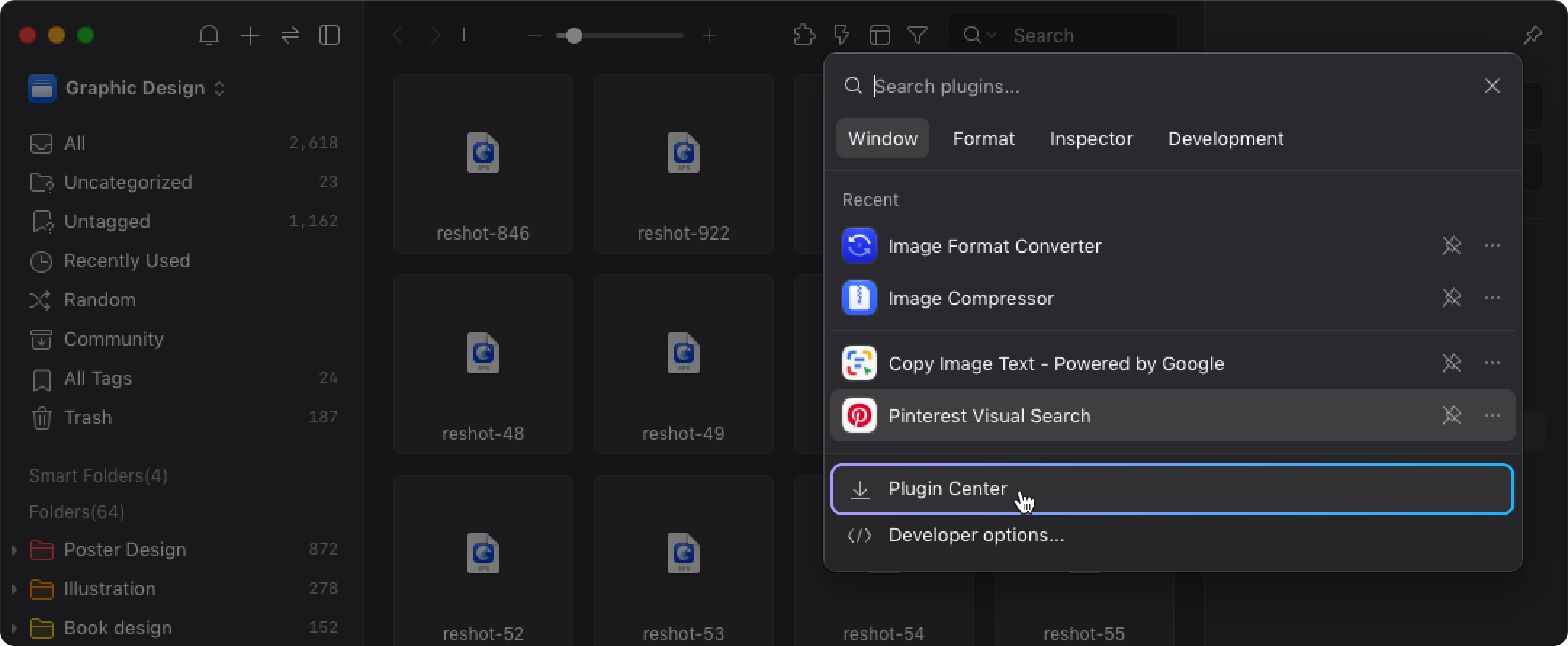
- Download and install the "EPS Format Extension" plugin.
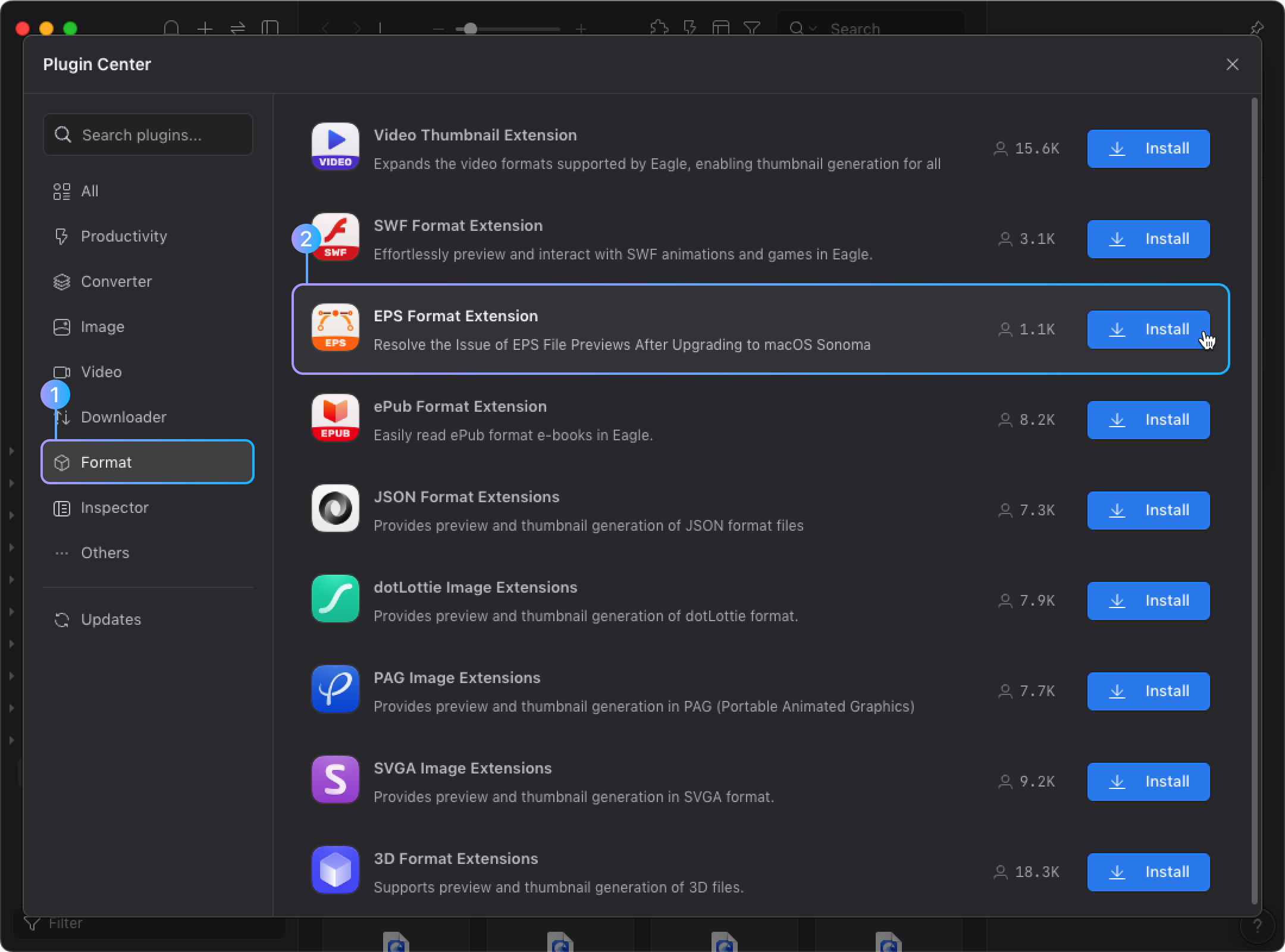
After installation, restart the Eagle software, right-click an EPS file, select "More" > "Refresh Thumbnail" to re-enable the preview function.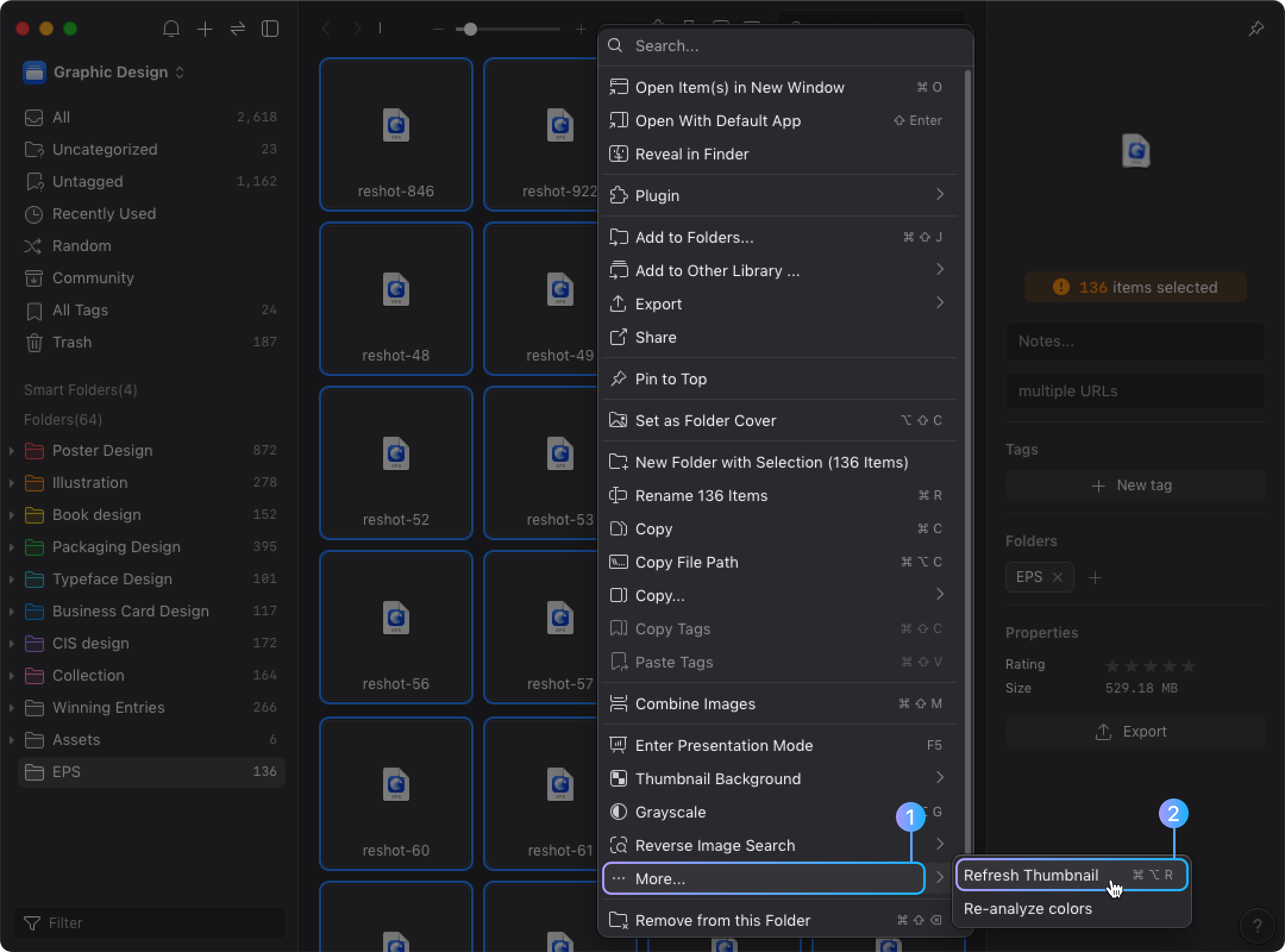
By following the steps above, you can successfully preview EPS files on macOS 14.0 or higher using Eagle software.