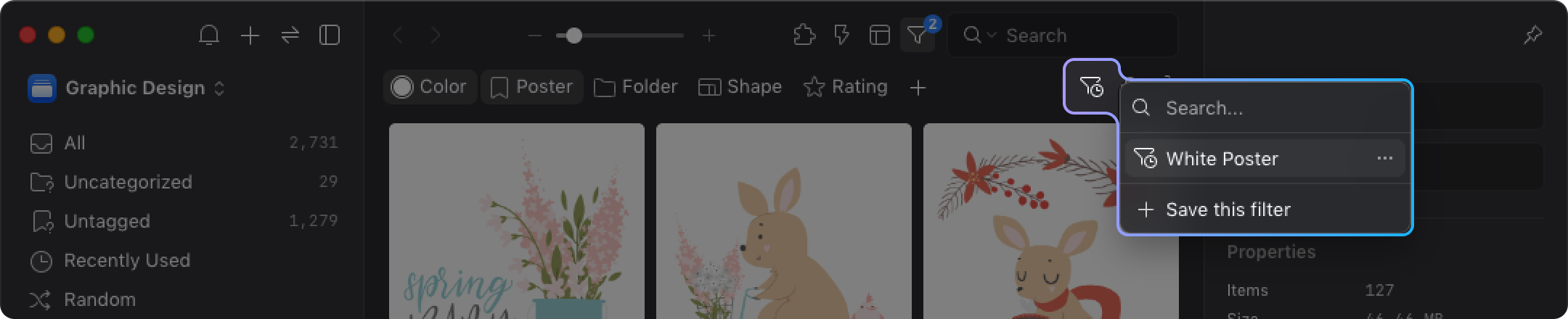Saved Filter
“Saved Filter” lets you save the filter conditions for future use. It helps to spend less time on setting the filter conditions and reduce repetitive work!
How to set up the “Saved filter”?
- Open the filter and set the conditions you need
- Click the “Saved Filter” icon
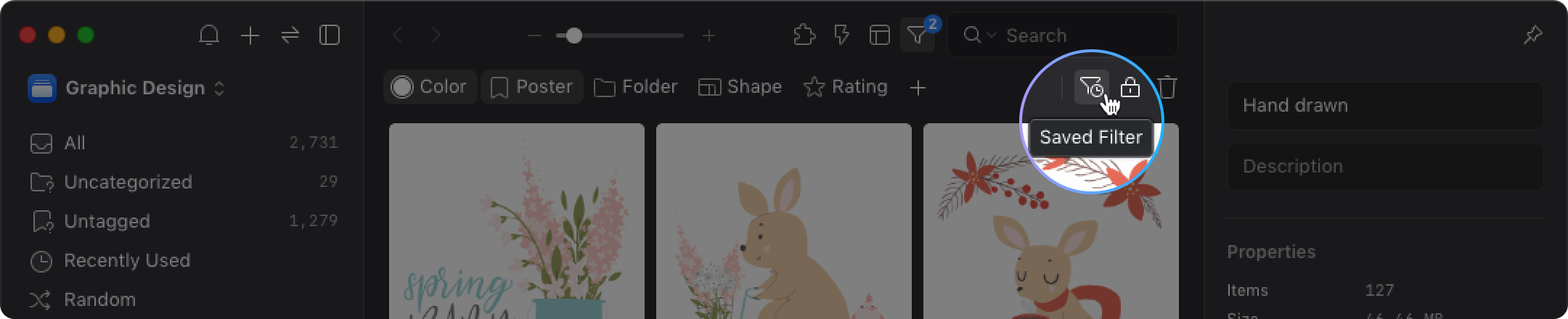
- Click “Save this filter”
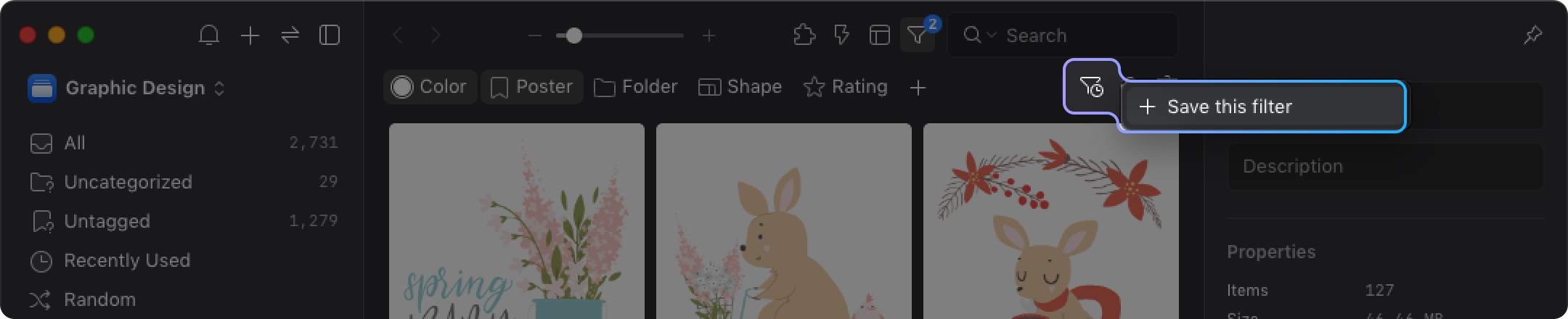
- Name the filter and save it
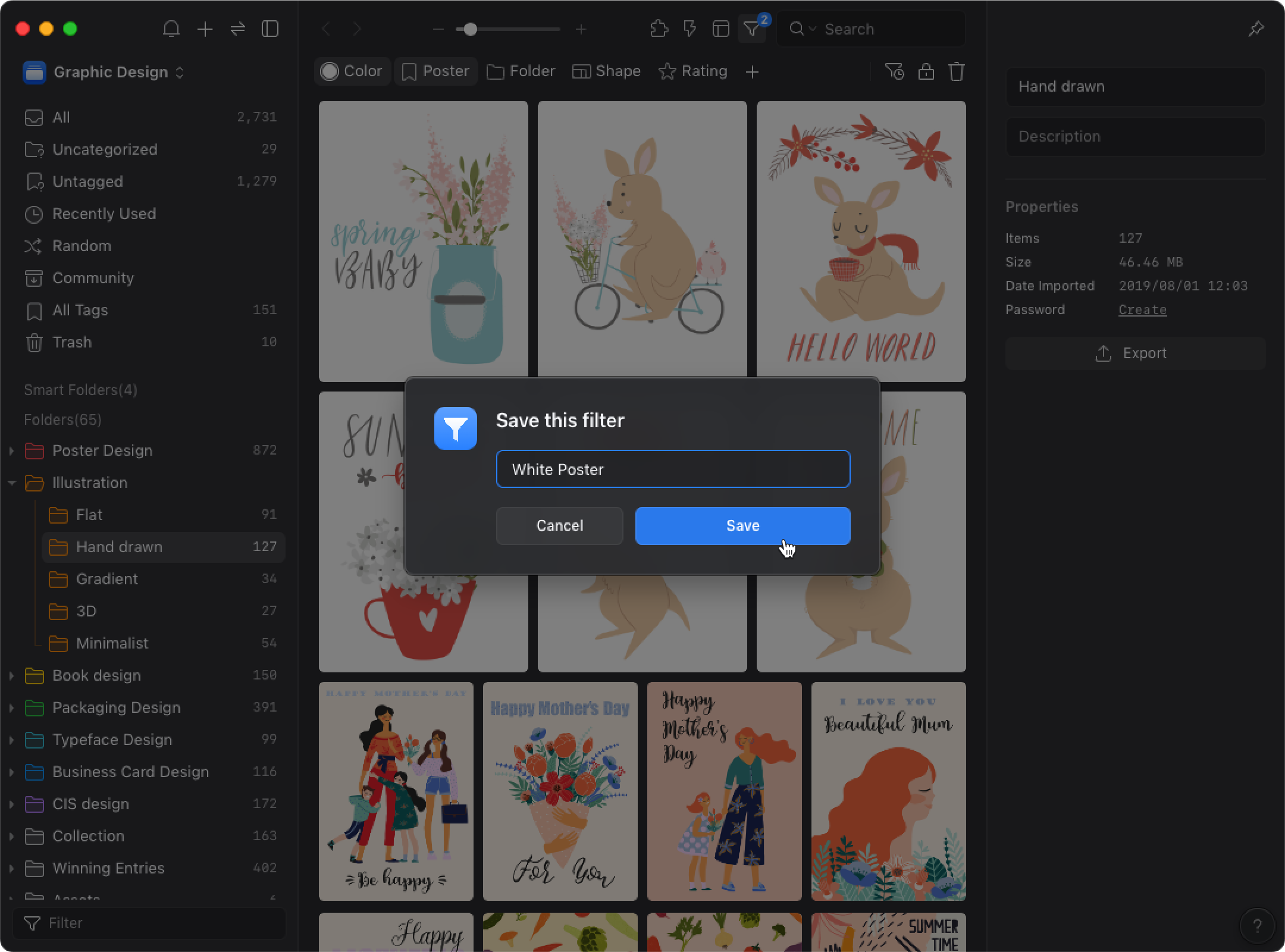
- Done! Now you can filter the files more quickly by choosing the “Saved Filter”.