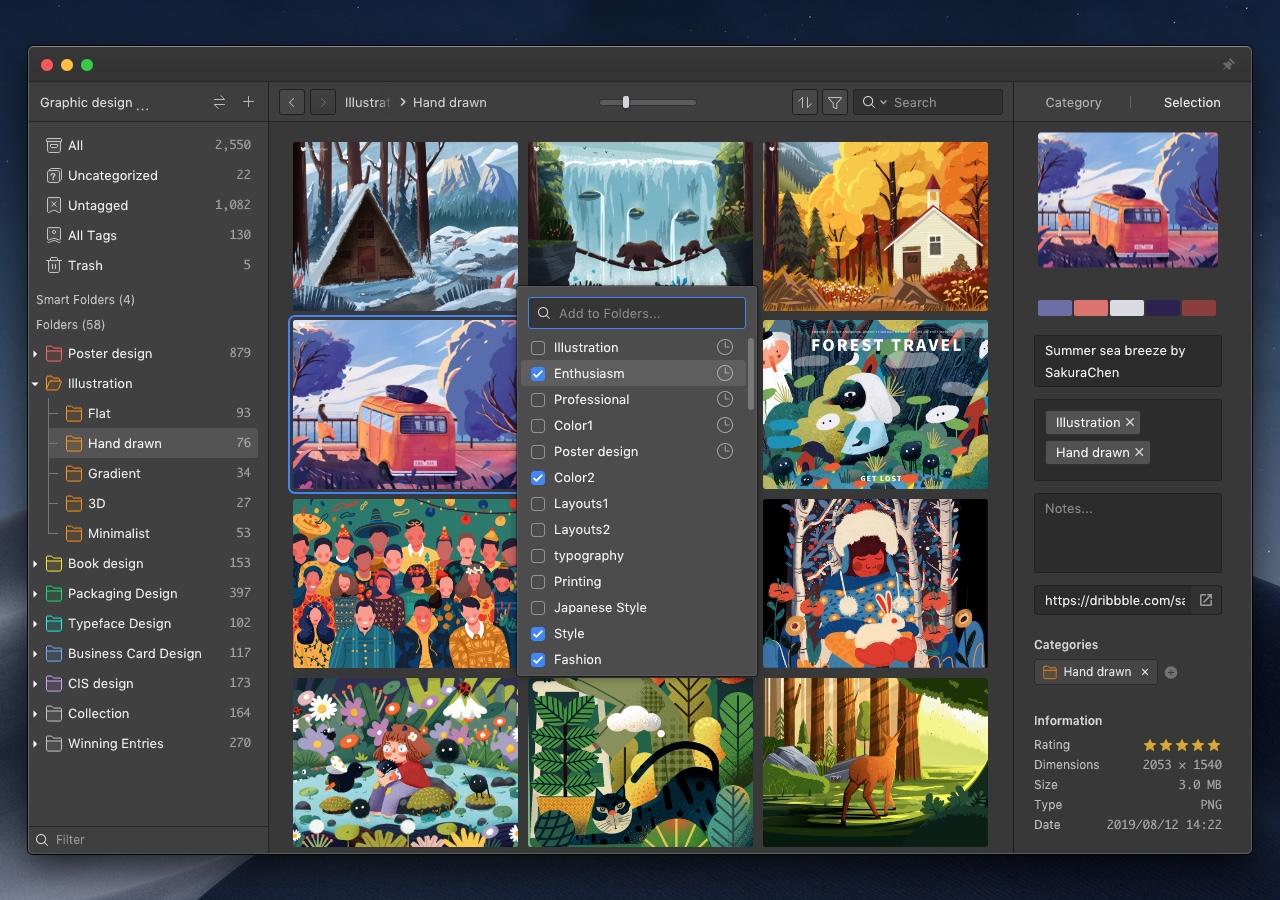Assign an image to multiple folders
When sorting your assets, you might find that some of the assets could actually belong to two or more categories, and you'd like to have them be put under all these categories, which is arduous to do in the conventional file managers. Now with Eagle, this will no longer be a problem. Eagle supports the feature to categorize a single file under multiple categories, and you don't have to copy the very same files multiple times to achieve this, taking up unnecessary spaces.
How to put assets under multiple categories?
- Hold 'Alt' while dragging
Select an asset you would like to categorize, hold Alt key and drag it to a folder in the left sidebar, the asset will be put in the category, in a way that you could find it in both folders. - Use 'F' key quick to categorize quickly
It may not be efficient to categorize by dragging when it comes to lots of assets and folders, in that case, pressing 'F' key, and check the folders you'd like to add to sort files could finish the job in a quick and efficient manner.