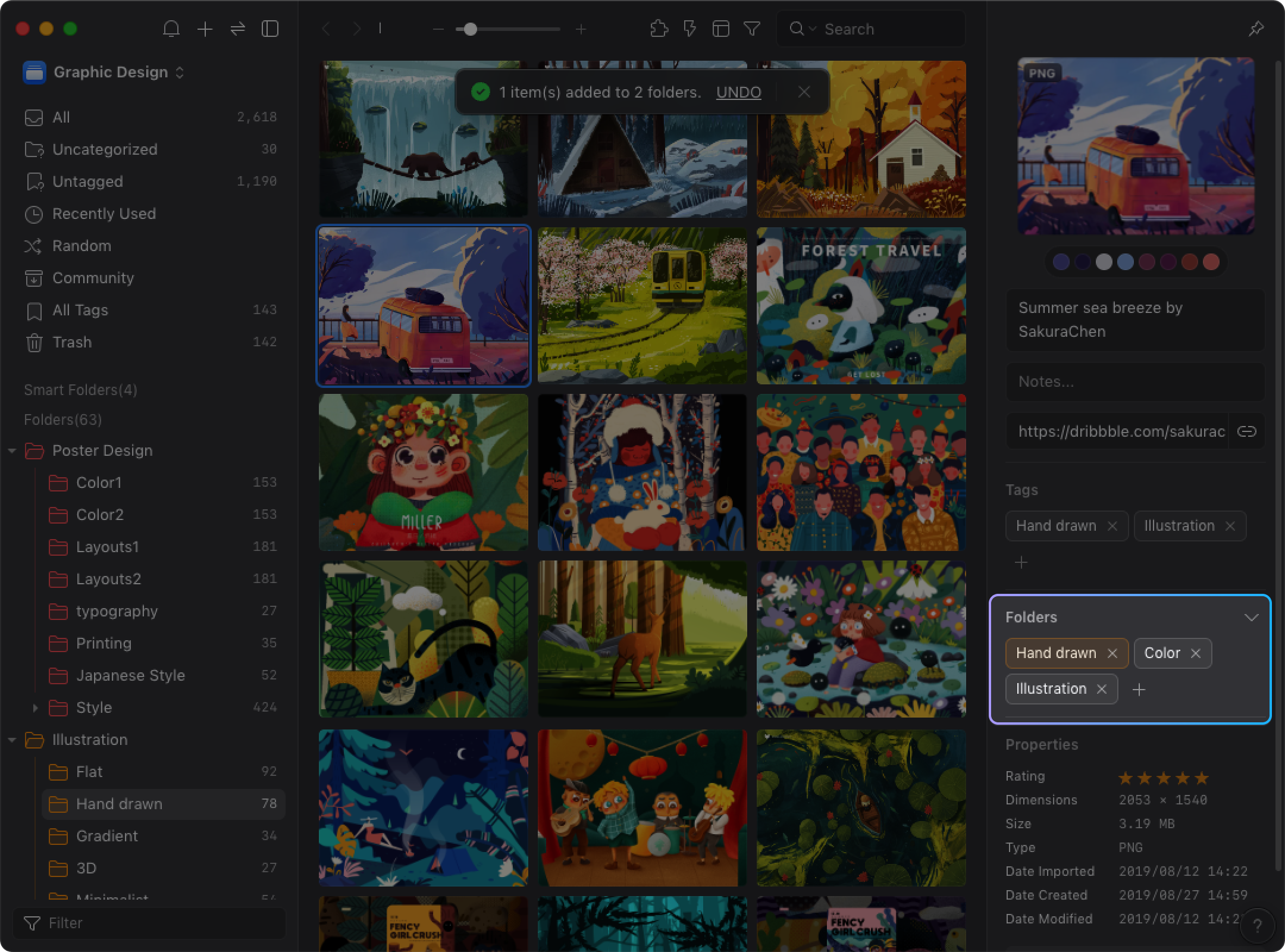The category tool "F"
Eagle supports many ways to categorize images, but if you need to frequently do the operations, Eagle provides shortcut "F" to quickly categorize images to improve the efficiency of categorizing images.
It's the same as clicking the "+" button next to the "Categories" in the inspector. You can click the "F" button to display the folder menu which lets you can select folders and add images into the folders you select quickly, please follow the steps below: 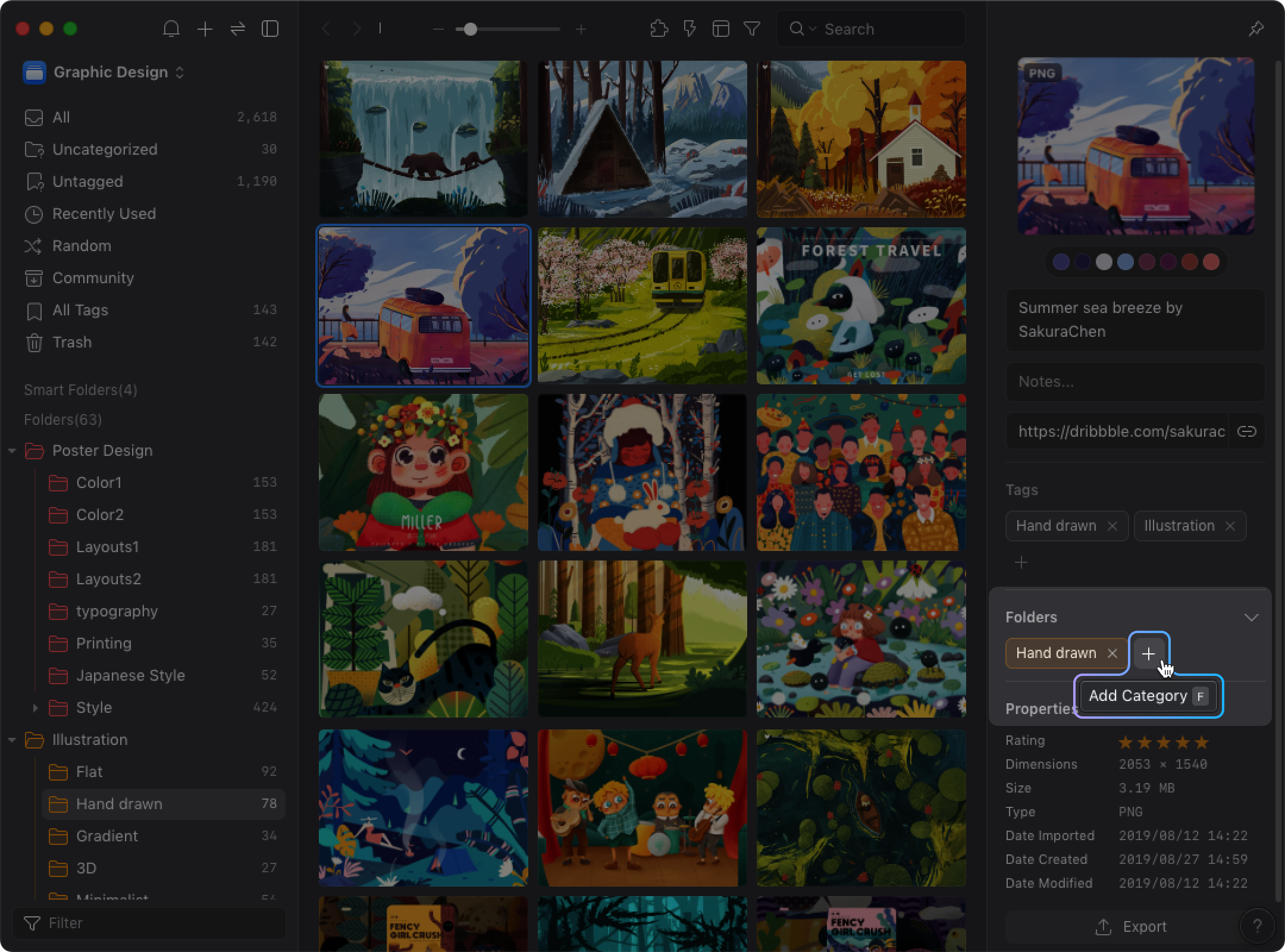
- Select the image
- Click "F" to display the folder menu
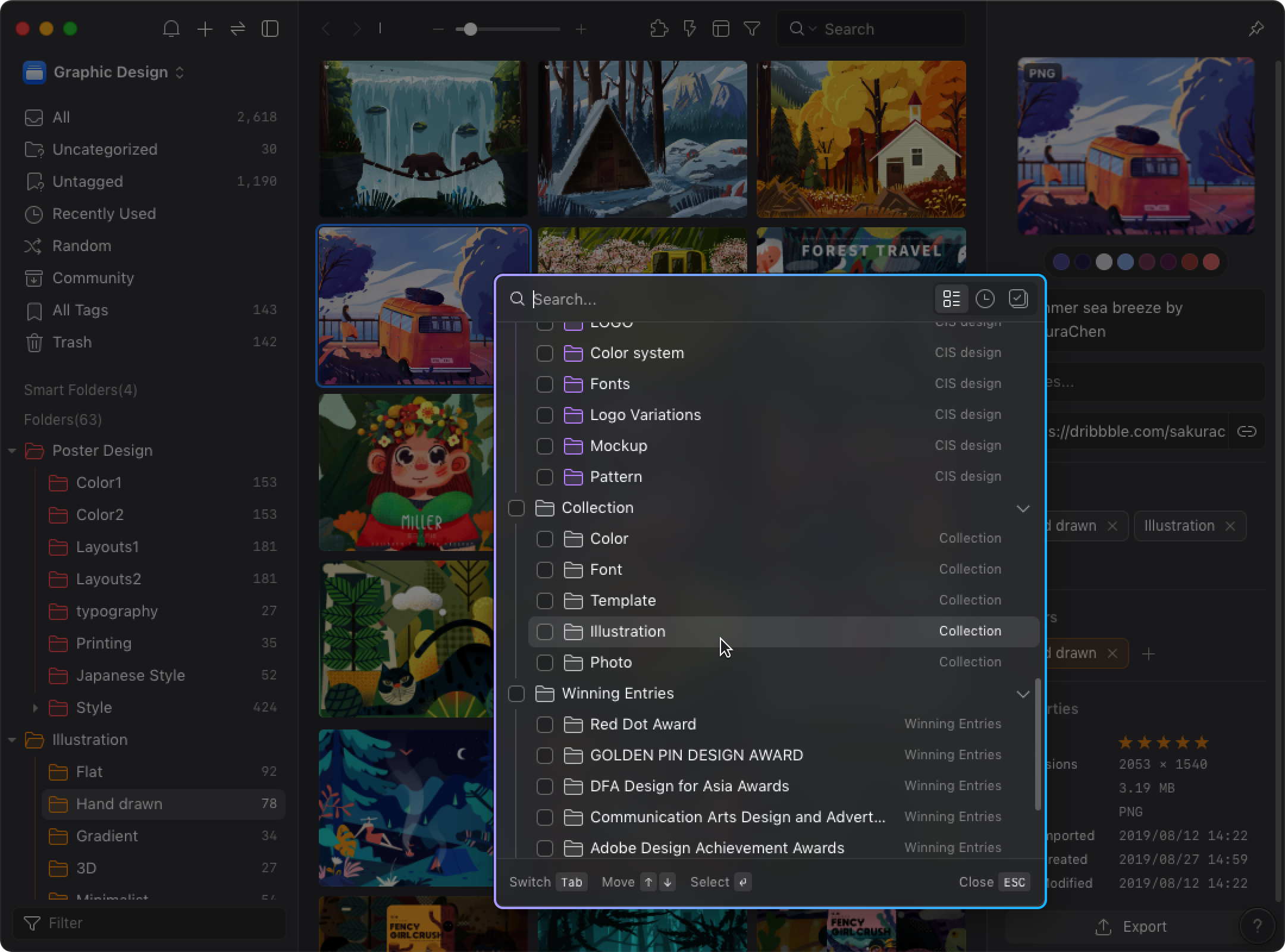
- Select the folders
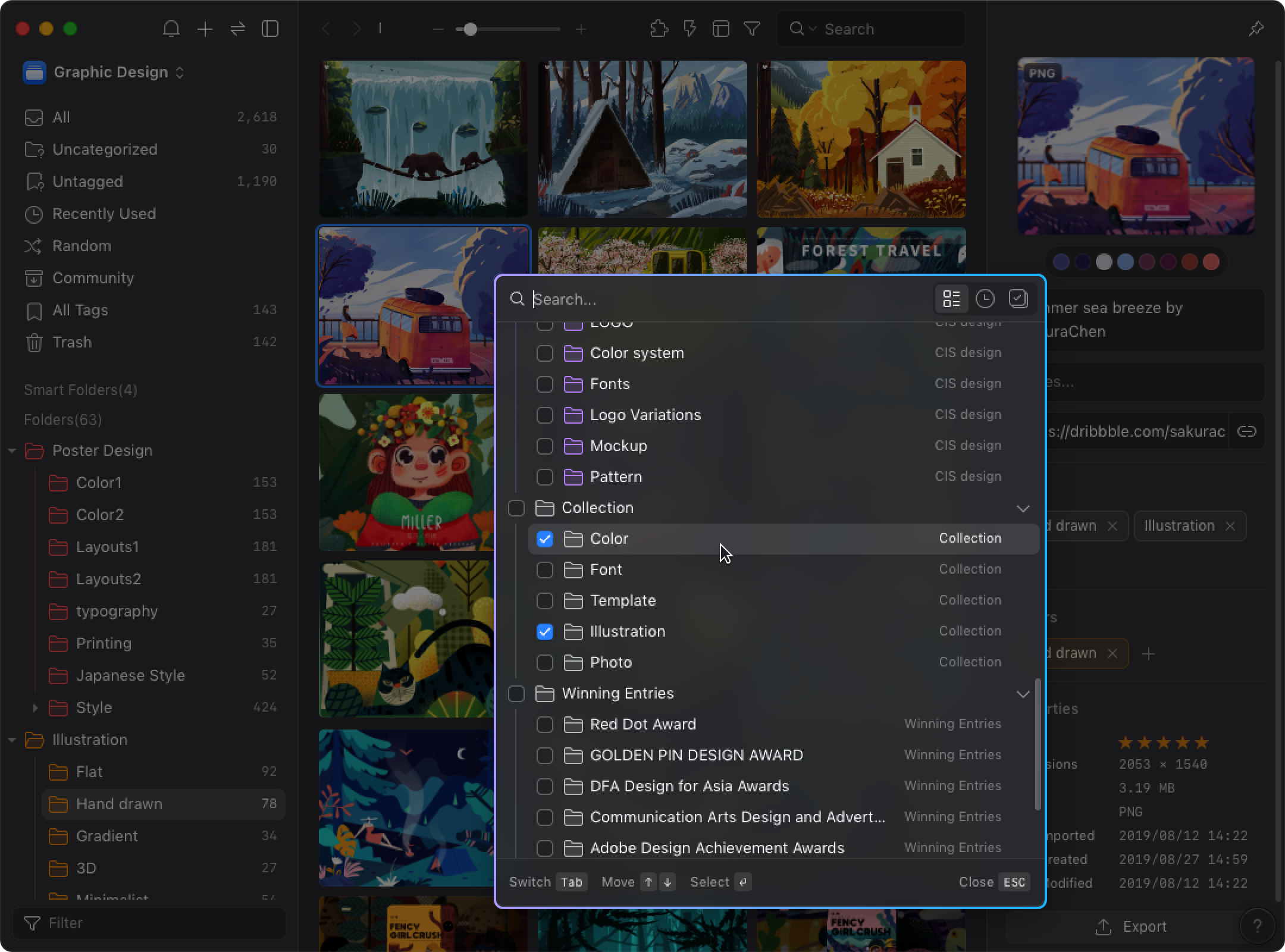
- Close the menu and the image is added into folders