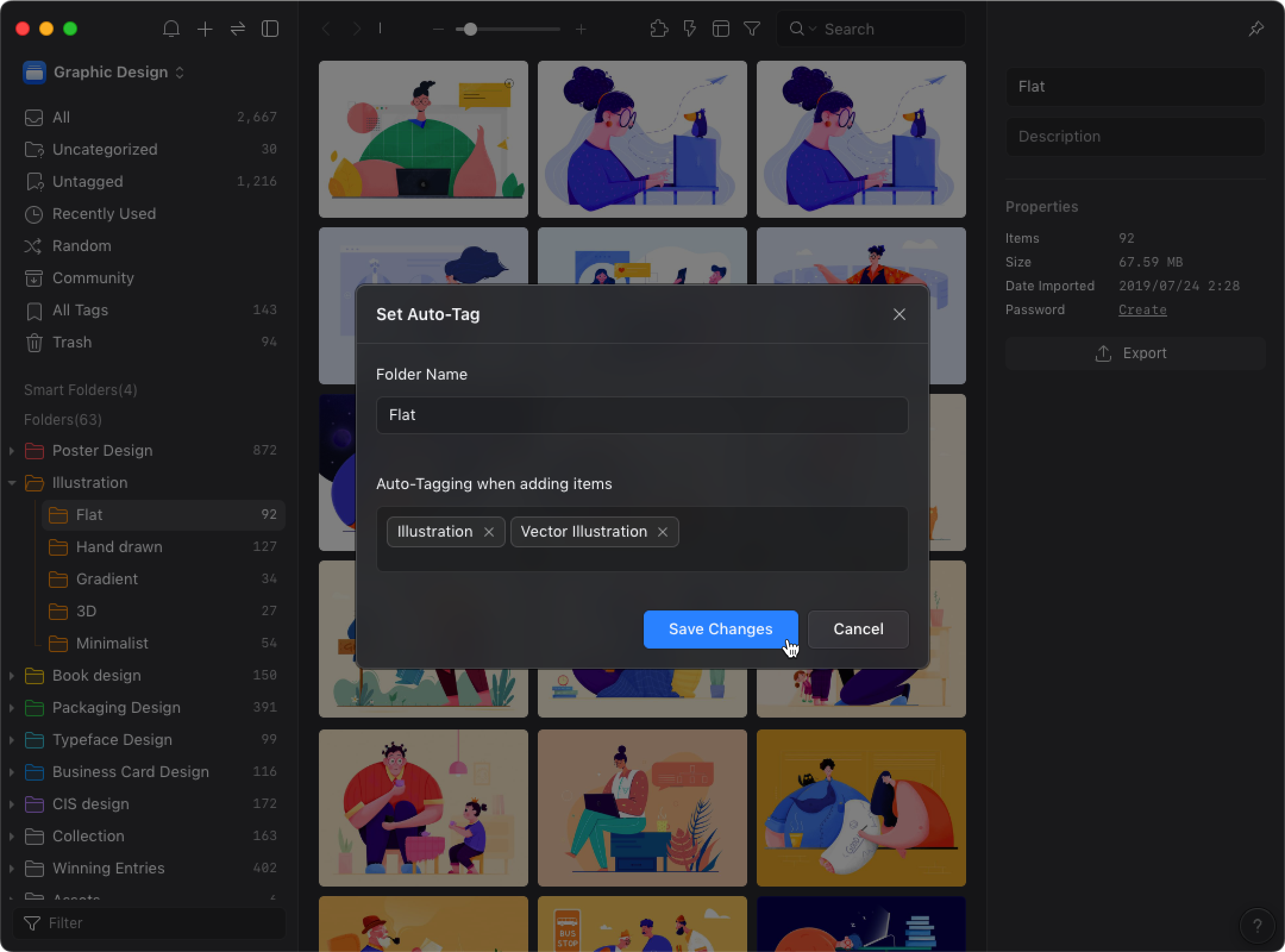Auto tagging
The folder has the feature to automatically add tags. If you enable the "Auto Tagging" feature, the images in the folder will have the tag you set.
- ⌘ + Shift + R
- Right-click the folder and select "Auto Tagging"
Please refer to the following steps to set up auto tagging:
- Right-click the folder and select "Auto Tagging"
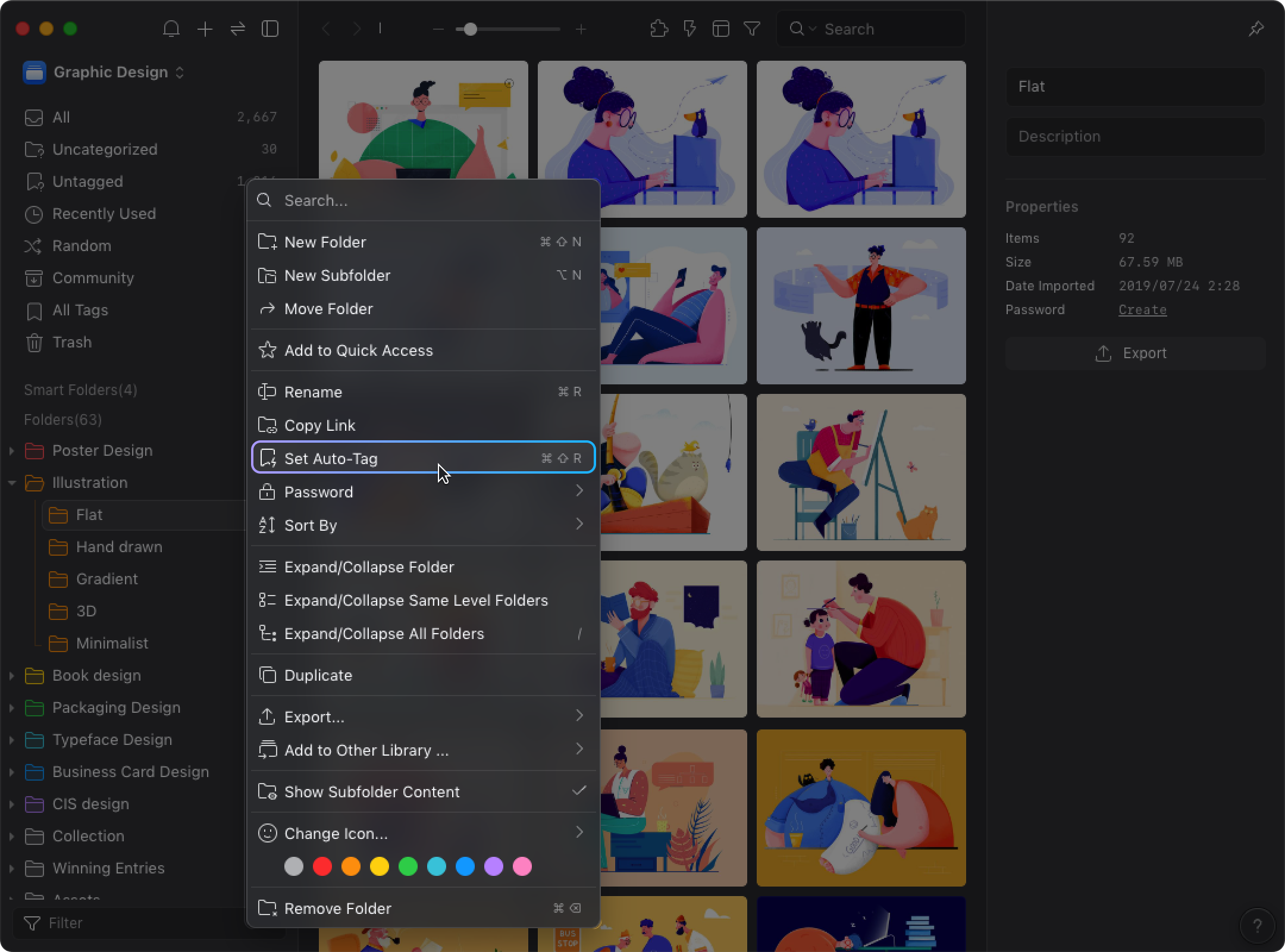
- Enter the tags you want to add
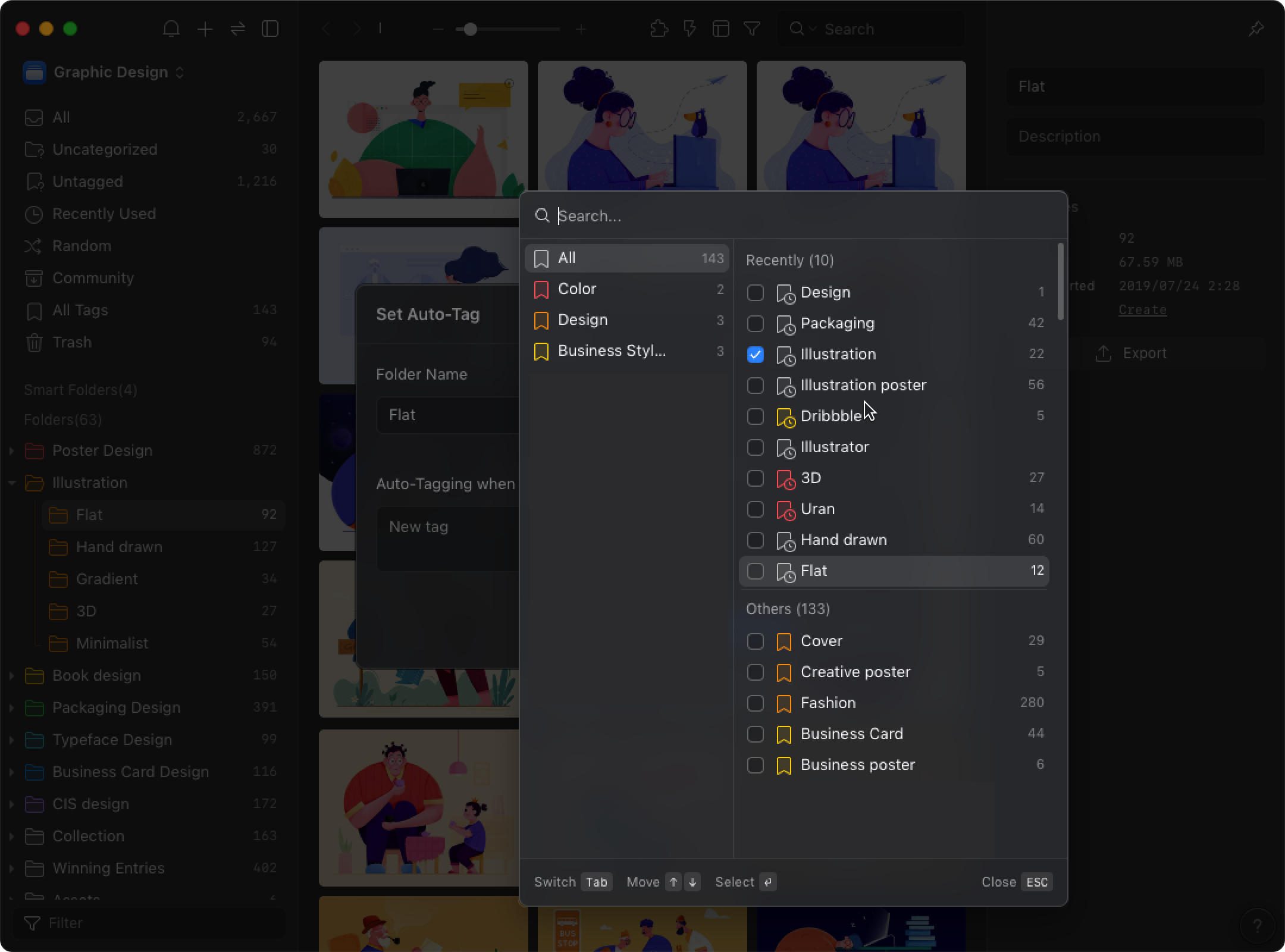
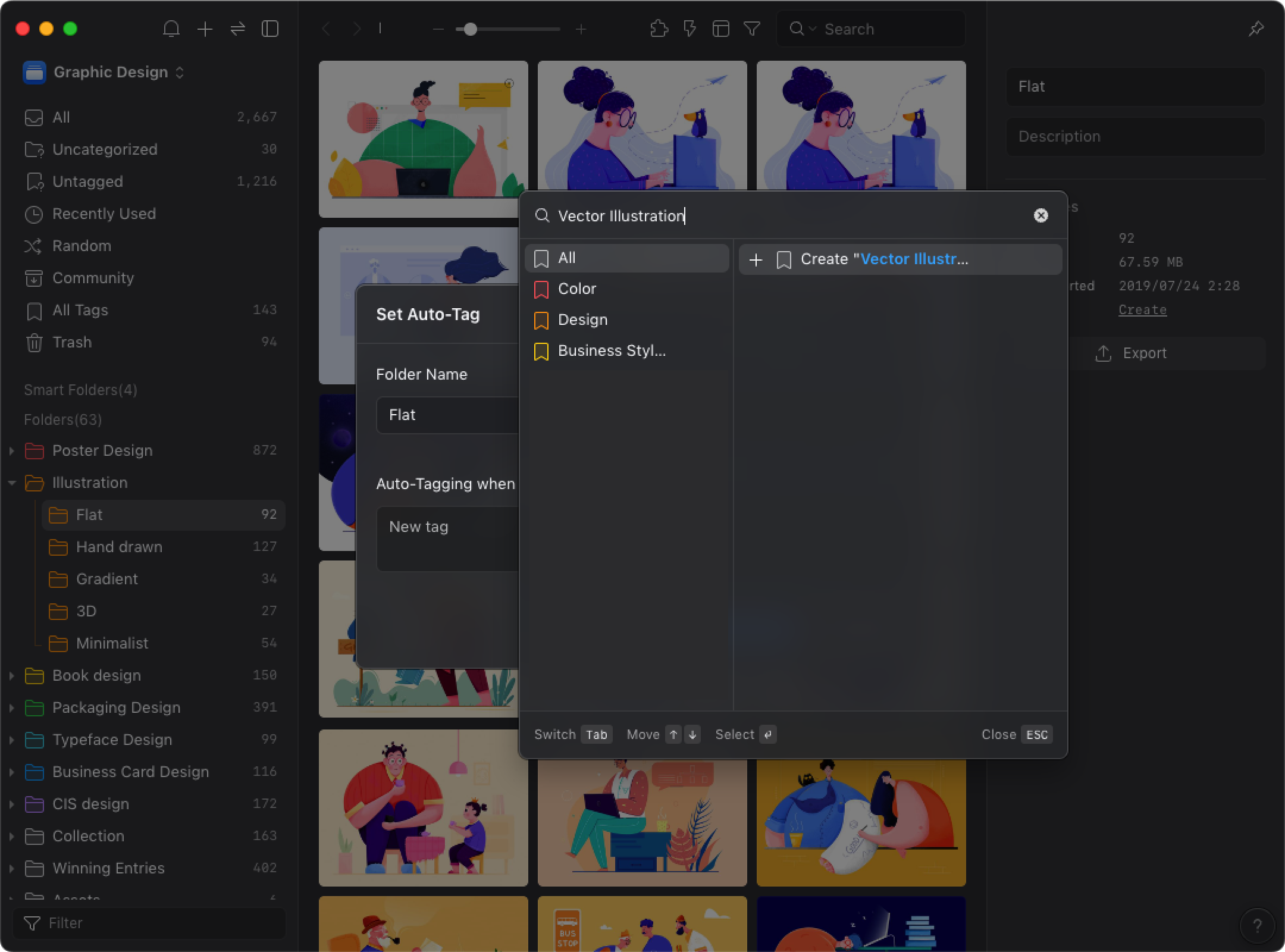
- Click the “Save Change” button