Import images from Pinterest
You can import images you saved on Pinterest board into Eagle all at once very easily with Eagle extension. All imported images are in “original size” without compression, so you don’t have to worry about image resolution.
How to import Pinterest board images to Eagle
- Open Eagle app
- Open browser and find the Pinterest board you want to import into Eagle, for example: https://www.pinterest.com/NJinG0/c4d/
- Left Click Eagle browser extension icon and select "Save Board’s Images”
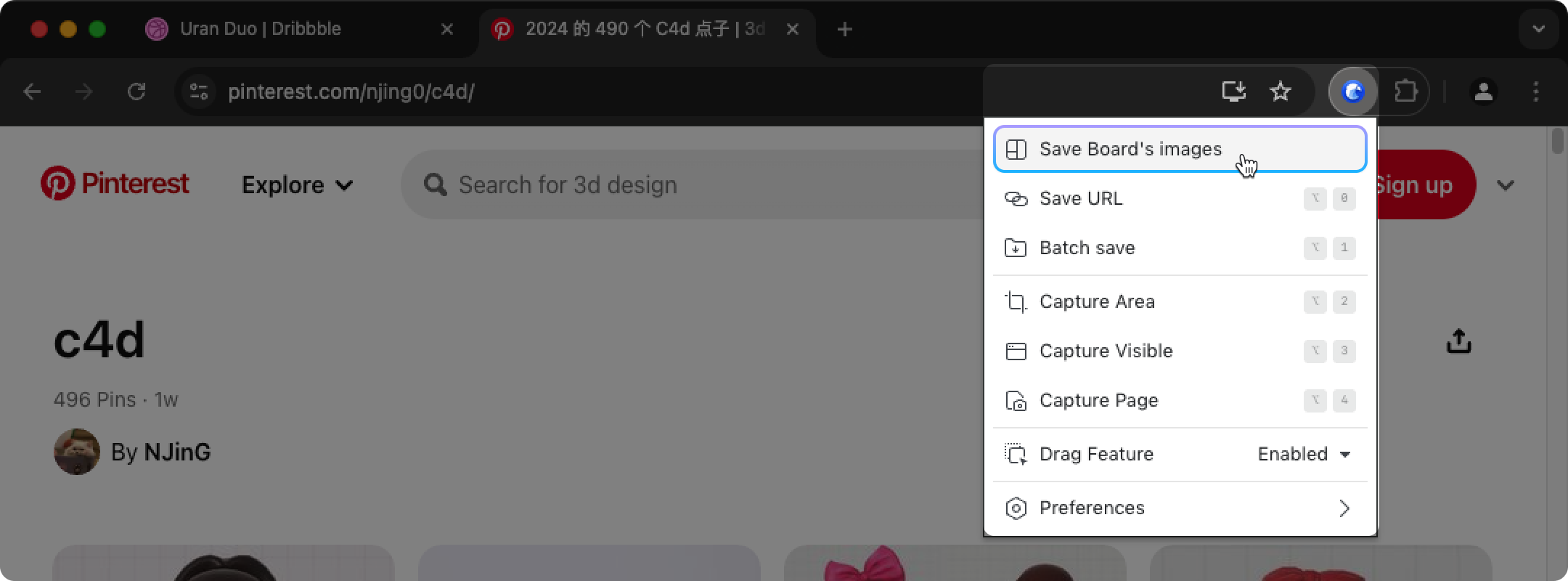
- Now, it will start scanning the page and import all the images into Eagle.
- Finish

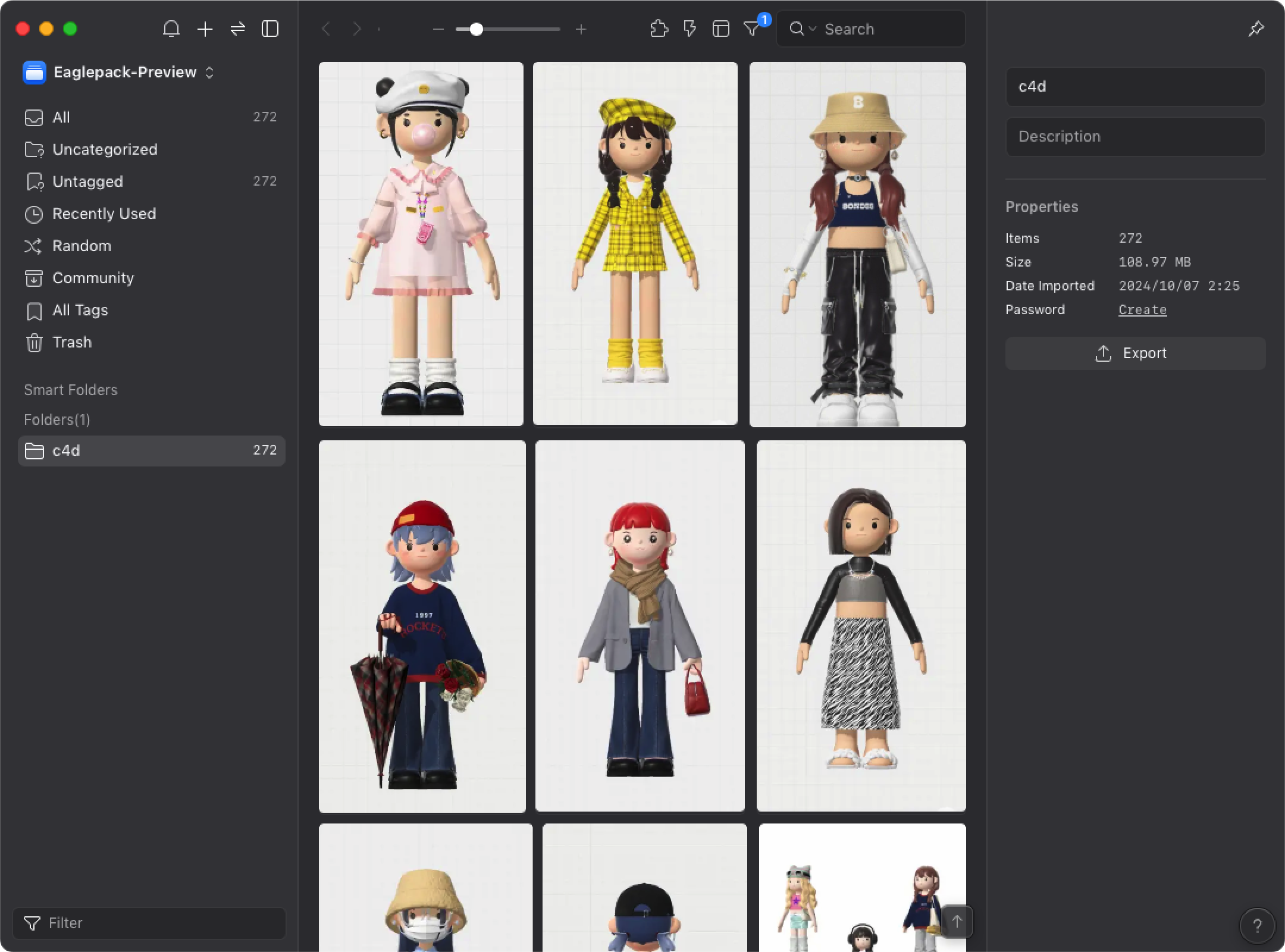
Note:
This feature is available for Eagle version 3.0 and Eagle Extension 2.6.0 and later.