Back up libraries
To prevent data loss due to physical damage or any other reason, you can back up the library anytime and anywhere without hassle. The only thing you'll have to do is copy/paste the library.
Step1: Open the directory of the Library
- Click on the library name to open the menu.
- Right-click or click on the menu at the back: Reveal in File Explorer / Finder.
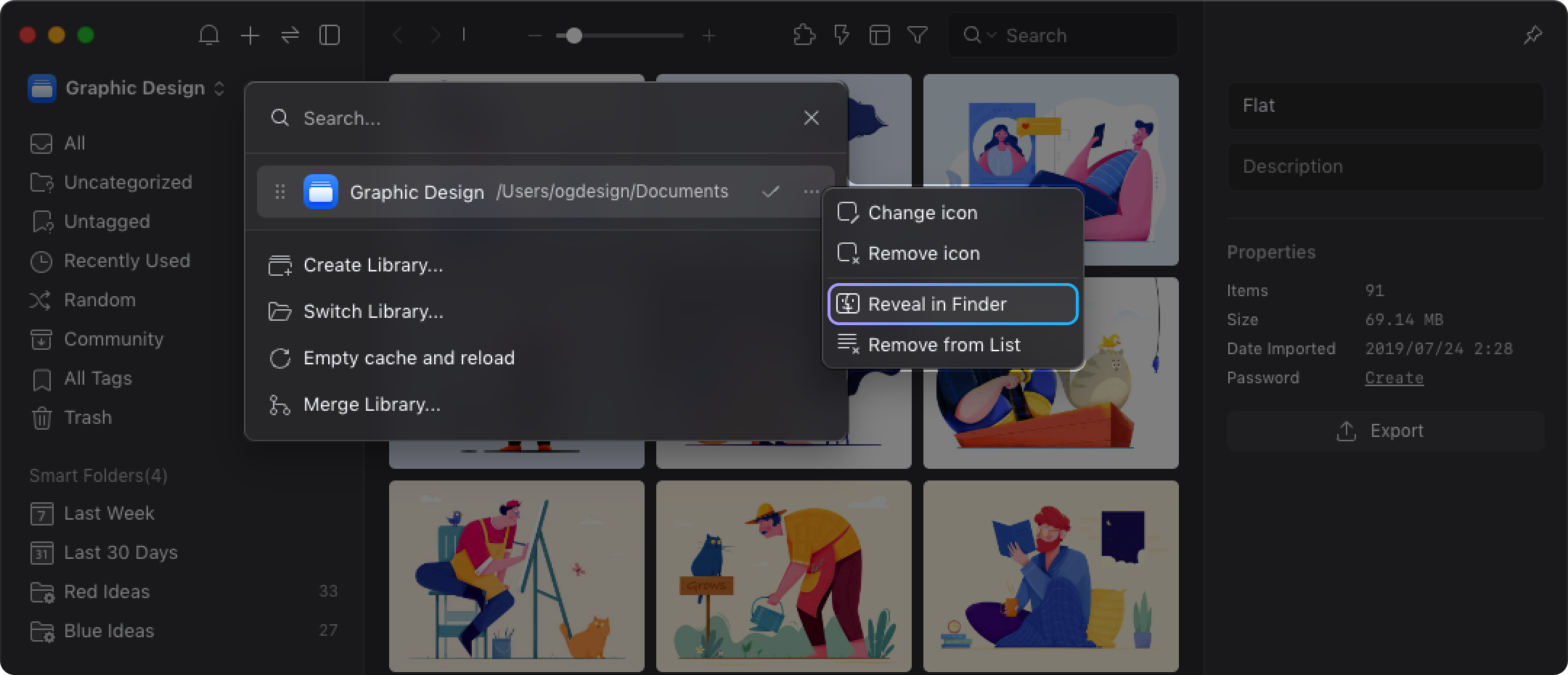
- Open the directory where you've designated when creating the Library, right-click the library folder and select Copy.
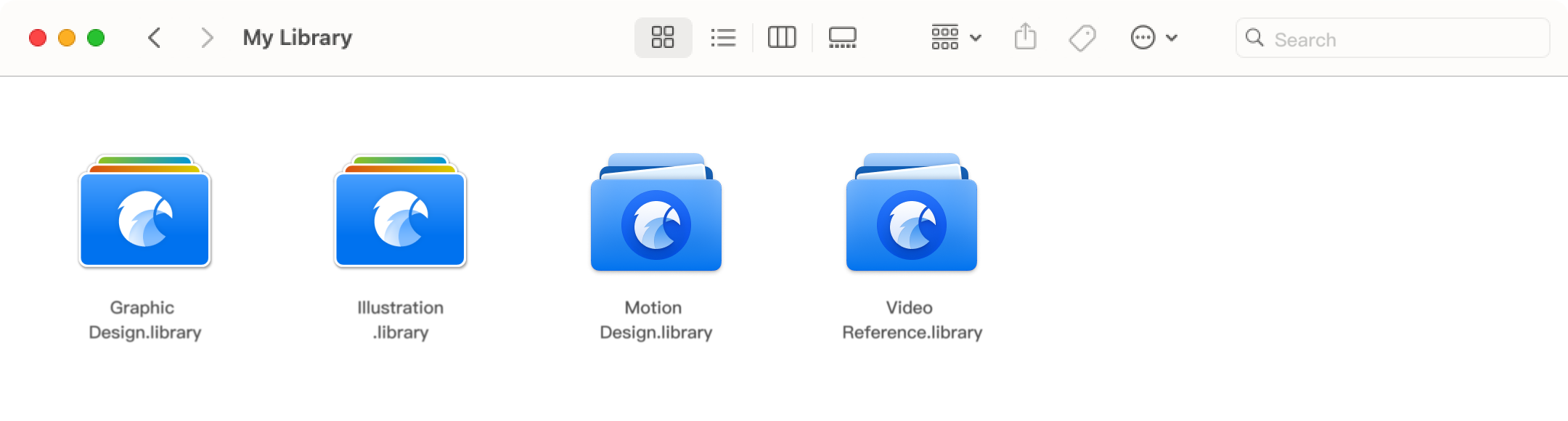
Step2: Copy and paste the library to other devices(e.g.: portable hard drives)
Open the folder where you want to store the backup, paste the library there, make sure the copy process is complete, then the backup is done.
Incremental Backup
If the abovementioned steps are still too complex for you, maybe a little help from the professional backup tool would be your choice. These software often provide the scheduleed backup and incremental backup functions.
- macOS
You can use the built-in Time Machine backup software to automatically back up all of your files. - Windows
Incremental backups can be easily done with the help of professional software like Arconis. You can schedule backup sessions in the specific time period and designate folders to back up them according to your needs.