Create a library
When you launch Eagle for the very first time, you will see the following screen. Click the "Start to Use" button to create your first library. If you already have a library on your computer, you can click the "Import existing Library on the computer" button to load it.
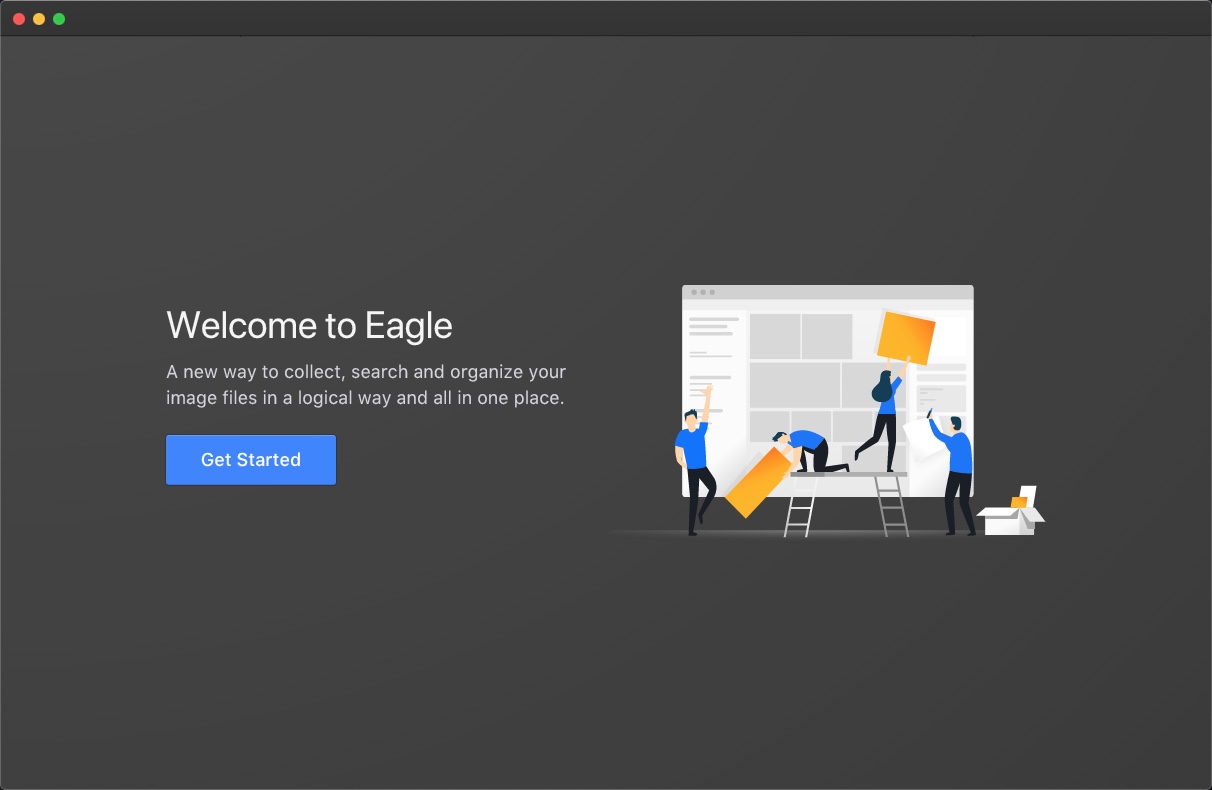
The screen displays when you're the first time using Eagle, you can click the button to the left to create a library.
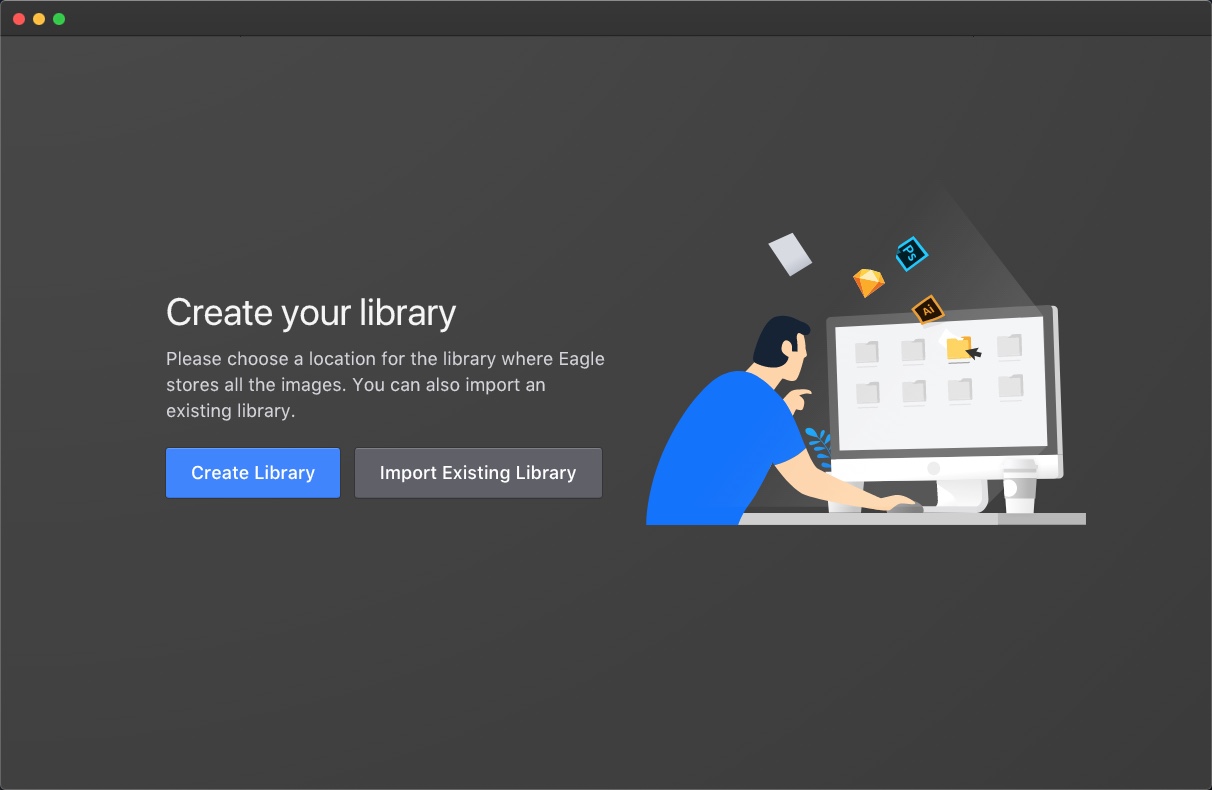
The location of "Create Library" on the menu for macOS system
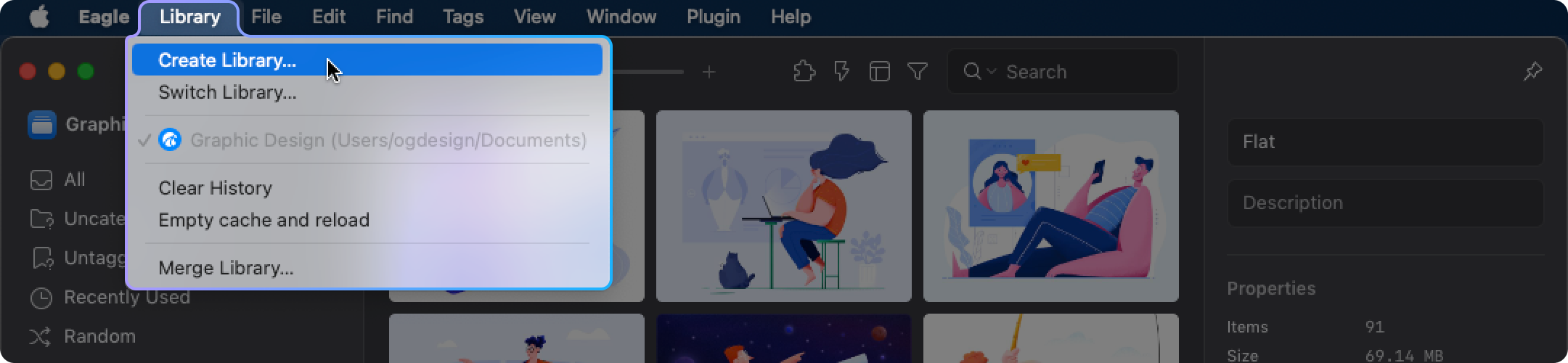
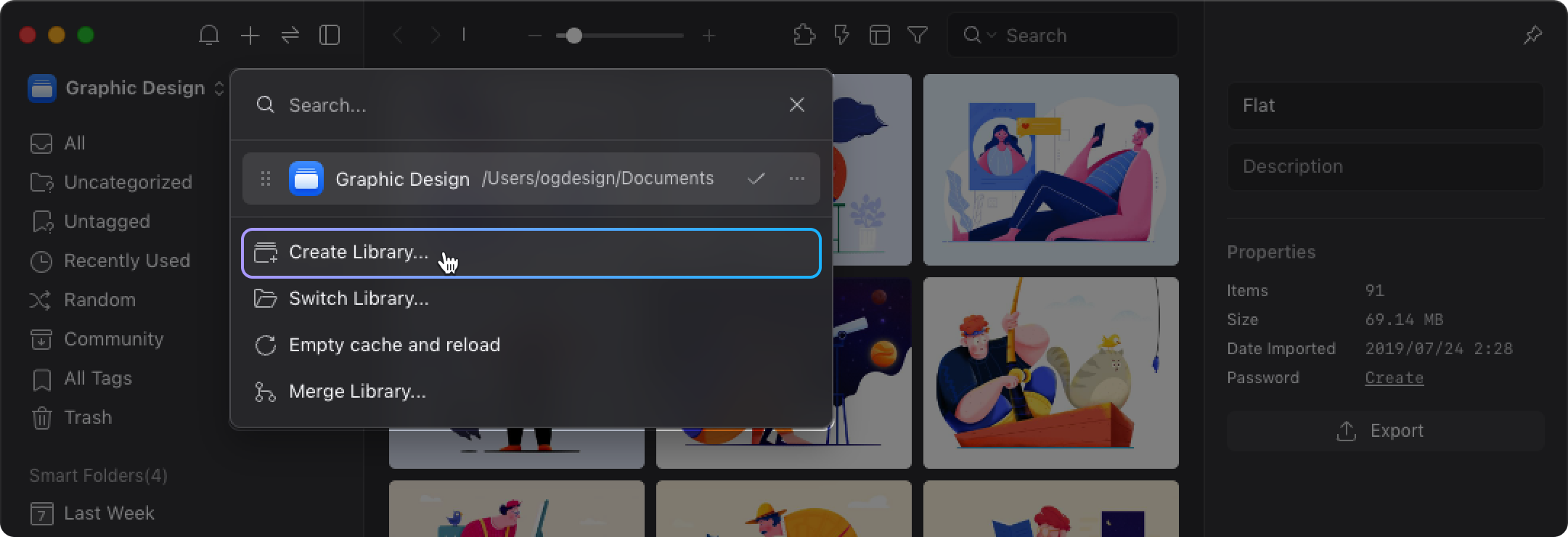
The location of "Create Library" on the menu for Windows system
Please avoid using special symbols or emojis as the name of the library to prevent unexpected errors.