Adding images to other libraries
Previously it's time-consuming when you want to move one of your files or folders to another library, you'll have to export/import them through eaglepack to apply.
Now with "Add to Other Library" function, you can move files and folders to other libraries efficiently! You can use it as follows:
- File
Right-click on "File" and select "Add to Other Library" to choose a path you'd like to add to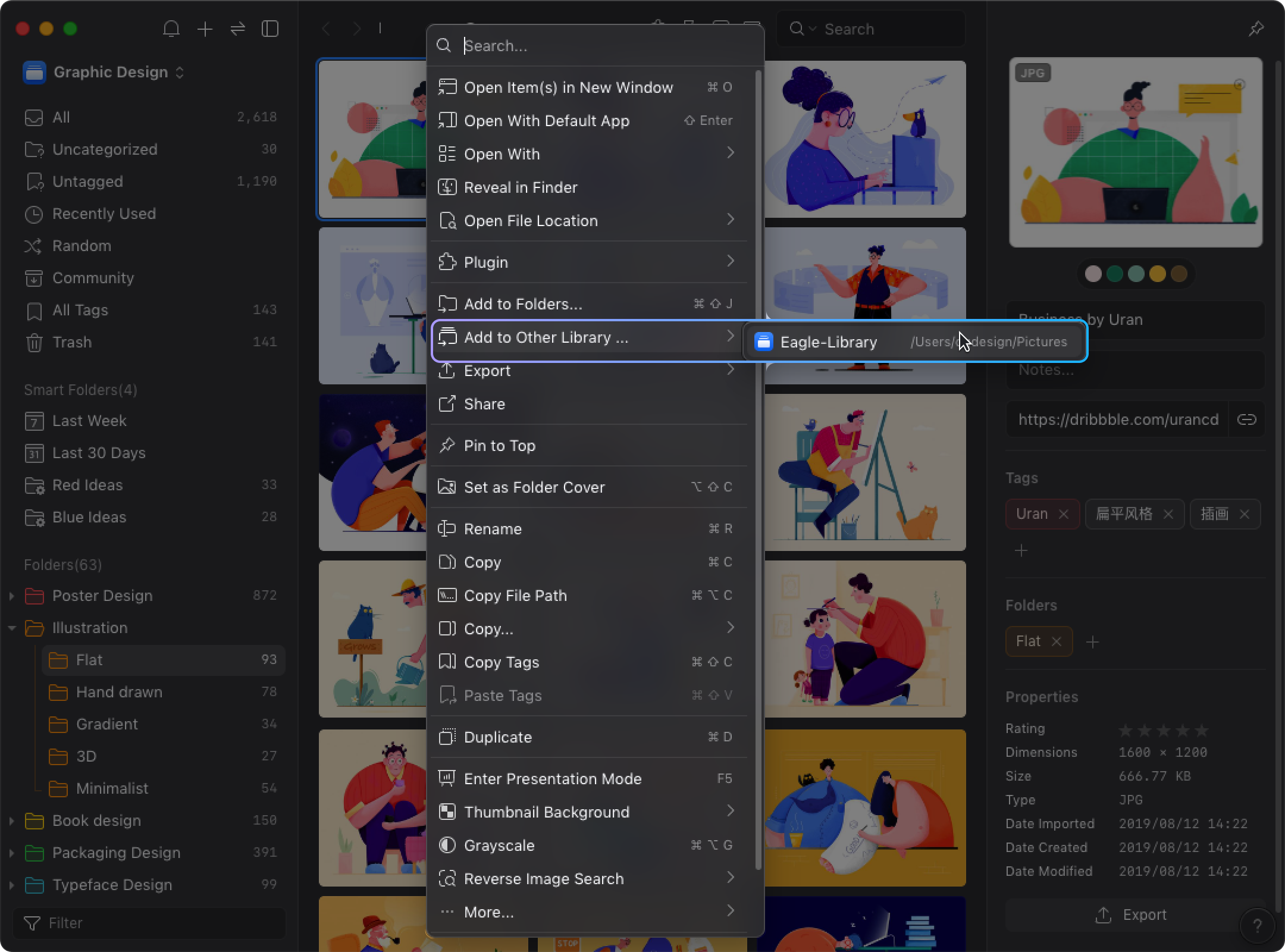
- Folder
Right-click on "Folder" and select "Add to Other Library" to choose a path you'd like to add to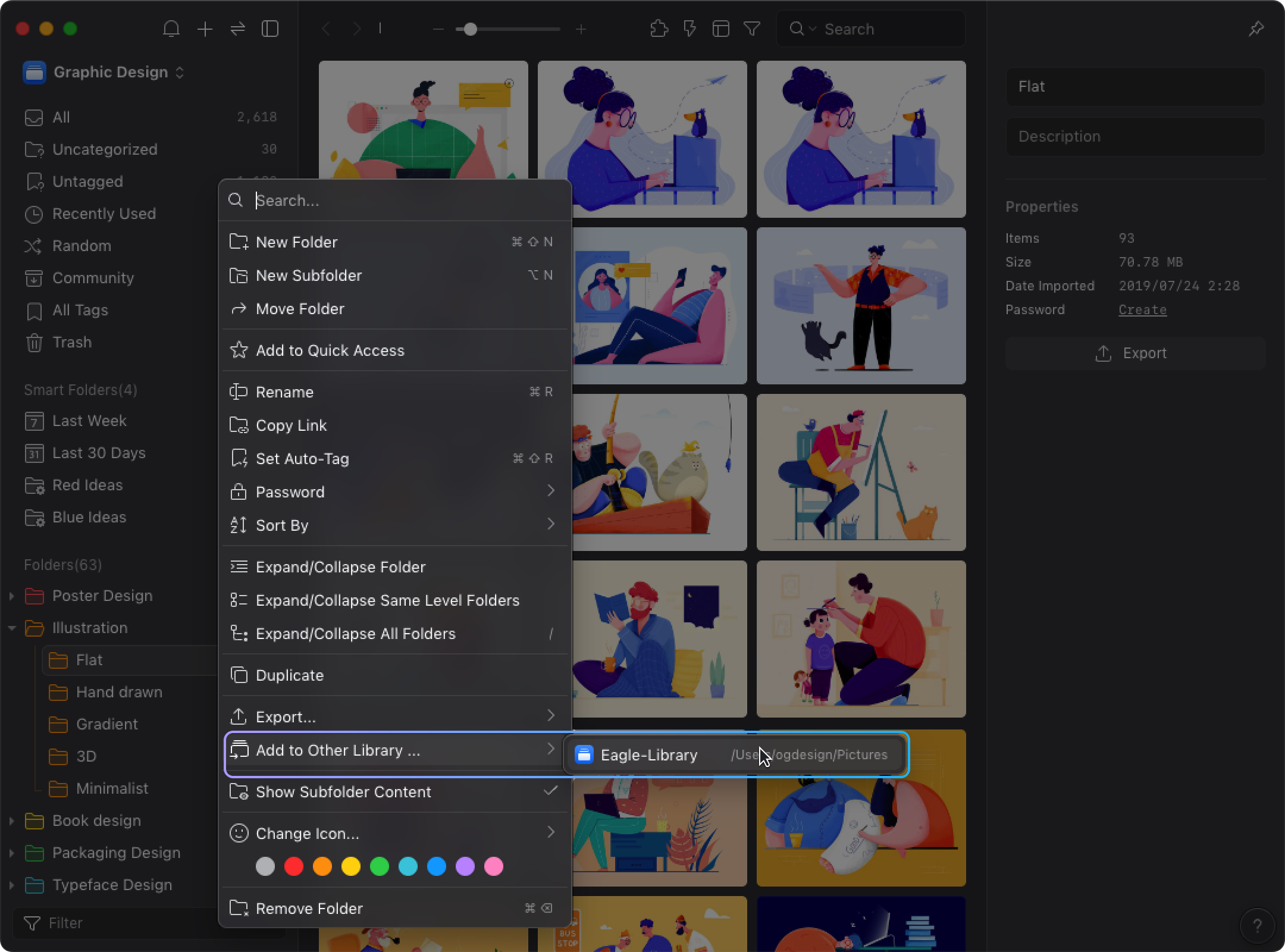
- Smart Folder
Right-click on "Smart Folder" and select "Add to Other Library" to choose a path you'd like to add to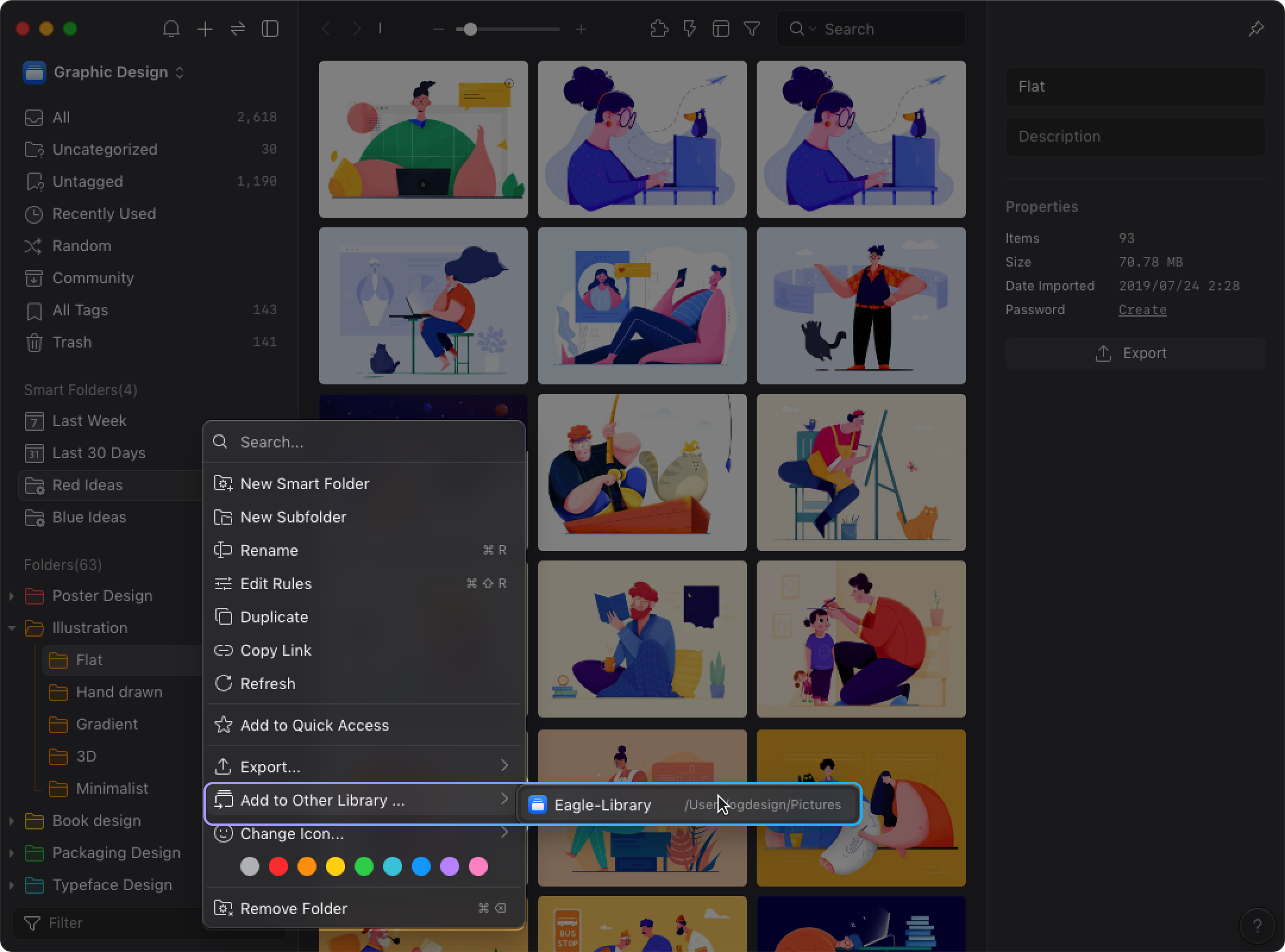
- Tag Group
Right-click on "Tag Group" and select "Add to Other Library" to choose a path you'd like to add to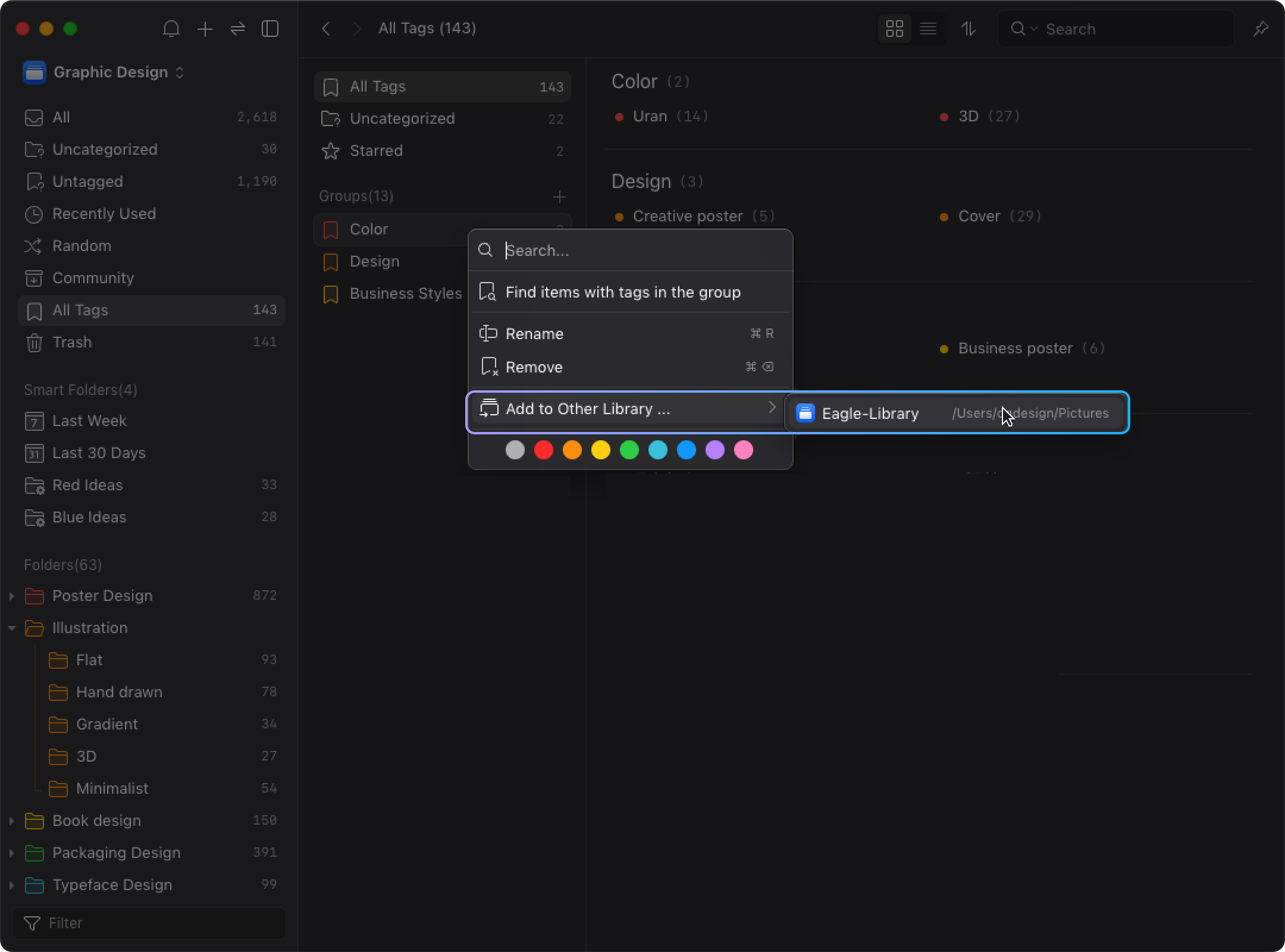
View Results
Now you may click on the designated library to view the files you just moved, the tags and subfolders will also be carried over to the designated library as well!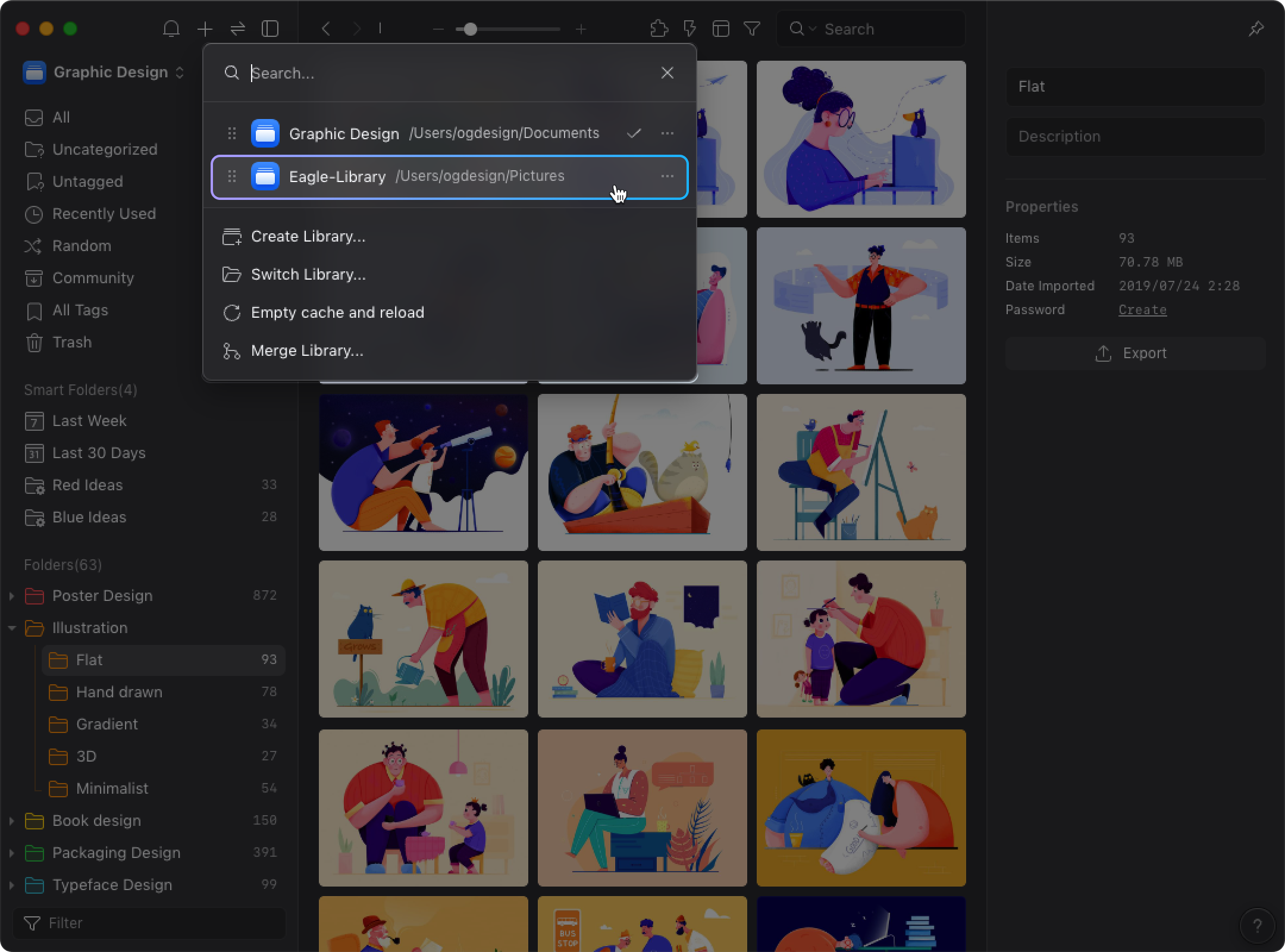
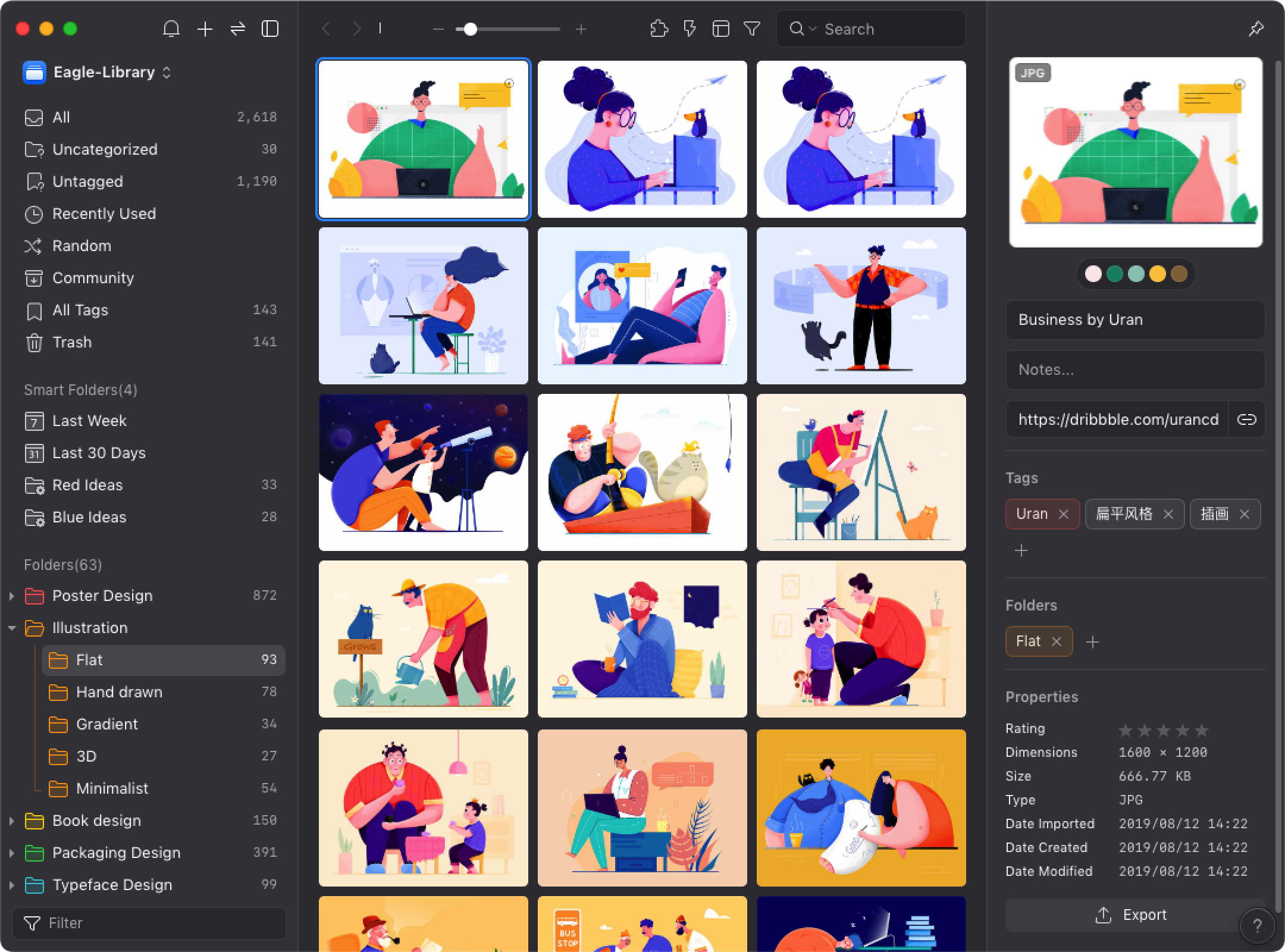
When you notice that the number of files imported from one repository to another is less than expected, it could be due to a specific mechanism in Eagle software: each file has a unique ID used for internal identification.
If there are files with the same ID in both repositories, the system will treat them as the same file, and therefore, they won't be imported again.
There are typically two scenarios that might cause ID duplication: one is where one repository is a copy of the other; the other is that the two repositories might have already merged or shared files previously. Therefore, only those files with unique IDs will be imported anew. This explains why the actual number of files imported might be lower than expected.