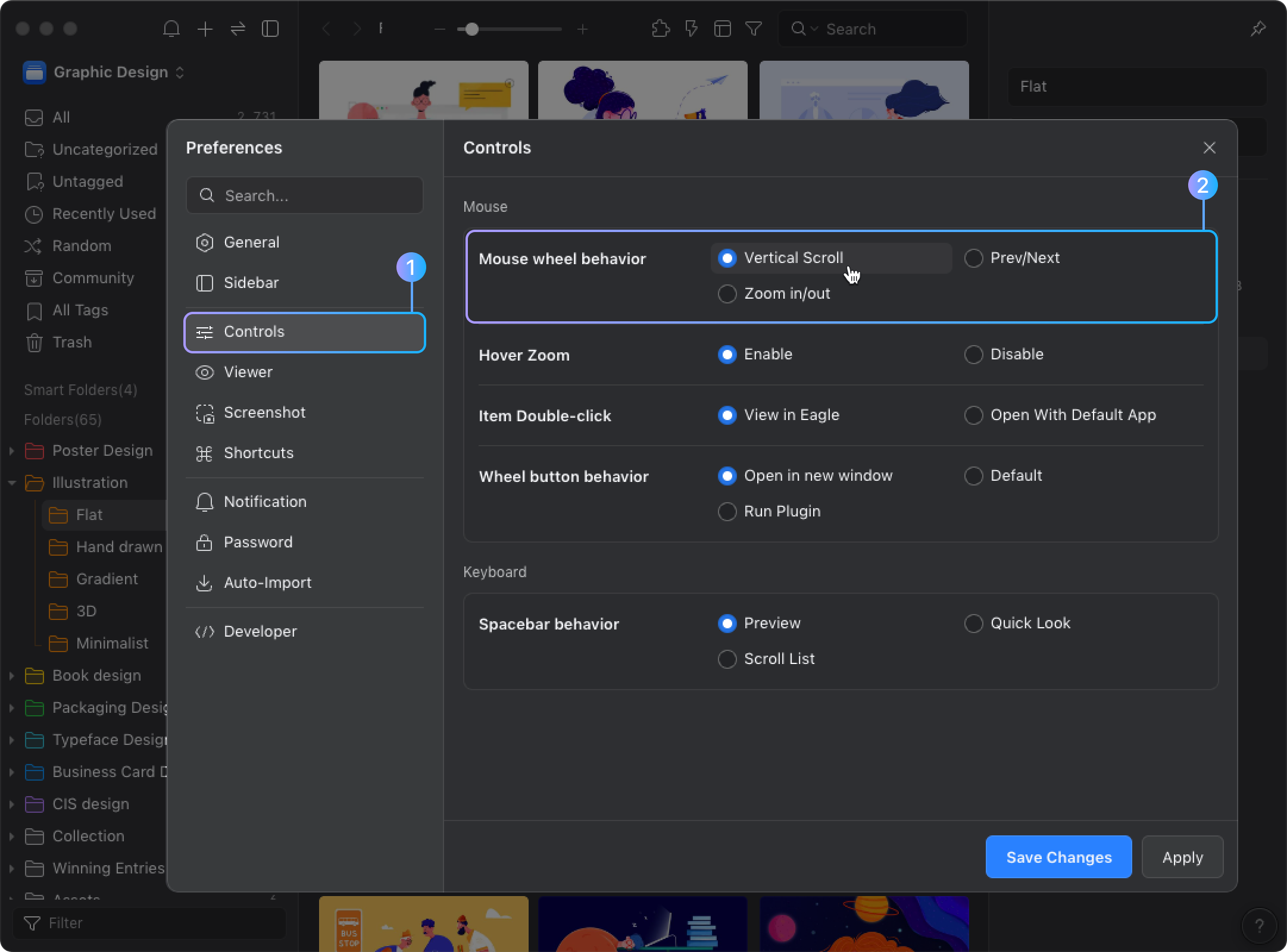Customize the Wheel behavior
Different designers may have different operation habits, UI designers, for example, would frequently scroll the mouse wheel to browse the long interfaces, whereas illustrators would scroll the mouse wheel to zoom in the image details. Eagle team is aware of these differences, and that's why we designed options for different mouse wheel functions. Now, users can change the wheel behavior to the way they preferred.
Currently, Eagle offers three modes for the mouse wheel behavior.
- Vertical Scroll Scroll the page vertically, kind of like when you scrolling in the browser.
- Previous/Next Image Scroll to switch between images, the same function as left/right arrow keys.
- Zoom in/out Scroll to Focus Zoom in, view image details without holding the Alt key.
How to change the "Mouse Wheel Behavior" settings
- Open "Preferences"
- Select the "Controls" tab
- Find "Mouse > Mouse wheel behavior" and opt to the preferred mode
- Save changes