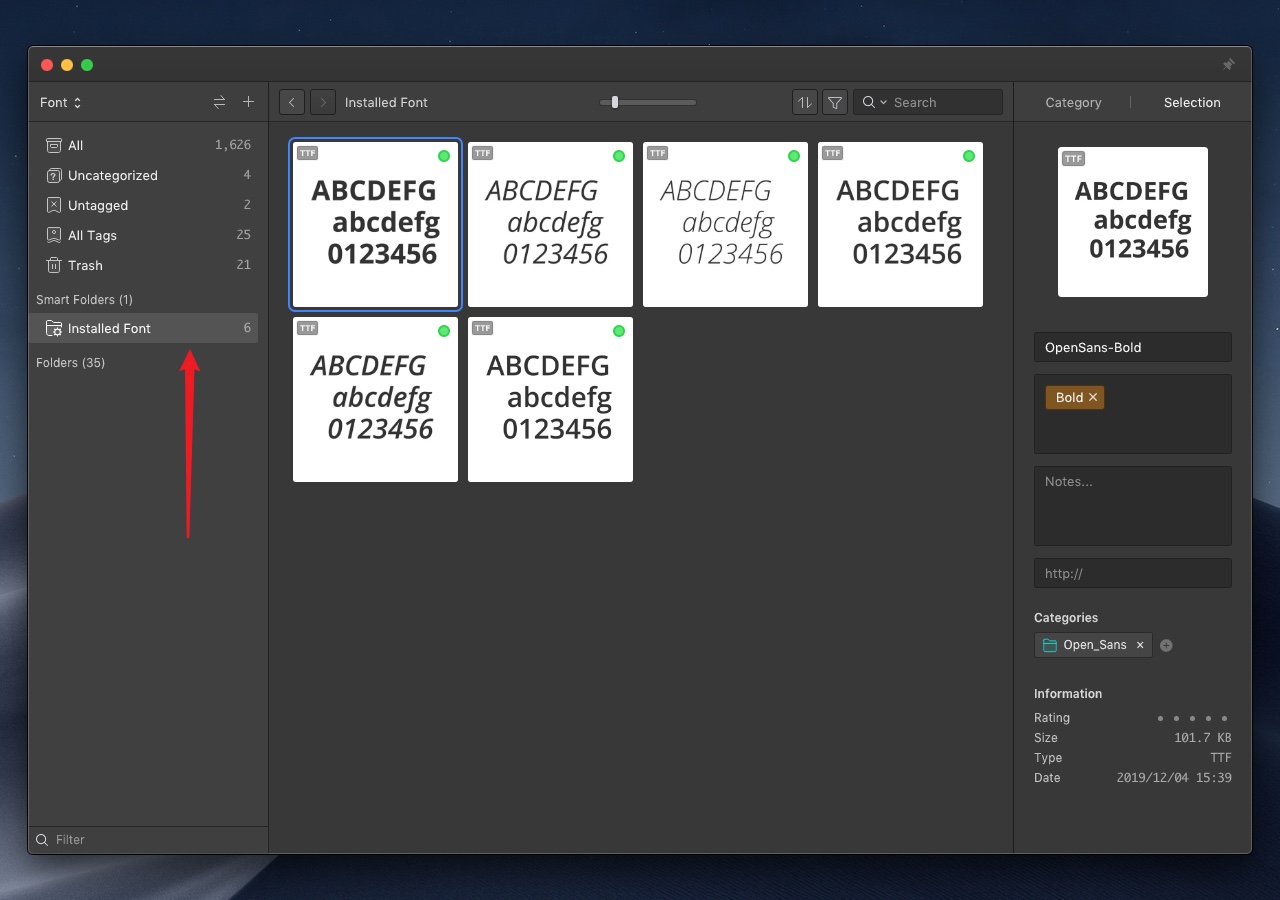Finding activated fonts
Eagle's new font filter feature allows you to filter out the "Activated" and "Deactivated" fonts. By default, the font filter will not be enabled. If you want to enable the font filter, please enable it in the preference. If you do not have a font file, the font condition will not be displayed in the filter. For the detail of the font filter, please refer to the introduction below.
How to Enable Font Filter?
By default, the filter will not display the "Font" condition, if you want to enable the font condition, please follow the steps below:
- Click "Eagle" on the left top corner and select "Preferences"
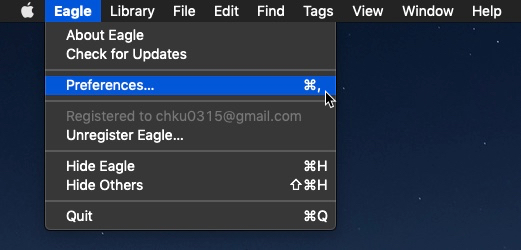
- Click "Filter" and check the "Font" option
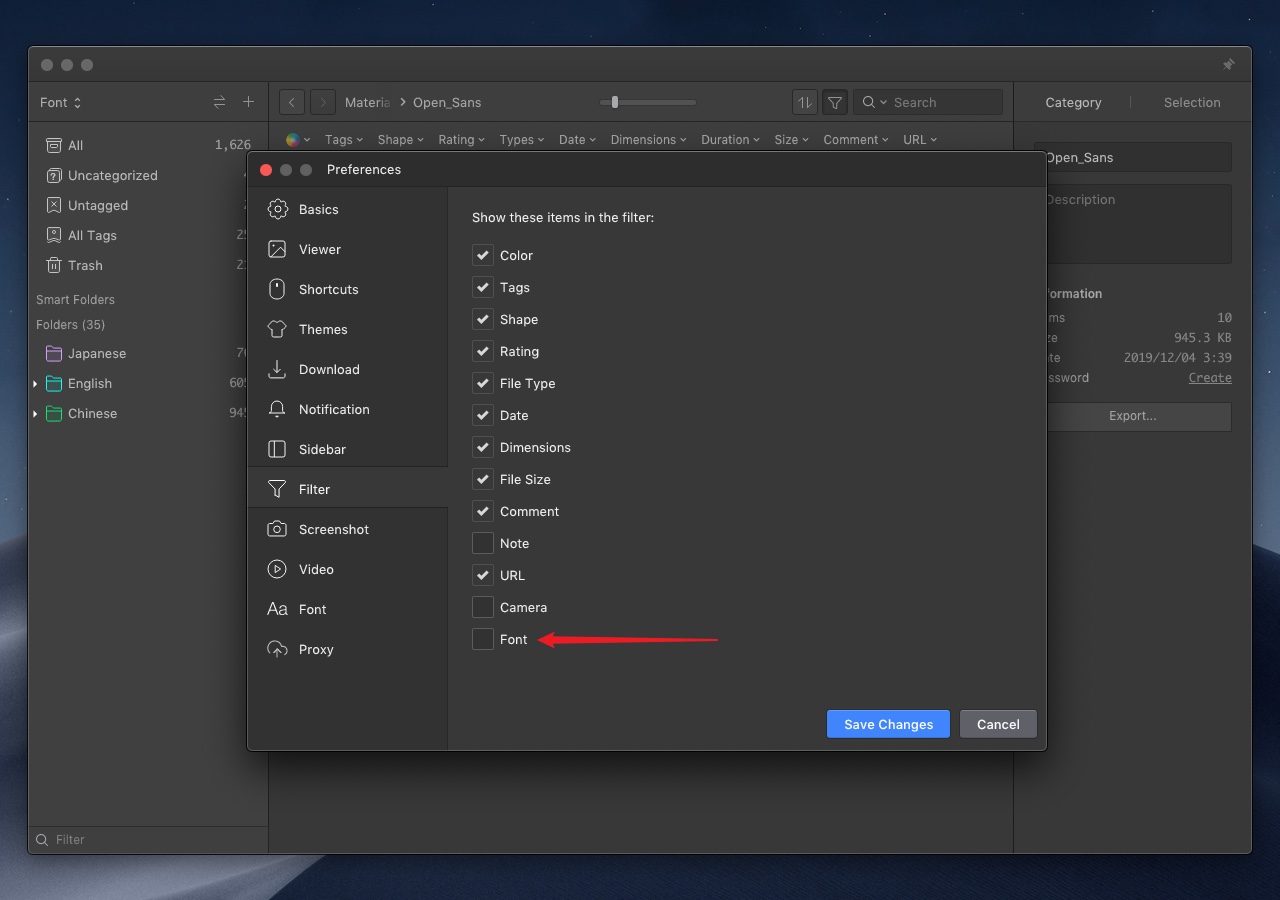
- The font filter is enabled
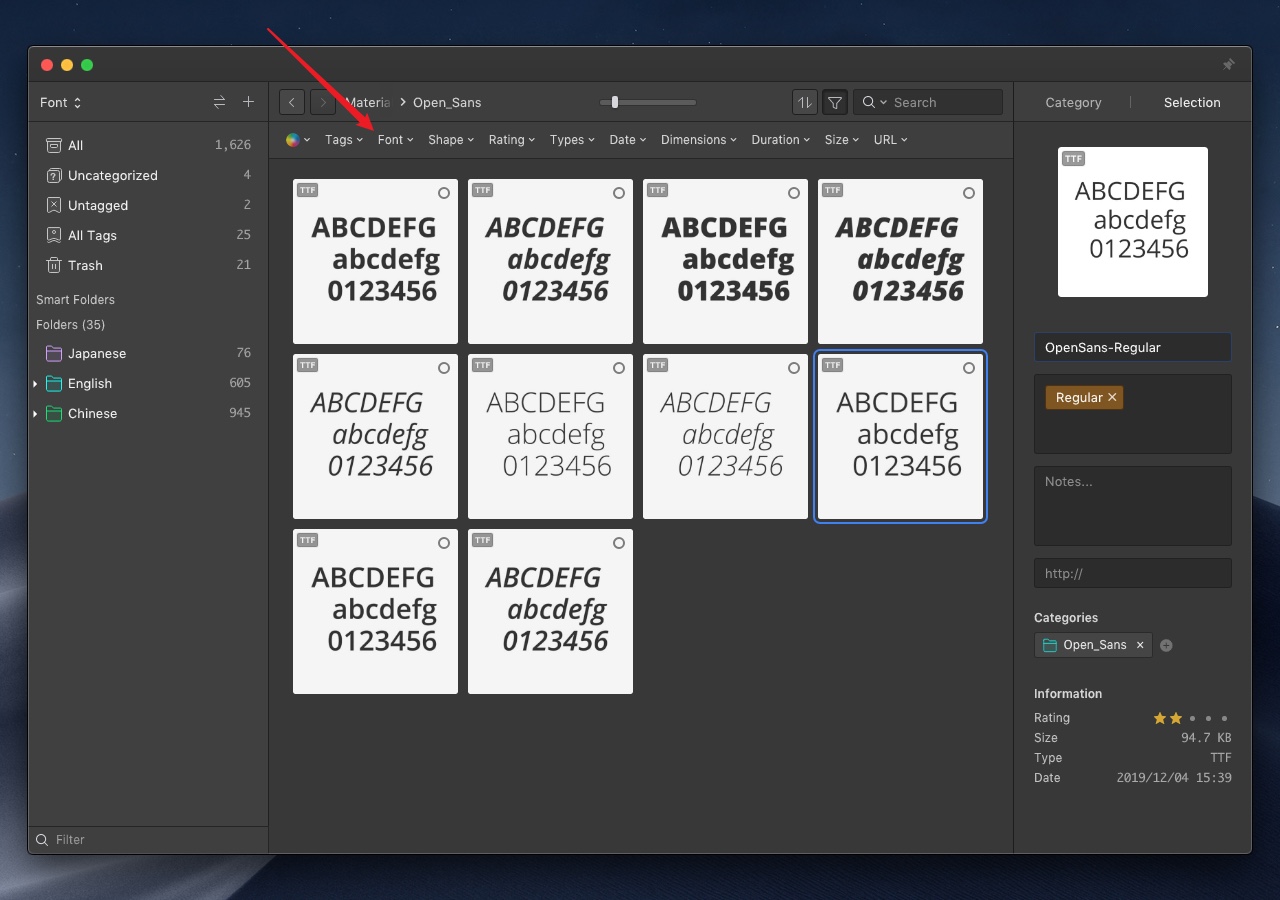
Filter Font
Use the advanced filter to filter out the "Activated" and "Deactivated" font,
- Click the "Funnel" button to open filter
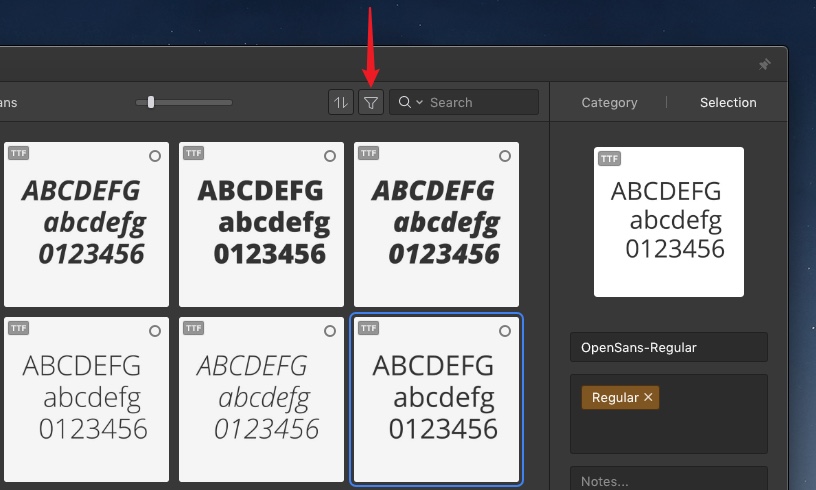
- Select the filter condition "Font"
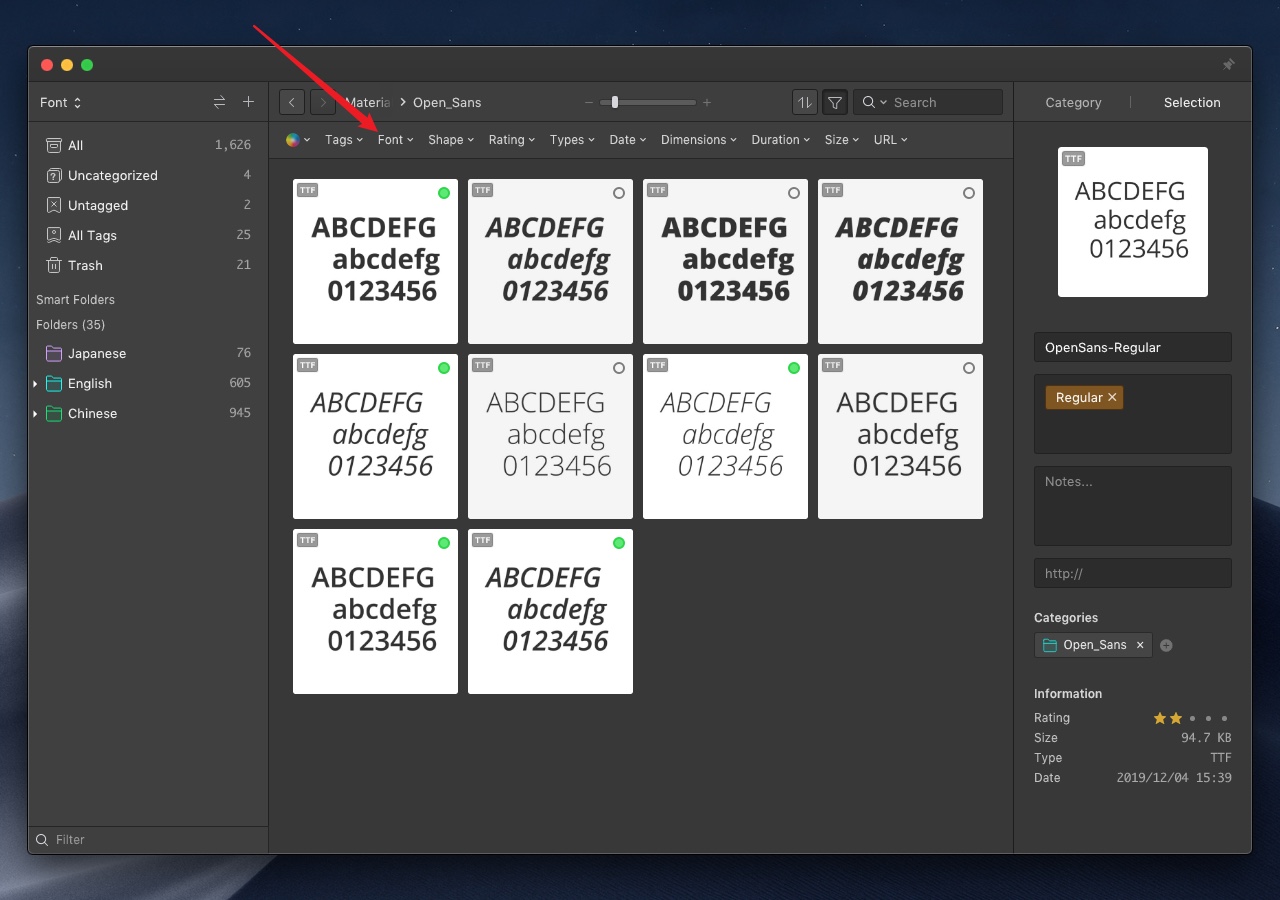
- Select "Activated" or "Deactivated"
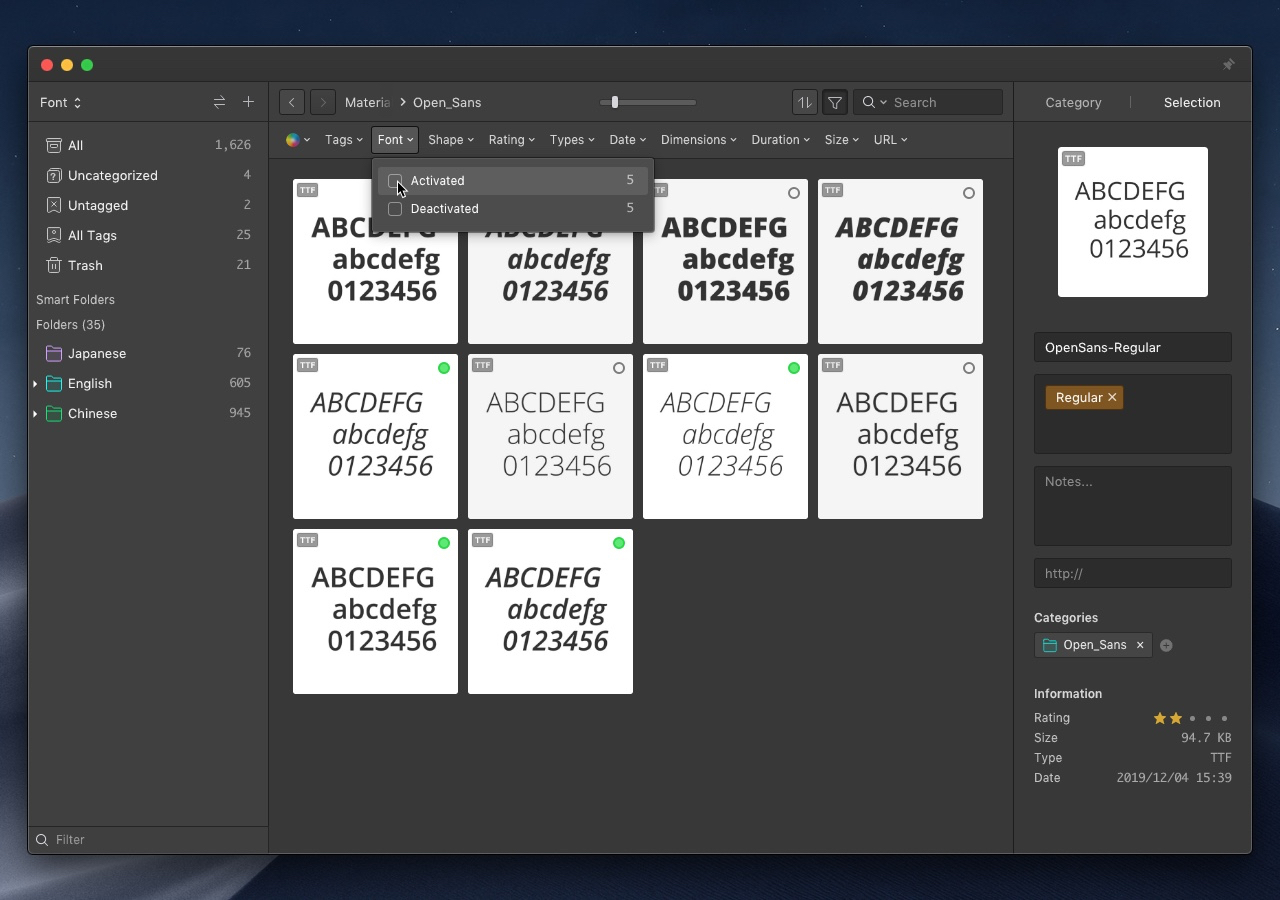
- The result is displayed in the image list
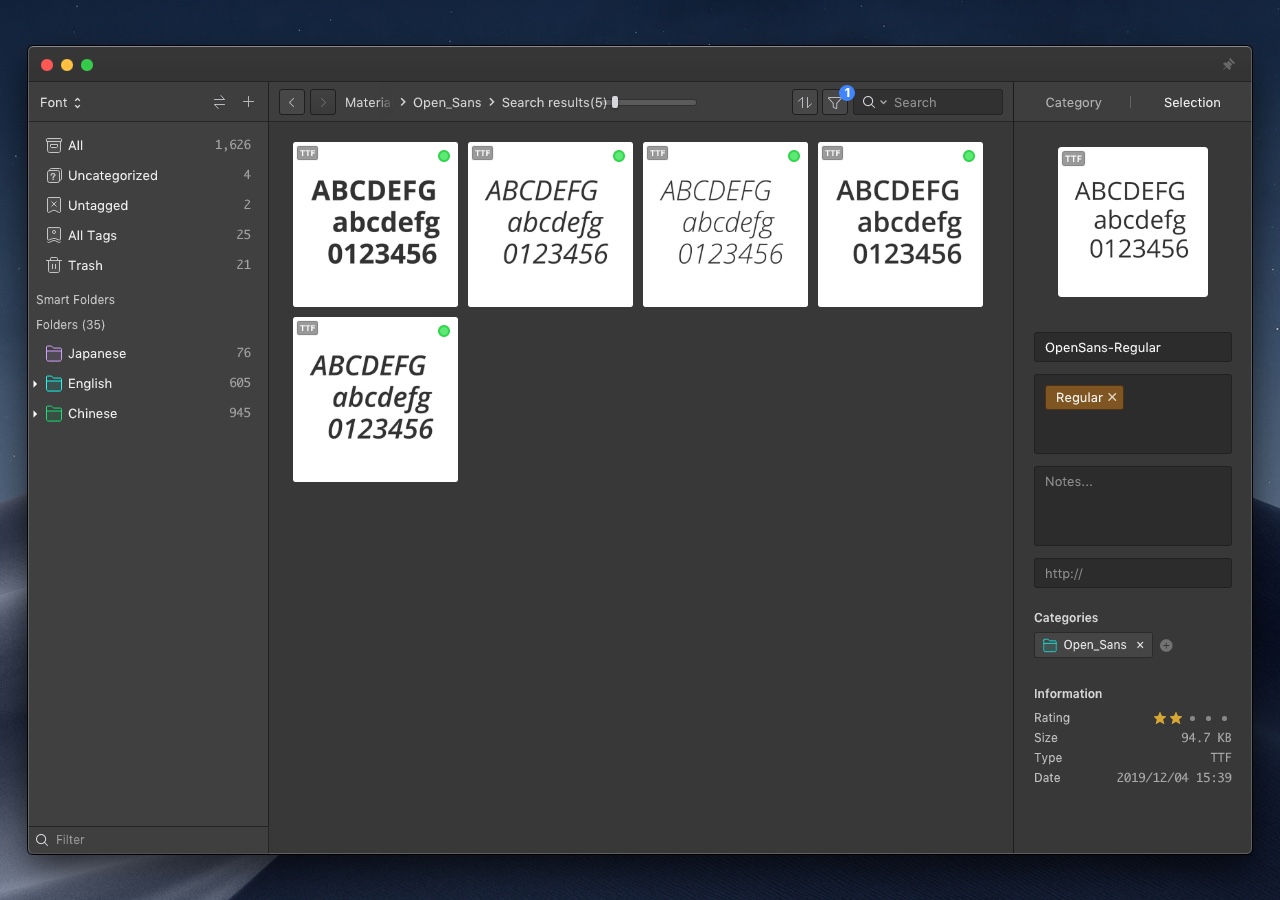
Smart Folder
Now, you can categorize fonts by the smart folder. You can set "Installed" and "Not Installed" as a smart folder condition to automatically categorize fonts. For the detailed smart folder setting method, please refer to the following steps:
- Click the smart folder "+" button to create a smart folder

- Enter the smart folder name
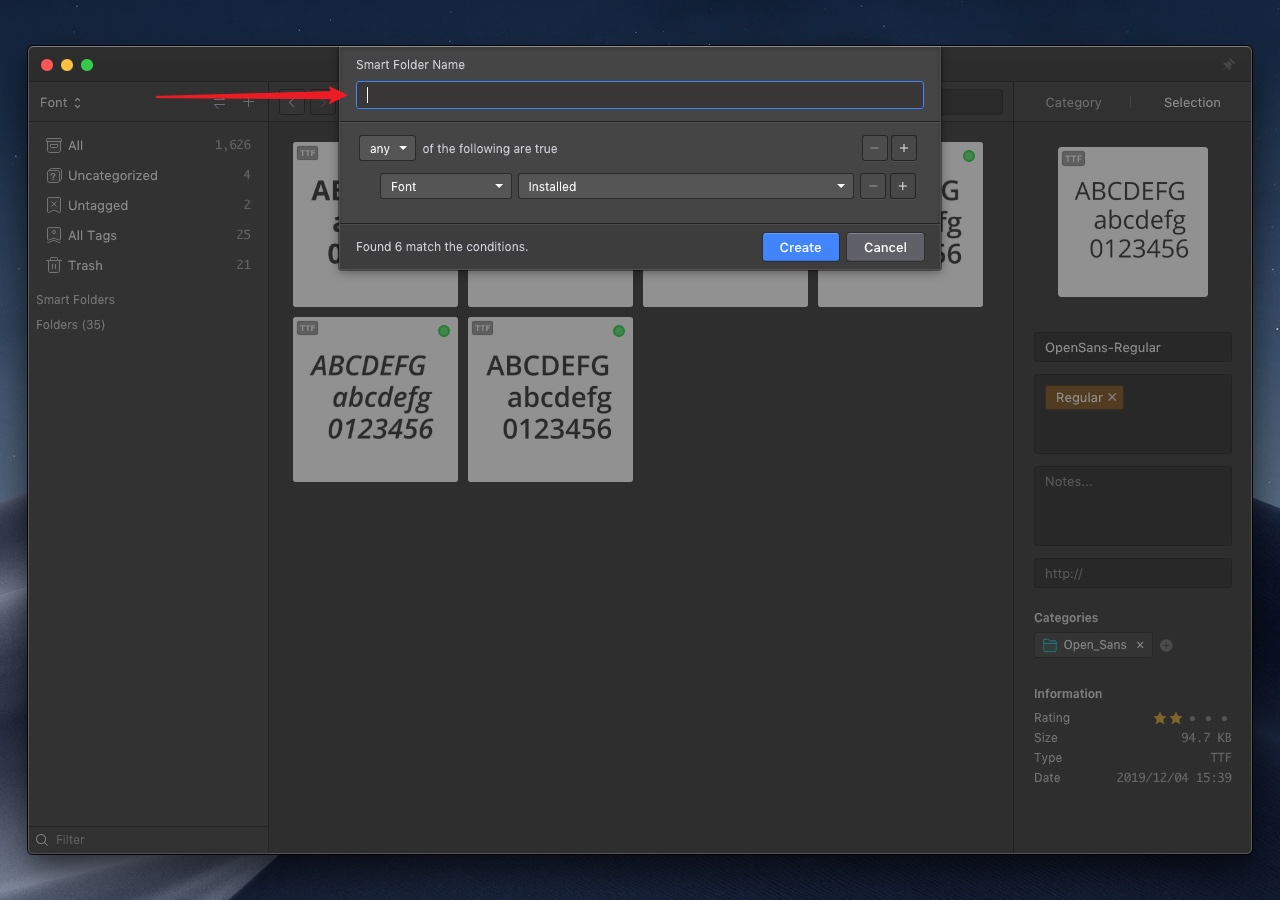
- Set the font condition, select "Installed" or "Not Installed"
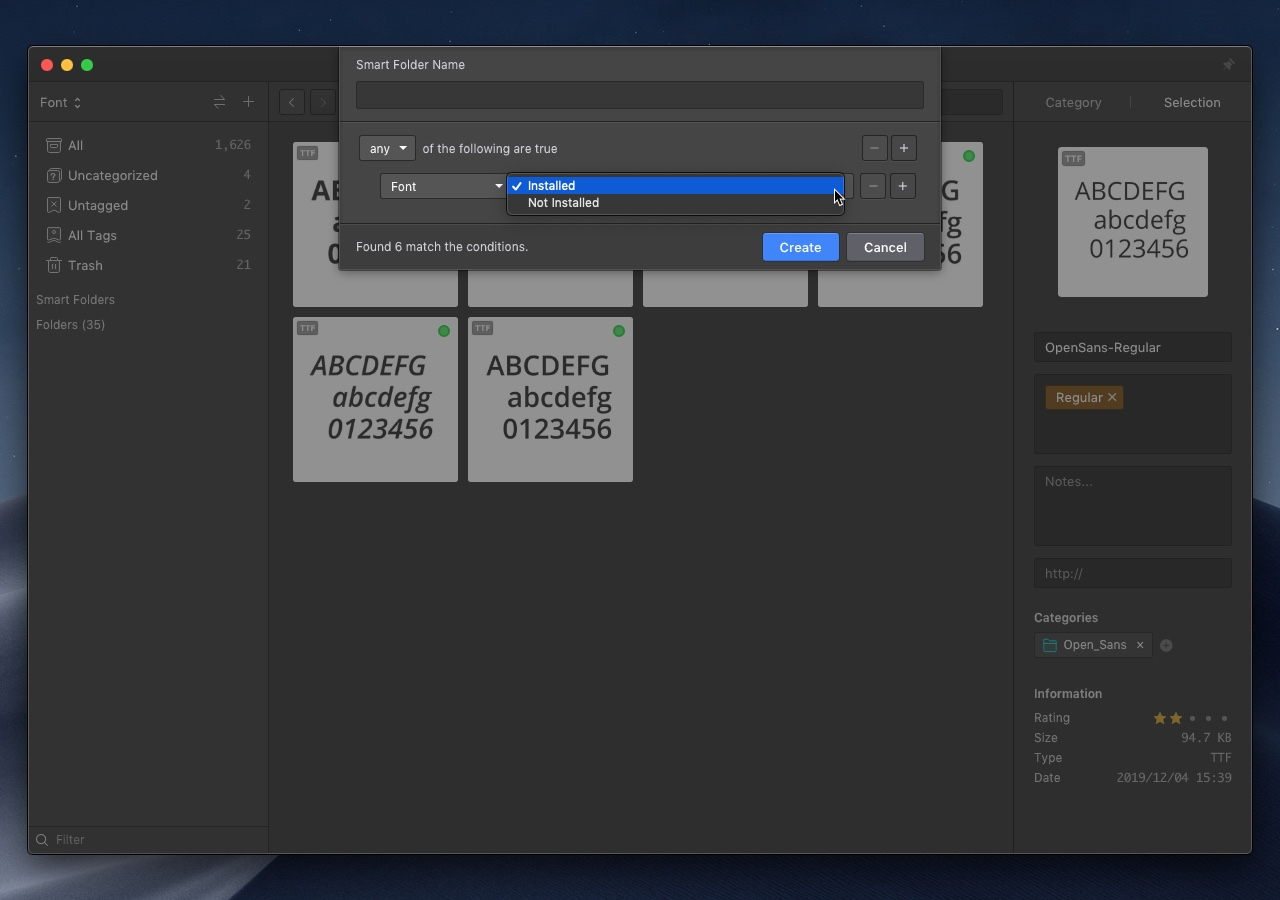
- The smart folder creation is complete