Open in new window
If you need to open many images at the same time or have the image stay on the screen, you can make use of the 'Open item(s) in New Window' function.
How to open Images in a new Window:
- Right-click the image and select "Open Item(s) in New Window"
- ⌘ + O
- ⌘ + Double-click
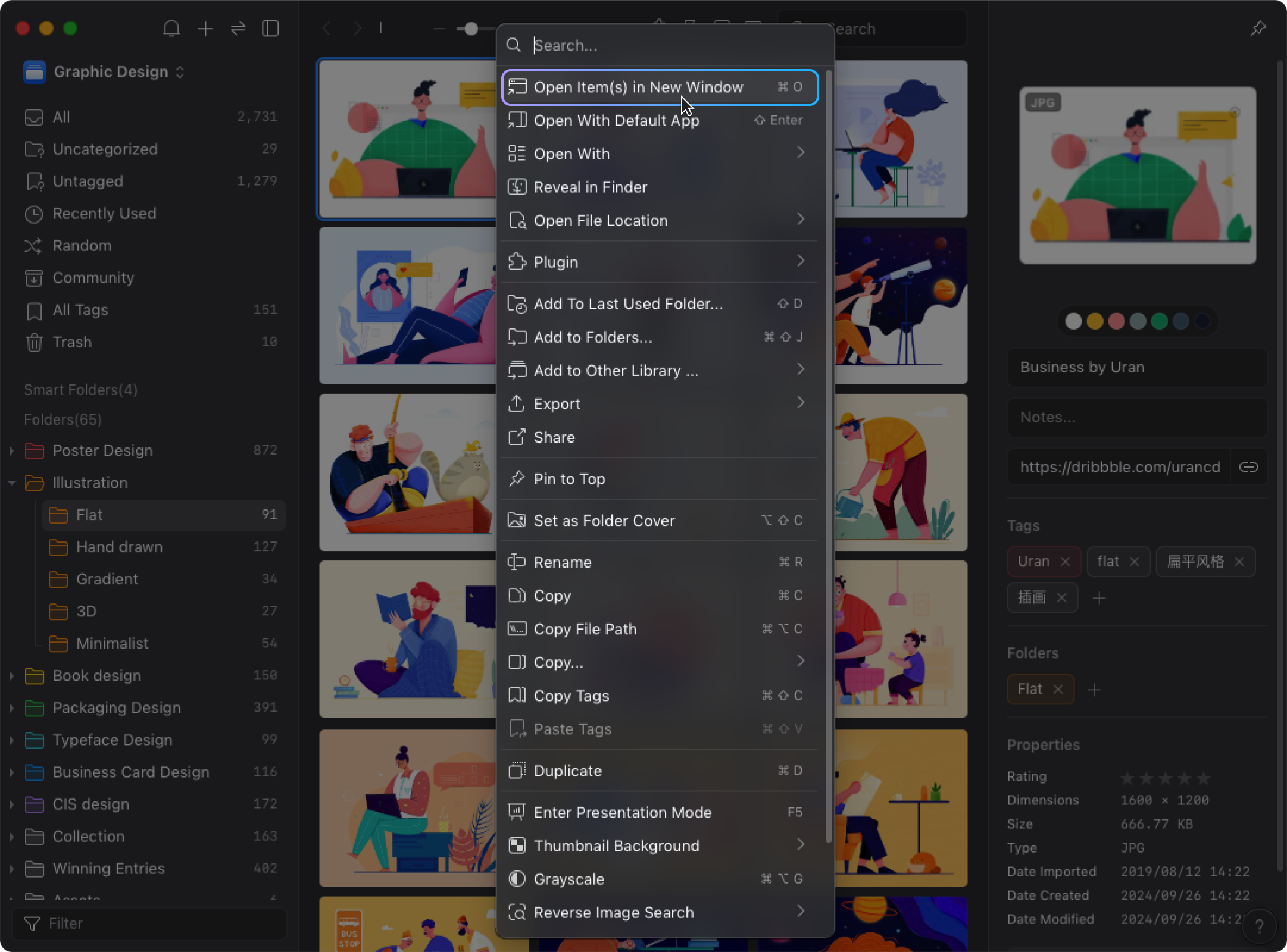
Features
The 'Open item(s) in New Window feature' is consisted of the following four features, which allow you to adjust the image size and display the window on top.
- Adjust the display size
Click the button to select the size you want to display.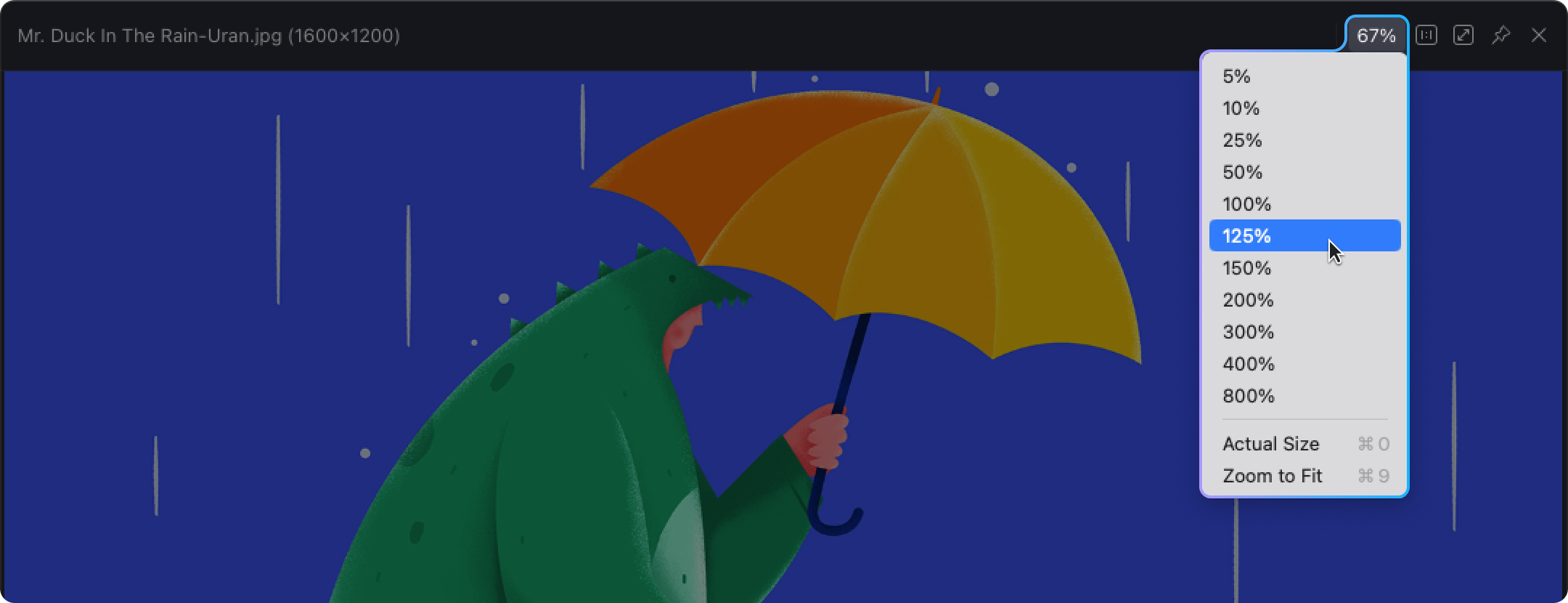
- Actual size
Click the button to display the image in the actual size.
- Zoom to fit
Click the button to change the display size in the fittest setting.
- Always on top
Click the button to to pin the image on top.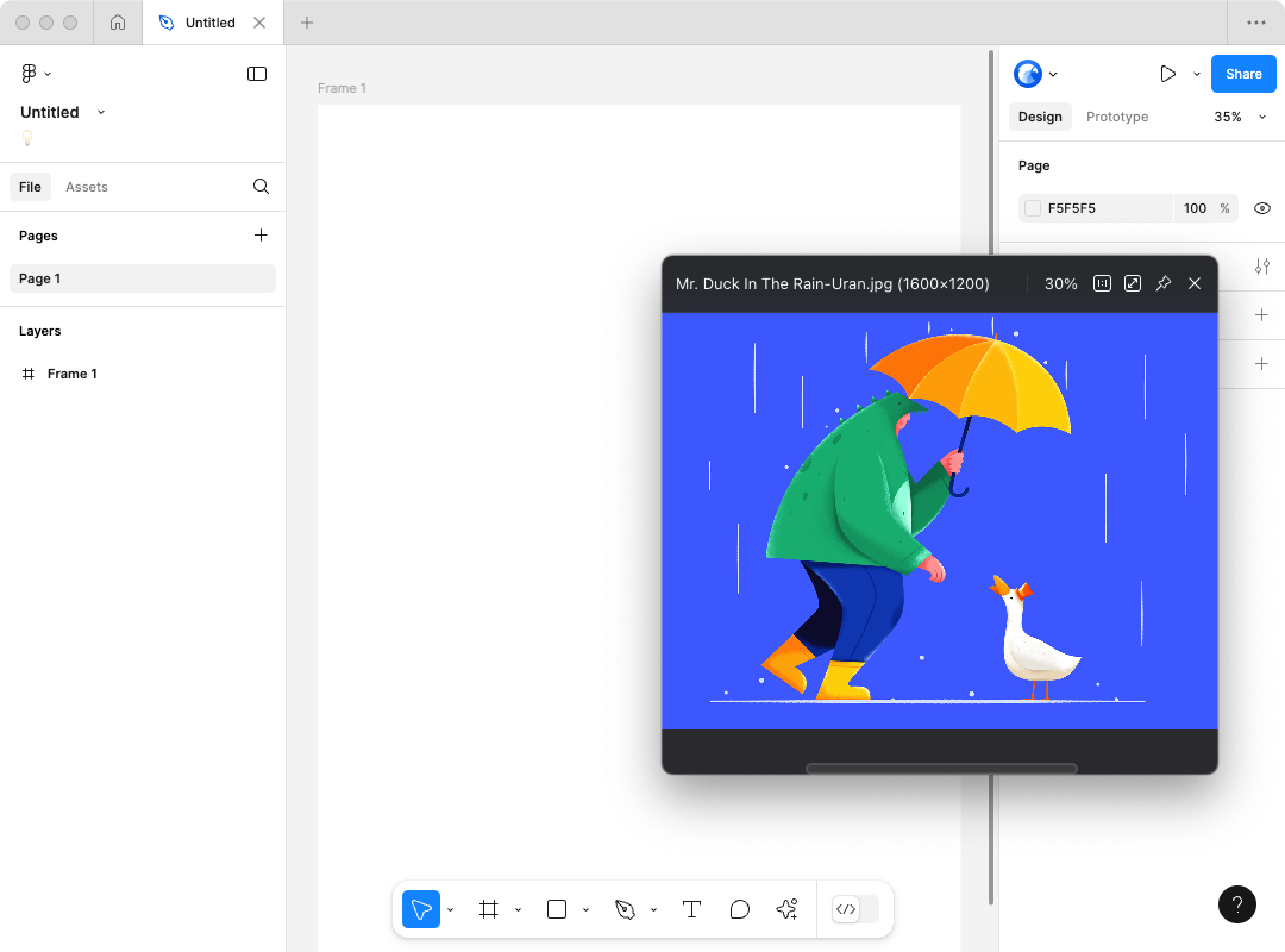
- Other Options
More options can be found in the right-click context menu, For example, 'Rotate 90°', 'Horizontal Flip', 'View in Grayscale'.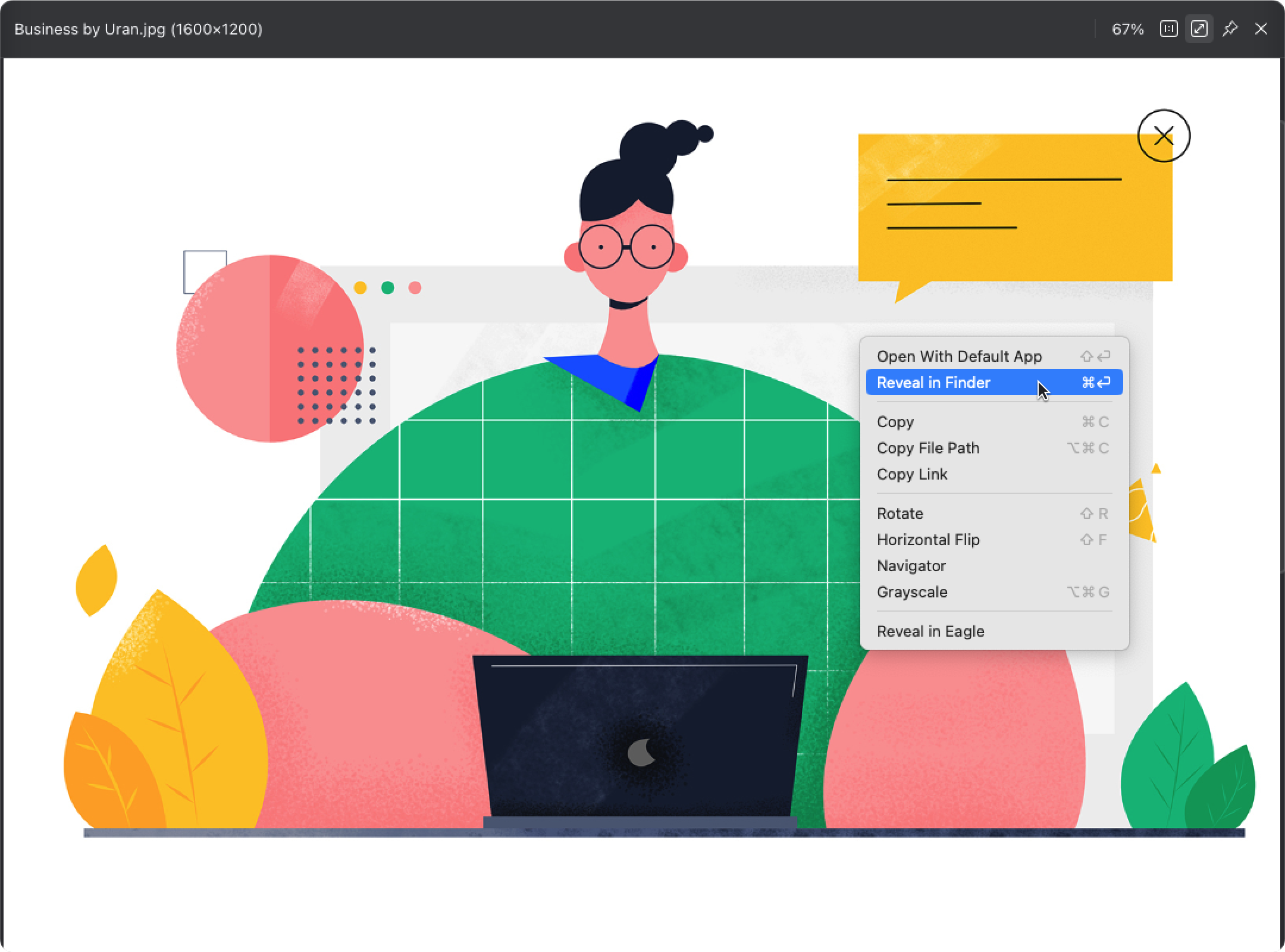
-
Drag and drop images into other applications.
Hold down Ctrl / ⌘ and drag images from the new window into the window of another application (e.g., Adobe Photoshop, Figma...).