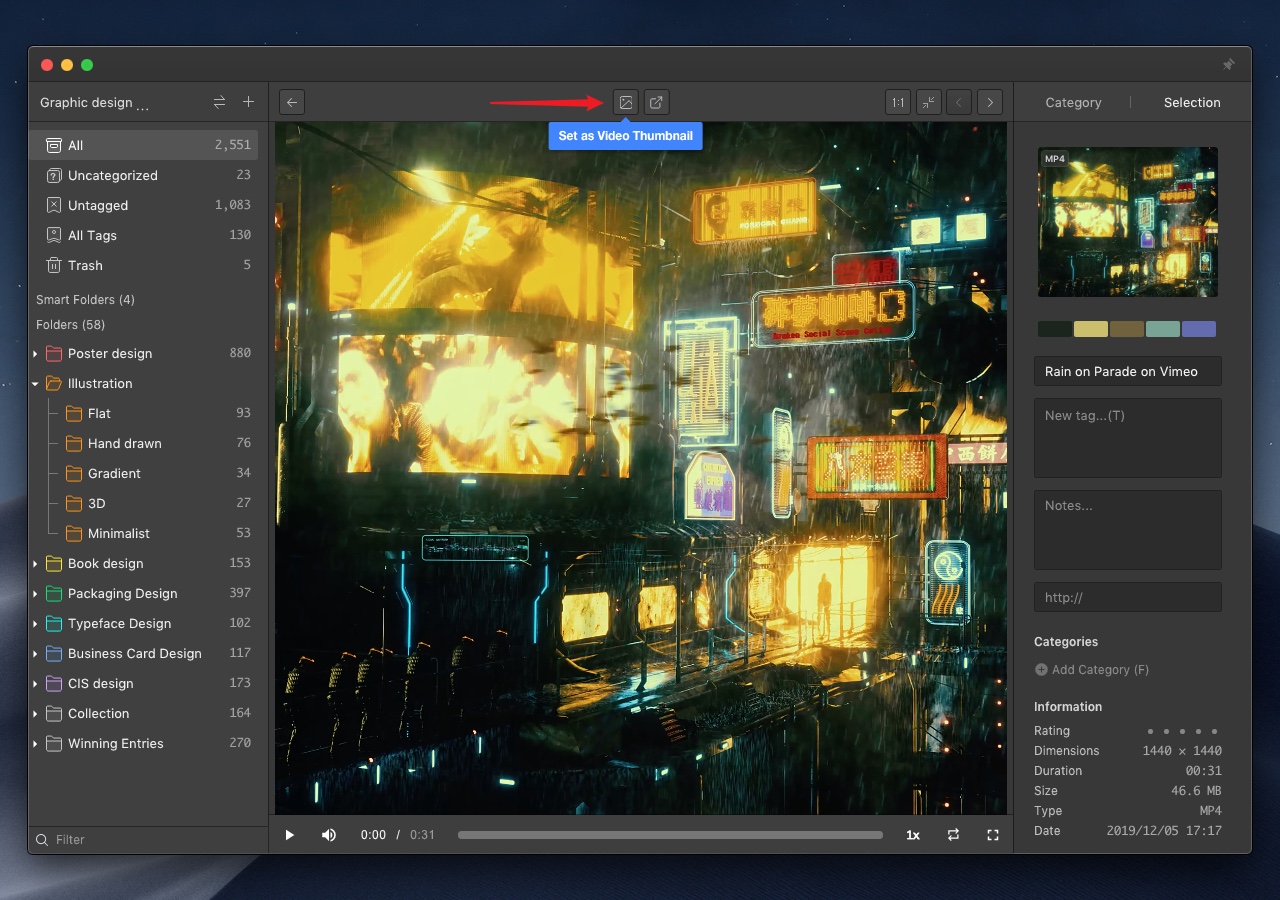Video Player
The mp4 format files can be saved in Eagle now. If you want to save video which is not mp4 format, you need to transfer your files into mp4 format.
If you can't add mp4 files or need a transfer tool recommendation, please click here.
Pause to Check
When you're browsing a video, you can pause to view a frame by clicking the video or using the space bar.
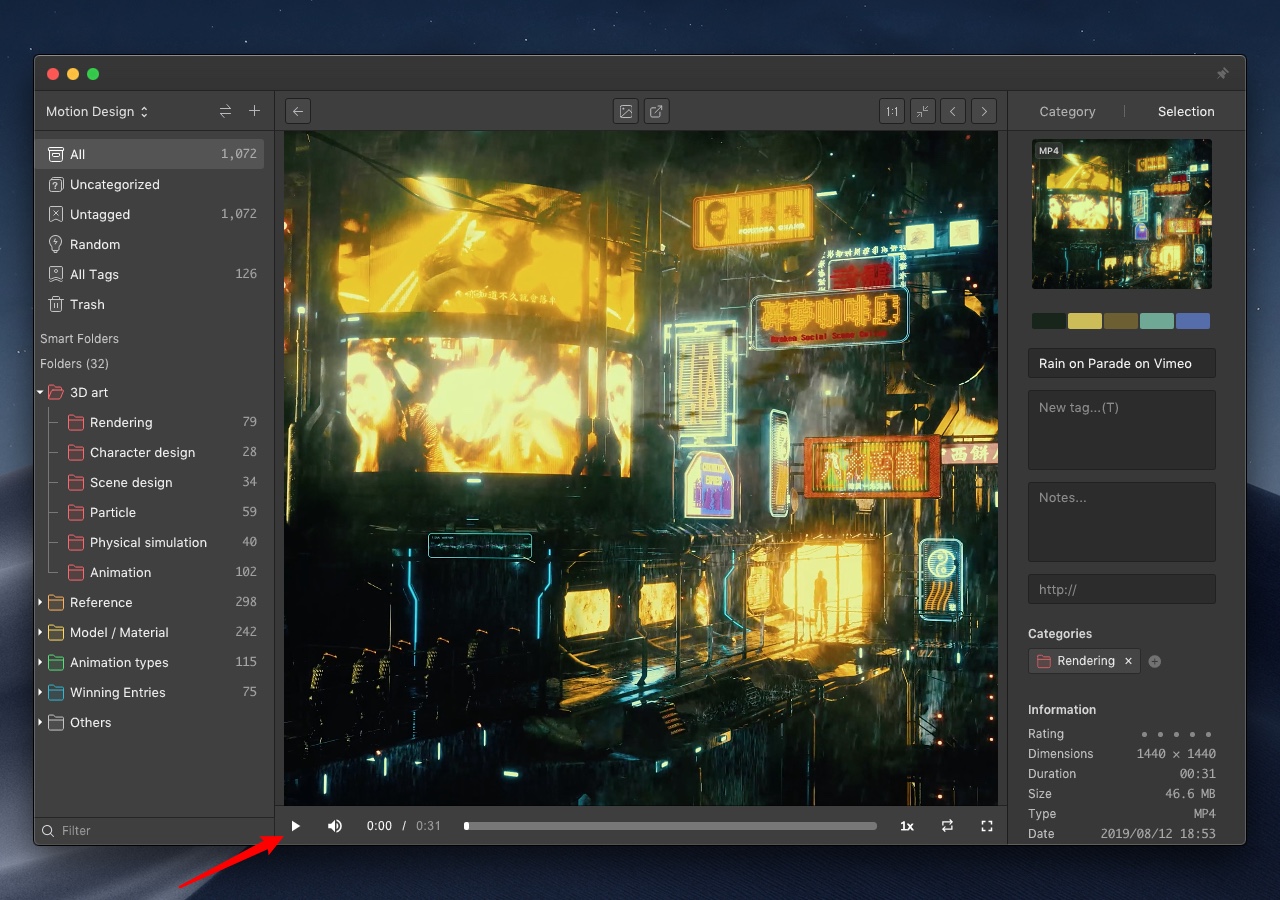
Adjust Volume
In addition to clicking the volume button to adjust the volume, you can also scroll the wheel to adjust the volume.
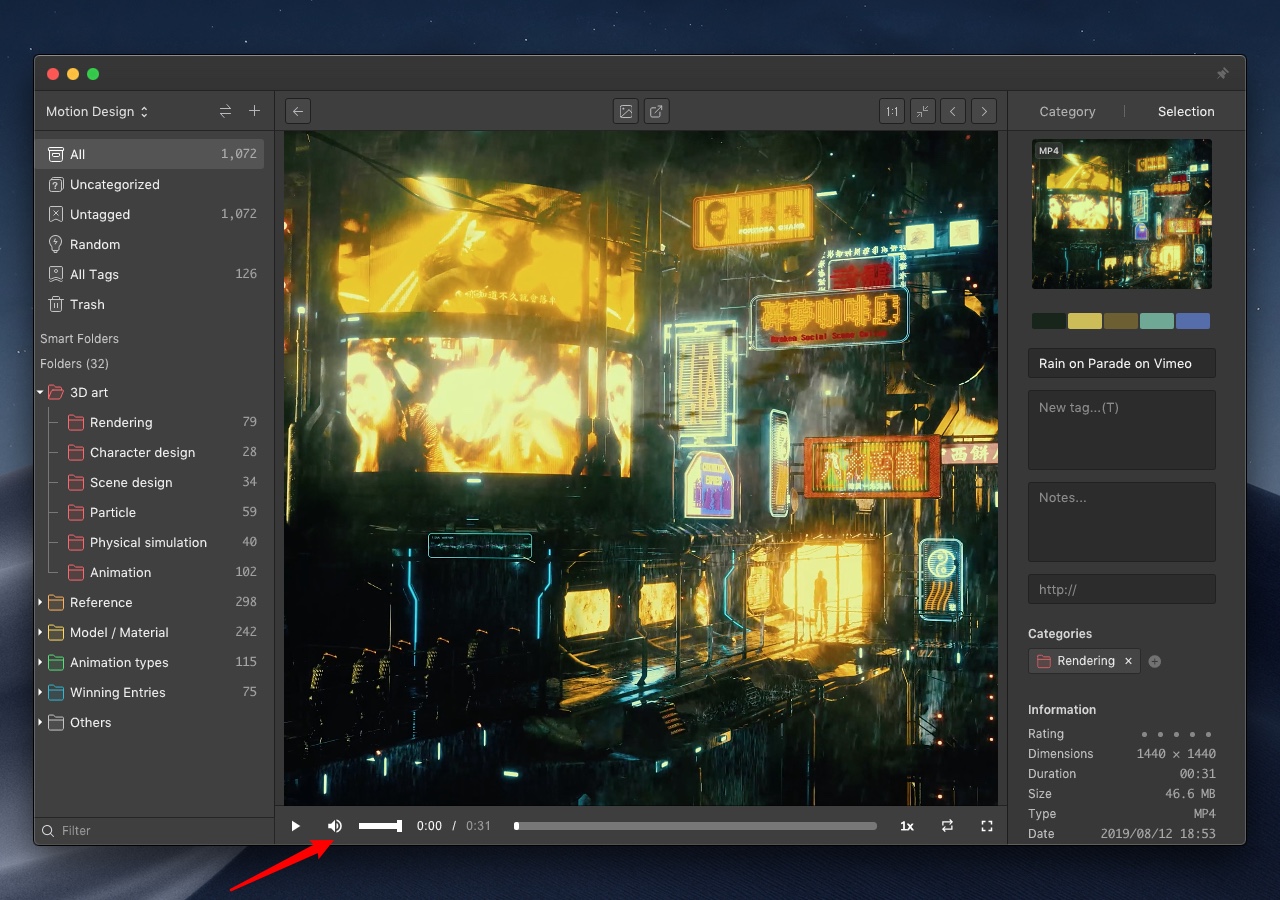
Adjust Play Speed
If the video default play speed is too fast or slow for you to view, you can adjust the speed by clicking the speed button in the lower right corner (0..25x - 2x).
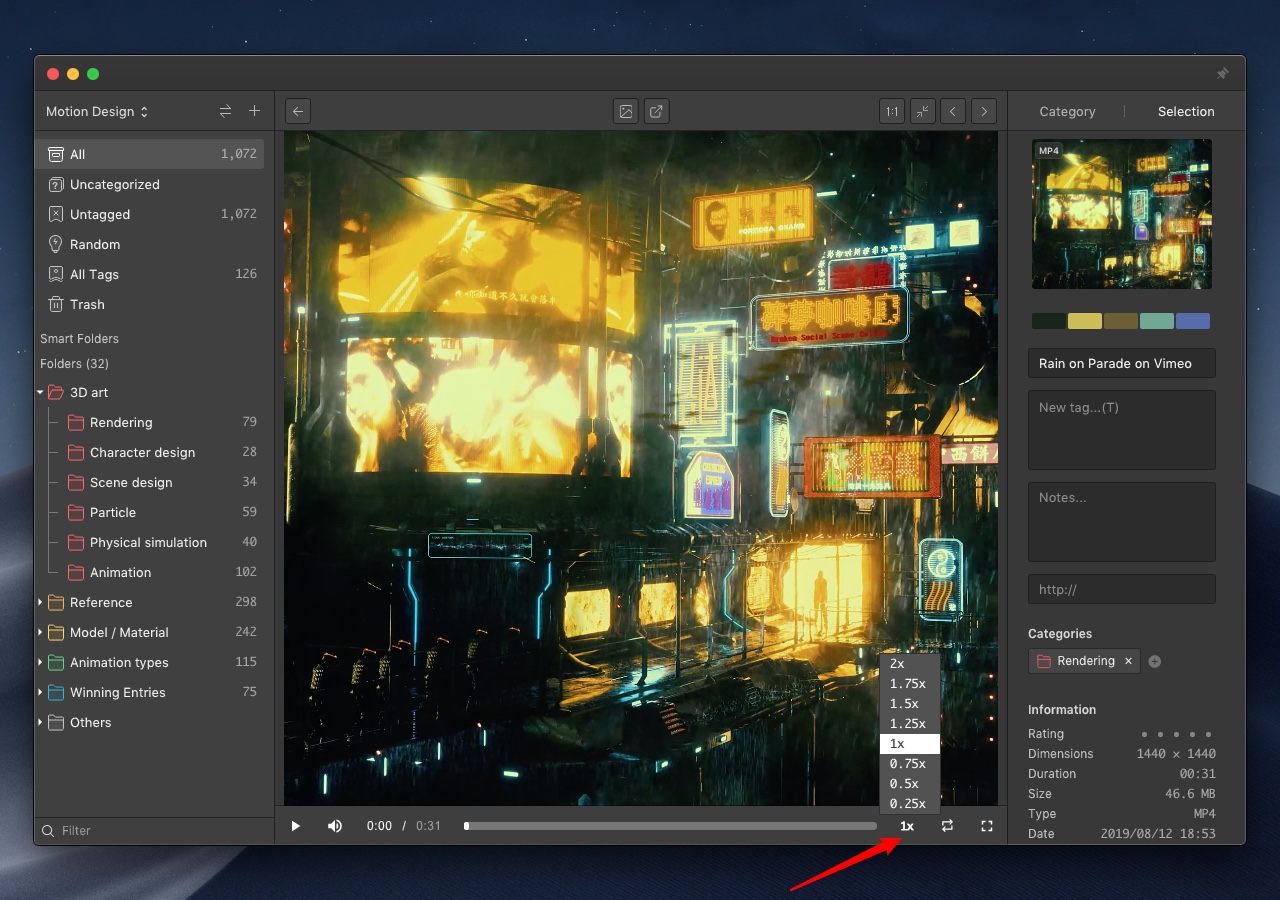
Loop Play
Click the loop play button, you can repeat playing the current video.
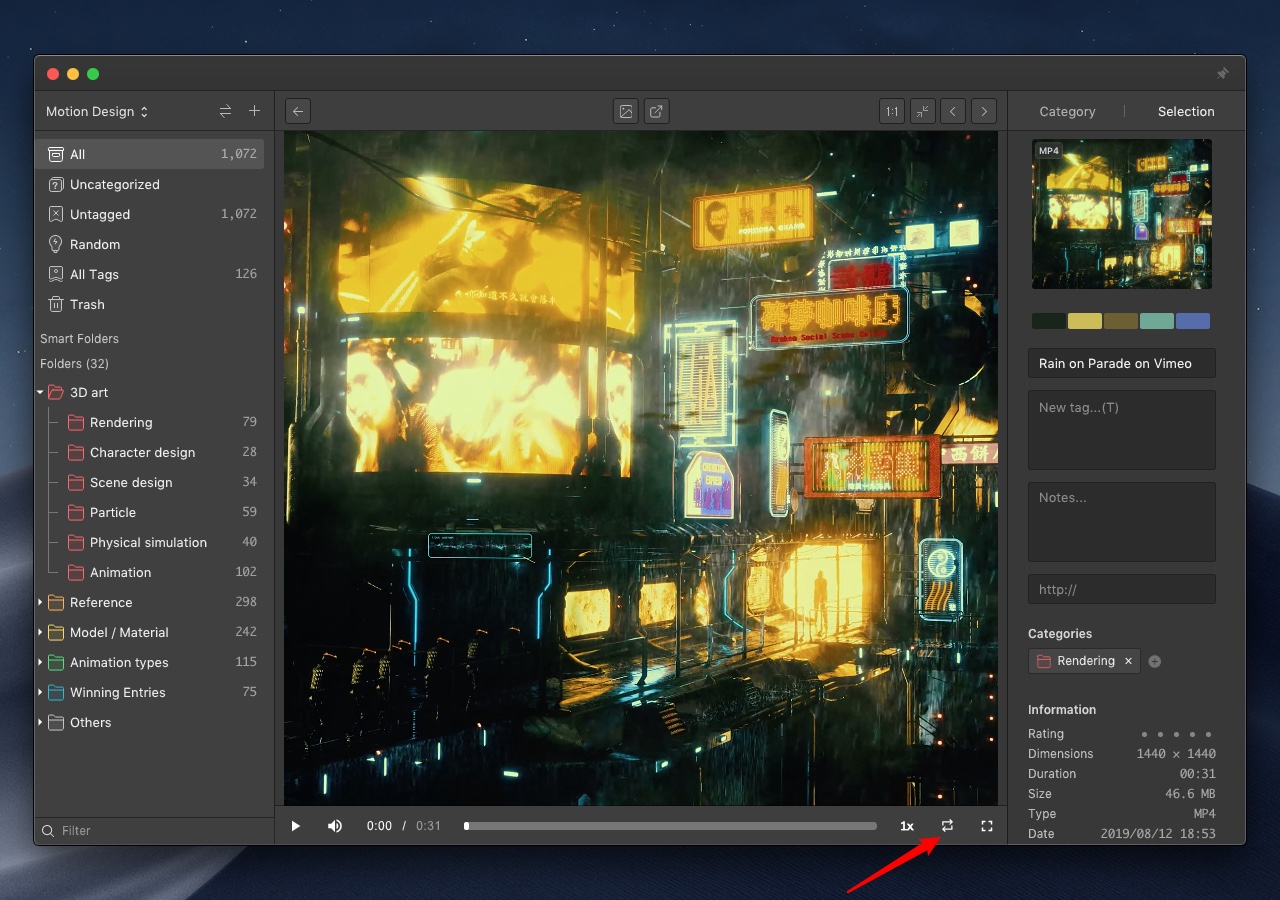
Loop specified sections
You would want to only repeat a specific part of the video from time to time. Now, with the two indicators in the progress bar, you could set the part you wanted to loop, the video player will then play the specified part over and over.
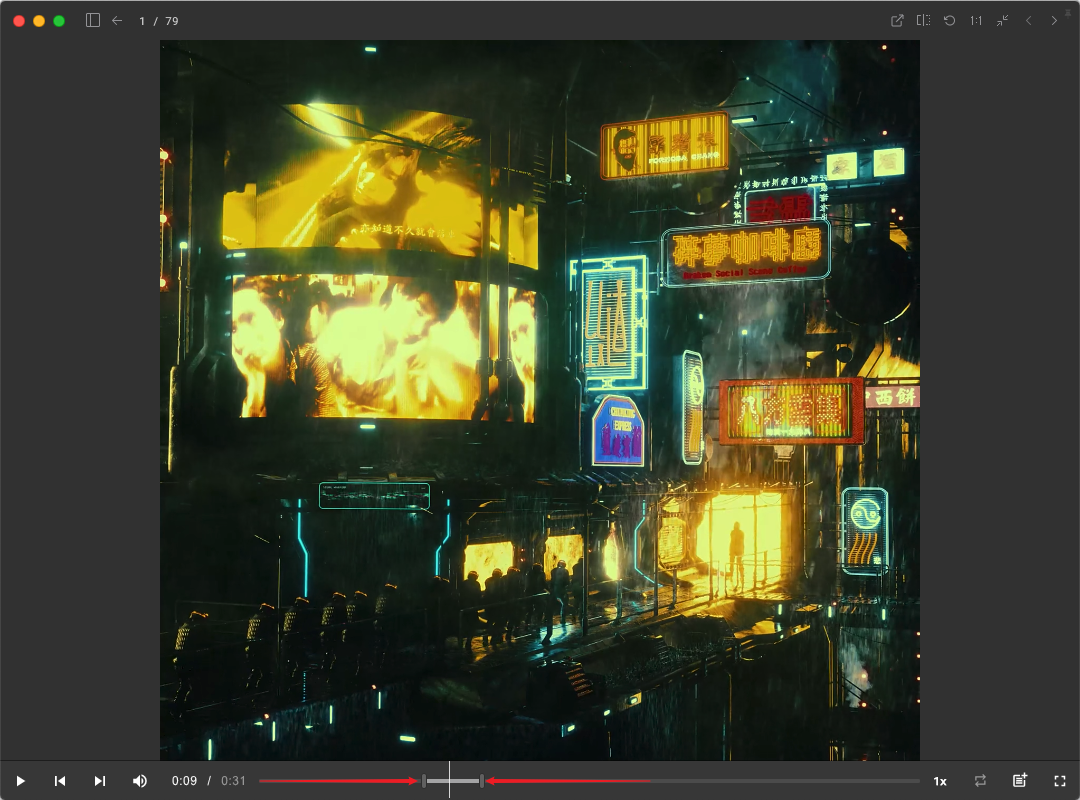
Full-Screen Play
Click the full-Screen play button to play the video in full screen.
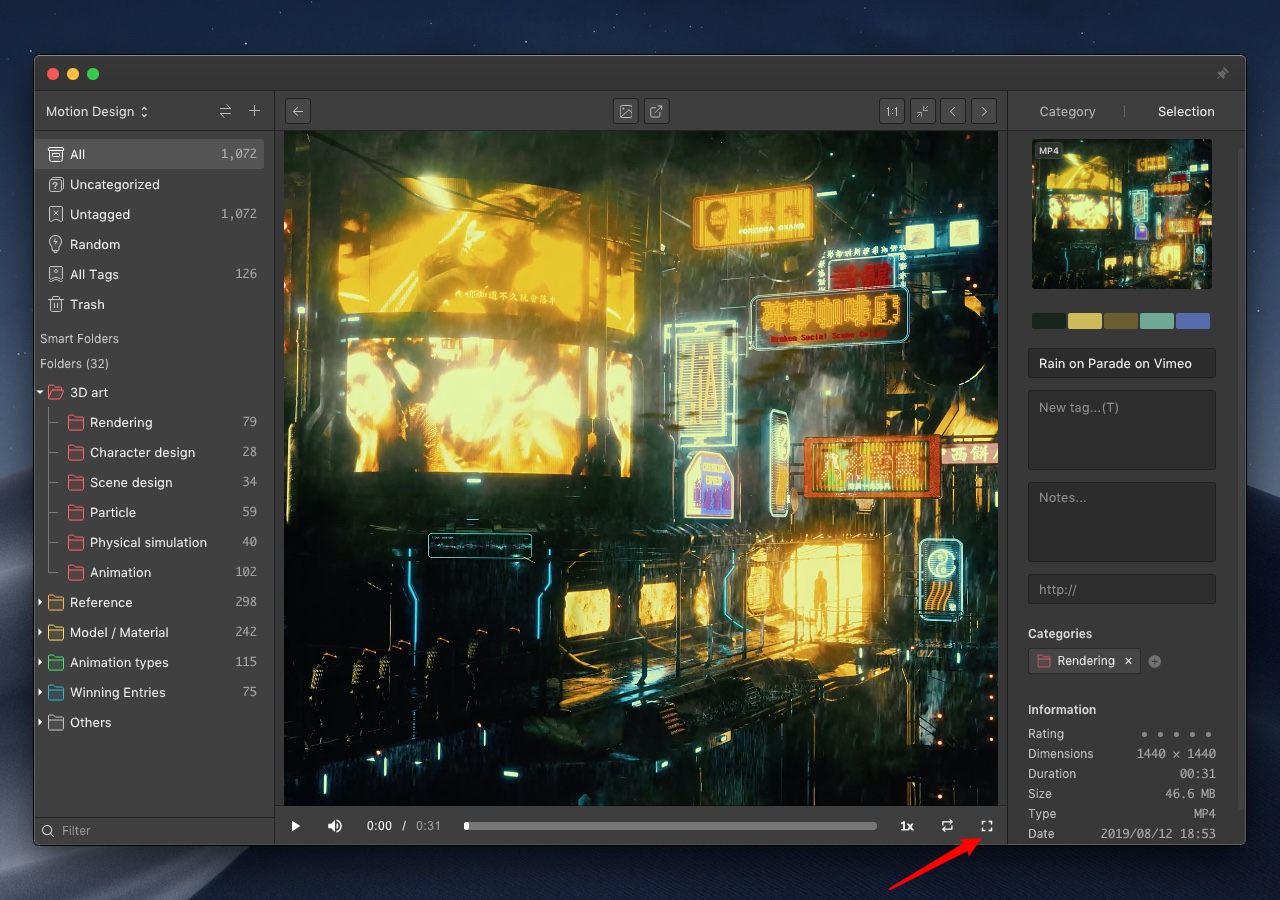
Set as Video Thumbnail
Click the "Set as Video Thumbnail" button to set the current video screen as the thumbnail.