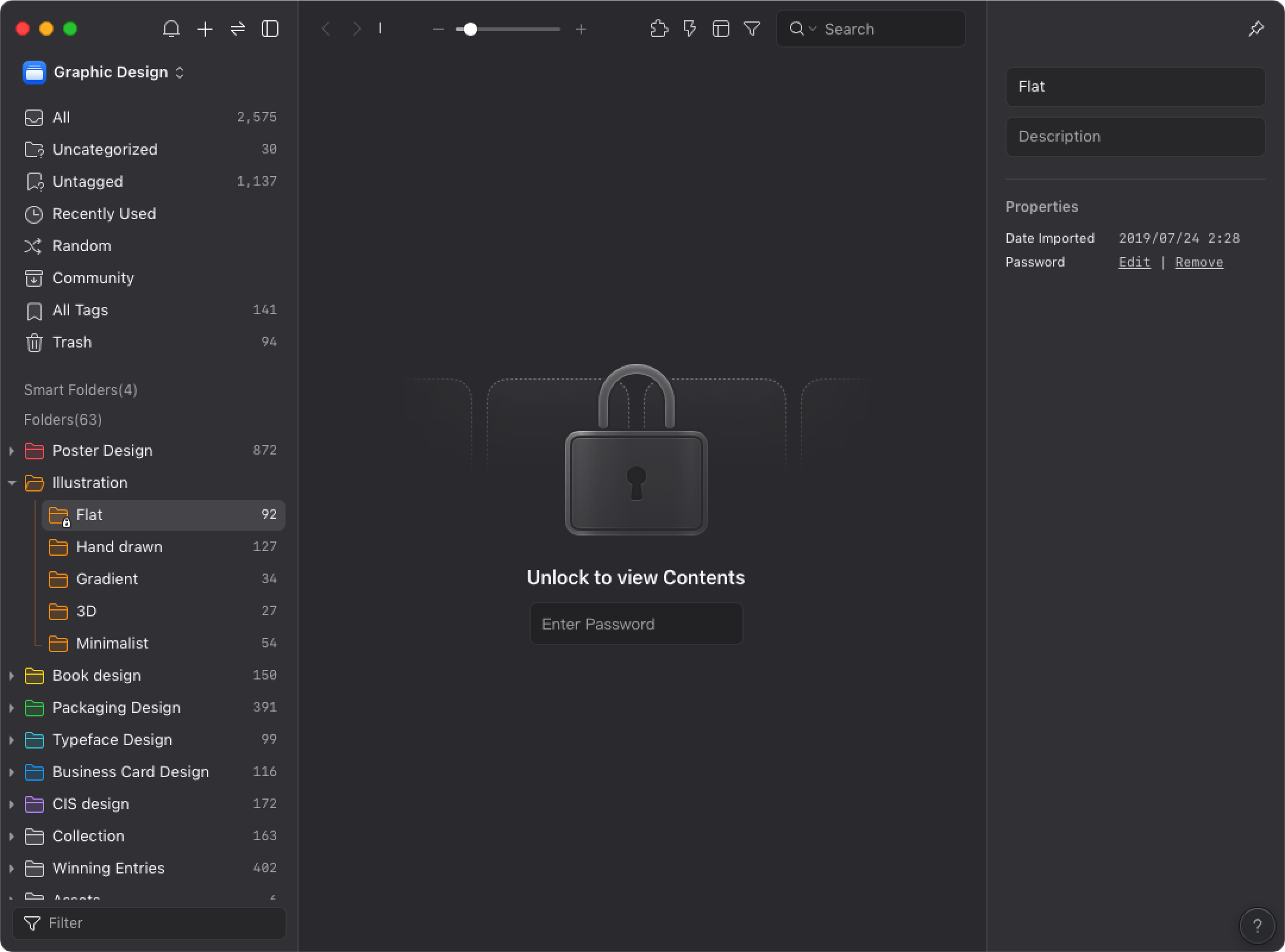Set folder passwords
If you have folders that need to be protected, you can use the feature of "Password". Each time you open the folder, you will need to enter the password to keep your files safe.
Set the Password
- Right-click the folder and select "Password > Create"
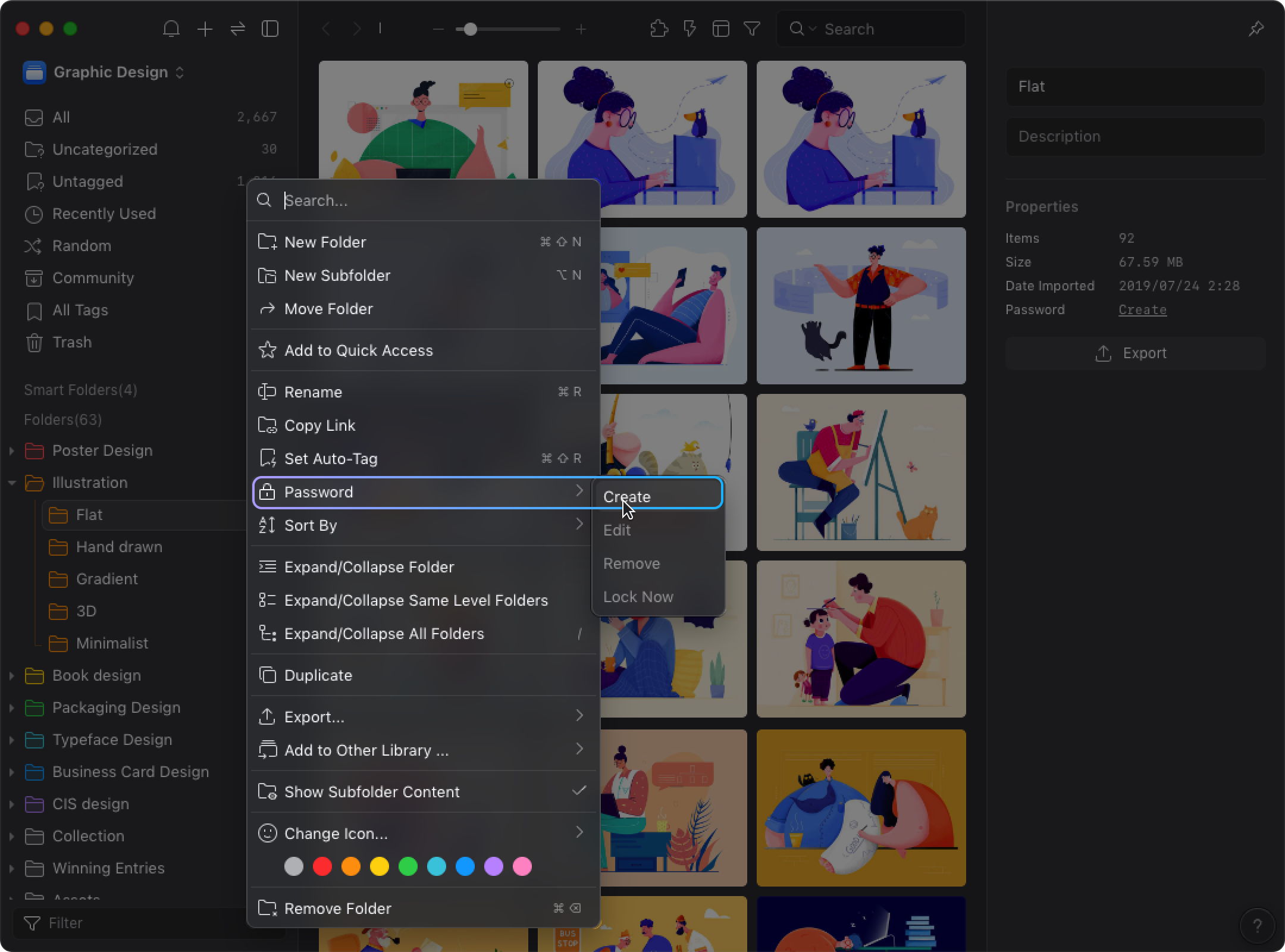
- Enter the password and the password hint(Avoid forgetting your password in the future)
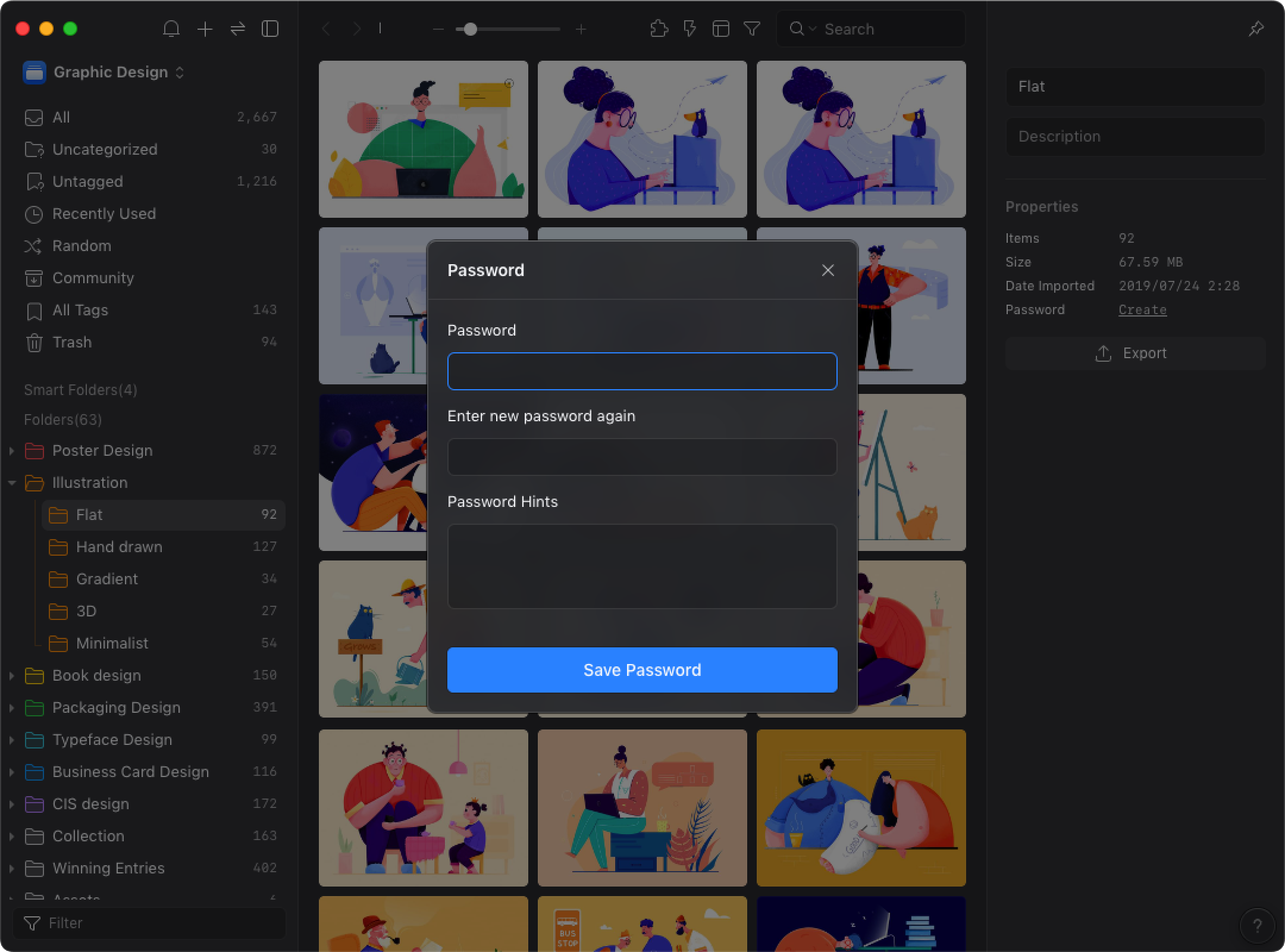
- Click the "Save Password" button
Edit Password
If you need to edit the password, following the steps below:
- Right-click the folder and select “Password” > “Edit”
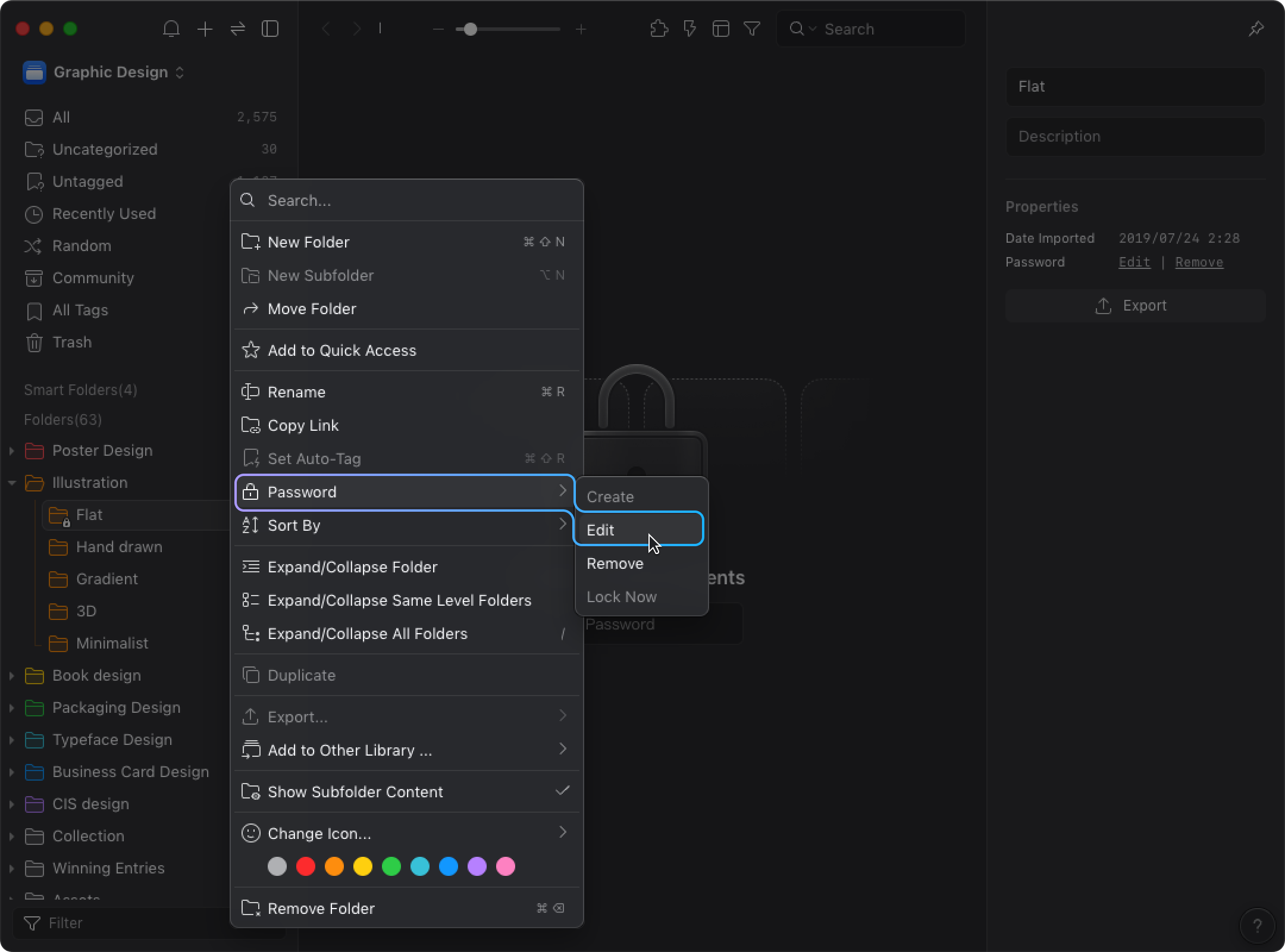
- Enter the old password, new password and password hint
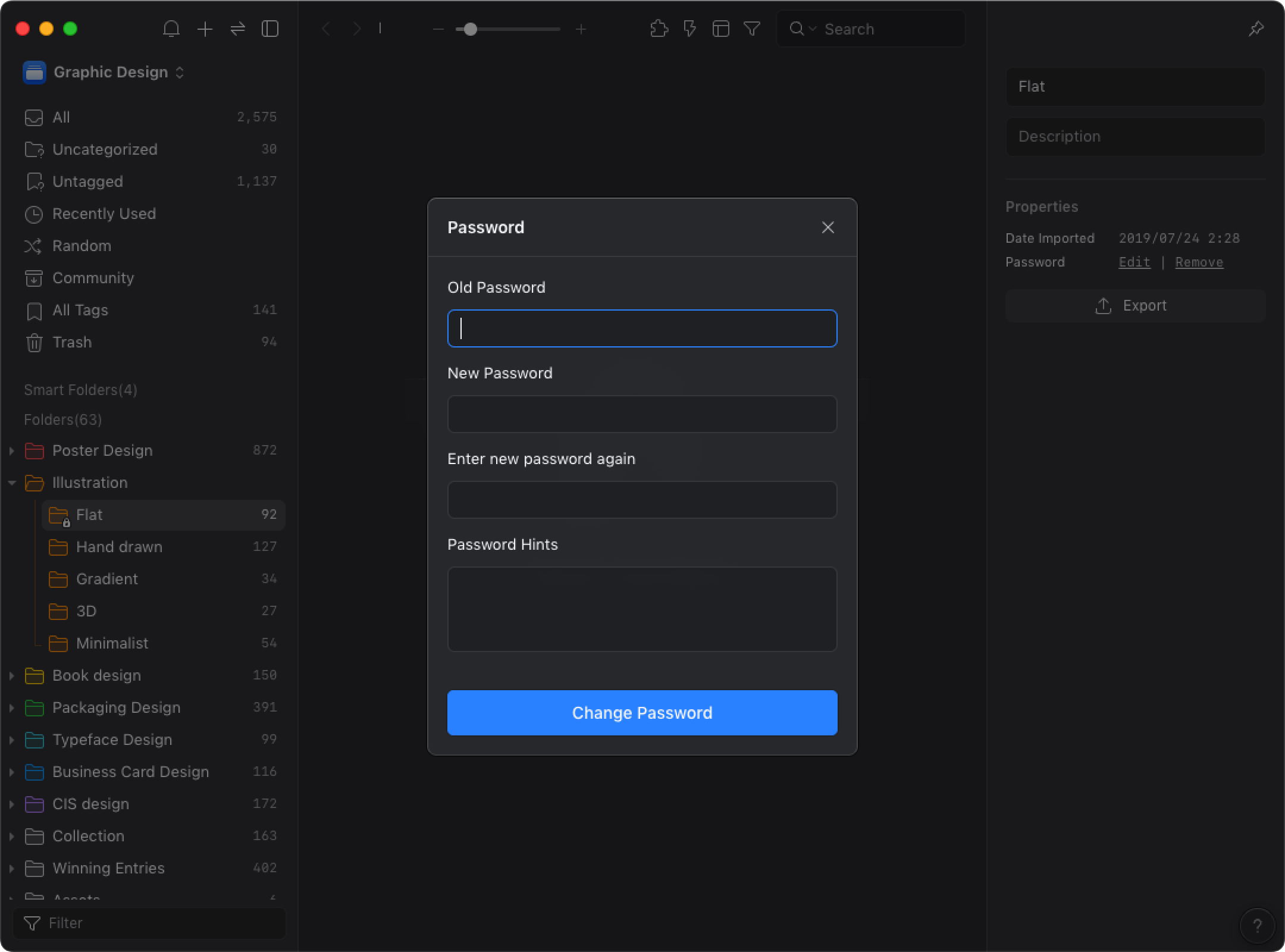
- Click the “Change Password” button
Remove Password
If you want to remove the folder password, following the steps below:
- Right-click the folder and select “Password” > “Remove”
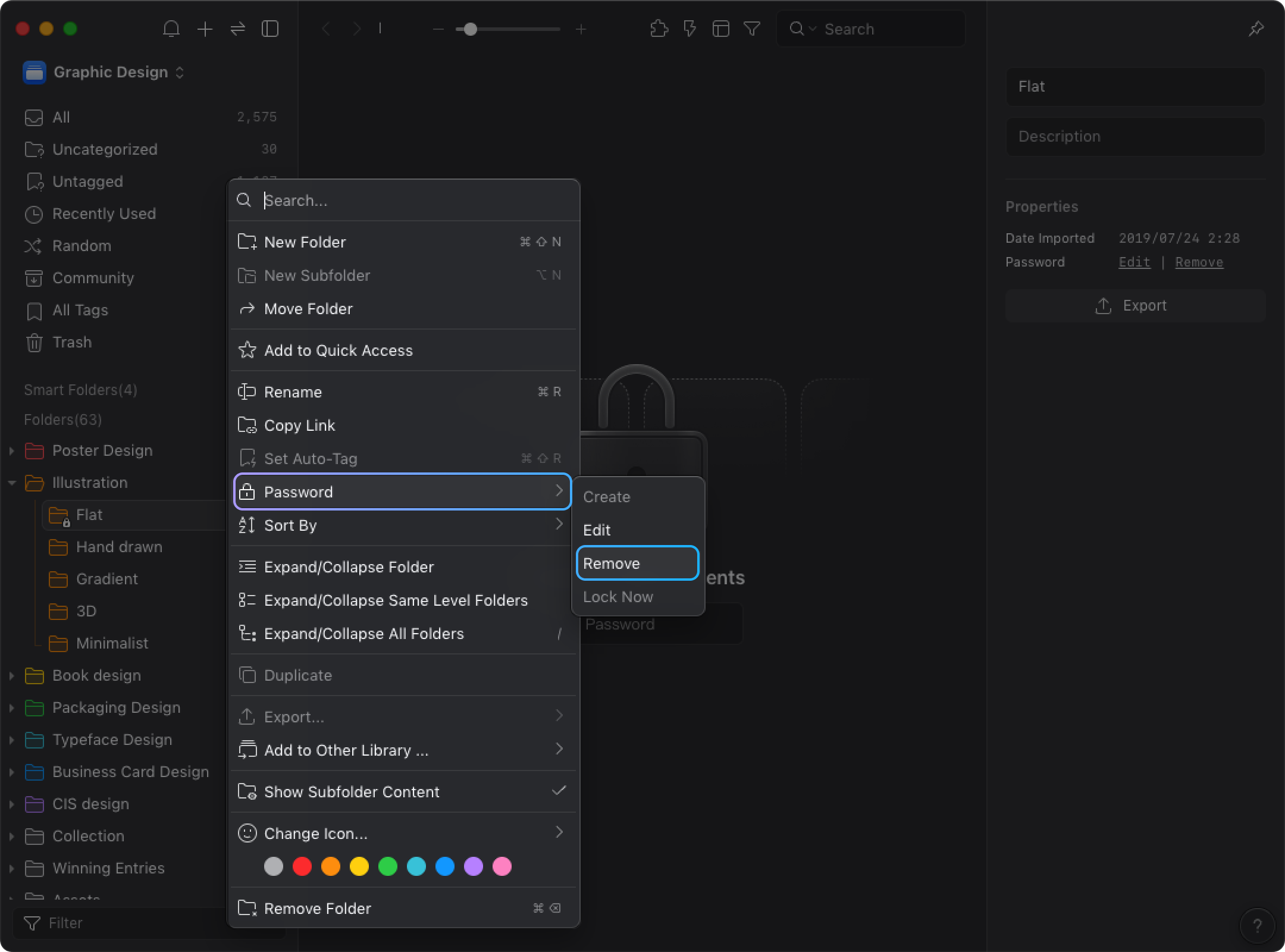
- Enter the password or serial number
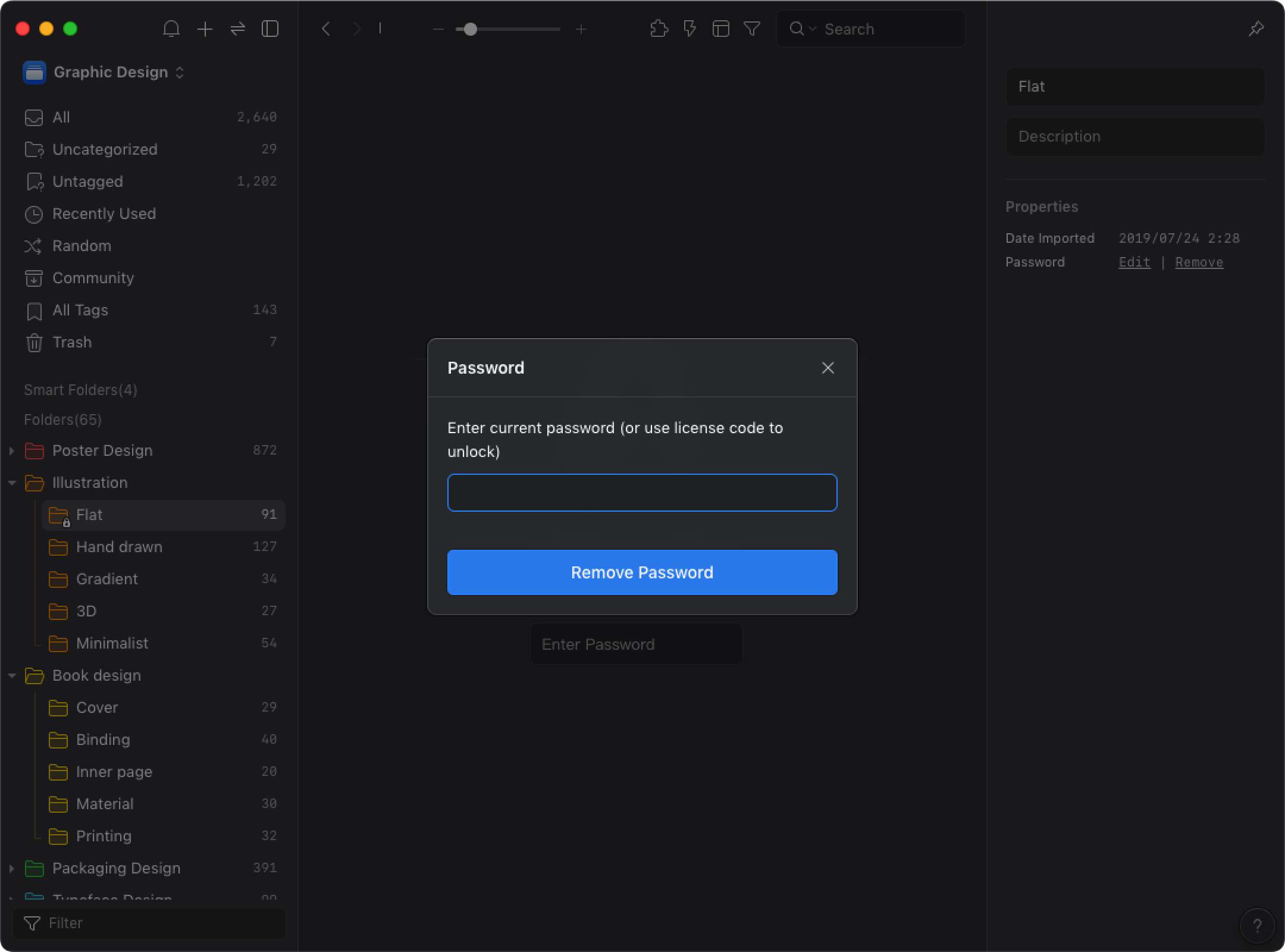
- Click the “Remove Password” button
Lock Now
You can use the feature of “Lock Now” to lock the folder after opening it.
- Right-click the folder and select “Password” > “Lock Now”
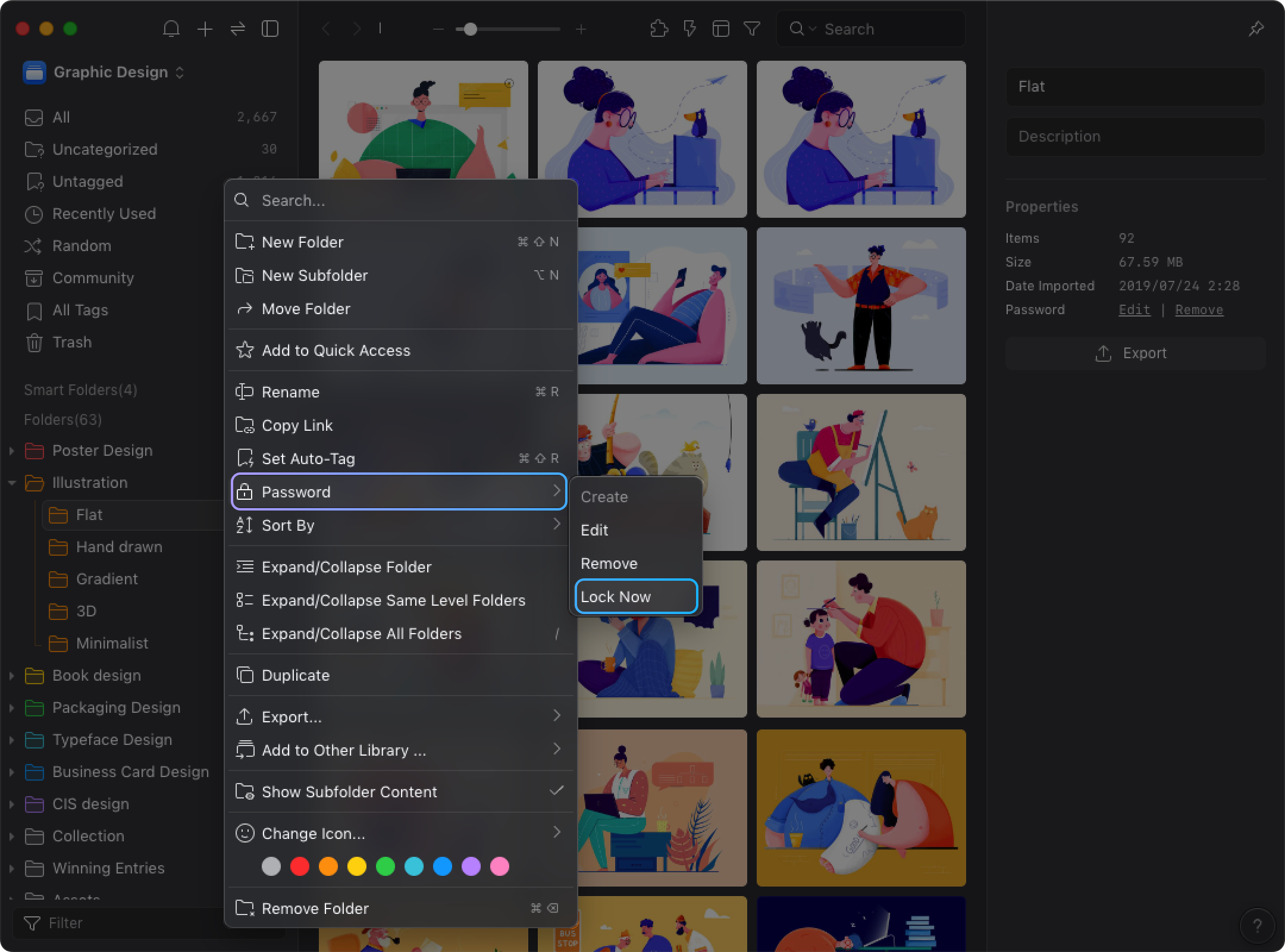
- The folder is locked