Organizing Tags
Organizing Tags
As your tags increase, Eagle also supports a tag organization feature that allows you to efficiently categorize and find your tags. The default sidebar items in the tag management are as follows:
- All Tags: Displays all tags arranged according to personal needs and preferences.
- Uncategorized: Displays tags not yet added to any group, arranged according to personal needs and preferences.
- Starred: If you frequently add a certain tag, you can add it to Starred, allowing you to select it directly when adding tags.
Layout and Sorting Groups
In tag management, you can adjust the layout and sorting of groups according to your preferences.
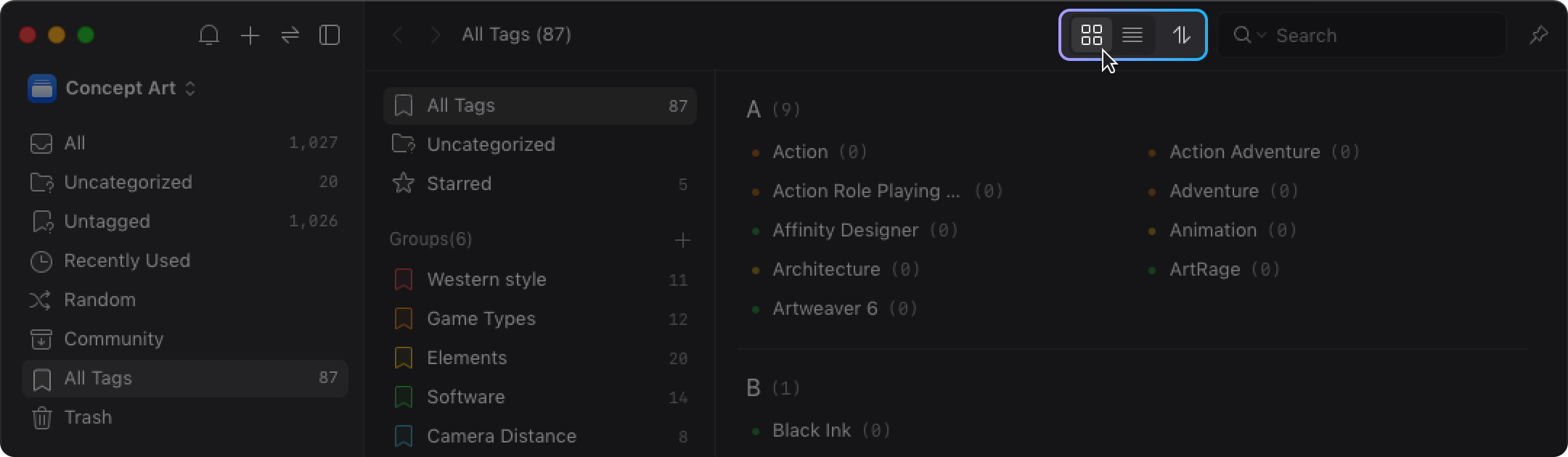
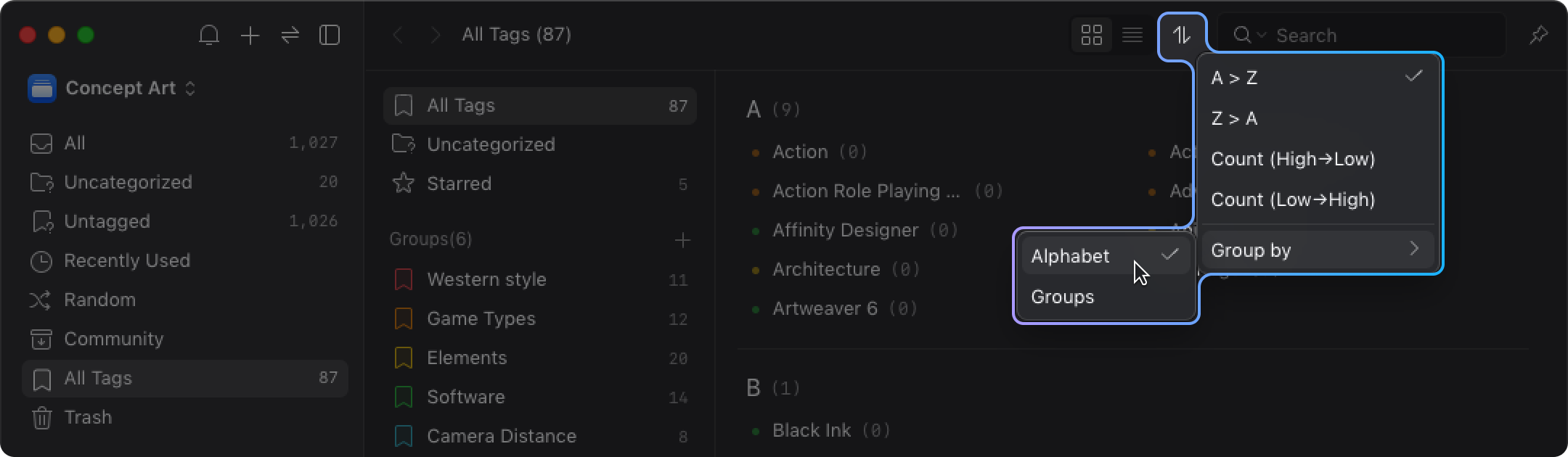
Tag Group Management
You can categorize tags, customize tag group colors for higher search speed and efficiency, and adjust the tag order in tag management according to your needs.
Creating Tag Groups
- In All Tag, click the "+" button next to the tag group.
- Enter the tag group name.
- Complete the creation of the tag group.
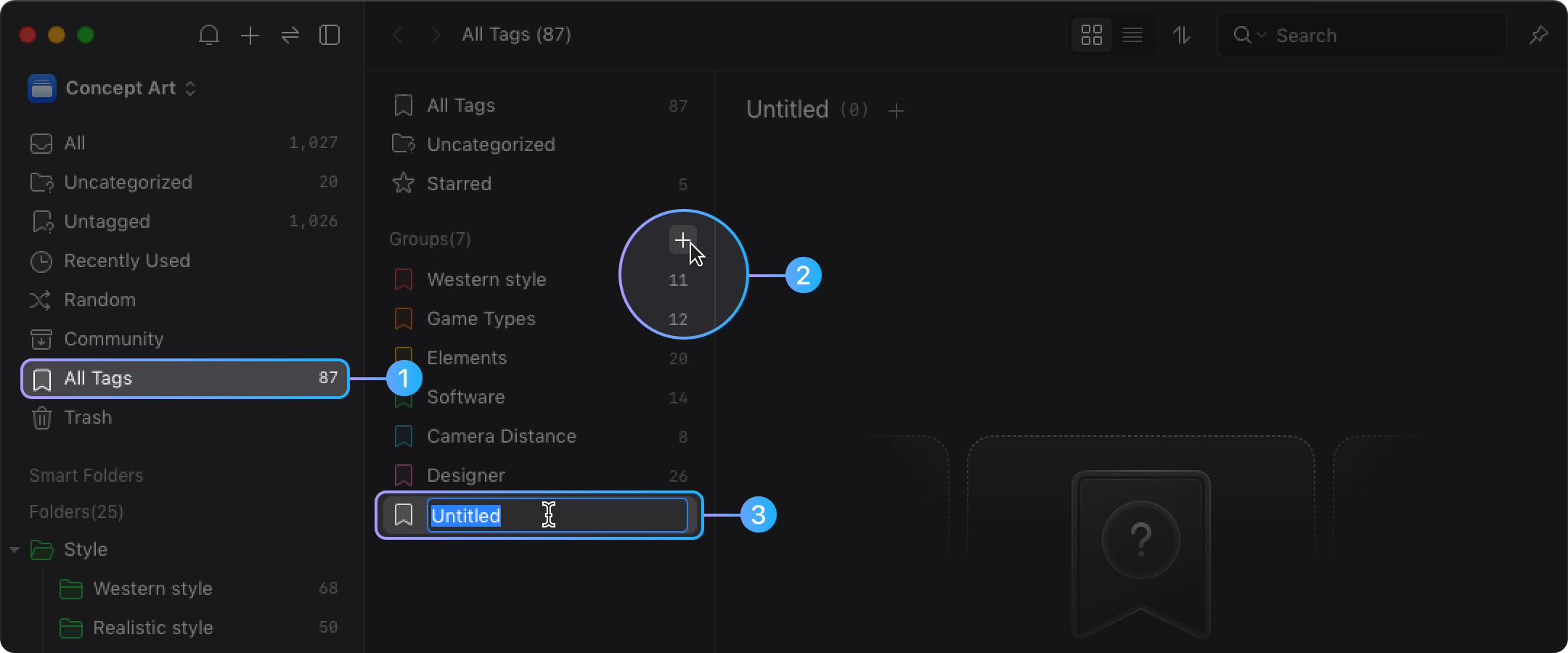
Deleting Tag Groups
- Right-click on a tag and choose "Remove".
- ⌘ + Delete
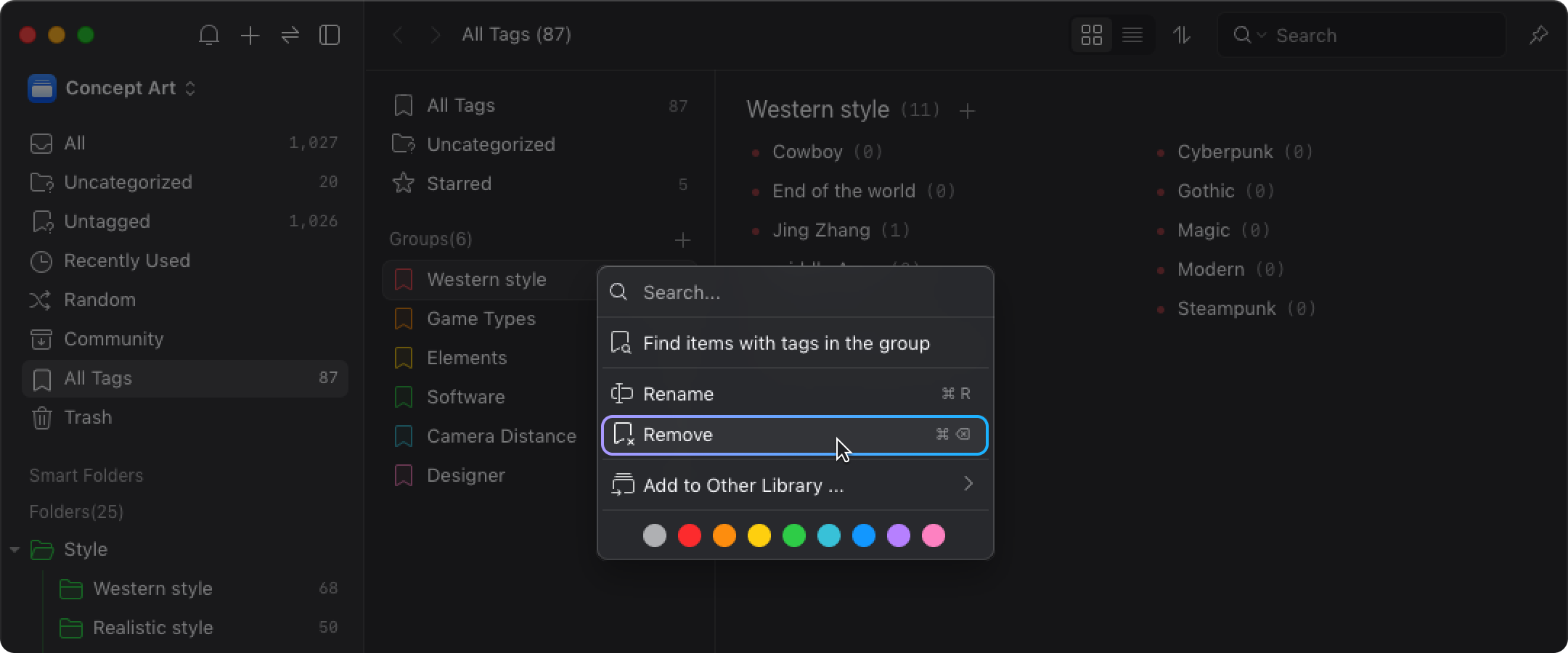
Adding Tags to a Group
- Right-click on a tag to open the menu.
- Select "Add to Group" and the tag group you want to add to.
- Complete the action, and the tag has been added to the group.
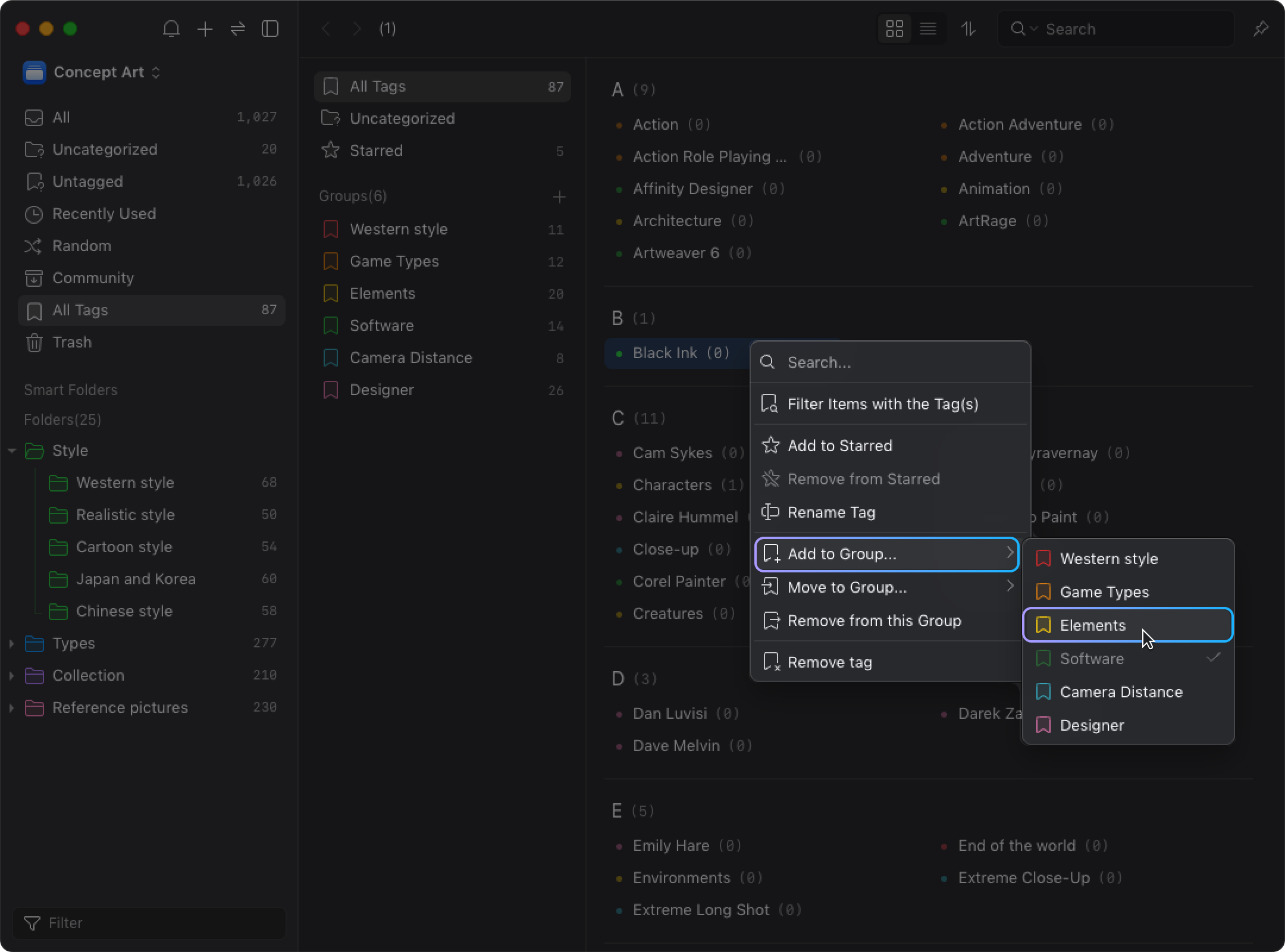
Removing Tags from a Group
- Right-click on a tag to open the menu.
- Select "Remove from this Group".
- Complete the action, and the tag has been removed from the group.
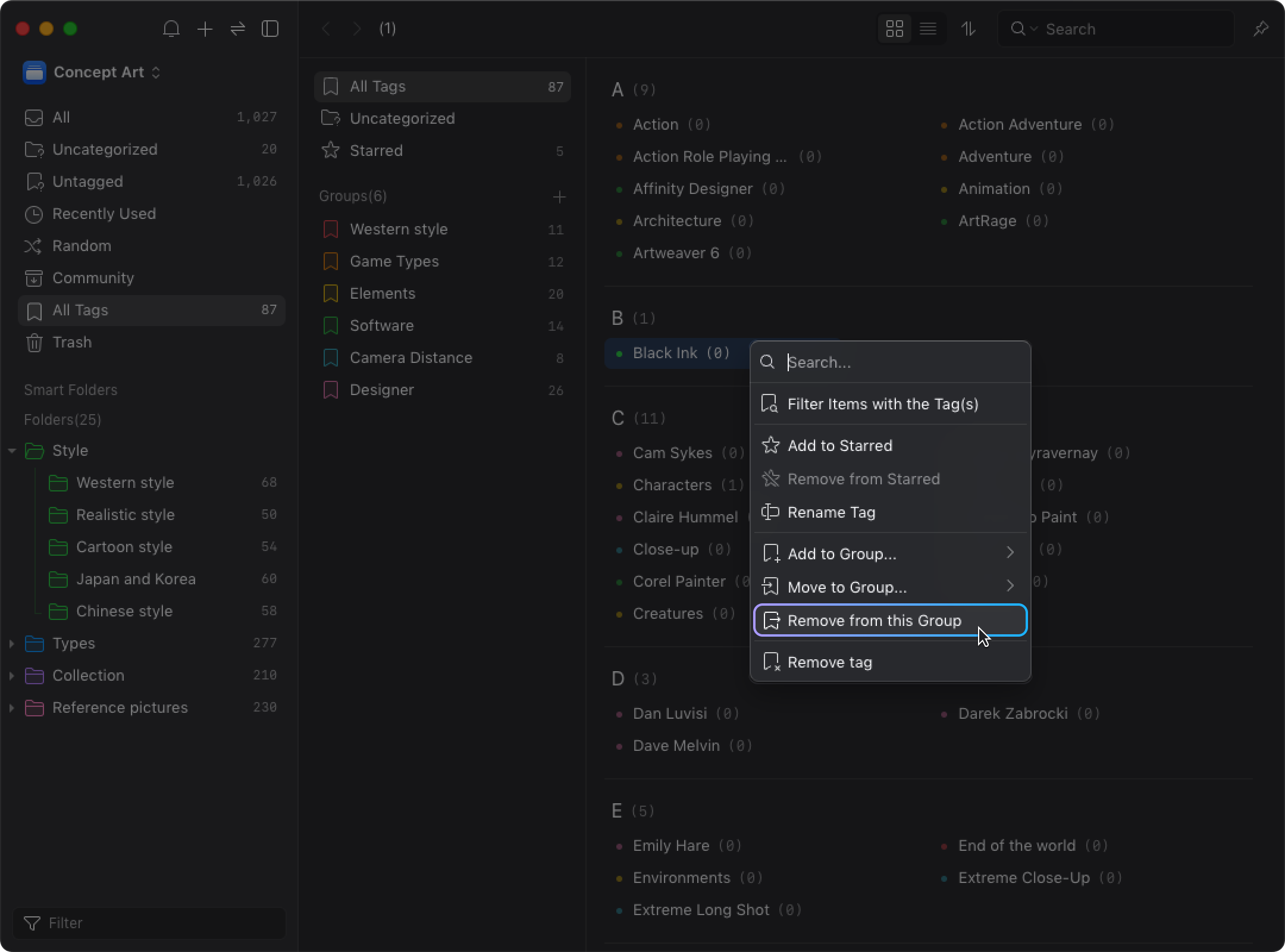
Customizing Tag Group Colors
- Right-click on a tag group to open the menu.
- Select the "Color" you want to set.
- Customization of the tag group color is complete.
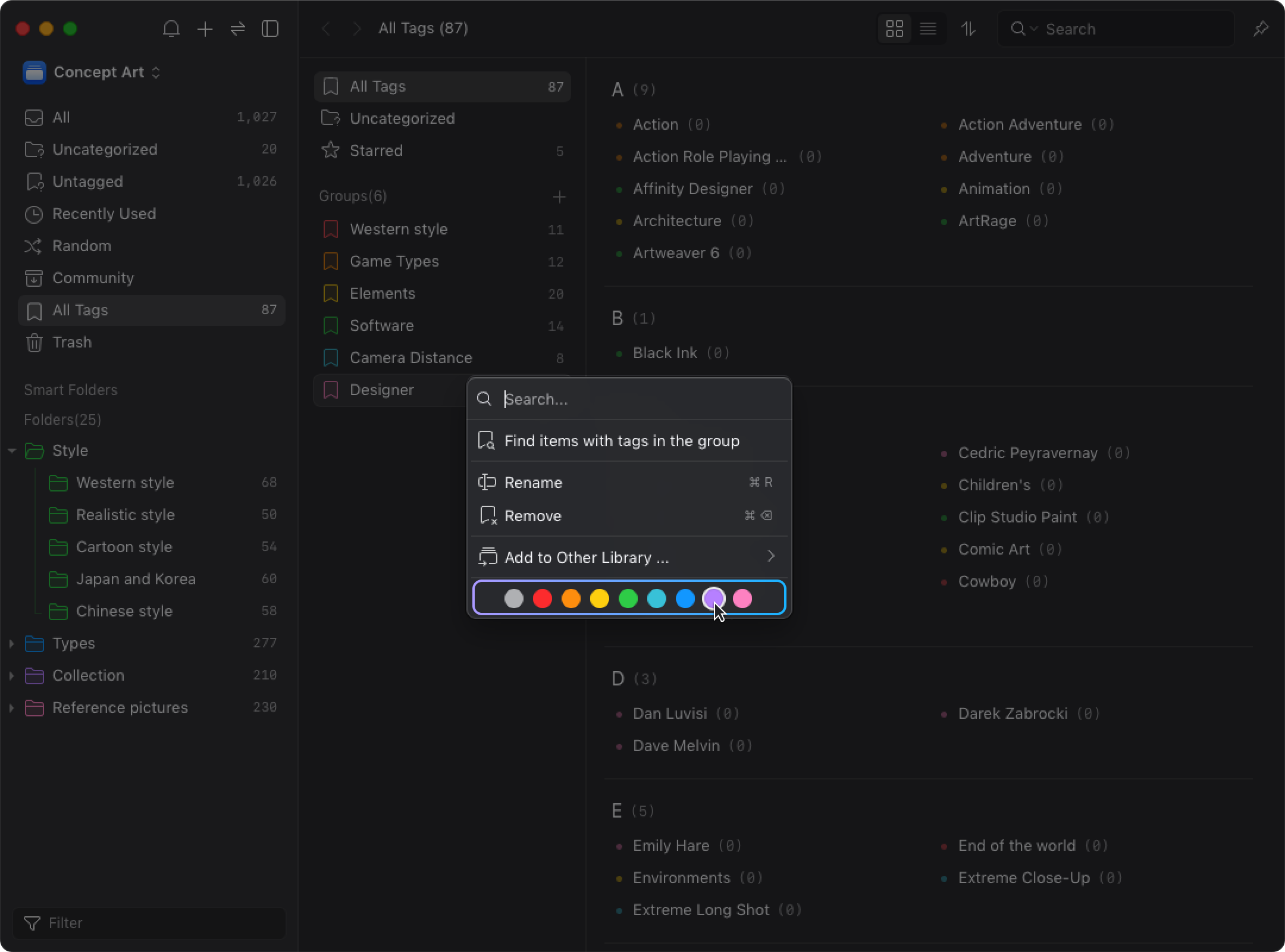
Tag Search
If you can't find a tag, you can search for the tag you need through keywords.