Saving web images
Eagle supports browser extension so you can easily collect images from websites. you can use right-click and drag and drop to save images or capture images.
Collect images
Using Eagle's powerful browser extension, you can save any image within a second.
- Drag to save
Drag and drop the image into the popup to instantly save the image, it's very simple.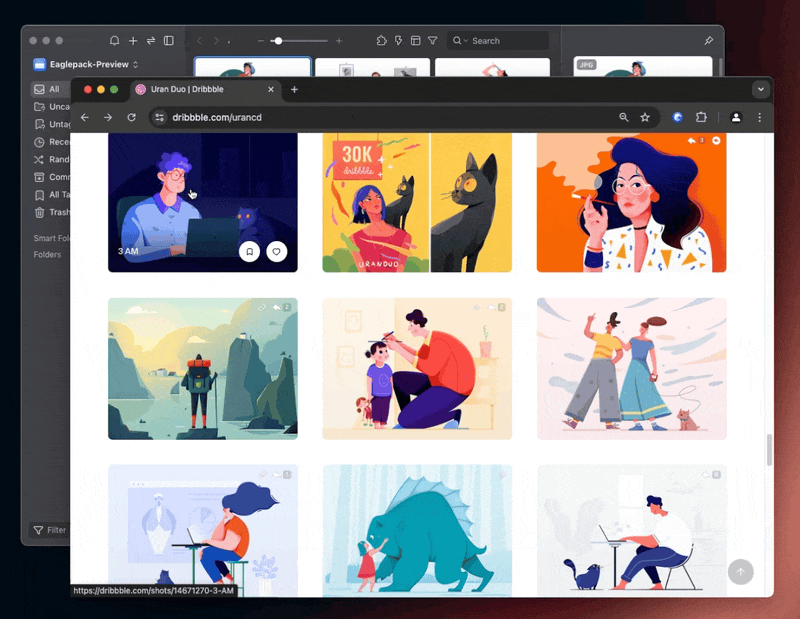
- Alt + Right-click
Pressing the alt key and right-click on any image to keep it!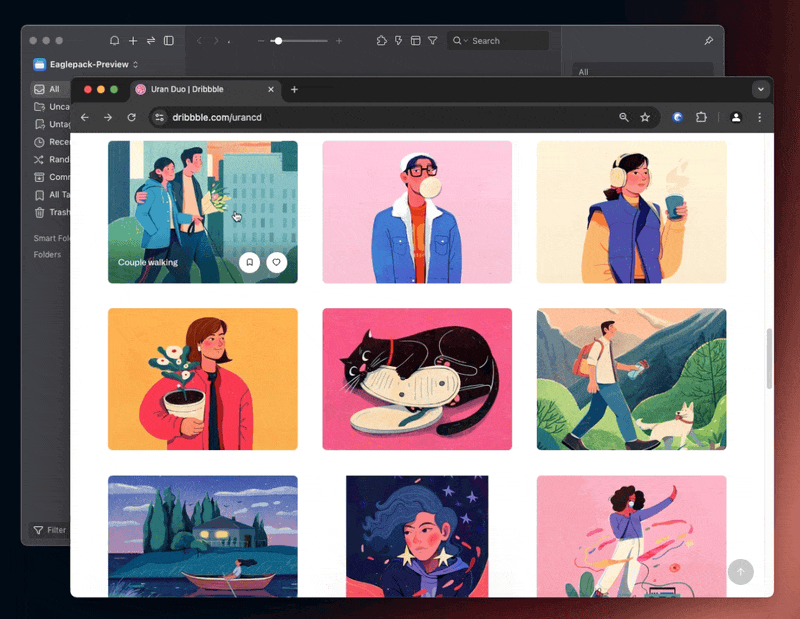
- Right-click menu
Collect images using the context menu.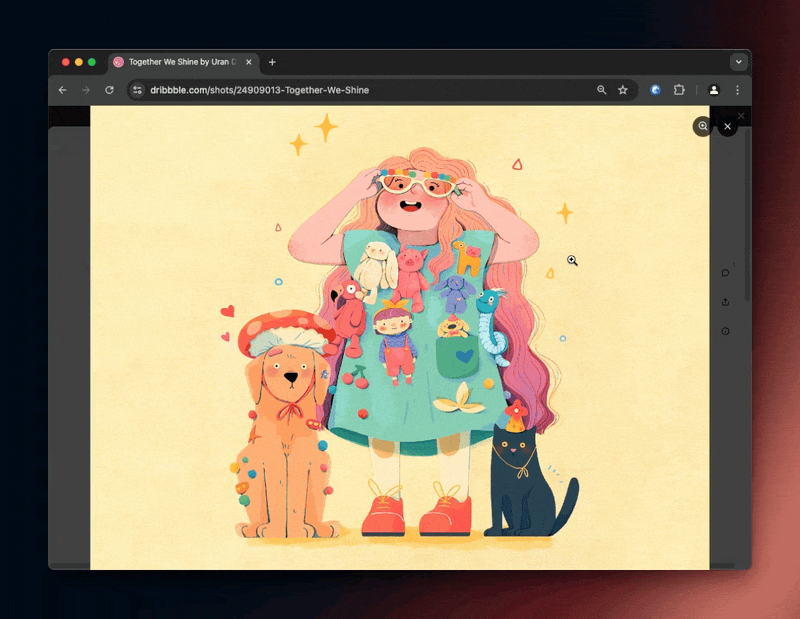
Batch Save
Too many images on a website that catches your eye? Save them all with a simple click!
- Collect a bunch of images
Get the pass to easily save images within seconds. - Resolution filter
Filters the sizes you want before you save it.
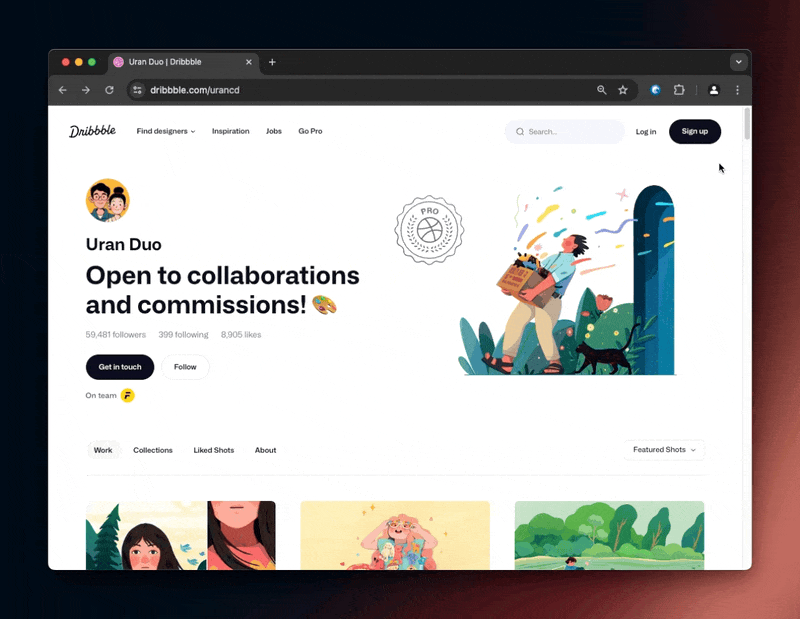
Screenshot
The simpliest way to capture inspirations, the captured screeshots also be organized and categorized.
- Capture Area
Capture a specified area of the webpage. - Capture Visible
Capture the currently visible part tof the webpage.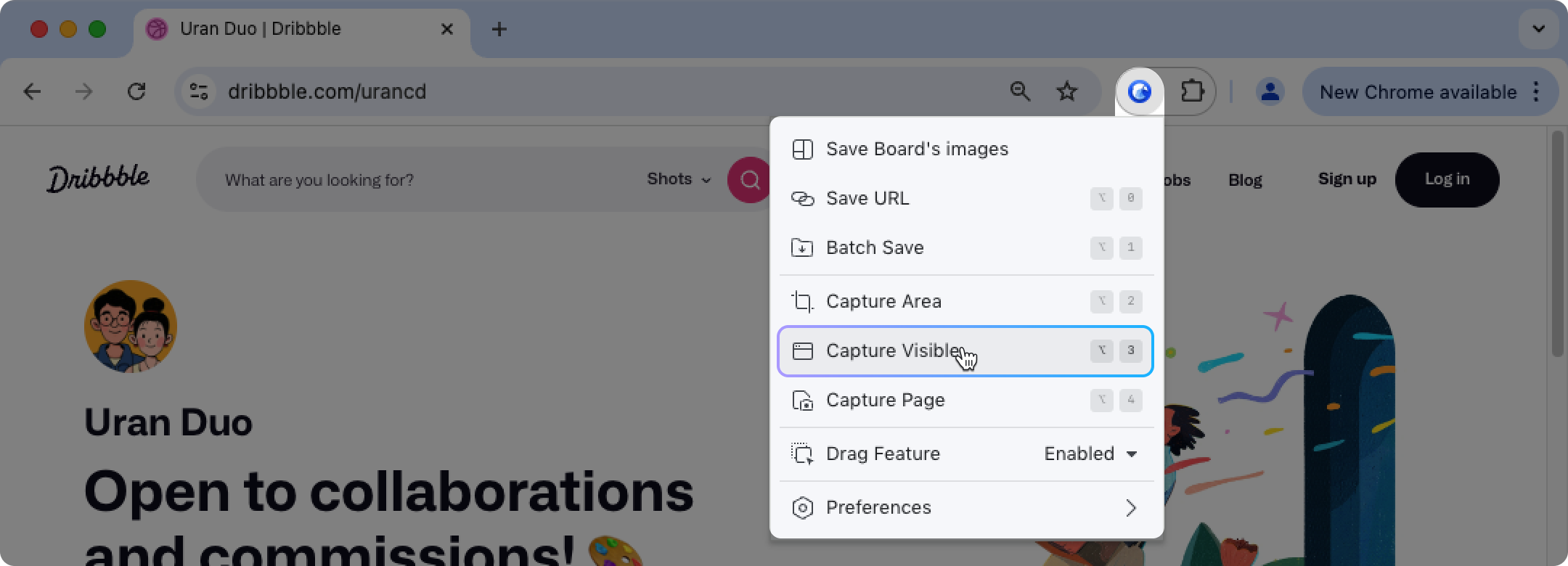
- Capture Page
Roll down automatically and capture the whole webpage.
Use ⌘ / Ctrl to auto-pick Elements
In "Capture Area" mode, in addition to the originally select area, now you can press "⌘/Ctrl" to automatically select components, which greatly increase the efficiency of selecting an area and improves the accuracy of frame selection.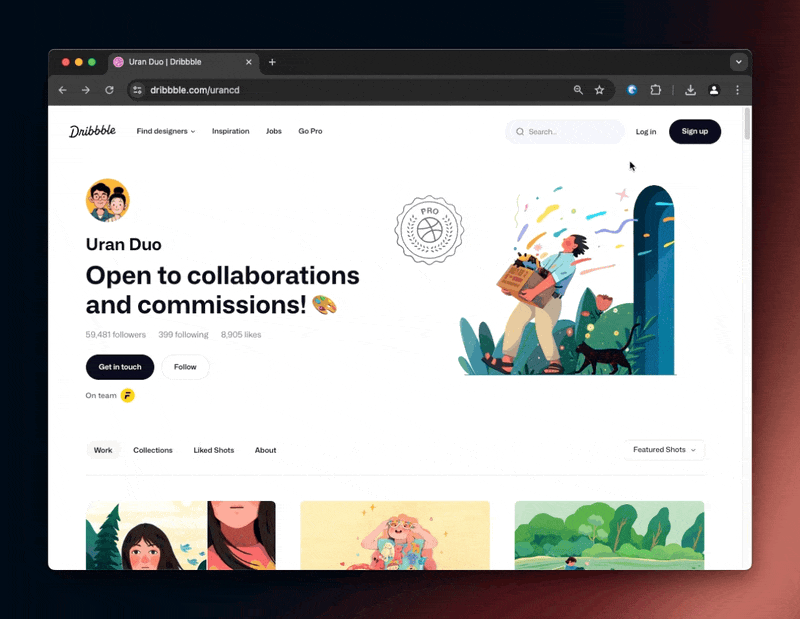
Use Keyboard Shortcuts to Move and Adjust Size
Adjusting the selected capture area with mouse can be painful. In the new version, you can use the following methods for more precise operations:
| Feature | ⌨️ Shortcut |
| Move 1px | Up / Down / Left / Right |
| Move 10px | Shift + Up / Down / Left / Right |
| Increase/decrease 1px height | Ctrl / ⌘ + Up / Down |
| Increase/decrease 10px of height | Ctrl / ⌘ + Shift + Up / Down |
| Increase/decrease 1px width |
Ctrl / ⌘ + Left / Right |
| Increase/decrease 10px width | Ctrl / ⌘ + Shift + Left / Right |
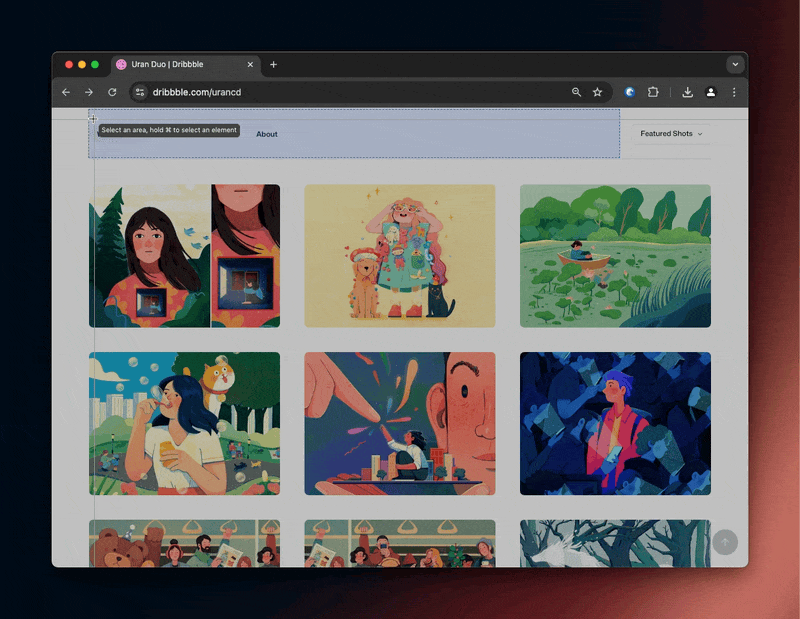
Collect Mode
If you want to instantly categorize images when collecting images, you can enable the "collect mode" feature, click here for details.
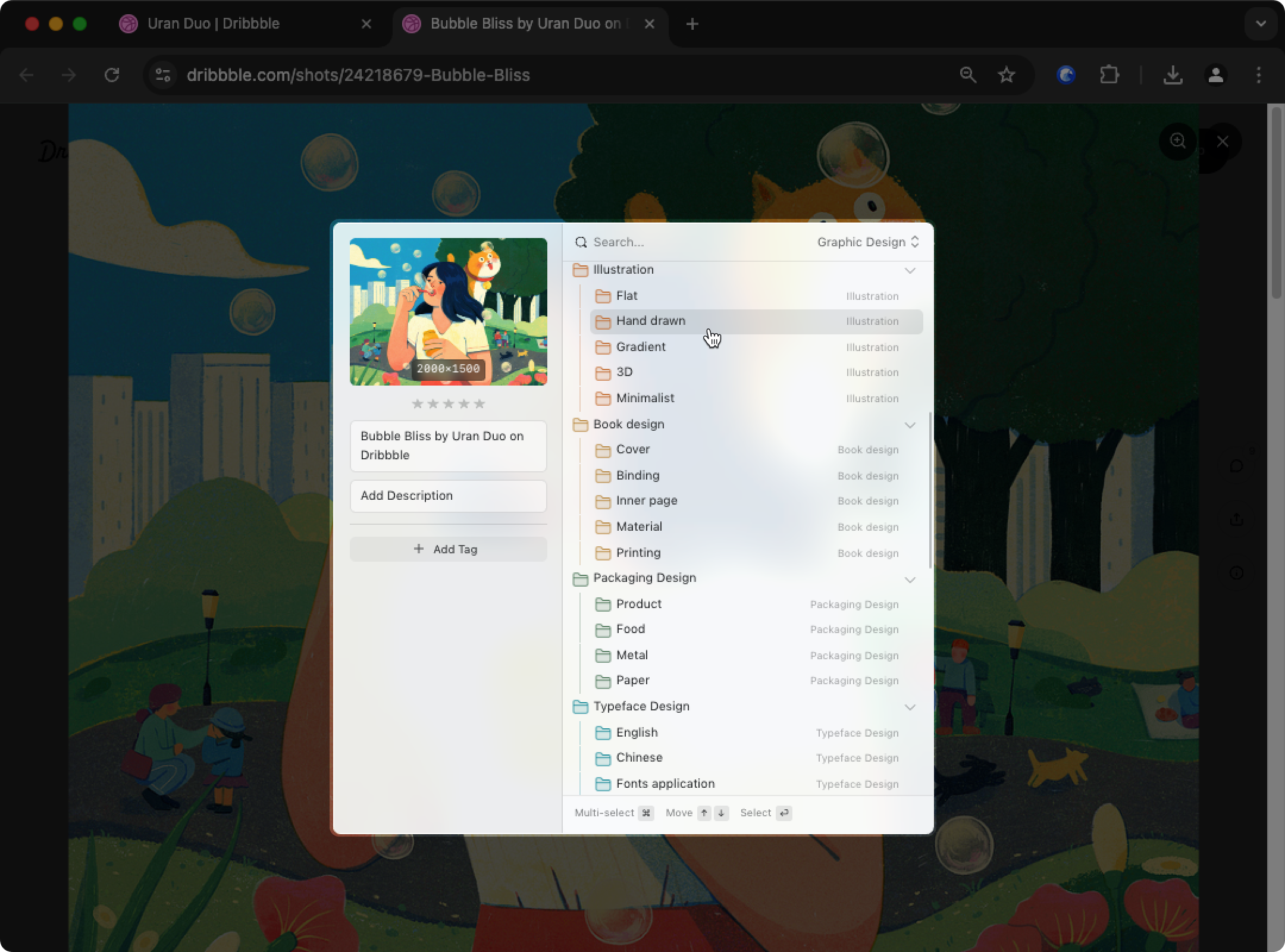
Transfer thumbnails to big images
If you drag the thumbnails of a full-sized image on websites, Eagle will try to find the location of the full-sized image and save it, instead of saving thumbnails.