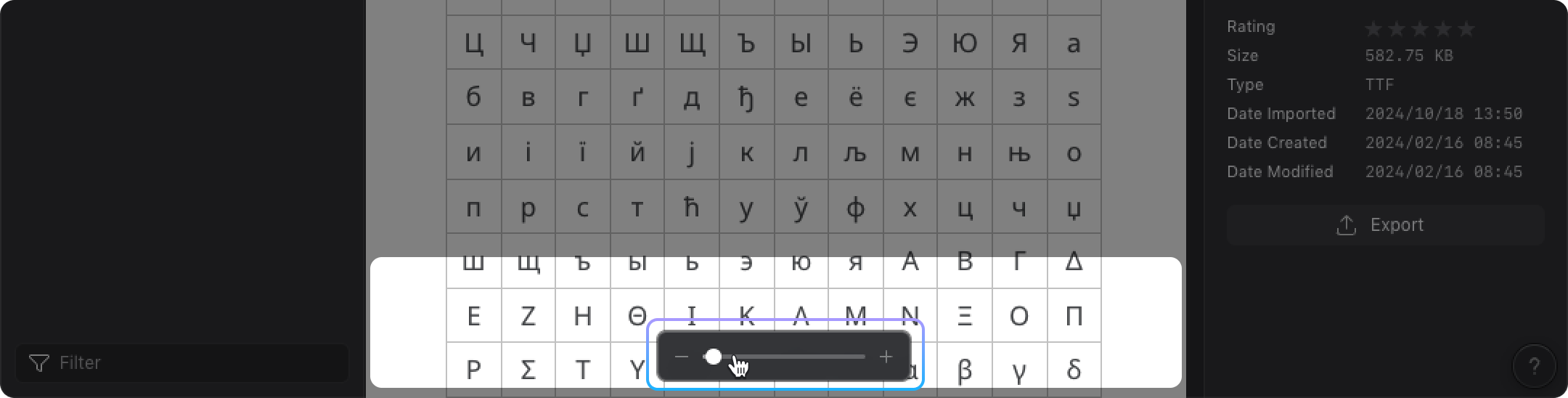Saving fonts
Eagle provides the feature of saving font files. You can organize your font files in Eagle. Here are some advanced font file organization methods: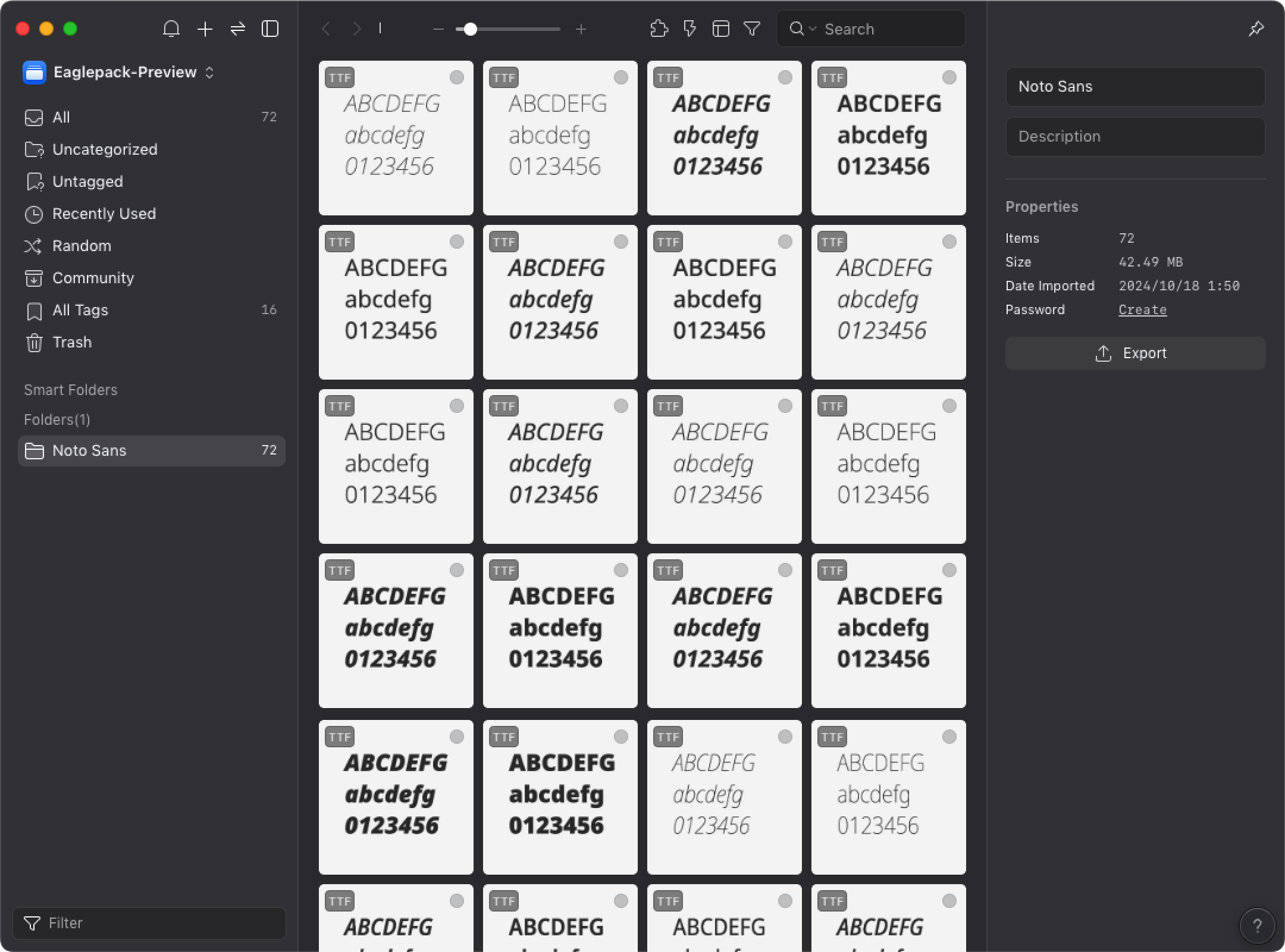
Preview
By default, the software will use the font selected to display the article "Moonlight over the Lotus Pond".
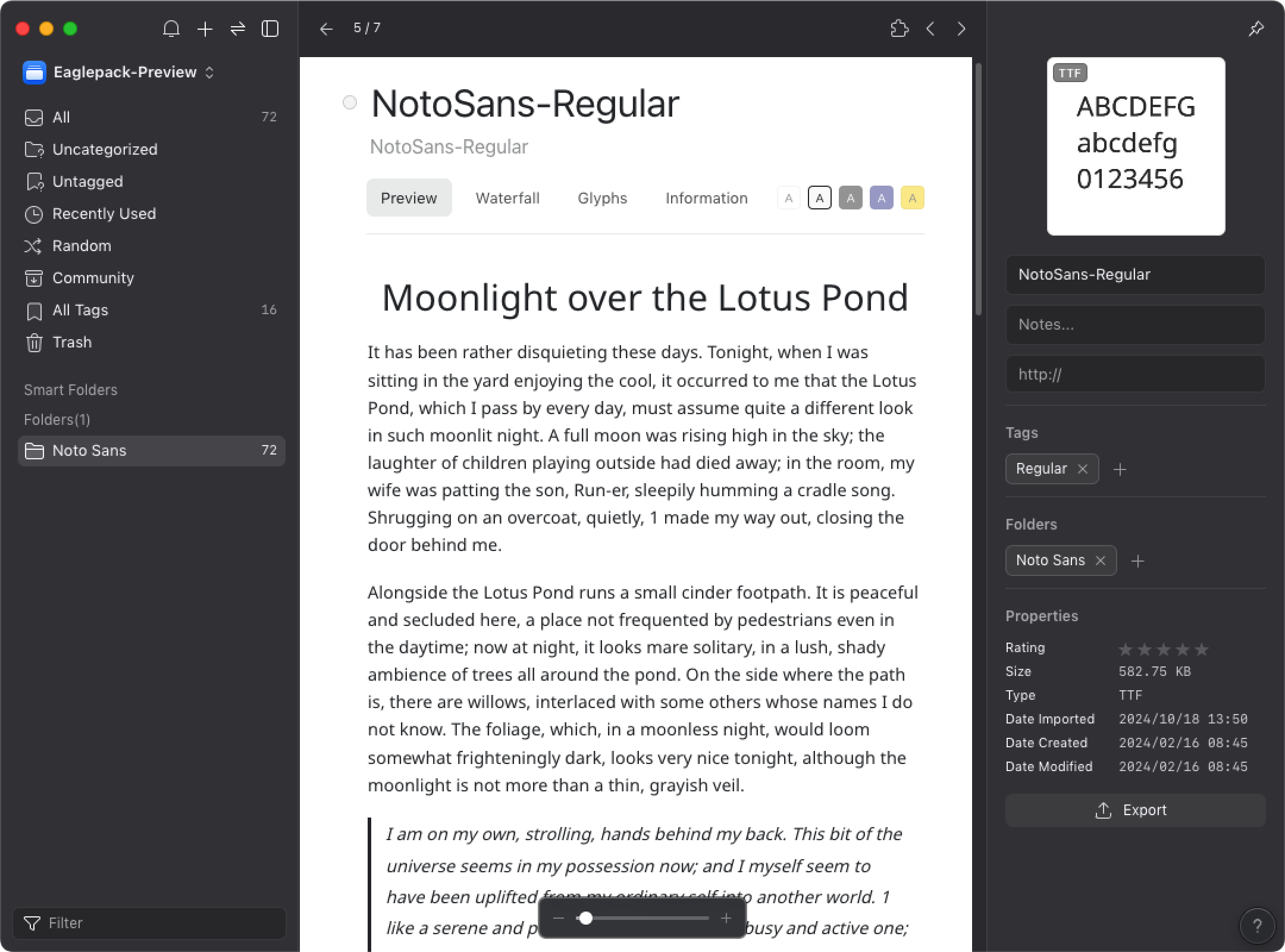
Waterfall
Show Chinese, English letters and numbers in eleven different sizes.
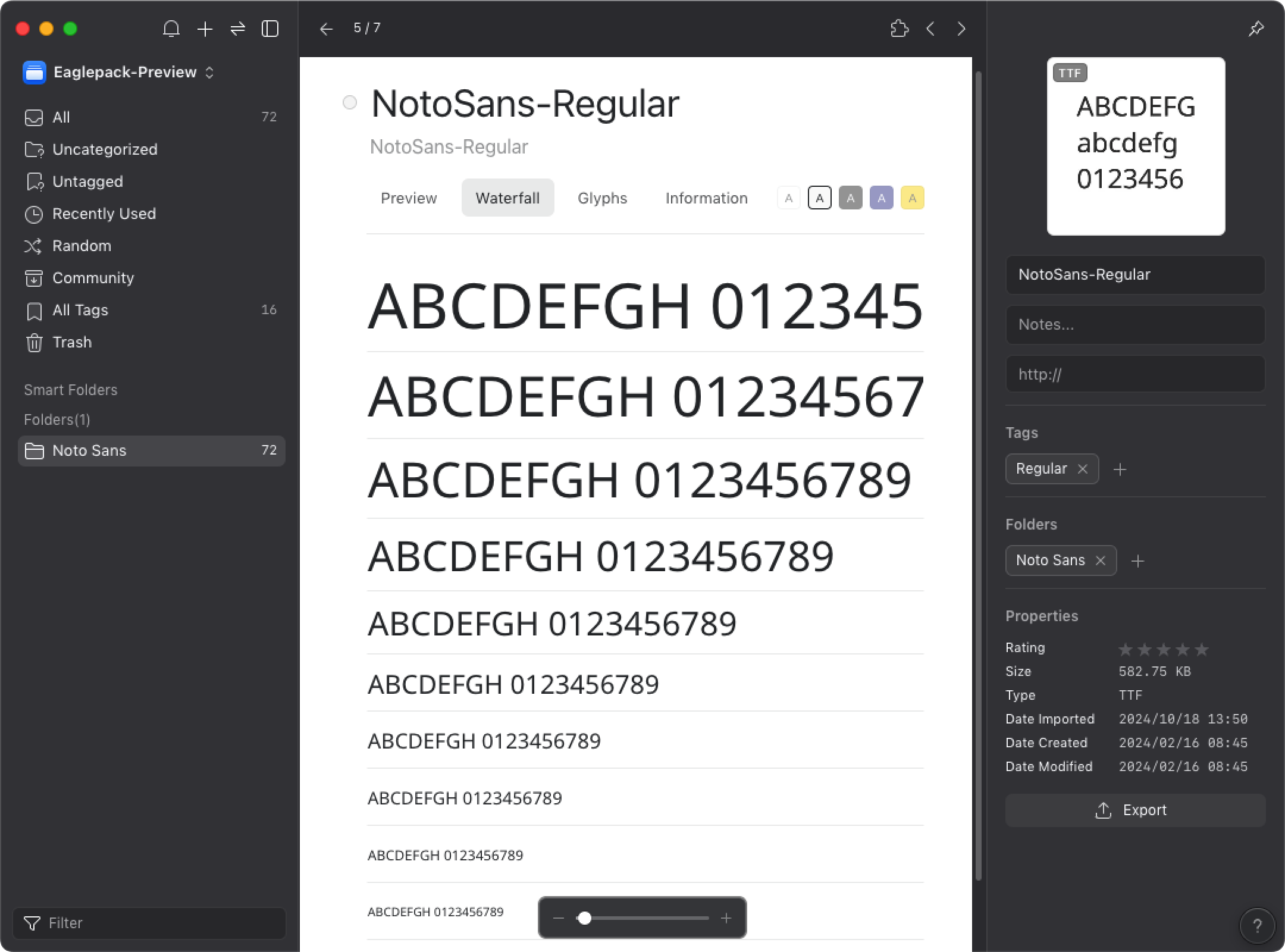
Characters
Show the Chinese letters, uppercase and lowercase English letters A-Z and number 0-9.
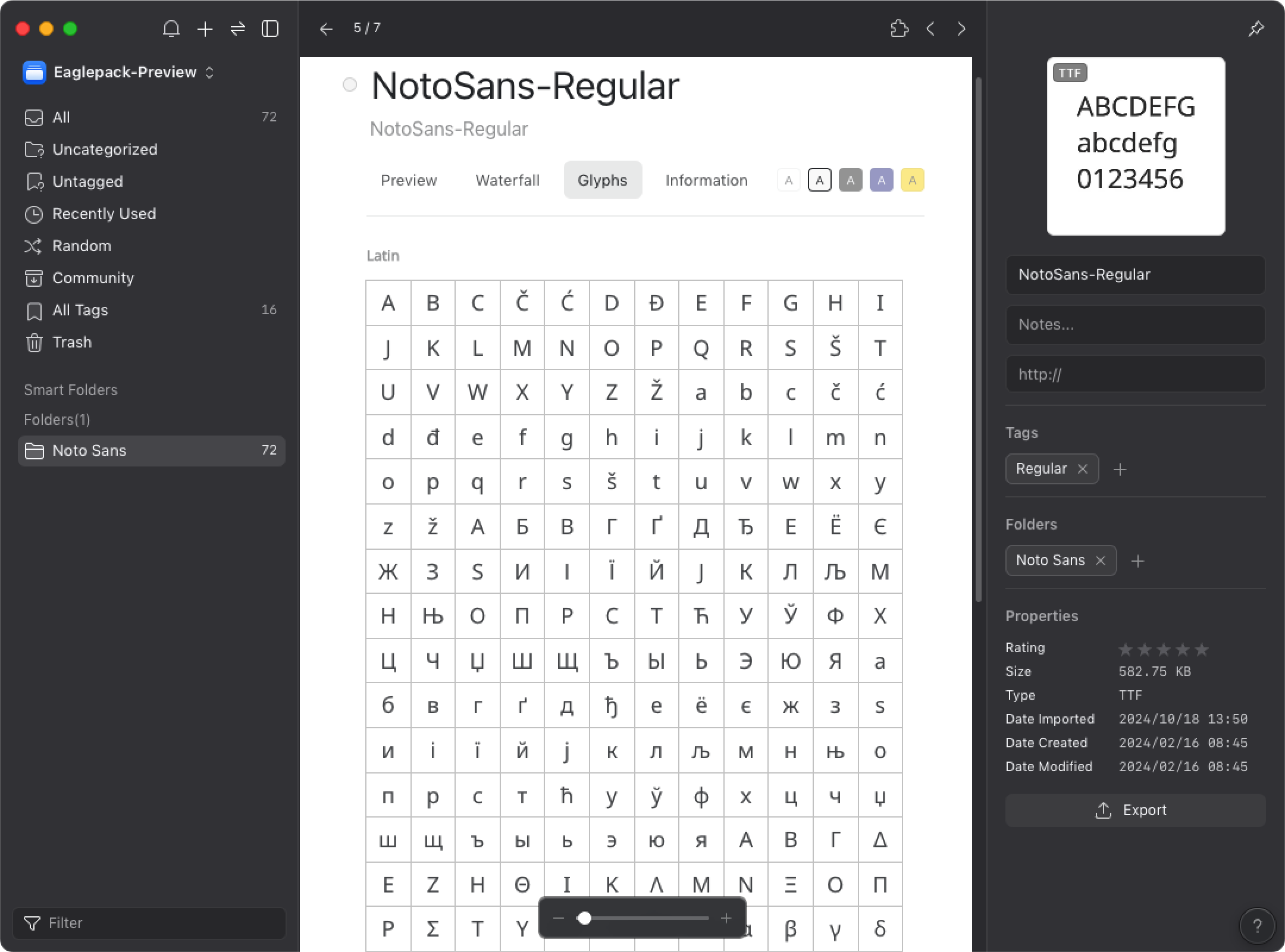
Information
Show the basic information of the font file such as “Postscript Name”, “Full Name”, “Family”, “Style”, “Version”, “Copyright”, “Trademark”, “Characters”.
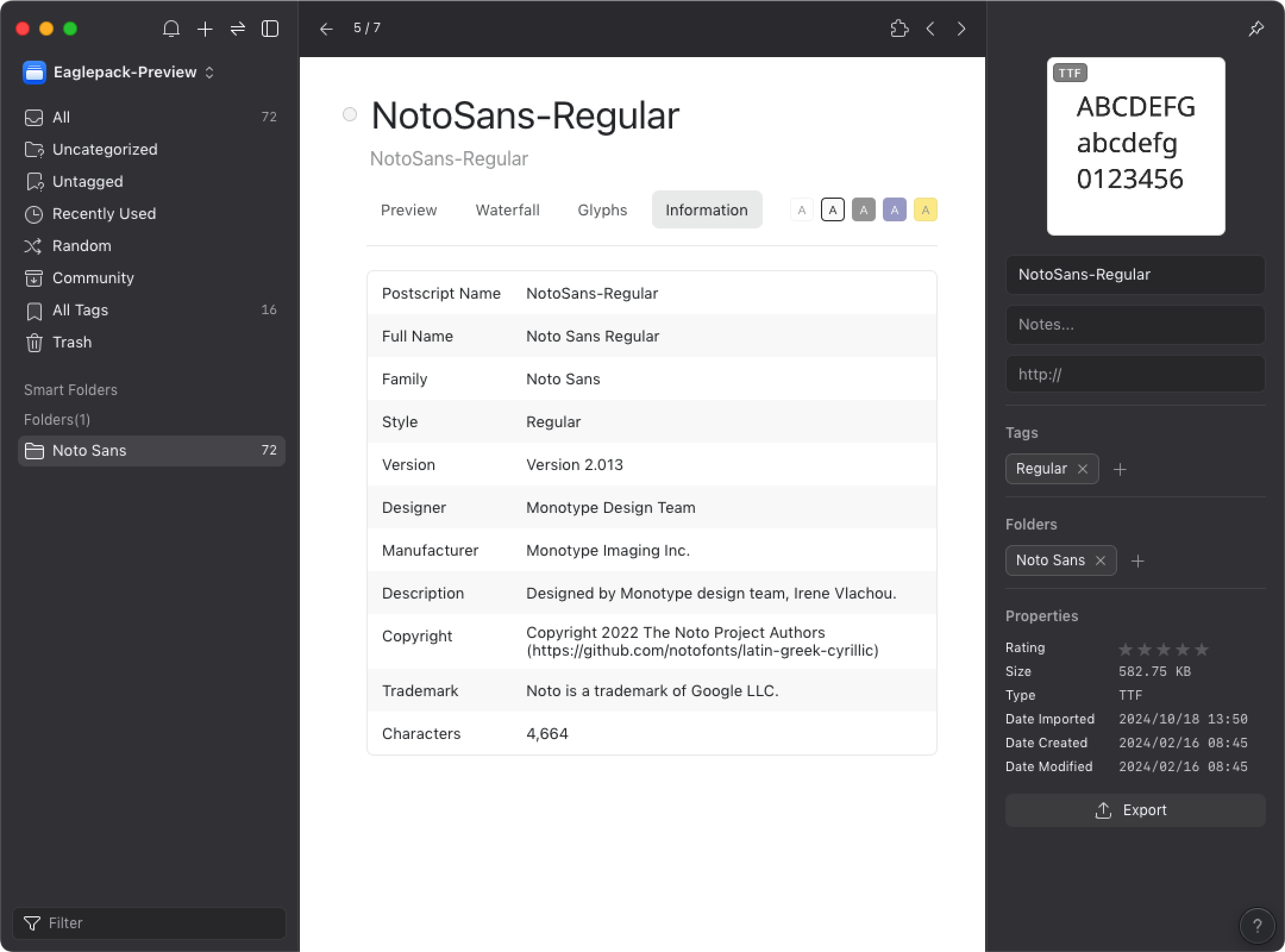
You can click the “Set as File Name” button to replace the font file name used.
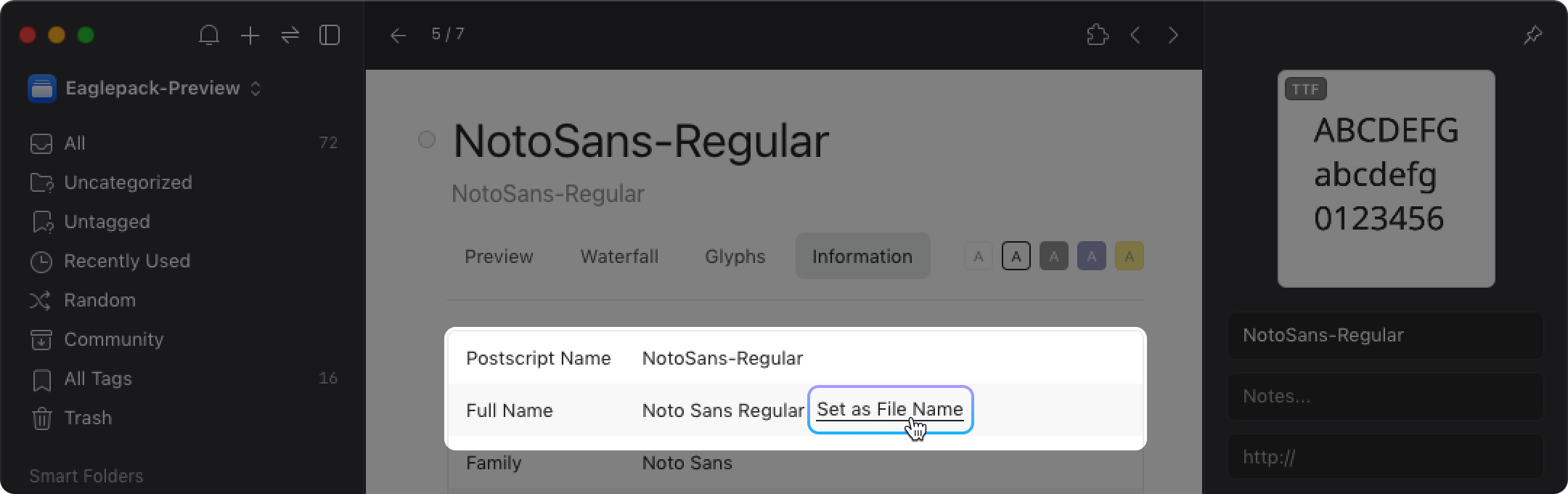
Color
You can choose to display the font in “white”, “black”, “blue”, “yellow” four different color backgrounds, and see how the texts are displayed in different color backgrounds.
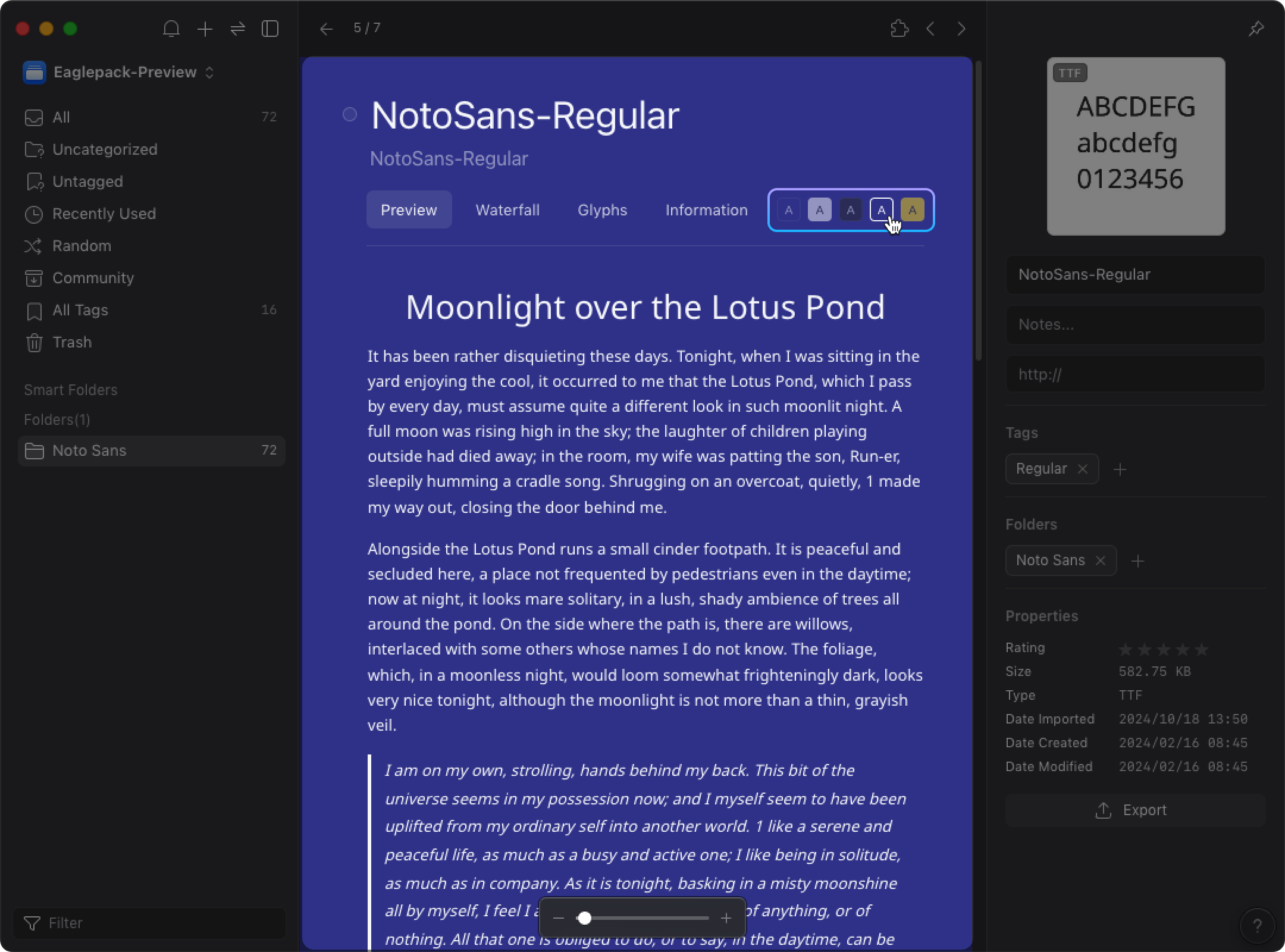
One-Click Activation
Click the circle in the upper right corner of the image list or next to the font name to activate the font immediately. In this way, you won't have to download all the fonts and make the font list a total mess, you can activate when the font is needed, and deactivate it when it's not in use to maintain a neat list.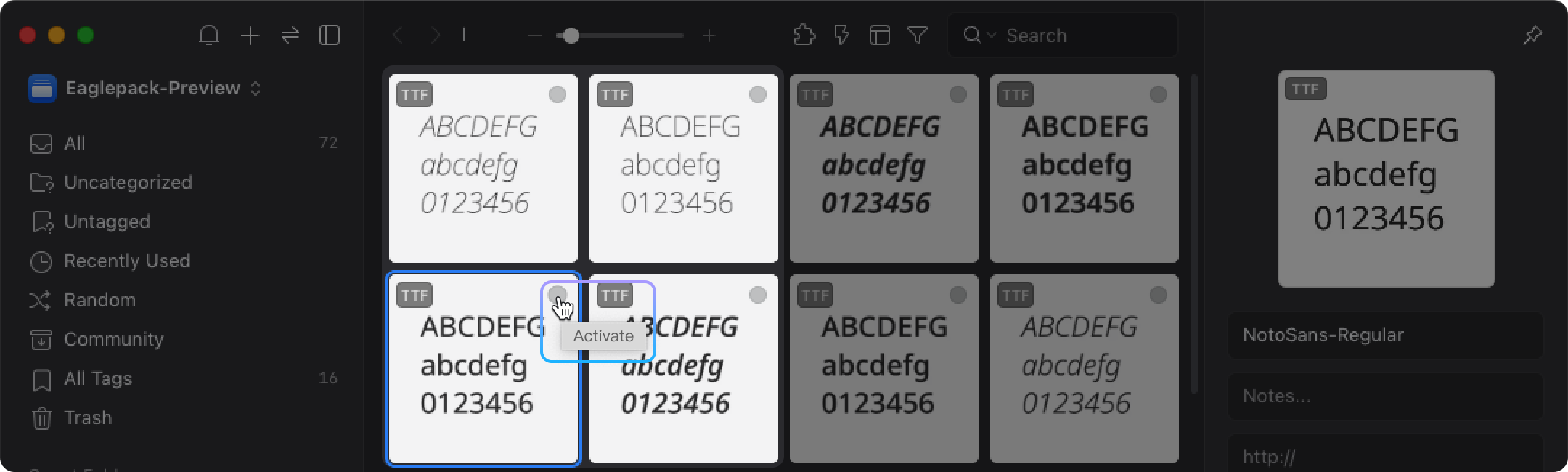
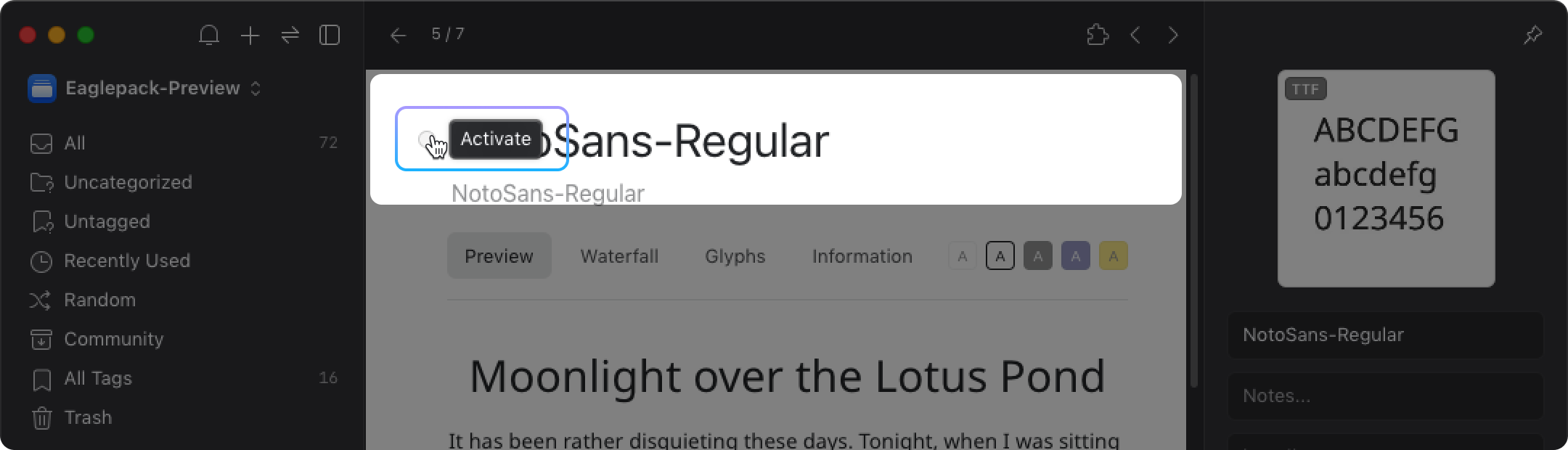
Zoom
You can zoom in or out the font to view in the following ways:
- Alt + wheel
- Slider