Image compression without loss
When faced with insufficient storage space on your device, you usually have to painfully keep low-quality small images or re-select the files you want to keep. Now, you can use the 'Image Compressor' plugin to convert original images into lossless, small-sized images. It also supports batch processing, allowing you to compress a large number of images with one click, quickly freeing up your storage space. This plugin supports major image formats like WebP, JPG, PNG, GIF, and SVG. Follow these steps to operate:
- In Eagle 4.0 and later, you can find more useful plugin features in the 'Plugin Center'. Refer to this article for installation: How to Install Plugins
- Use the search box in the left sidebar to search or go to the category "Conversion Compression" > "Image Compressor", then click to install and download
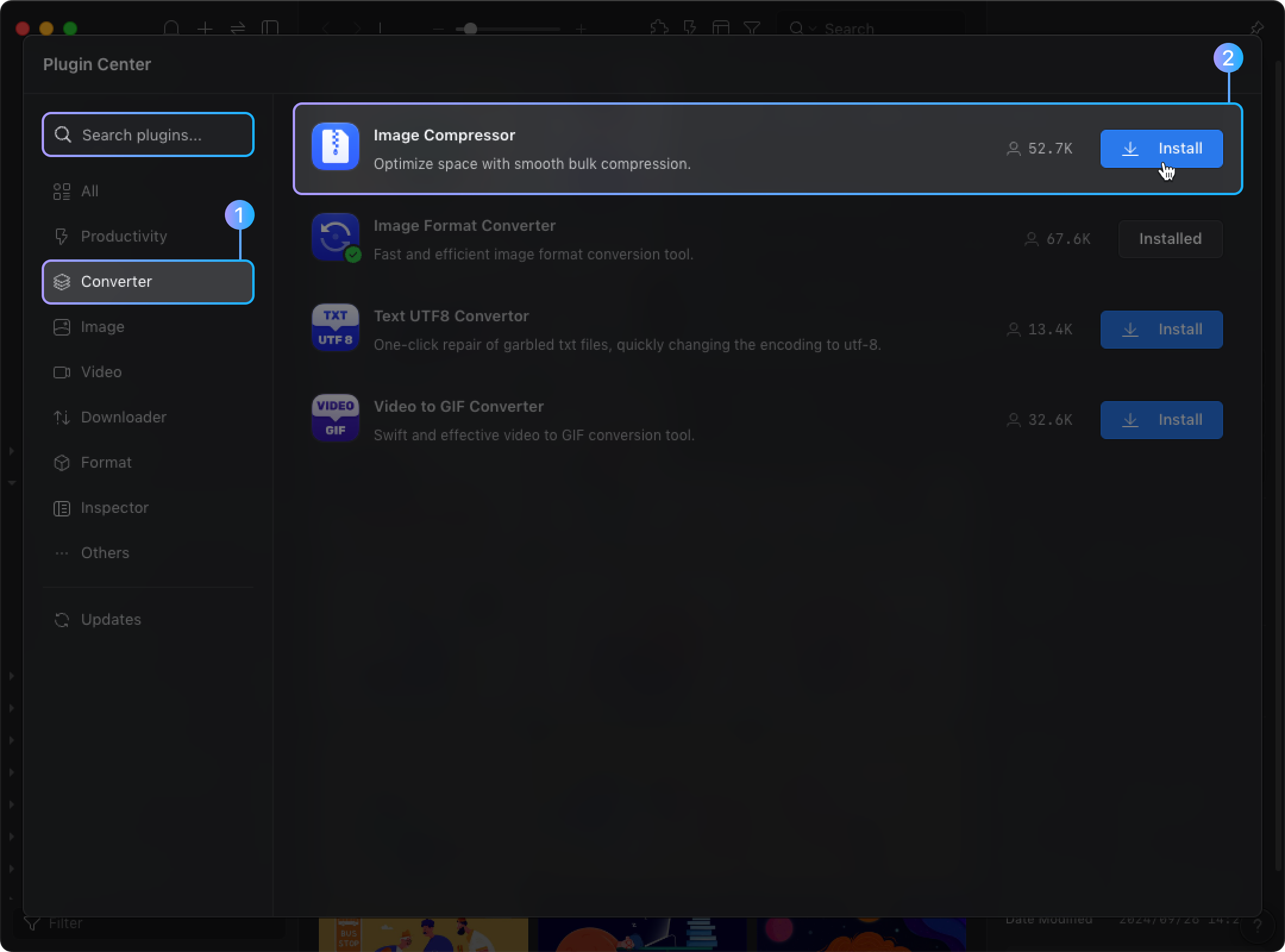
- After selecting the images you want to compress, right-click to open the menu and find "Plugins" > "Image Compressor"; or select the images and use the shortcut key P to open the plugin panel
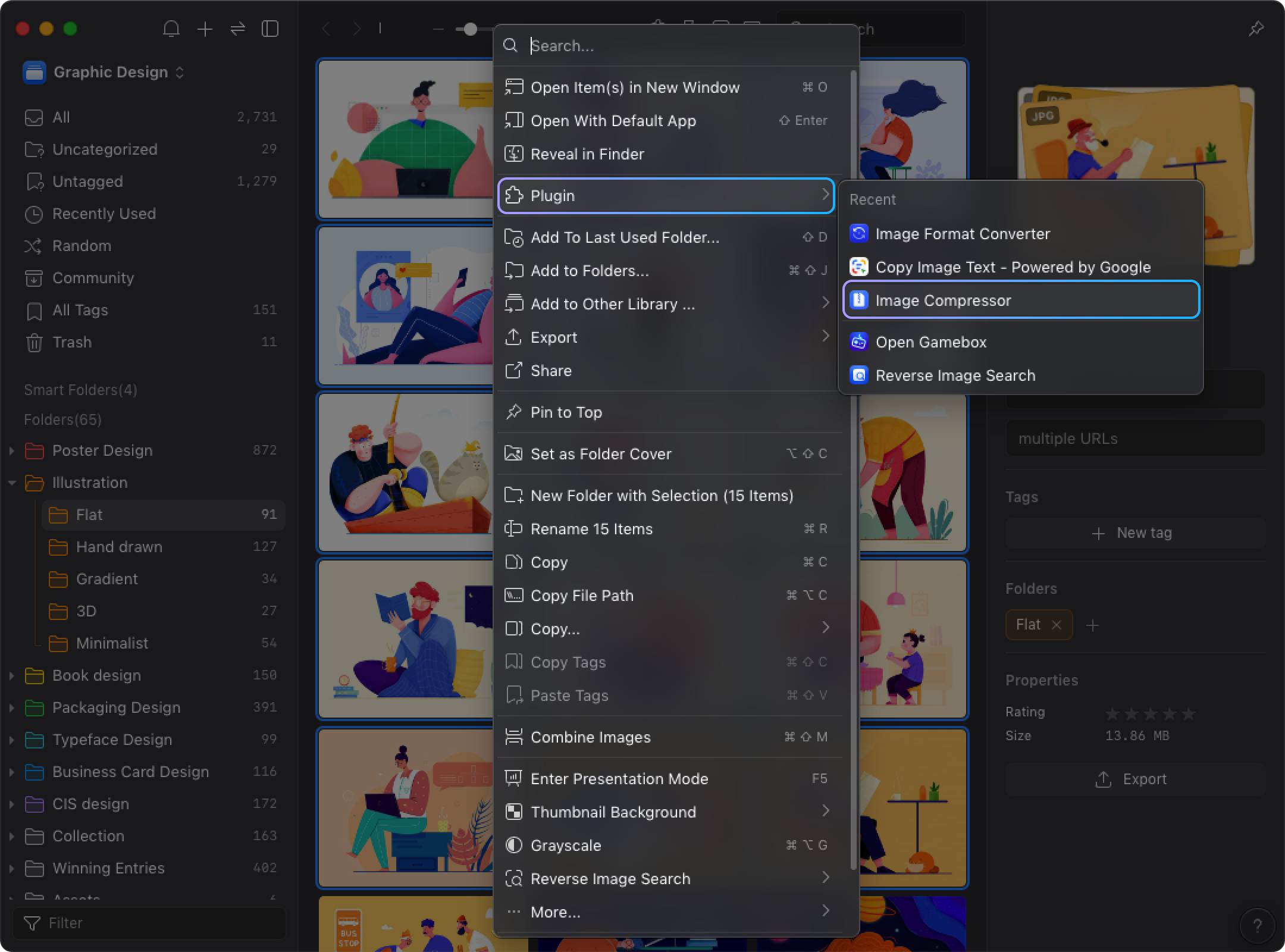
- Adjust the "Compression Settings" in the lower-left corner to choose your compression method. Besides lossless compression, you can also set the quality for lossy files
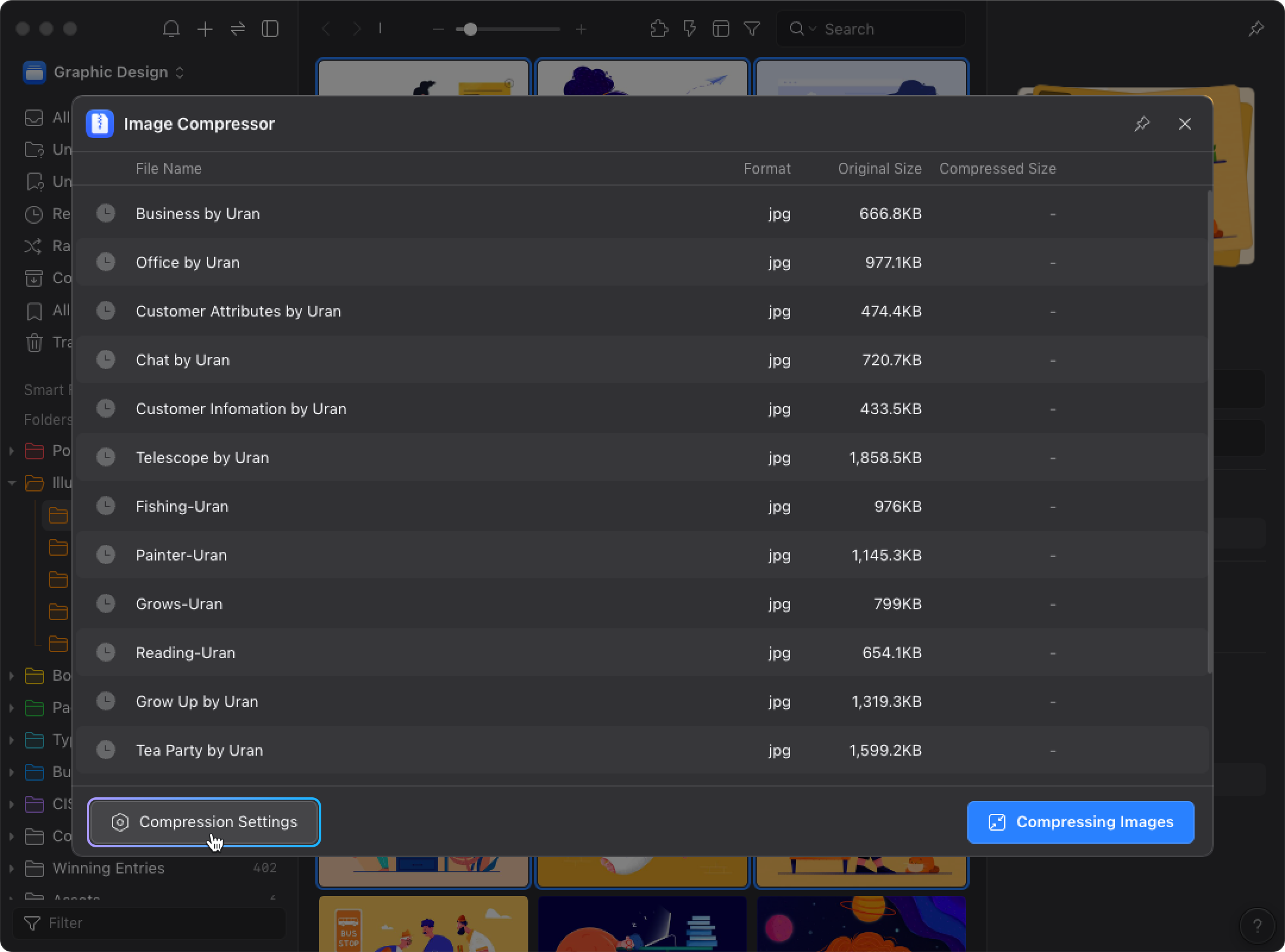
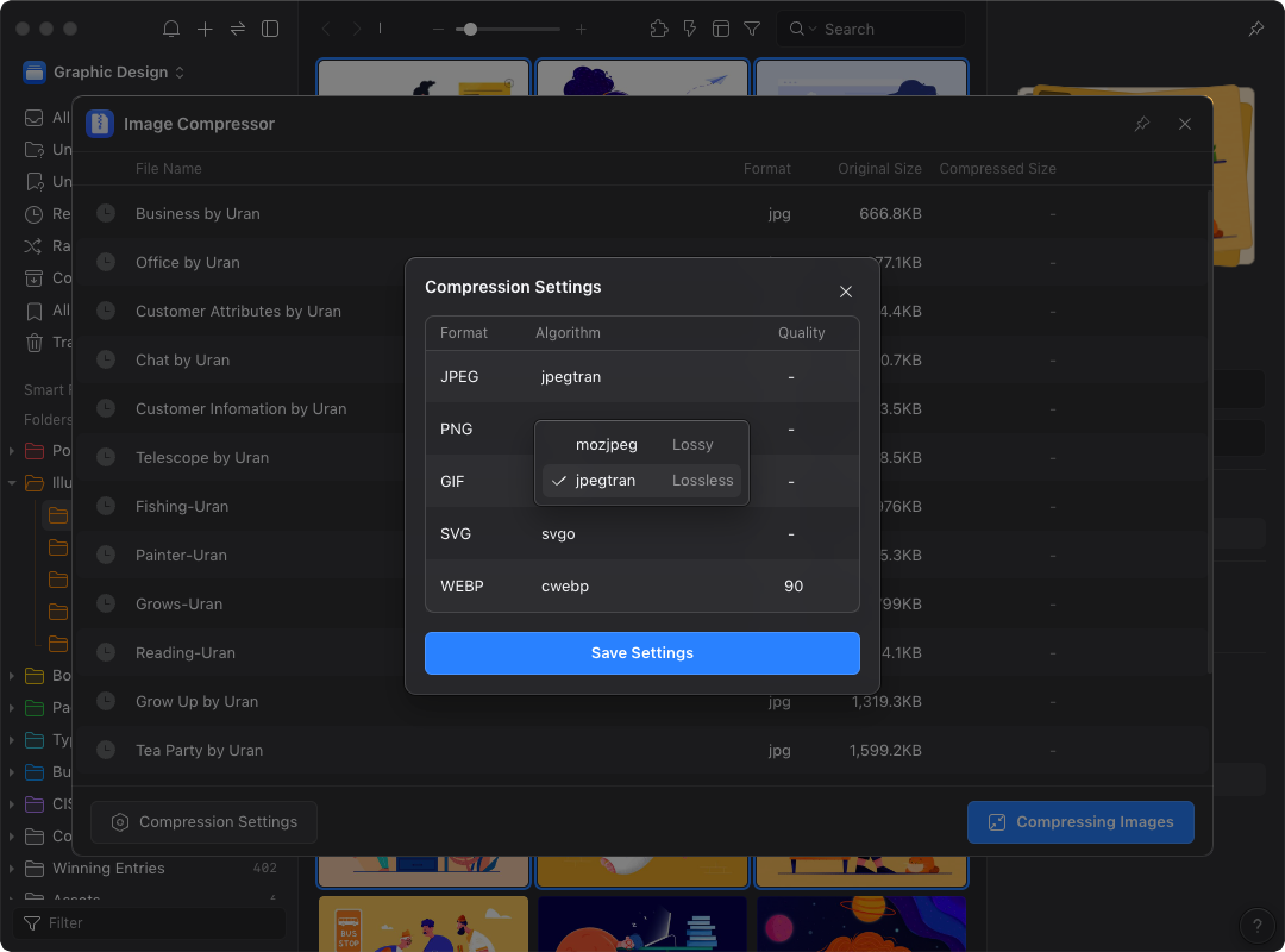
- After saving the settings, press "Compressing Images"
Note: Once the images are compressed, they will directly replace the original ones. If you want to keep the original images, remember to back them up before compression!