Batch-create Folders
If you want to create multiple folders at once in Eagle, you can use newline characters to separate and copy them, then paste into the tag input window. For example, after creating a list of folder names in Excel, you can add and paste them into Eagle using the following steps:
- Create a list of folder names separated by newline characters and copy it, using Google Sheets as an example:
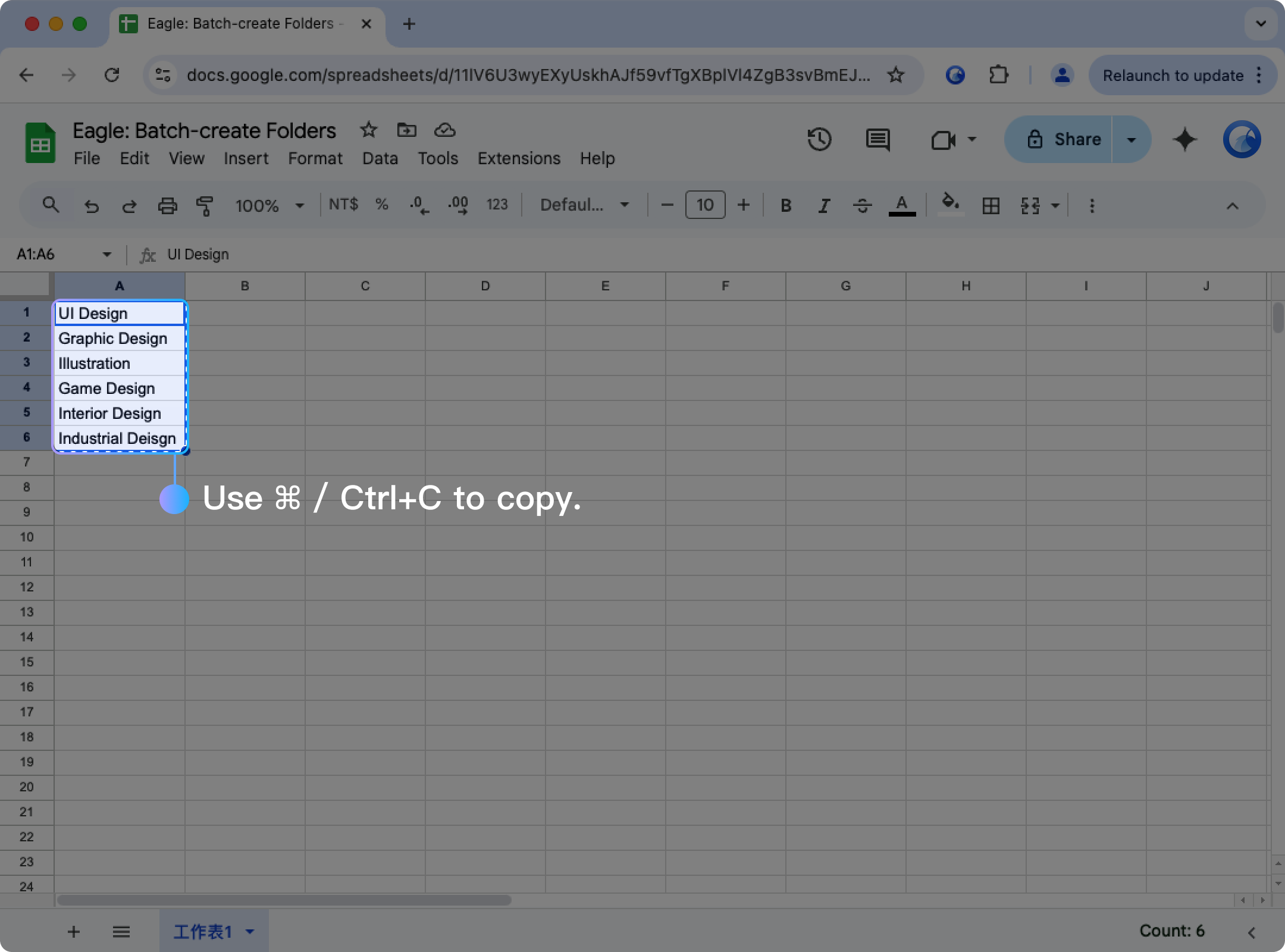
- Go to the folder section on the left sidebar in Eagle and click the "+" sign to add new folders.
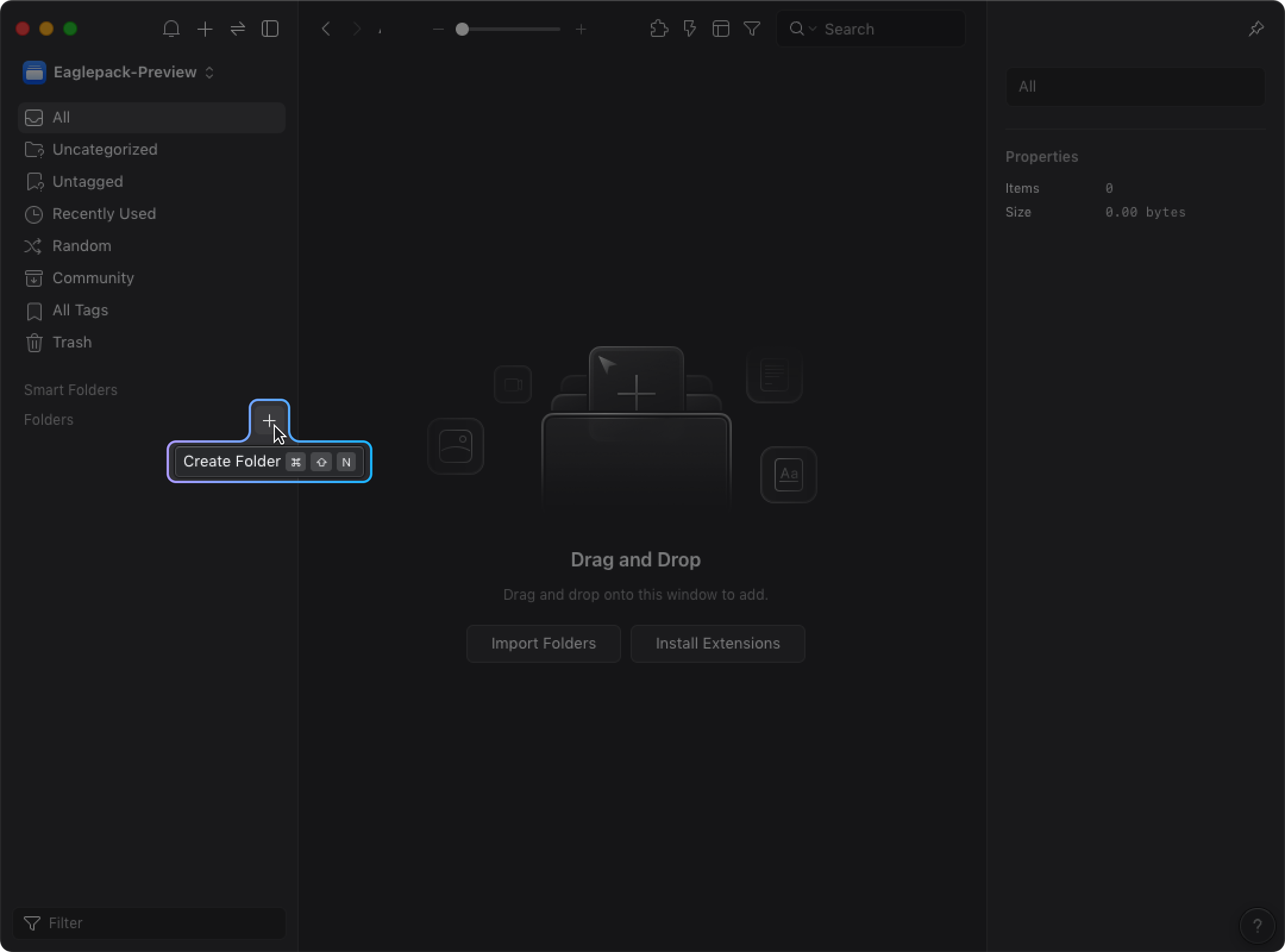
- When the folder is in "naming mode," paste with ⌘ / Ctrl+V.
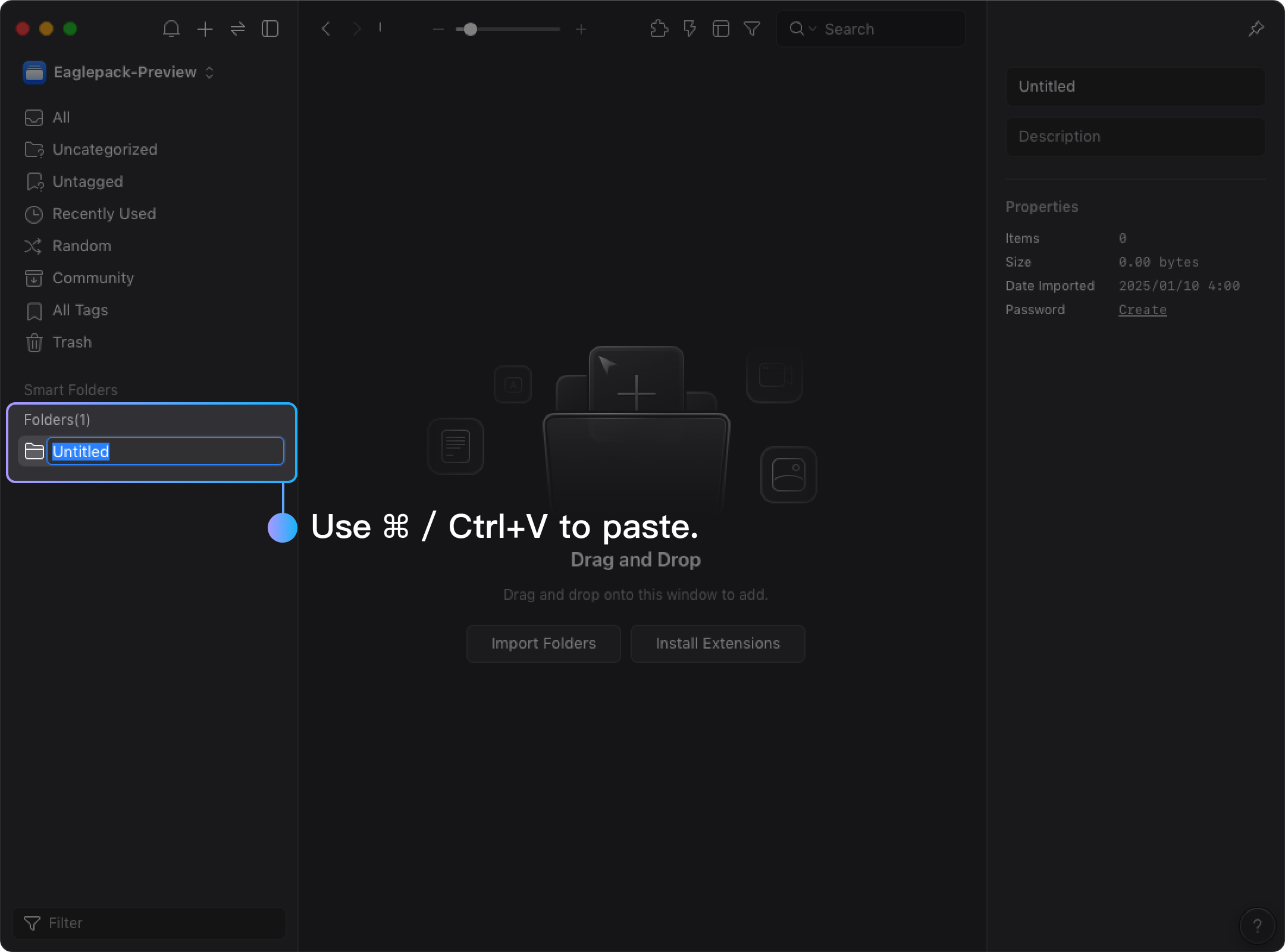
- Complete the batch creation of folders.
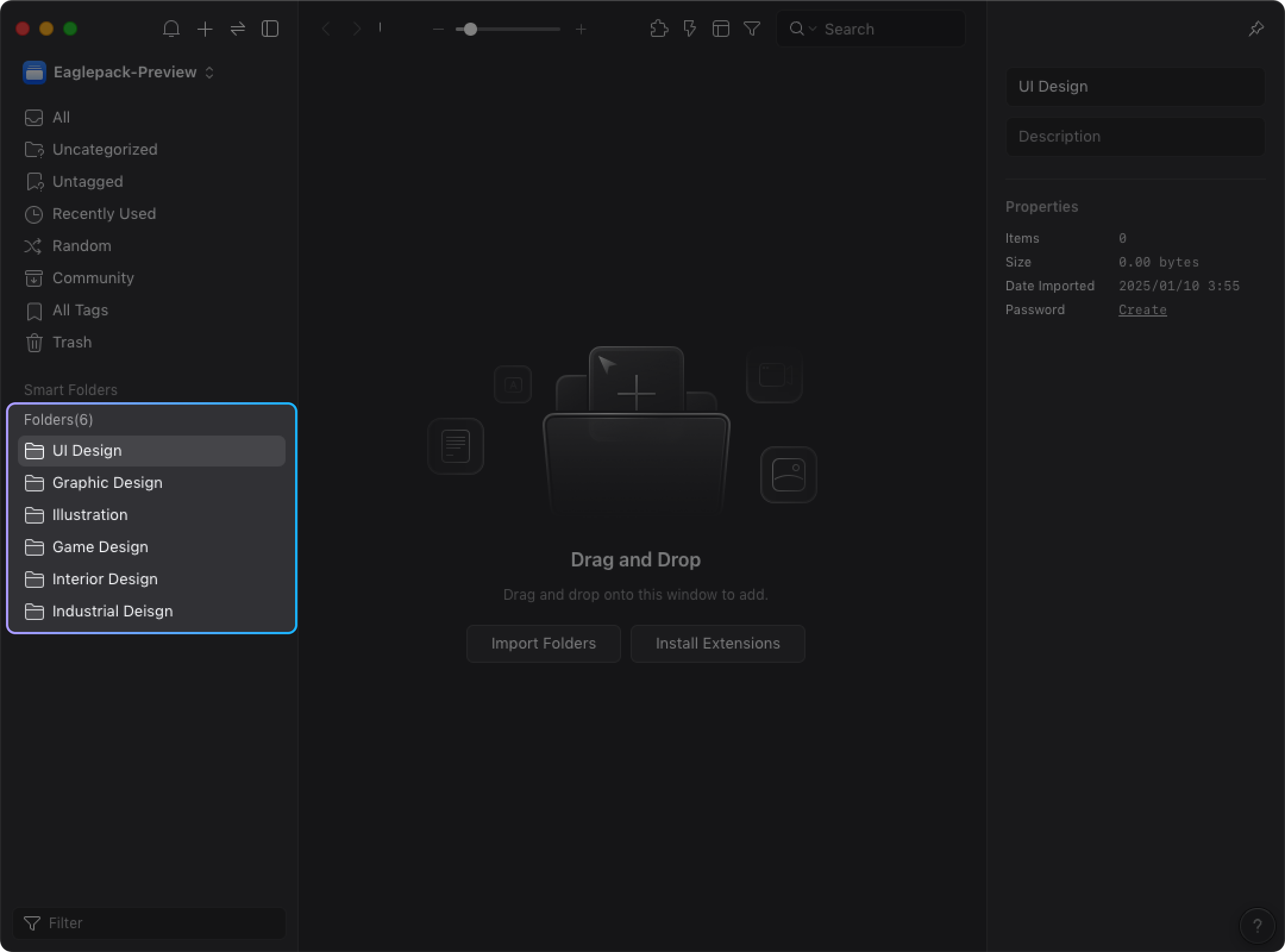
Please note that this method only allows the creation of parent folders and does not support the creation of folder hierarchies.