Random mode
In the Eagle, Random Mode offers a unique browsing experience by displaying images randomly in the image list. This not only helps you rediscover some long-forgotten images but also stimulates new creative ideas through different combinations of images. Currently, you can enable Random Mode in the "Sidebar," "Folder," and "Smart Folder."
Random Mode in the Sidebar
By default, the sidebar does not display Random Mode. If you want to enable this mode in the sidebar, follow these steps:
- Right-click on options like "All," "Uncategorized," "Untagged," "Community," etc., and select "Random" from the pop-up menu.
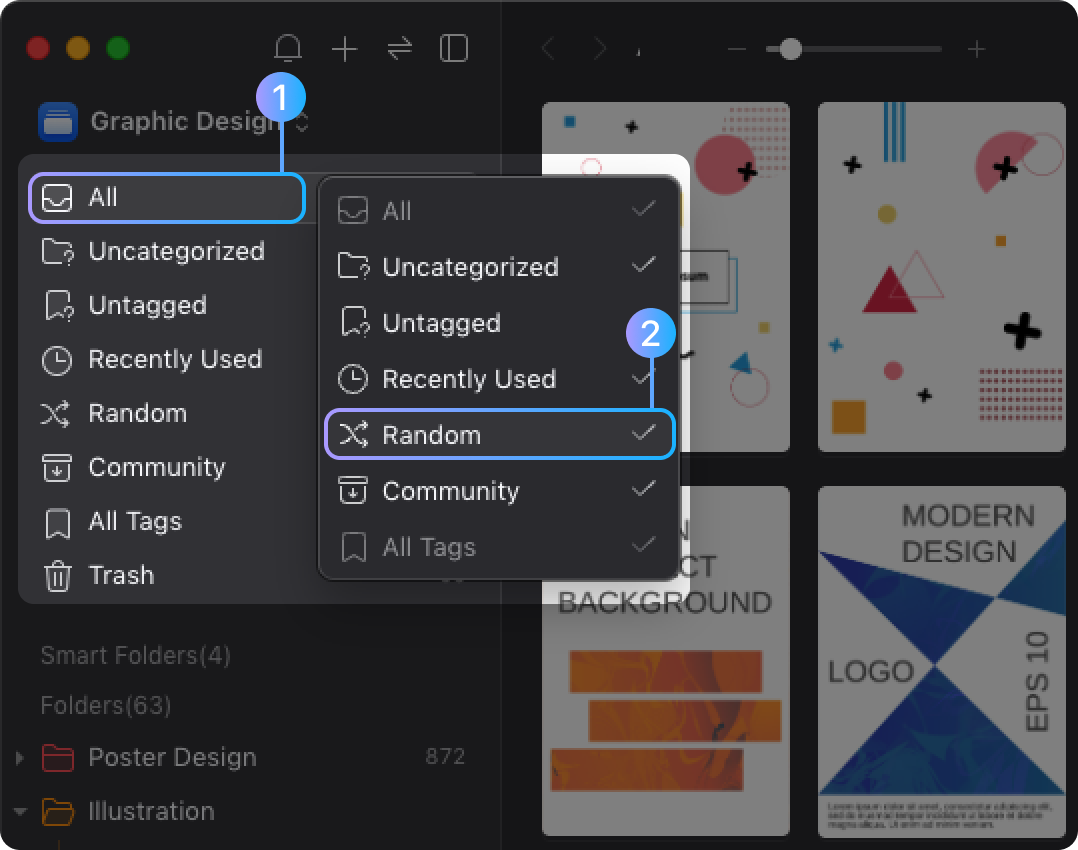
- Alternatively, you can click "Preferences" at the top of the software, and check "Random Mode" under the "Sidebar" option.
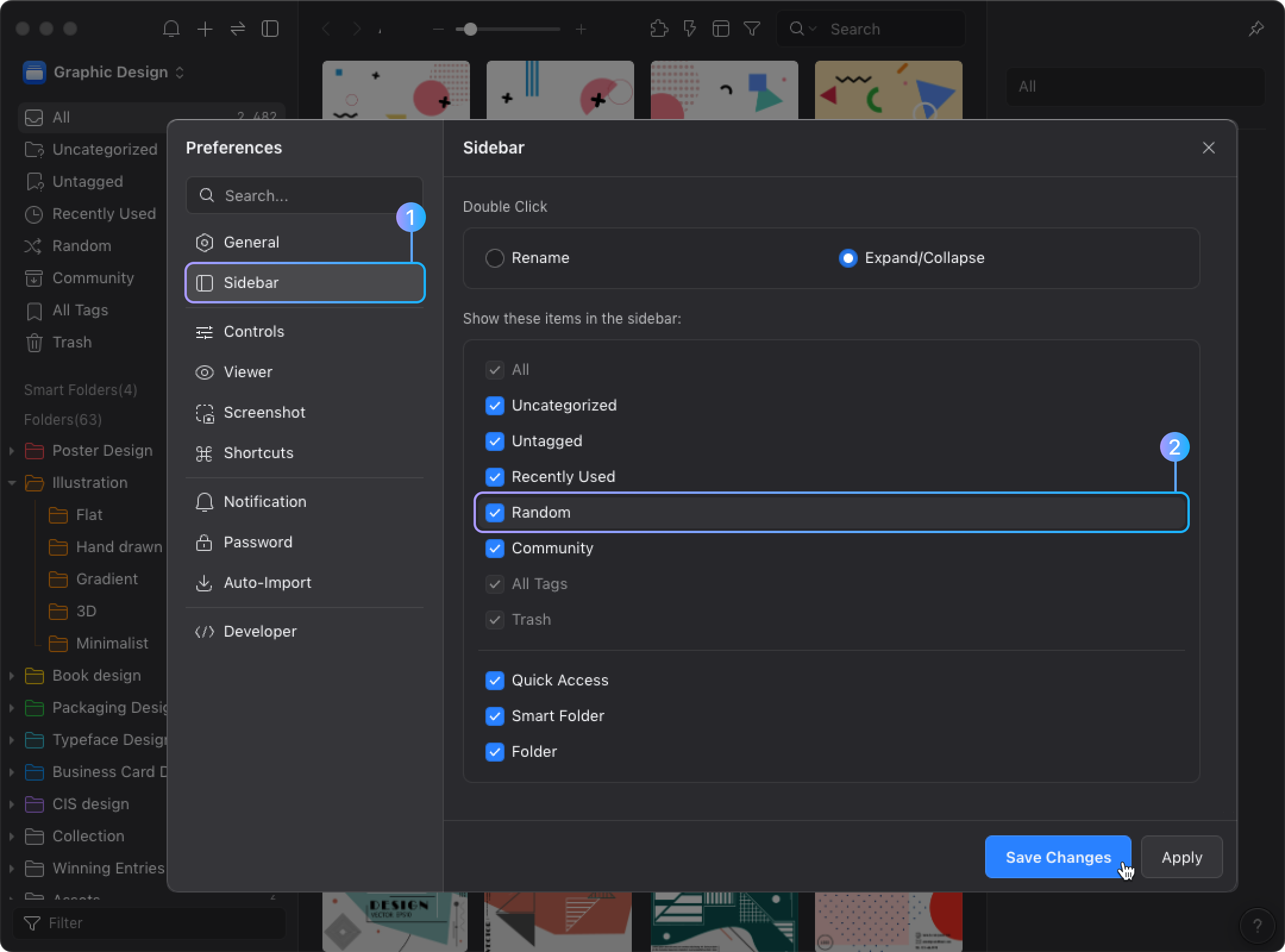
- Once enabled, press the "R" key to refresh the image list and activate Random Mode immediately.
Folders and Smart Folders
Random Mode can also be easily set up in "Folders" or "Smart Folders":
- Right-click in any blank area of a folder and select "Random Mode" from the pop-up menu.
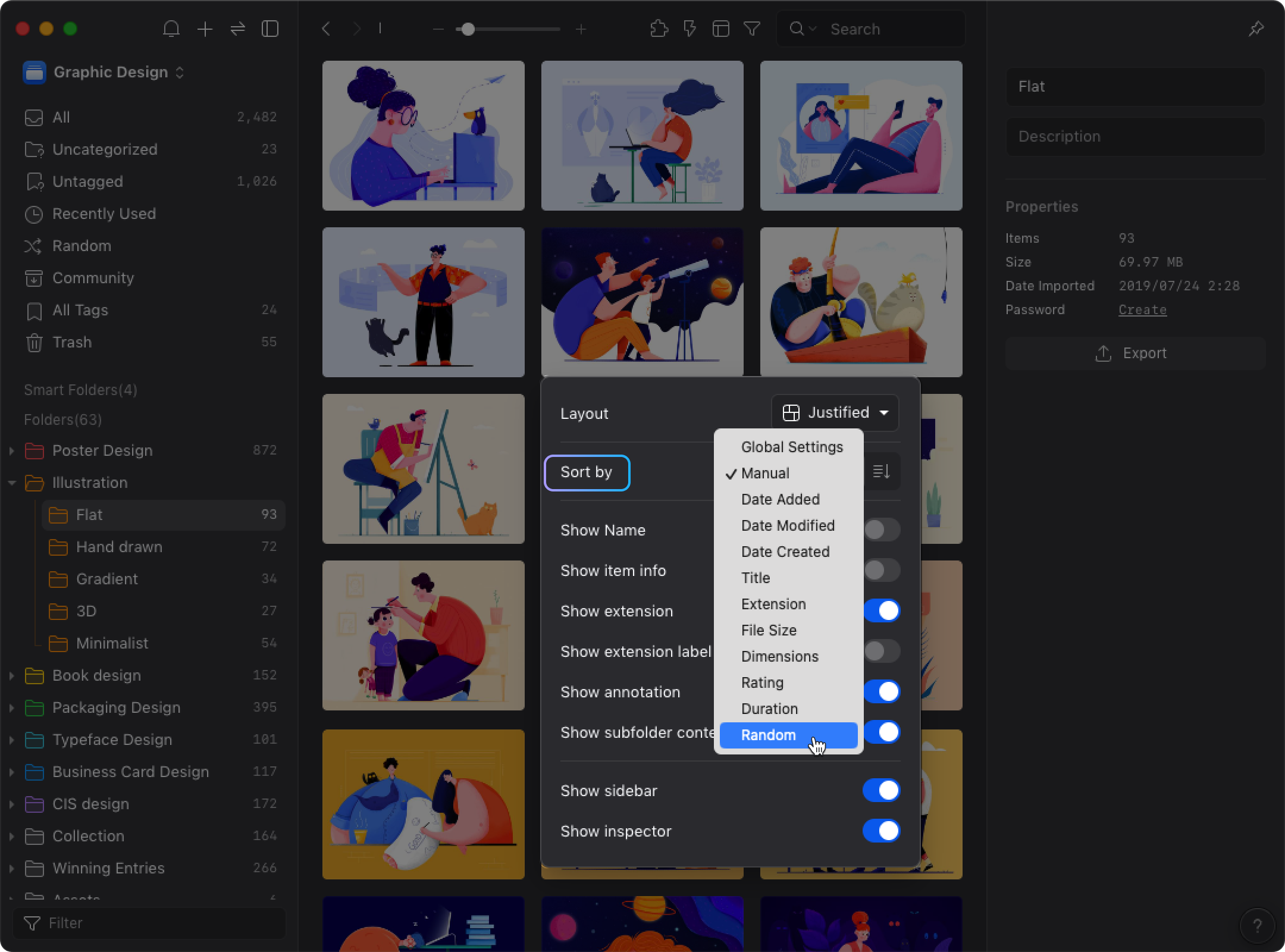
- To update the displayed image list, click the "Refresh" button on the right side of the list or press the "R" key.

By following these steps, you can effectively manage and browse your image resources. The Random Mode brings additional possibilities for your image management and creative exploration.