Scanning for identical files
As your collection of images grows, duplicate files often unintentionally take up a lot of storage space. This not only occupies unnecessary space but can also make file management more complicated. Eagle software offers an efficient image scanning feature that helps you quickly identify and handle duplicate image files.
Here’s how you can use Eagle to scan and manage duplicate images:
- Open the Eagle software and click on the "+" button at the top of the sidebar.

- From the pop-up menu, choose "Scan for Duplicate Files", then you can select "Scan All Images" or "Scan Current Folder" to start the scanning process.
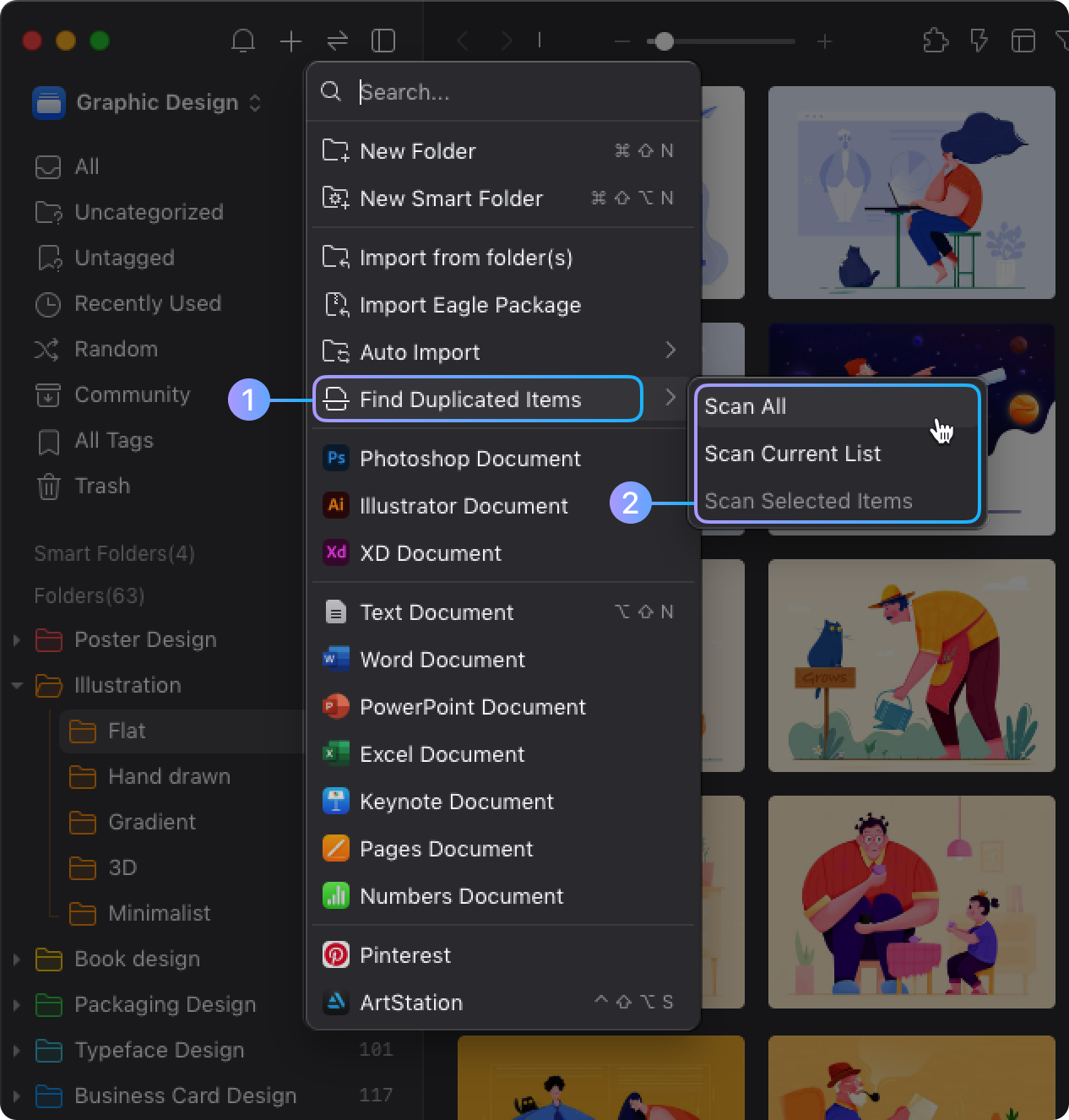
- In the scanning options, select “Scan for Same Images.”
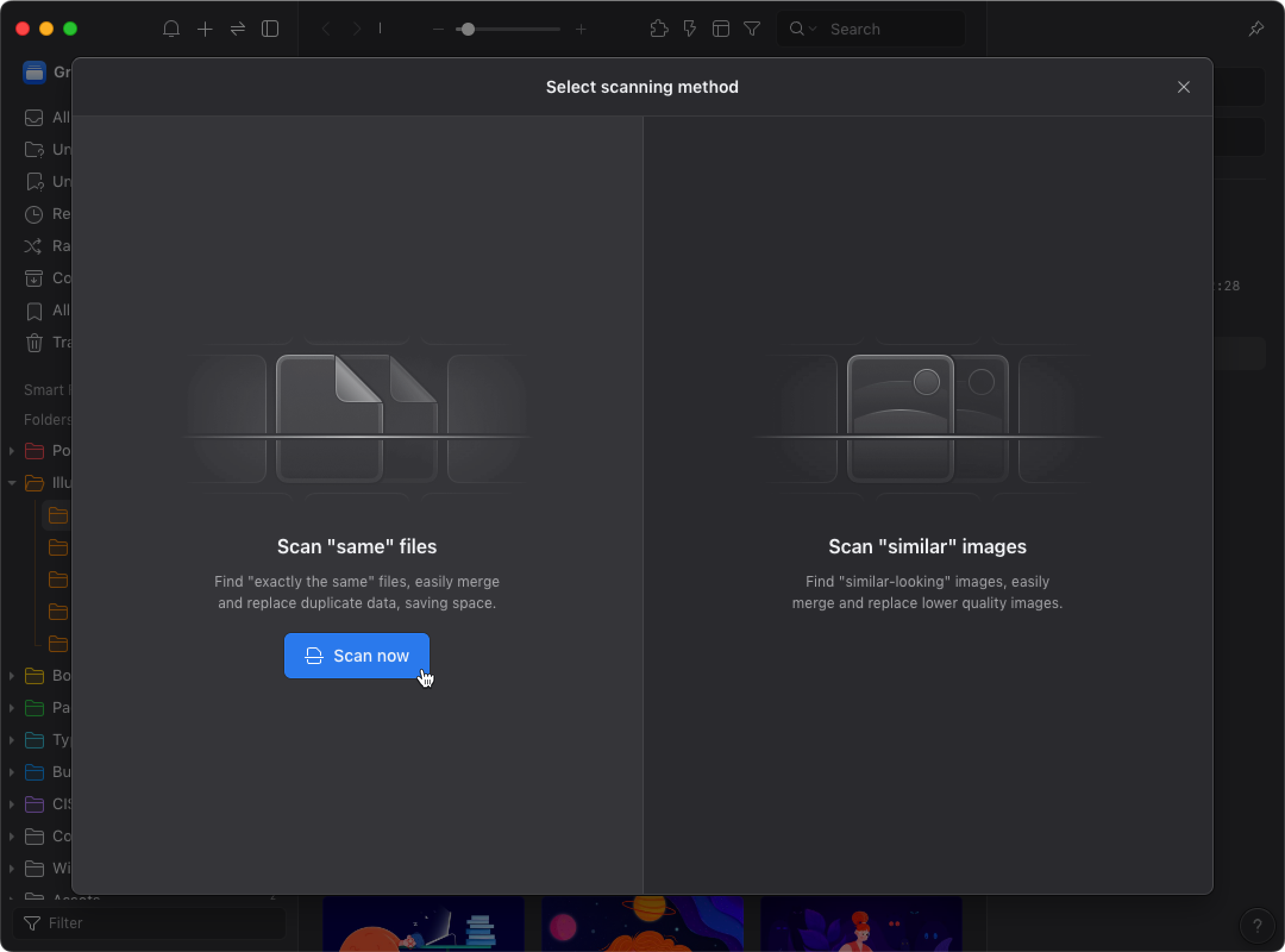
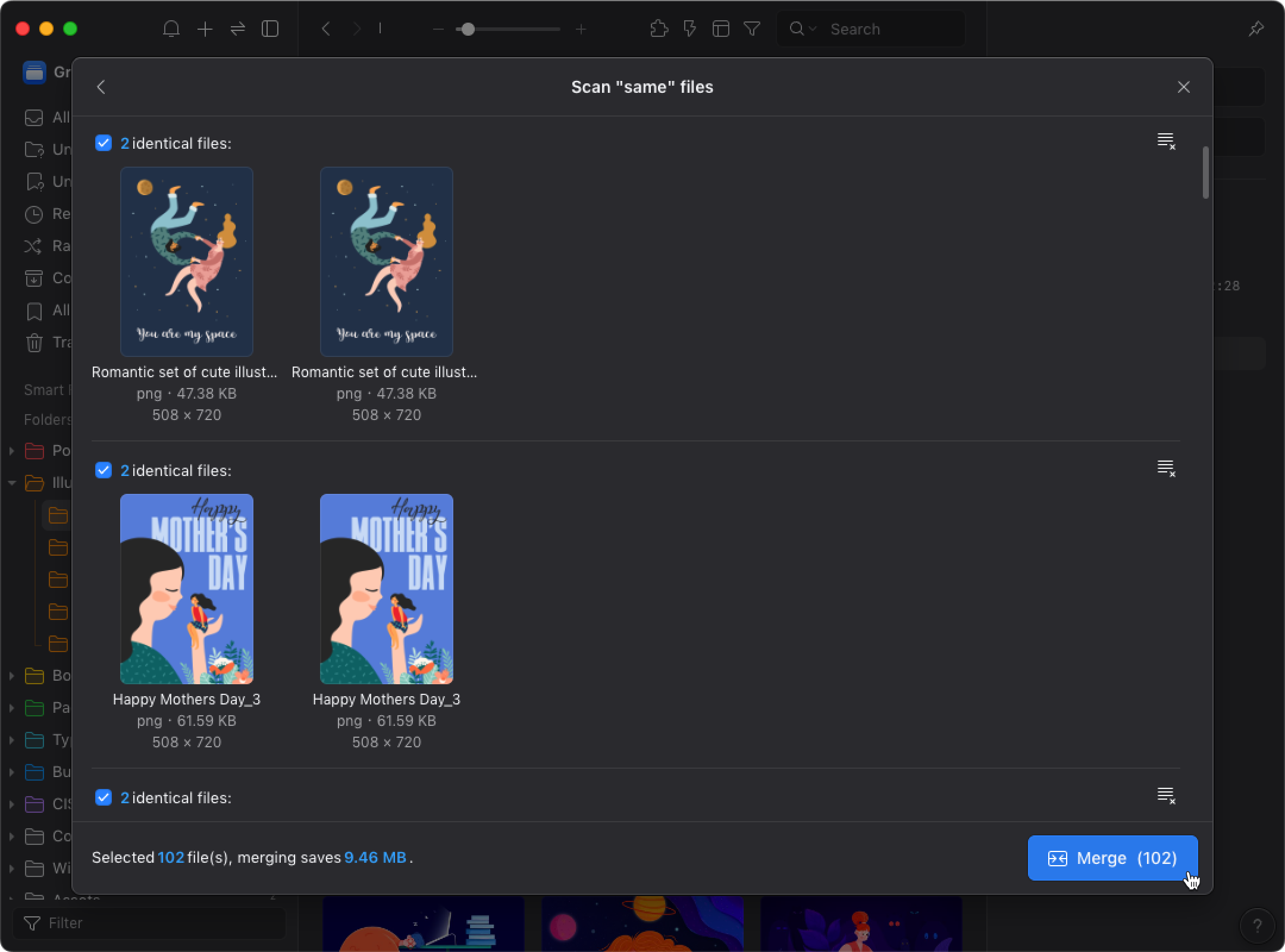
- After the scan is complete, click on the "Merge" button. The system will display detailed information about all duplicate images, including file names, paths, folder locations, tags, and notes. You can review this information and select the images you wish to keep during the merge process.
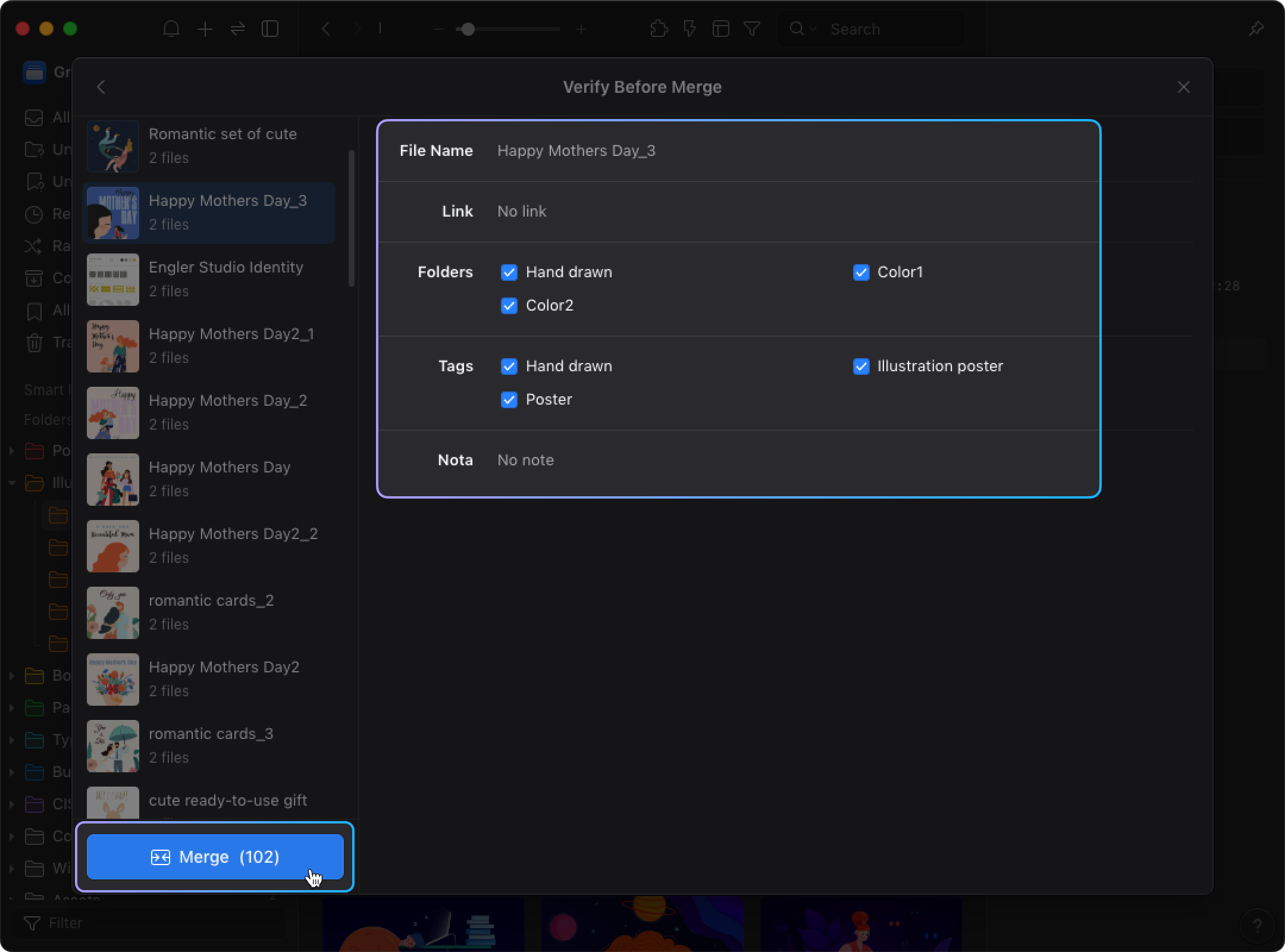
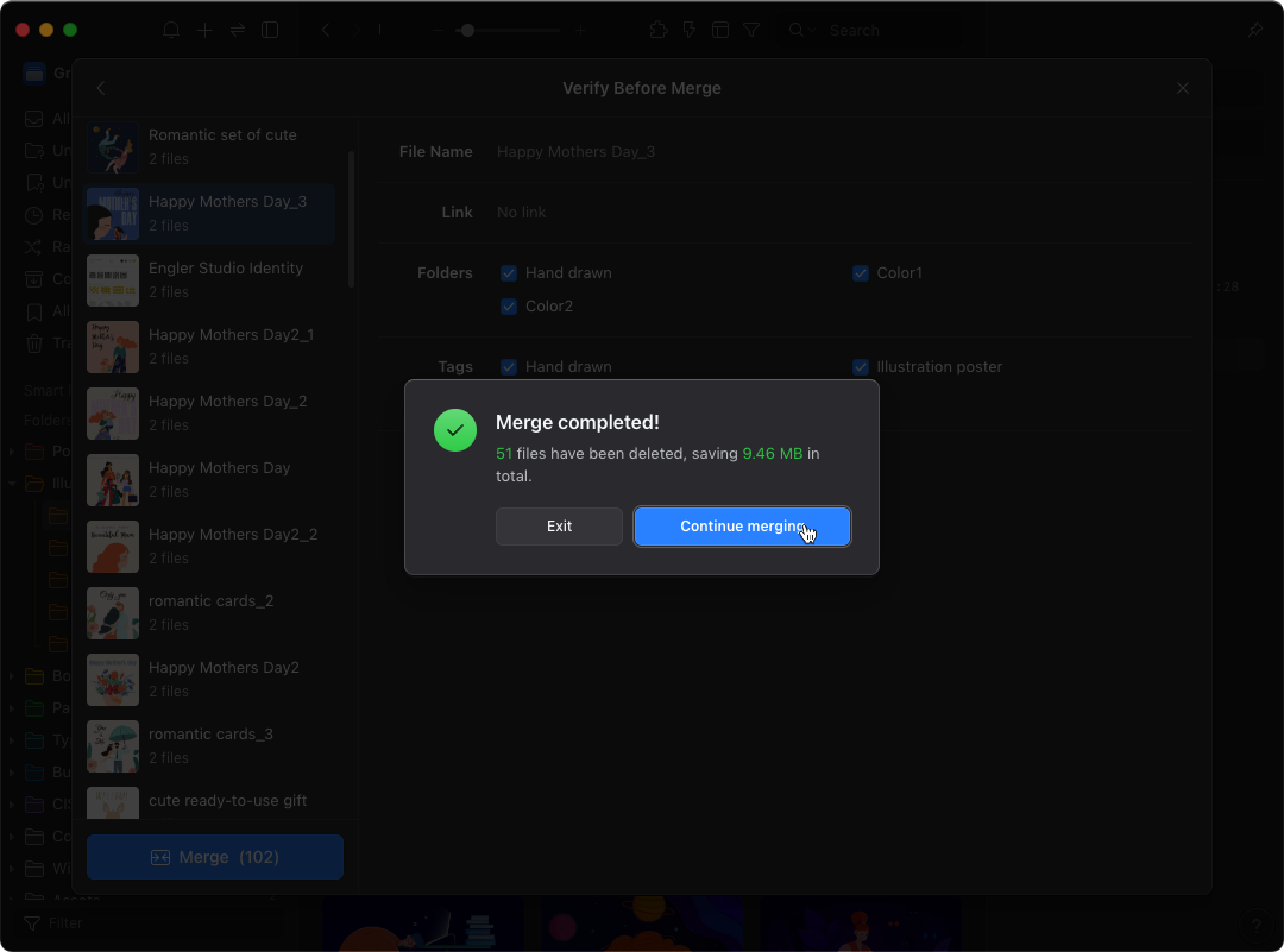
💡 Note: Currently, this feature can only identify images that are exactly the same. If images look the same but differ in format or size, the system will not consider them duplicates.