How to set up plugin shortcuts?
Open Plugin List
You can quickly open the plugin list by using one of the following methods, depending on your preference:
- Use the keyboard shortcut:
P - Use the mouse scroll wheel
In the Preferences, find "Controls" in the left column, and under "Wheel button behavior", select "Run Plugin". The default setting is "Open in new window".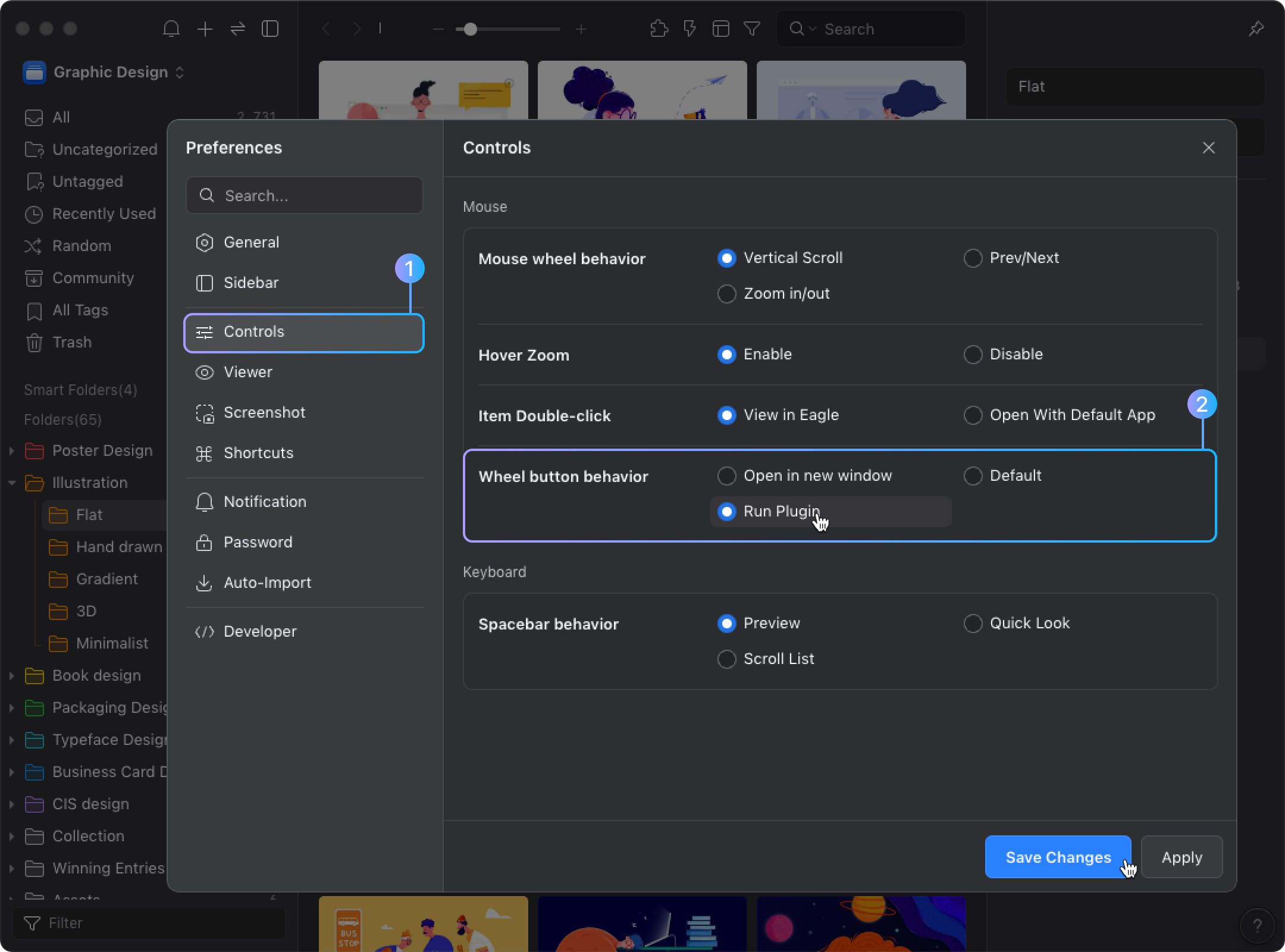
Set Shortcuts for Individual Plugins
You can set shortcuts for your frequently used plugins to enhance your work efficiency. Here are the detailed steps:
- First, click on the plugin icon at the top of the list to view the plugin list.

- Find the plugin for which you want to set a shortcut in the list, click the three dots next to it, and then select "Shortcuts.”
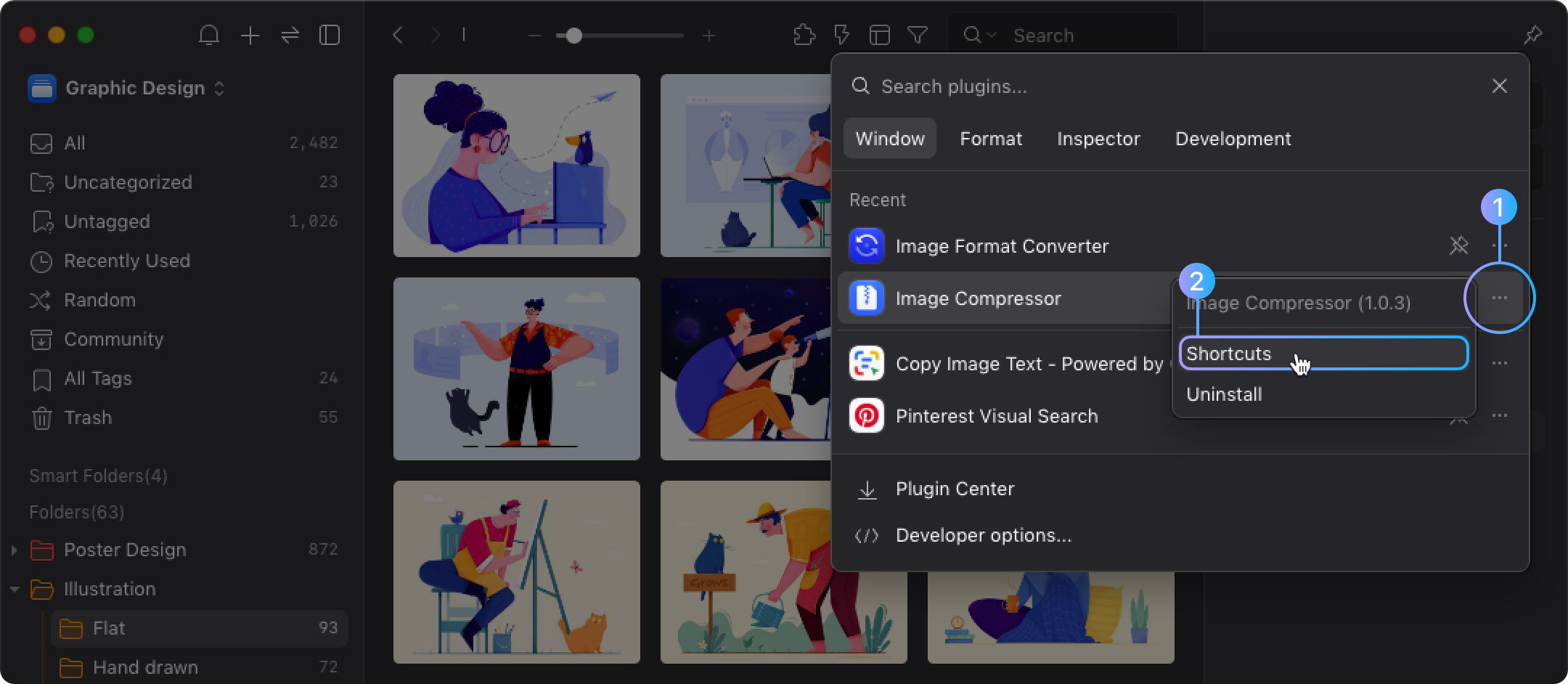
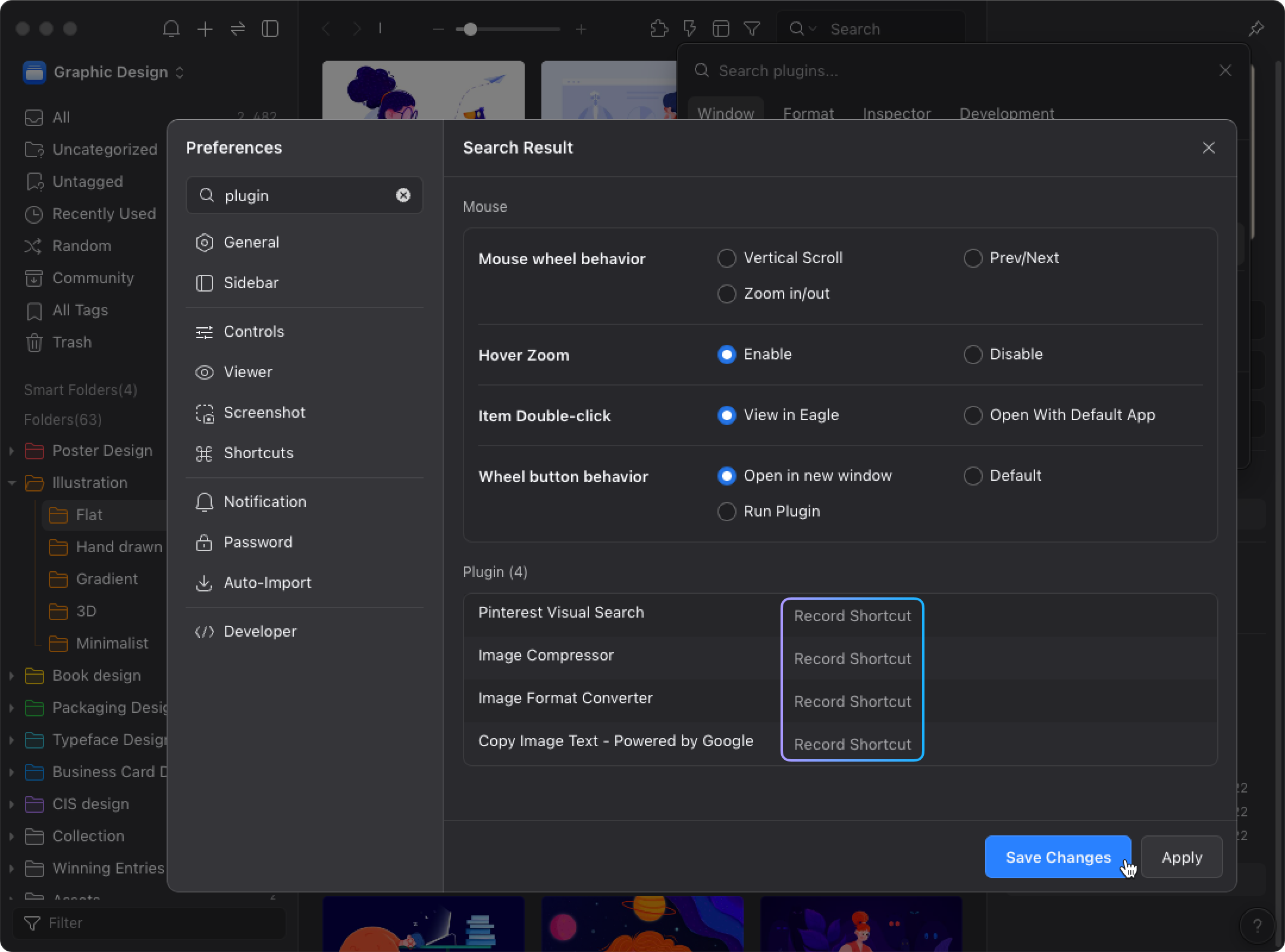
- After setting the shortcut, you can now use the plugin features quickly through the shortcut!
When setting shortcuts, be sure to avoid combinations that might conflict with existing shortcuts in Eagle, other applications, or the operating system to ensure that plugin functionality is not affected by shortcut conflicts.