Copy link
Copy link is a generated link to help you bookmark a specified file, folder or smart folder. You can use Copy link to open Eagle App directly to find files, it will improve work efficiency and save you extra time when searching for files.
How to create copy link?
- Select a file, folder or smart folder, right-click to see "Copy Link".
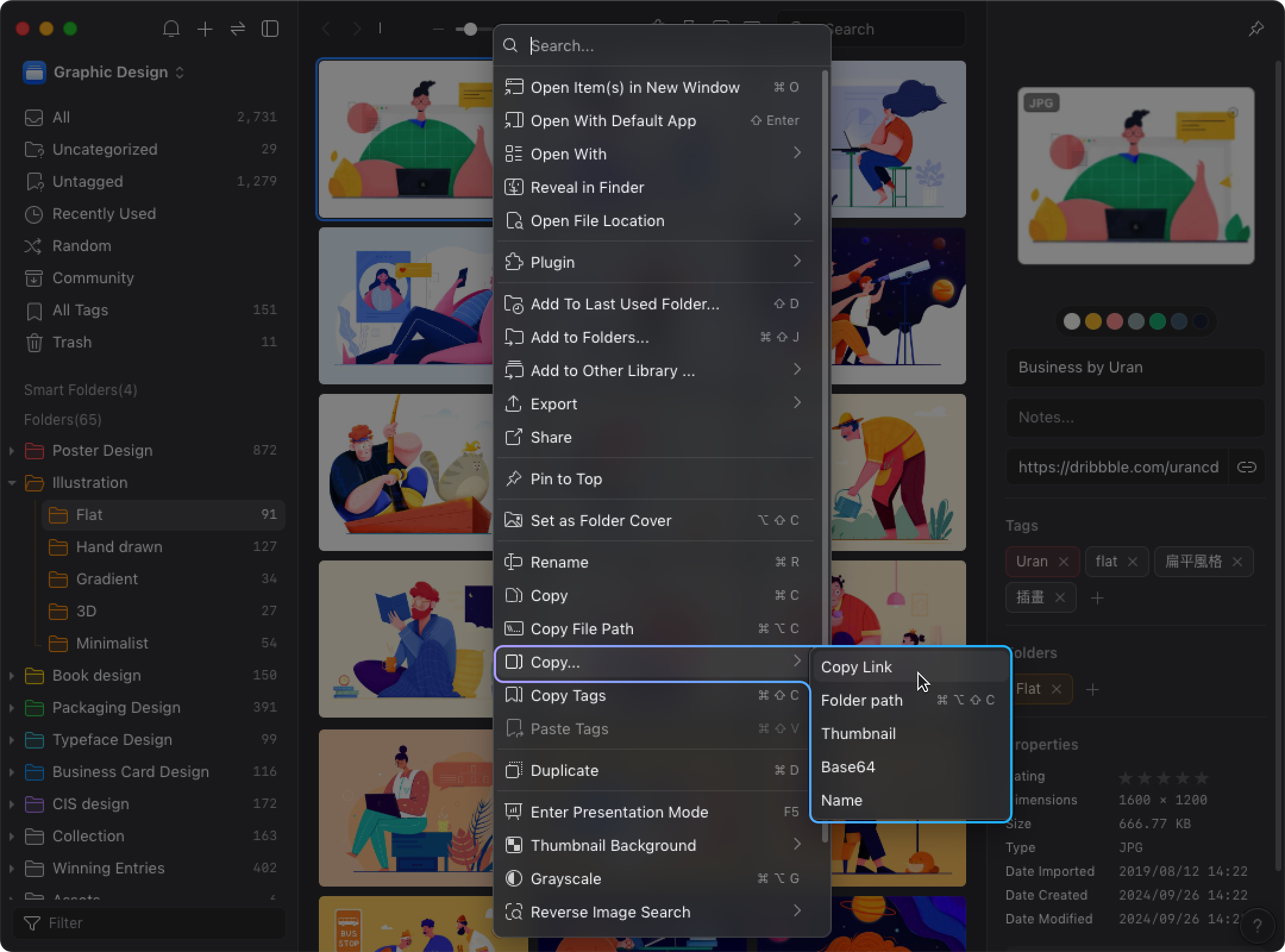
- After clicking copy link, you will get a link starting with http://localhost: (eg: http://localhost:41595/item?id=LR7BV9NWWE50E)
How to use copy link?
"Copy link" can be incorporated into your own documents, notes or search bar. It will help you open the Eagle and find the corresponding file, folder or smart folder.
You can paste "Copy link" to:
- Browser search bar (Chrome, Edge, Firefox, Safari)
- Note-taking tool (Obsidian, Notion, Evernote)
- Memo or Todolist
- Document
- Mac Spotlight
Usage Scenarios
- It can be time-consuming to find a specific files between a team or group of friends who shares the same Eagle library, you can use the "Copy link" function to locate a specific file directly.
- While using note-taking tool, you can use "copy link" to reference a specific file, folder or smart folder in Eagle App to connect files and increase work efficiency.
Related Articles: Integrate "Copy link" with Obsidian and Zotero note-taking tools by Tony Atlas
https://medium.com/@chelovek1988/eagle-the-best-workspace-for-an-artist-31b704994a26#9e13
Note: The copied link "http://localhost:" is a local link and cannot be accessed by other devices.