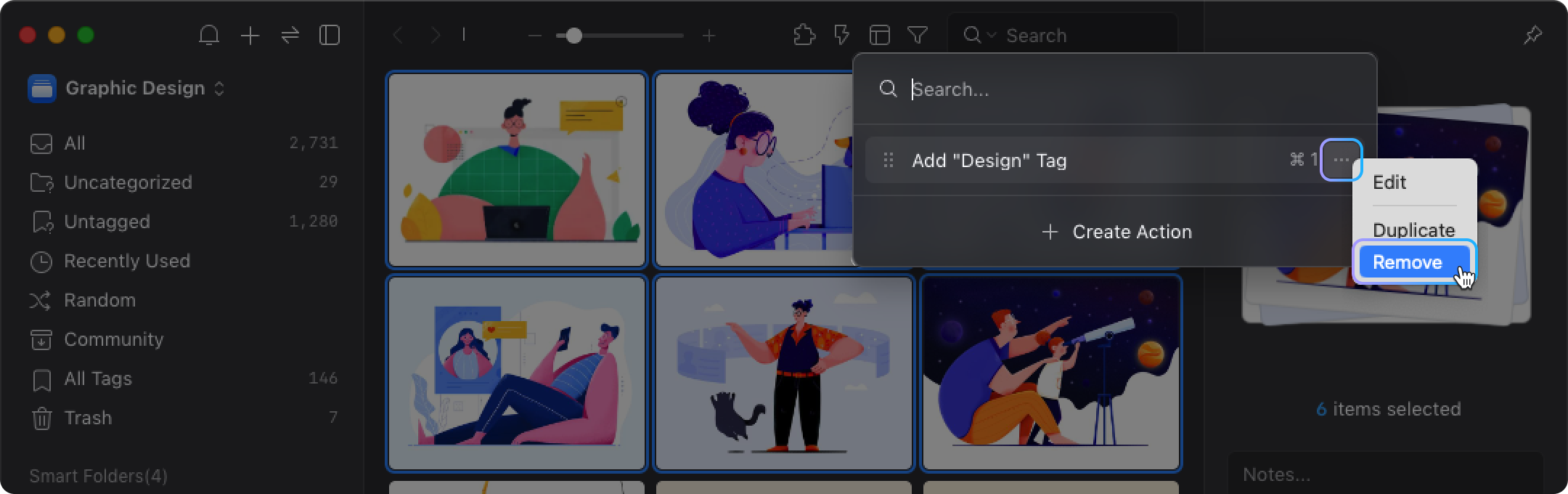Action
Action provides a quick way to get one or more tasks done with just a click. You can create a shortcut to complete a series of preset tasks and streamline repetitive actions to boost productivity. You can use Action to:
- Automate common tasks and workflows with one Action
- Create your own shortcuts with multiple steps such as categorized files into folders, label pictures with tags and give ratings all at once
How to create an Action?
- Click the 'Thunder' icon on the toolbar.

- Click 'Create' or '+' at the top of the sidebar to add an 'Action'.
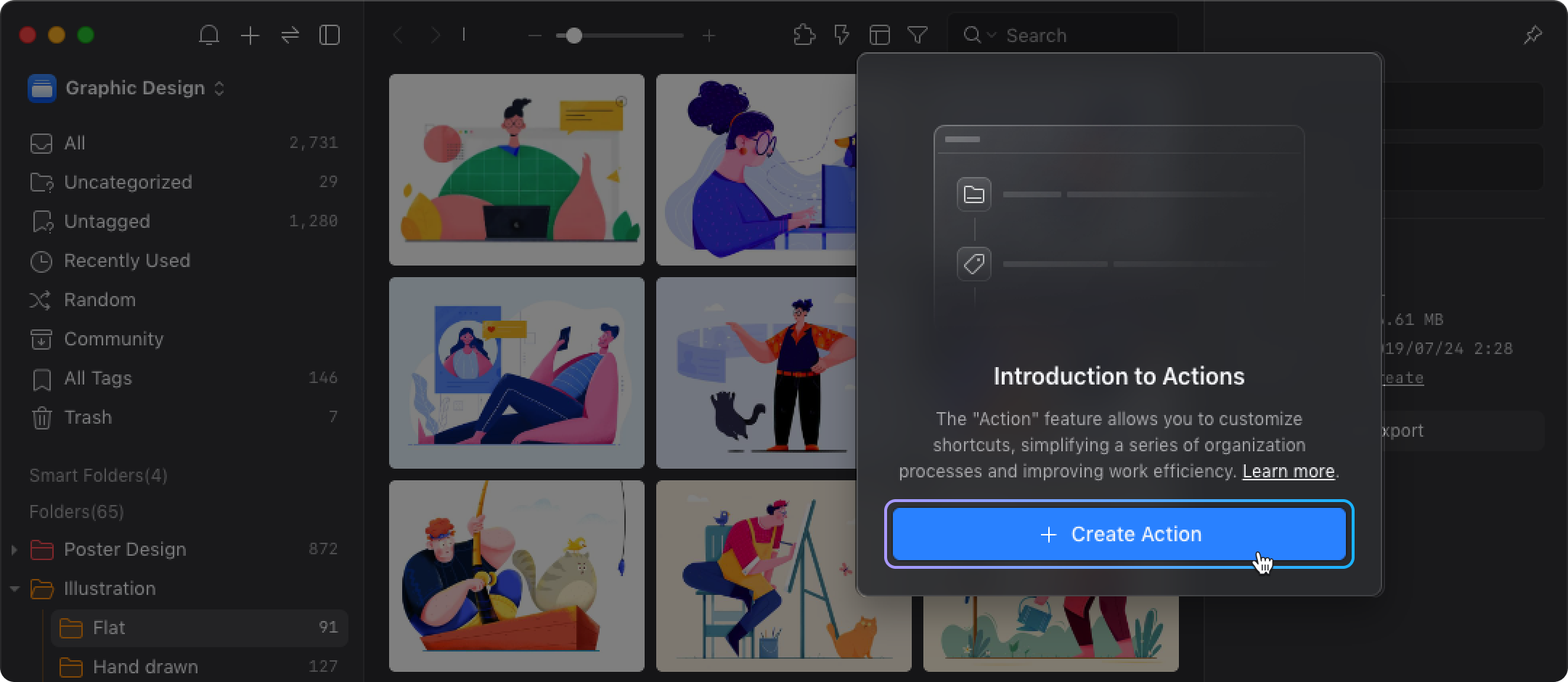
- Set the 'Action' name.
- Set tasks according to your needs into one 'Action'.
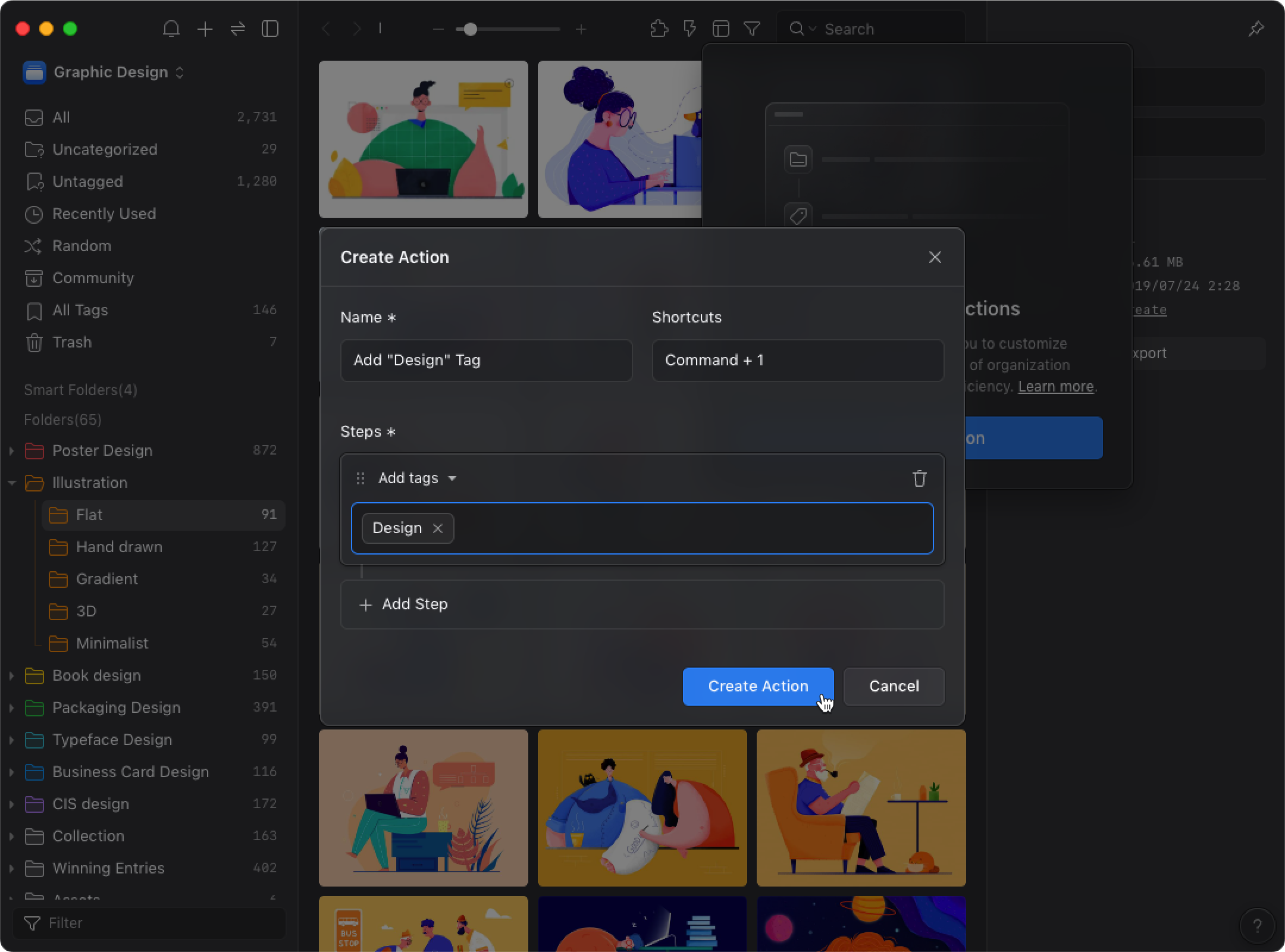
- Set a shortcut key for 'Action', for example, ⌘+1, then click 'Create' to complete.
Supported Action Task
Currently, there are 5 available tasks for 'Actions', which can be combined into one 'Action' according to your needs. The 'Action' tasks are following:
- Add tags
- Add folders
- Clear tag
- Clear folder
- Rating
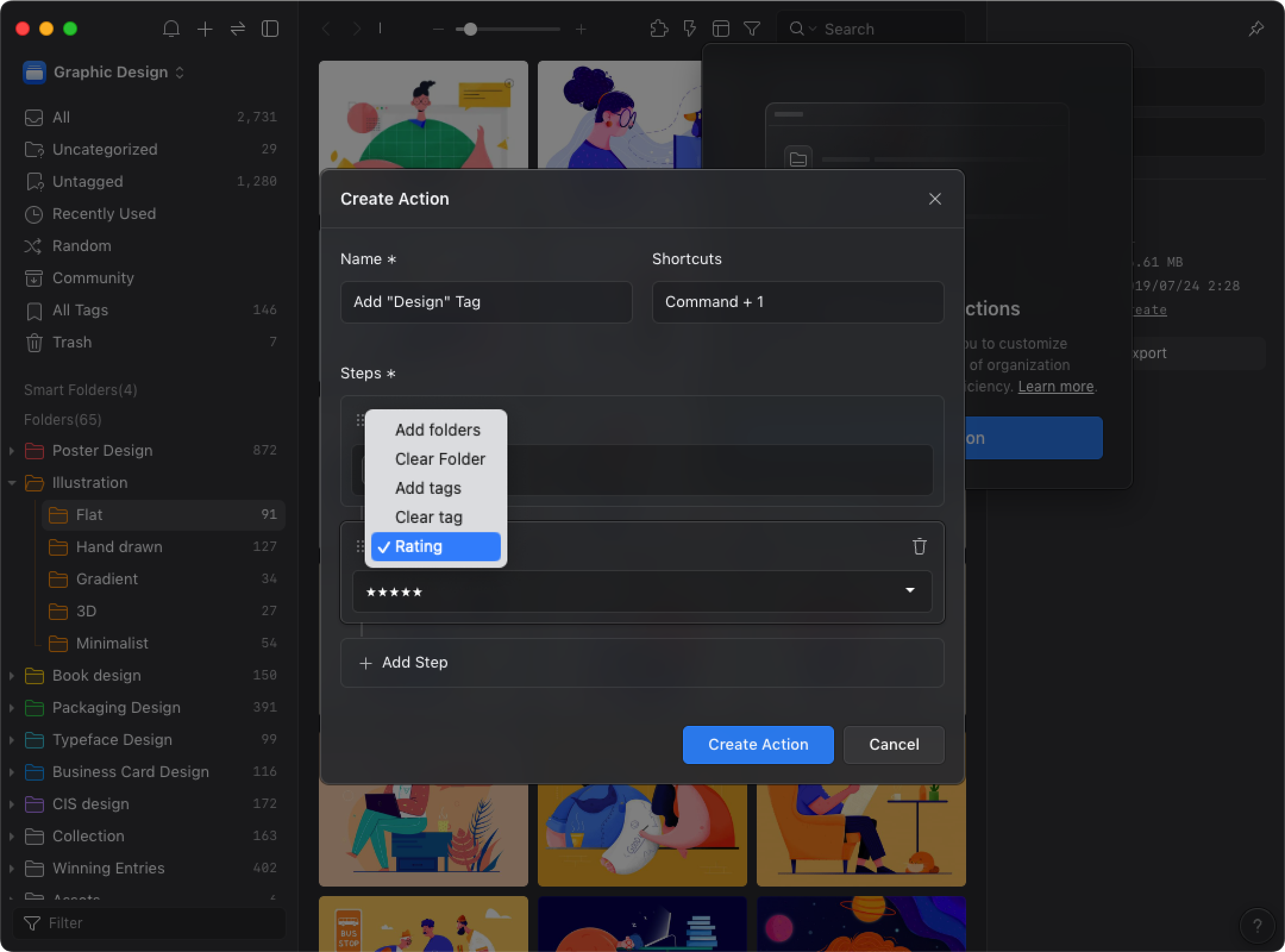
How to use Action?
- Select the files you would like to use for 'Action'.
- Click the 'Thunder icon on the toolbar or use the shortcut key (G) to open the 'Action' panel.
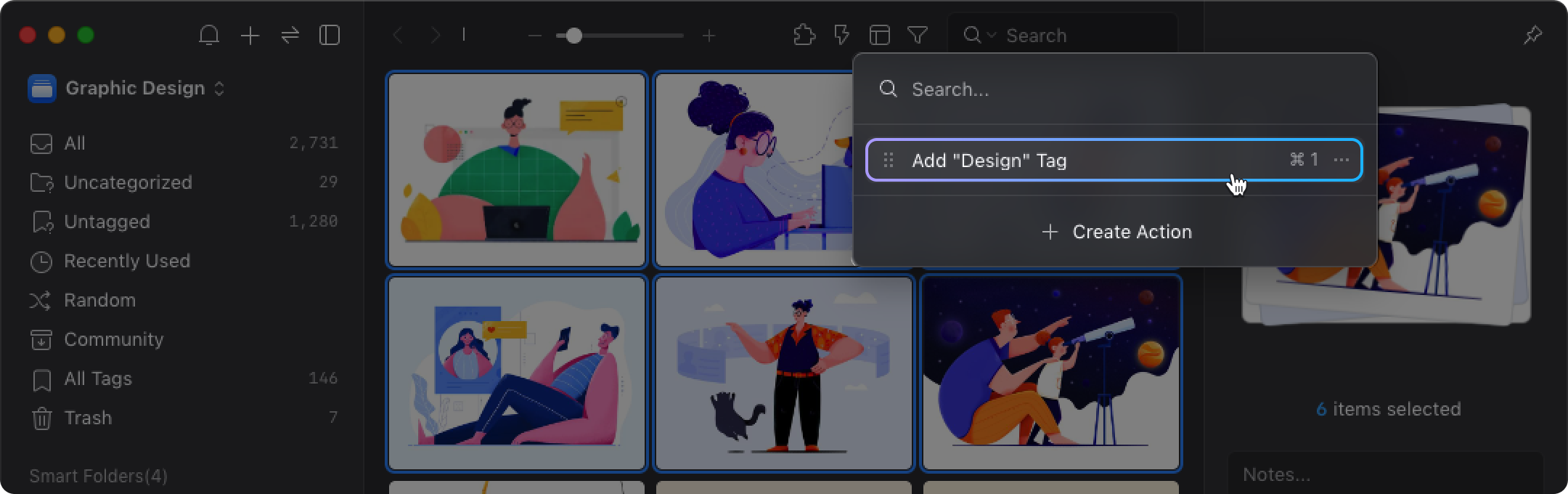
- Click the 'Action' you set previously to complete multiple tasks all at once. You can also use the 'Action' shortcut keys to enhance workflows efficiency!
How to create similar 'Actions'?
When you have similar tasks you would like to process for 'Action', click on the 'Menu' icon on the right and find the 'Duplicate' option to copy, then you can quickly create similar 'Actions'.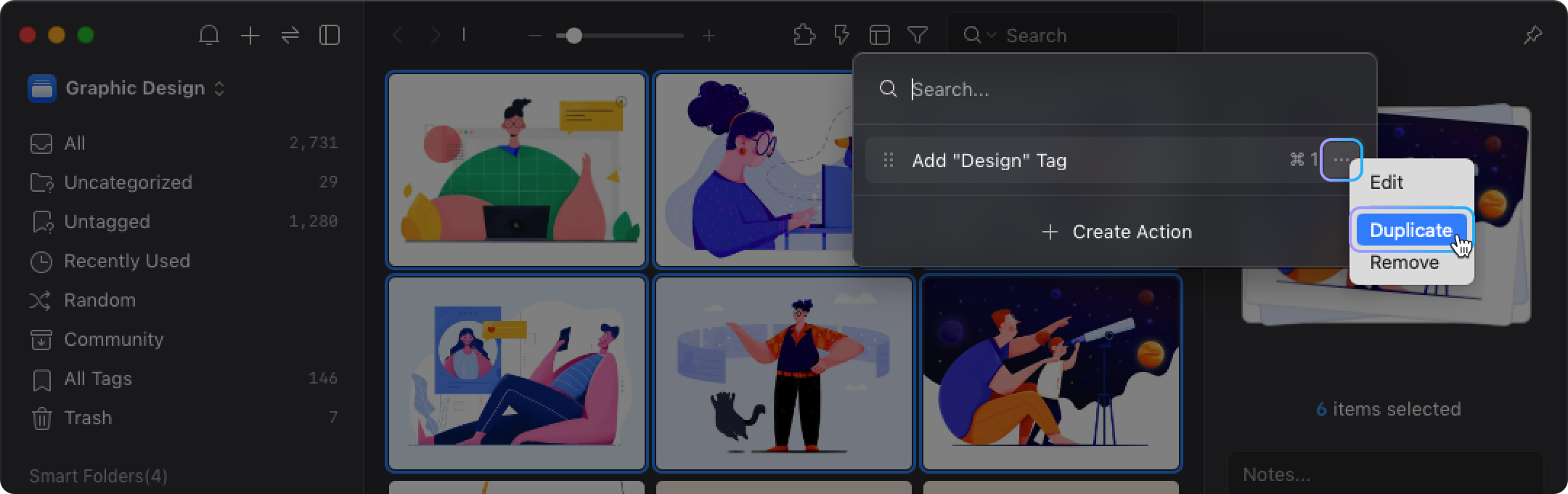
How to Remove 'Action'?
To delete an 'Action' function, click the 'Menu' icon on the right and find the 'Remove' option to remove.