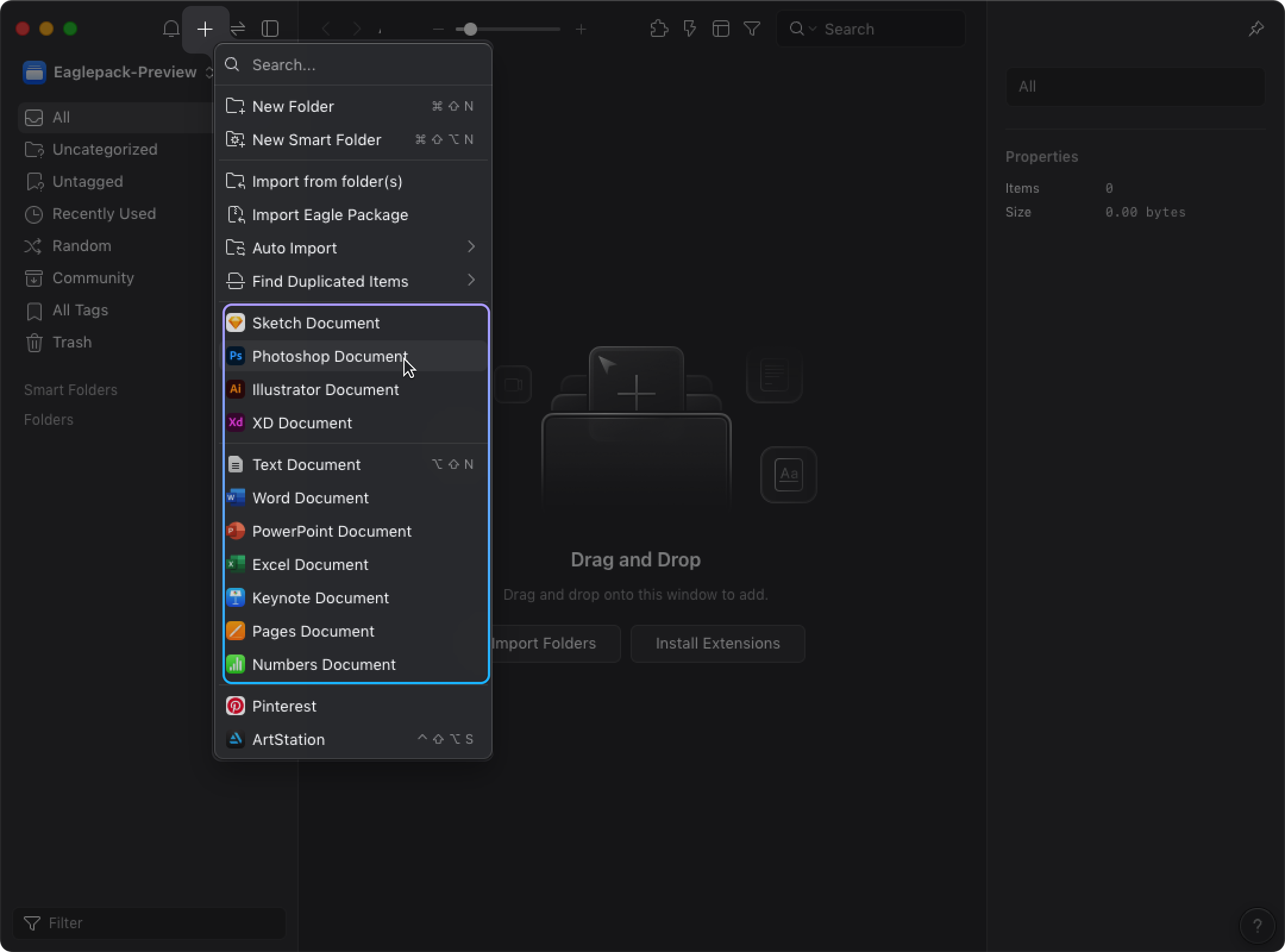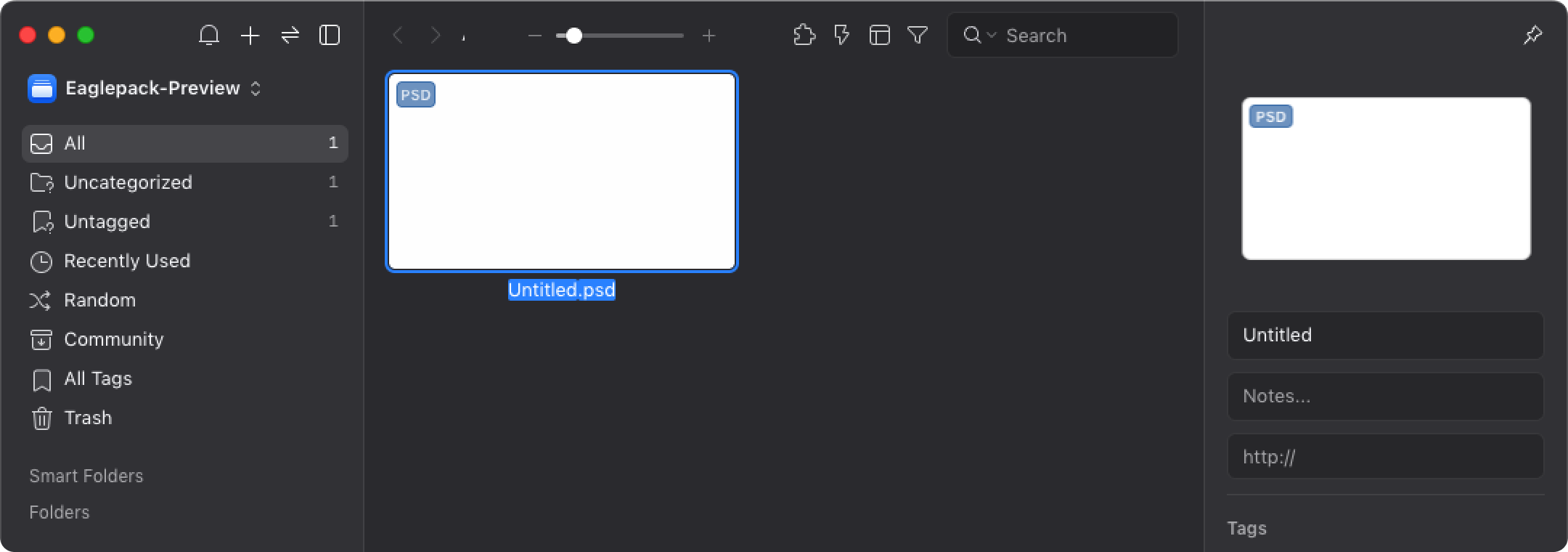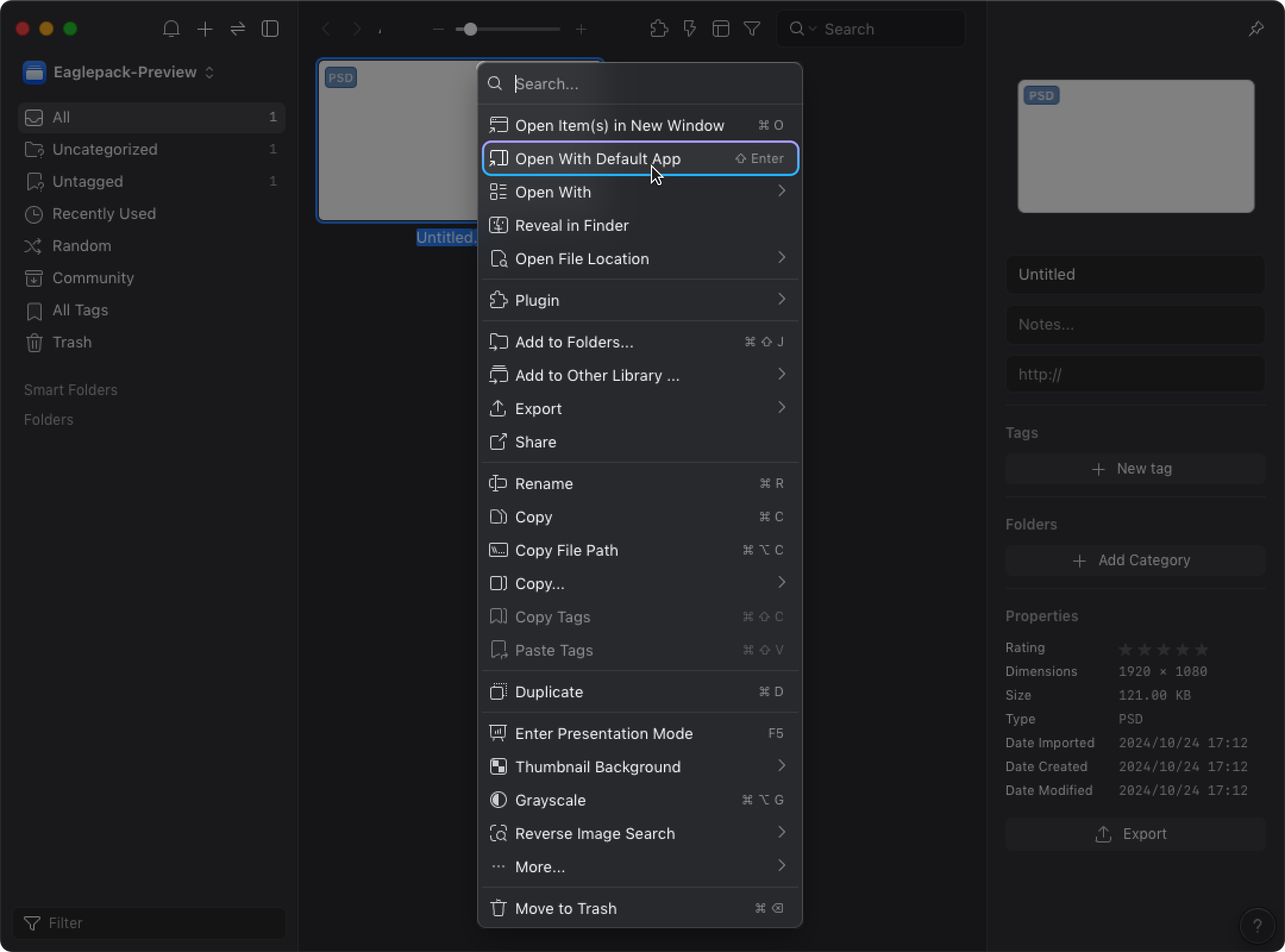Creating file templates
Just like Windows system right-clicks to create new files, you can directly create a new file (psd, ai, xd, docx, pptx, xls, txt, etc.) in Eagle too! Save you the trouble of saving files then drag from other software to Eagle.
Usage scenarios
- Create directly when you need to add a design file (psd, ai, xd) in one of the Eagle folders
- When you suddenly find inspiration, just create a word. or text. file in the Eagle folder to help you organize your otherwise scattered notes everywhere easier
- No more saving the file in third-party software then add it to Eagle, start working smart and direct from Eagle